How To Deploy NodeJS Apps With PM2 & NGINX In Cluster Mode On Production
 Swapnil Wagh
Swapnil Wagh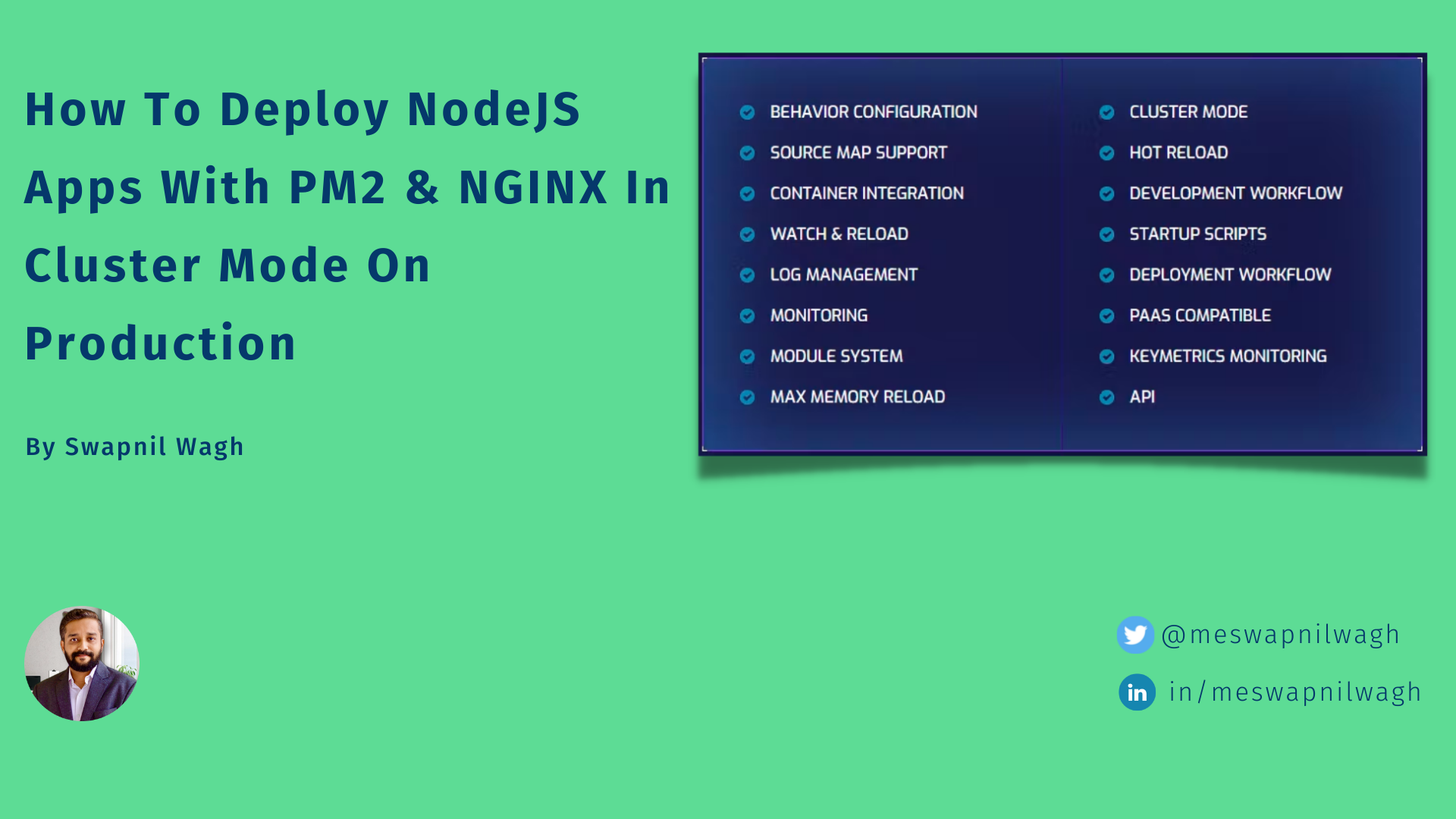
What is a Process Manager?
Process Manager is a special program designed to effectively manage server processes and take benefit of server resources. It's useful to keep the application online and restart on failure.
Process Manager is also useful for clustering, logging, and monitoring the application. Process Managers make it possible to demonize the application so it will be running in the background as a service.
Prerequisites:
In this tutorial we assume that you have the following setup:
- Ubuntu server and a user with root / sudo privileges
- All the necessary packages installed to run a simple NodeJS App
Which Process Manager?
There are multiple Process Managers available, as listed below but in this tutorial, we will be focusing on PM2.
Why PM2?
Following are the complete features set of PM2

Install Process Manager:
Use npm to install the pm2 globally so it will available system-wide for use
$ sudo npm i pm2 -g
Now let's start our NodeJS app using the pm2 start command
First, change the directory to our node application directory
$ cd /opt/hello-pm2/
$ pm2 start app.js --name Hello -i 2 --watch
It will also register our app in the process list of PM2, which you can see in the output of the above command

PM2 as a service:
PM2 will take care of all the applications running under it and will restart automatically if the application is killed or crashed, but what if the system boot or reboots? PM2 has an answer for this, PM2 provides an easy way to start PM2 as a system service in systemd.
The startup command generates and configure a PM2 startup script.
$ pm2 startup
Now to set up the startup script copy/paste the last line from the output or earlier command,
[PM2] Init System found: systemd
meswapnilwagh
[PM2] To setup the Startup Script, copy/paste the following command:
sudo env PATH=$PATH:/usr/bin /usr/lib/node_modules/pm2/bin/pm2 startup systemd -u meswapnilwagh --hp /home/meswapnilwagh
Run the command to setup PM2 to start on boot/reboot
sudo env PATH=$PATH:/usr/bin /usr/lib/node_modules/pm2/bin/pm2 startup systemd -u meswapnilwagh --hp /home/meswapnilwagh
Basic PM2 Commands:
Just like all other command line utilities, PM2 also comes with a bundle of subcommands which are helpful to manage applications running under PM2
Start Application in a cluster
To start an application in cluster mode you can use -i flag and specify the number of instances you want to run you can also use --name flag to name your process.
sudo pm2 start /opt/hello-pm2/app.js --name Hello -i 4
Stop Application
sudo pm2 stop Hello
Restart Application
sudo pm2 restart Hello
List Applications
sudo pm2 list
Monitor Application Process
sudo pm2 monit
For more usage of PM2 please refer PM2 quick start.
NGINX As Reverse Proxy :
Till now we configure PM2 and running our node app in the cluster seems all good, but are you still ready for production? How can you get rid of that port in your URL? The answer to all your question is Nginx (Engine-X).
What is NGINX?
Officially, Nginx is a web server that can also be used as a reverse proxy, load balancer, mail proxy, and HTTP cache.
The best practice to deploy the NodeJS application in production is by using Nginx as a reverse proxy to route the web client's requests to the appropriate node process.
Install NGINX
Use the following command to install Nginx on Ubuntu
$ sudo apt-get update
$ sudo apt-get install nginx
Configure NGINX
Open the nginx default site config file:
$ sudo nano /etc/nginx/sites-available/default
Now add the below configuration in the file (You can take a backup of the original file for a safer side)
server {
listen 80;
server_name mycooldomain.com;
location / {
proxy_pass http://localhost:4000;
proxy_http_version 1.1;
proxy_set_header Upgrade $http_upgrade;
proxy_set_header Connection 'upgrade';
proxy_set_header Host $host;
proxy_cache_bypass $http_upgrade;
}
}
As you can see the nginx listening on http://mycooldomain.com and the location / block take care of the incoming request and forwarding to the NodeJS application.
Save the file and restart nginx,
$ sudo service nginx restart
Now open your browser and navigate to http://mycooldomain.com, you can see how the node app is being served without using any port in the URL.
Congratulations!! You had successfully deployed the NodeJS app on production using PM2 and Ngnix.
Hope you find this tutorial helpful. Don't forget to share if it really helps you. For any query please DM at Swapnil Wagh
Subscribe to my newsletter
Read articles from Swapnil Wagh directly inside your inbox. Subscribe to the newsletter, and don't miss out.
Written by

Swapnil Wagh
Swapnil Wagh
I'm Swapnil Abhimanyu Wagh, a passionate and self-taught programmer with over 12+ years of experience in IT application development. I love exploring new and exciting technologies and always strive to stay at the forefront of the tech world. Throughout my career, I have worked extensively with a variety of technologies, including node.js, AWS, JavaScript, Loopback, and Angular. My goal is to leverage this knowledge to create innovative software solutions that address real-world challenges faced by organizations. When I'm not coding, you can find me indulging in my other interests. I love spending quality time with my family, watching movies and TV shows, and enjoying playful moments with my adorable daughter. Currently, I am working as a Full Stack Developer, constantly honing my skills to deliver exceptional results. My skillset includes Python, JavaScript, Angular, React, AWS, Docker, Jira, and Agile methodologies. In addition to my programming expertise, I am well-versed in working with various databases, including Postgres, MySQL, MariaDB, and DynamoDB. I'm always open to new opportunities and challenges, and I look forward to creating more amazing software solutions in the future. Let's connect and collaborate to make a positive impact with technology! 🚀 #Developer #FullStack #TechEnthusiast #Innovation