Upgrade your Tailwind CSS project to version 3.0
 Gideon Etowa
Gideon Etowa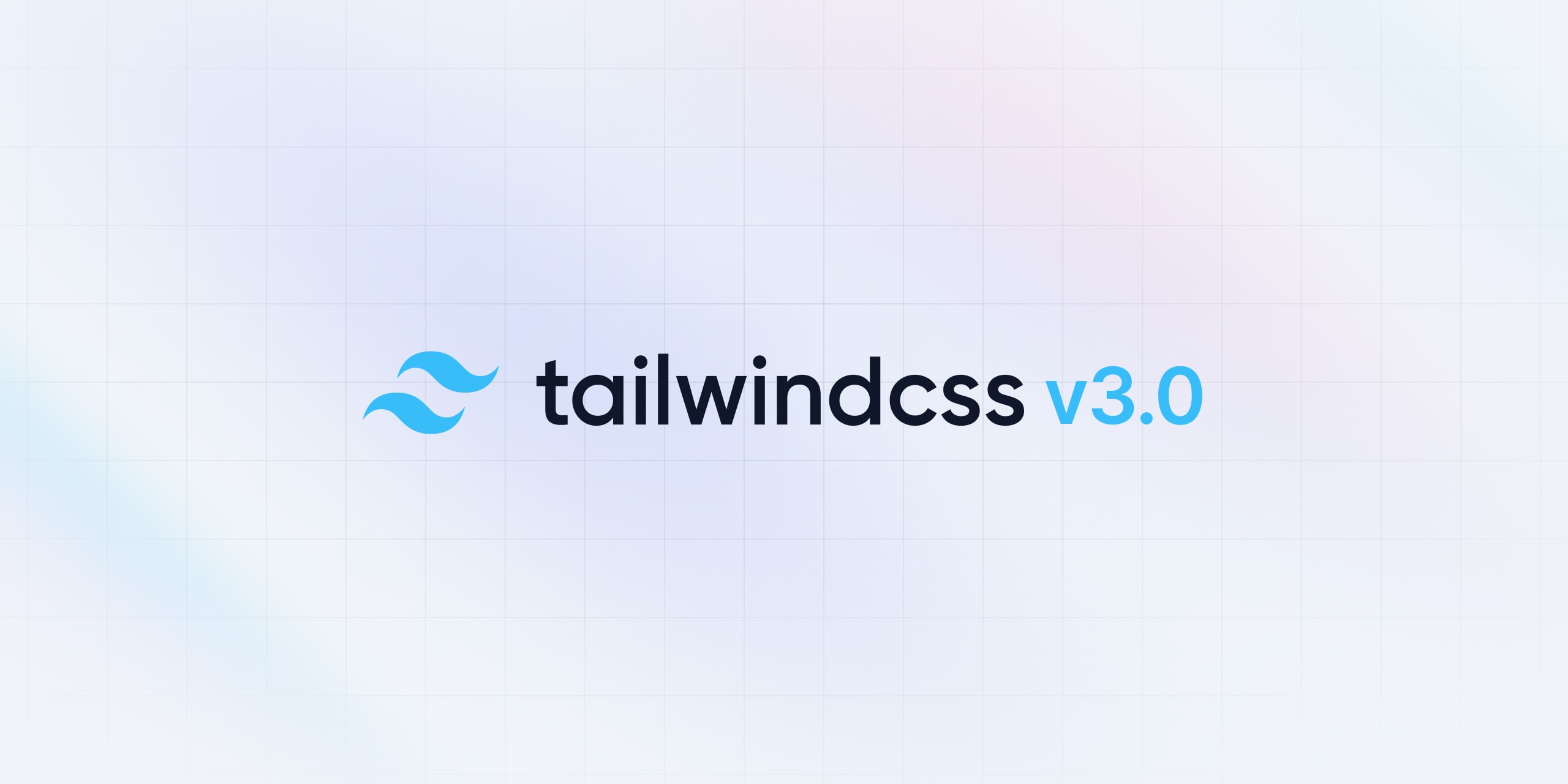
Christmas came early for TailwindCSS lovers as Tailwind Labs released the third version of their earth-shattering CSS framework on December 9th.
This upgrade comes with loads and loads of new features and upgrades that are aimed at making the developer's life a lot easier and helping to speed up the development process.
The topmost features include the Just-in-time all the time, which comes straight out the box now, extended color palettes, colored box-shadows (Lord knows how much I've wanted those... ), colored links, etc.
You can check out the official documentation to see the full list of features.
Assumptions made in this post;
That you are familiar with Tailwind, currently using previous versions, and are looking to upgrade to v3... I mean that's why we're here eh?
You have your code hosted in remote repos on Github, Gitlab, or Bitbucket. If you're not familiar with Git version control, you can check out some quick tutorials on youtube as there are hundreds of those.
That some of the projects that need upgrading may be live. Don't worry, we won't alter anything in production.
Upgrading to v3
It's easier than it sounds... trust me, but before we begin, I'd strongly advise creating a new branch of your project where you will carry out the upgrade... in other to avoid tears and heartbreaking stories. You can merge later when you're done and finally push to production.
We would be upgrading via Tailwind CLI and PostCSS depending on your preference.
Upgrading via Tailwind CLI
This is the simplest way to be up and running in no time and mostly when you're not using any build tools.
Install Tailwind
While at the root of your project, open up the terminal and type this command
npm install -D tailwindcss
This installs v3 of Tailwind in your project
Seeing as we already have the package.json and tailwind.config.js files on our project, we don't need to create new ones.
In your package.json file, you'll see that a new object has been added like this
"devDependencies": {
"tailwindcss": "^3.0.7"
}
As of the time of writing this, the current version was 3.0.7.
Configure your template paths
In v3, purgeCss is no more supported so you have to replace the purge array in the tailwind.config.js file with content and add the paths to all your template files where the utility classes are mentioned... this is so that Tailwind knows the files to scan and build only the required classes to your stylesheet.
module.exports = {
content: ["./dist/**/*.html",
"./dist/**/*.js"],
theme: {
extend: {},
},
plugins: [],
}
You can remove the dark mode configuration and variants from the config file as well since they're no more supported.
Building your CSS
If you were using a build script in your previous setup, you can leave it that way so far as you didn't change the file paths for your input and output stylesheets.
If you weren't, you can add a build script to the scripts in your package.json
"scripts": {
"build": "npx tailwindcss -i ./src/input.css -o ./dist/output.css --watch"
},
You can now build your CSS with this
npm run build
Alternatively, you can ditch the build script and just run this directly on your terminal
npx tailwindcss -i ./src/input.css -o ./dist/output.css --watch
And just like that, your CSS file would have been replaced with the new Tailwind version and a greatly reduced file size all thanks to the Just-in-time all the time feature.
Upgrading via PostCSS
This is particularly useful only when you're using other build tools like webpack in your project
Install Tailwind
Please note that v3 does not support PostCSS 7 and you'd be required to upgrade to PostCSS 8.
This will be achieved by installing the latest versions of tailwind, postcss, and autoprefixer.
npm install -D tailwindcss postcss-cli autoprefixer
Create your tailwind and postcss config files via npx, you can skip this if you already have these files in your project.
npx tailwindcss init -p
This creates the tailwind.config.js and postcss.config.js files in your root folder.
Once again, you can remove the dark mode configuration and variants from the config file as well since they're no more supported.
From here, it's the same process with the Tailwind CLI method
Configure your template paths
module.exports = {
content: ["./dist/**/*.html",
"./dist/**/*.js"],
theme: {
extend: {},
},
plugins: [],
}
Remember to replace
purgewithcontent
Building your CSS
"scripts": {
"build": "postcss ./src/input.css -o ./dist/output.css --watch"
},
In case this doesn't work as may be the case for some windows users, use this instead
"scripts": {
"build": "TAILWIND_MODE=WATCH postcss ./src/input.css -o ./dist/output.css --watch"
},
At this point, your stylesheet should have been built with the new version and you're good to go.
The next thing to do is head on to the documentation to apply any breaking changes in your code.
Thank you for sticking around to the end, and please leave a comment if you're stuck at any point.
Subscribe to my newsletter
Read articles from Gideon Etowa directly inside your inbox. Subscribe to the newsletter, and don't miss out.
Written by
