How to install OBS Plugins on MacOS
 Gheorghe Avram
Gheorghe Avram
There are two ways to install OBS Plugins on MacOS.
We will be installing OBS Virtual Background Plugin in both examples. Download the zip file and extract it. Normally it should contain a bin and data folder.
Example for OBS Virtual Background Plugin:
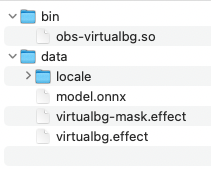
First Method
This method is simpler but you may encounter issues when running the plugin.
Go to the folder ~/Library/Application Support/obs-studio.
If you navigate to it manually through Finder go to your user directory, right click and select Show View Options and then check the Show Library Folder checkbox as pictured below.
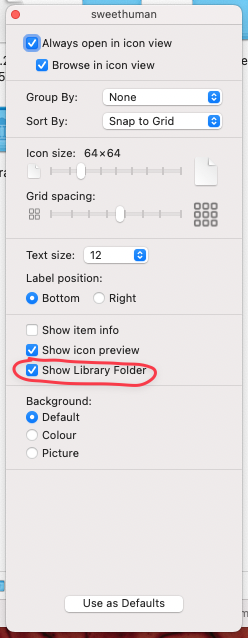
Once you are in the obs-studio folder you will find a plugins folder. If you don't find it, create it yourself. After that copy the entire folder into plugins (in my case would be obs-virtualbg which contains both the bin and data folder).
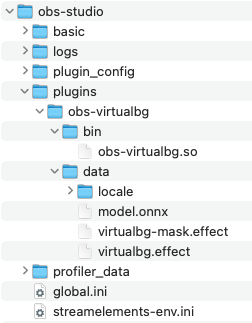
Start OBS.
Now you might notice you get an error message as pictured below, if this happens try the second method and make sure to delete the folder you just copied from the plugins folder.
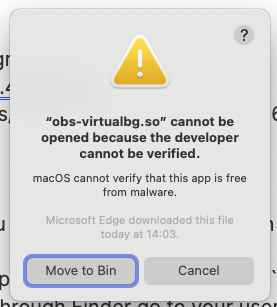
Second Method
Go to the Applications folder and find your .app file. Either OBS.app or another name for a modified version, I am using Stream Elements OBS so for me it is SE.Live.app. Right Click and select Show Package Contents, after that enter the Contents folder.
Add the binary
In the folder of the extension, you have extracted previously, you will find a .so file in the bin folder. Copy that file to the Plugins folder. In my case I copy obs-virtualbg.so to the Plugins folder. If it asks you for a password or elevated permissions provide it so it can copy the file.
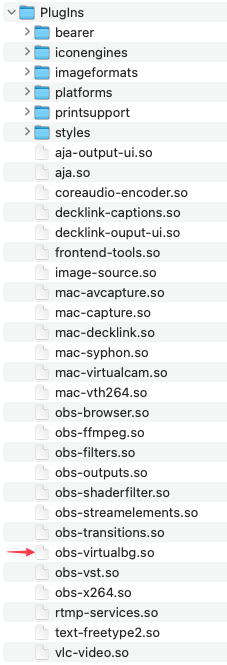
Add the data
To add the data we have to go to Resources -> data -> obs-plugins.
In here create a folder with the same name as the .so file. I will create a folder with the name obs-virtualbg and copy inside it the contents of the data folder from the original plugin folder.
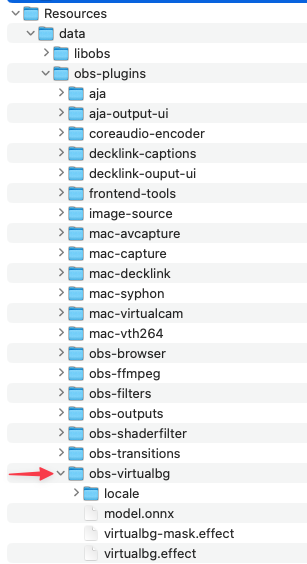
Now close the window and start OBS. You should find that obs started with no warning and the plugin runs as it should.
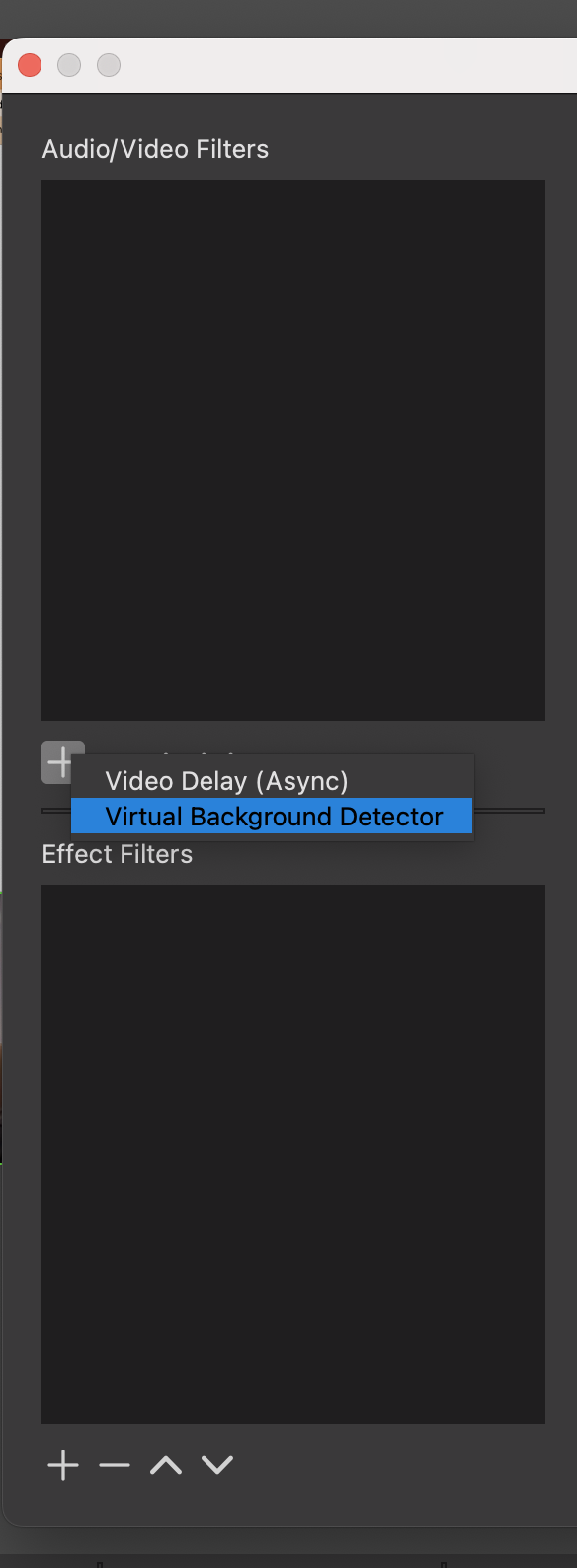
Subscribe to my newsletter
Read articles from Gheorghe Avram directly inside your inbox. Subscribe to the newsletter, and don't miss out.
Written by

Gheorghe Avram
Gheorghe Avram
I am a developer from cluj. If you're from Cluj, join us at: https://holy.wtf