Deploying a custom Mongodb operator using Helm Charts
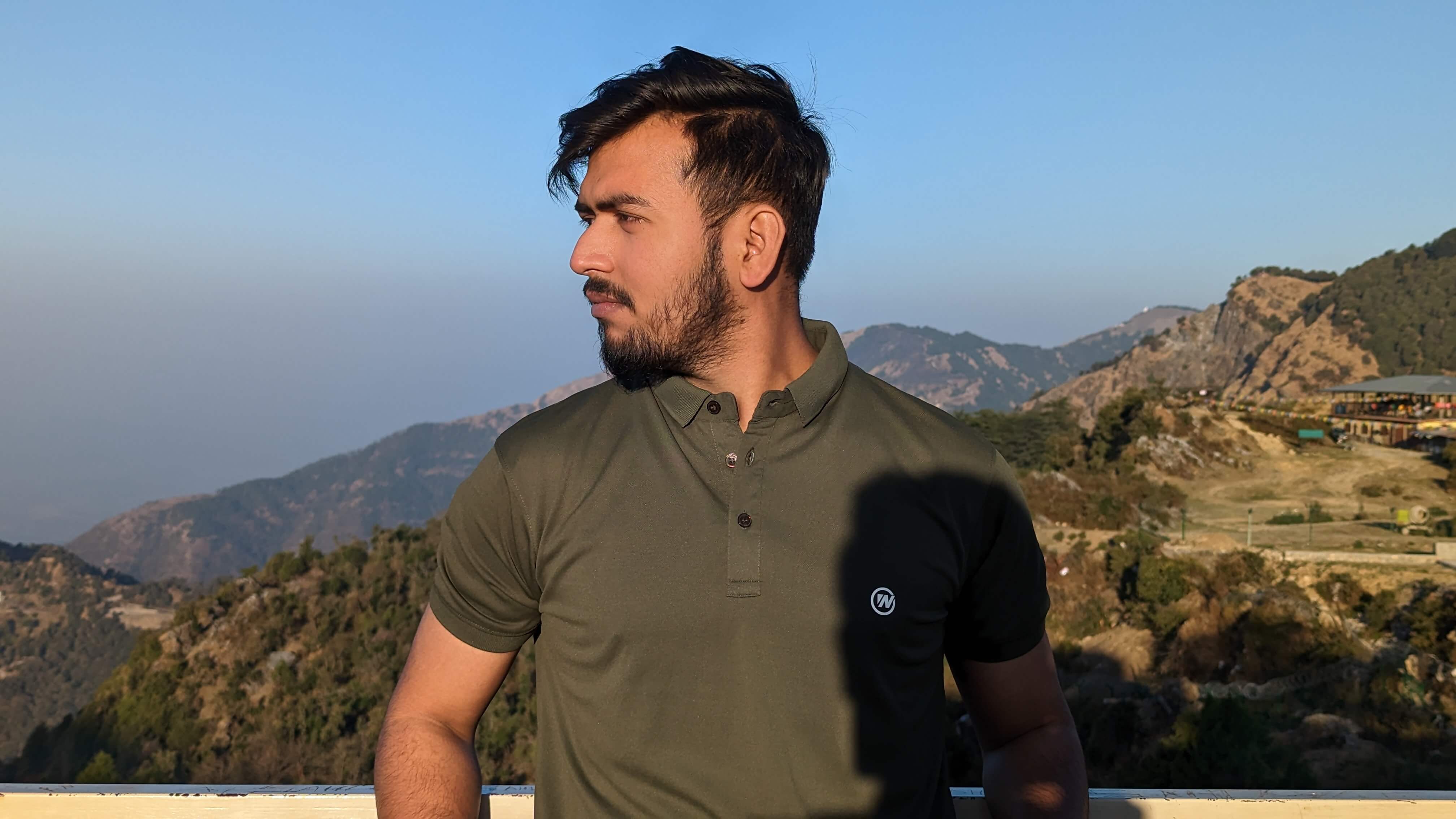 Abhinav Dubey
Abhinav Dubey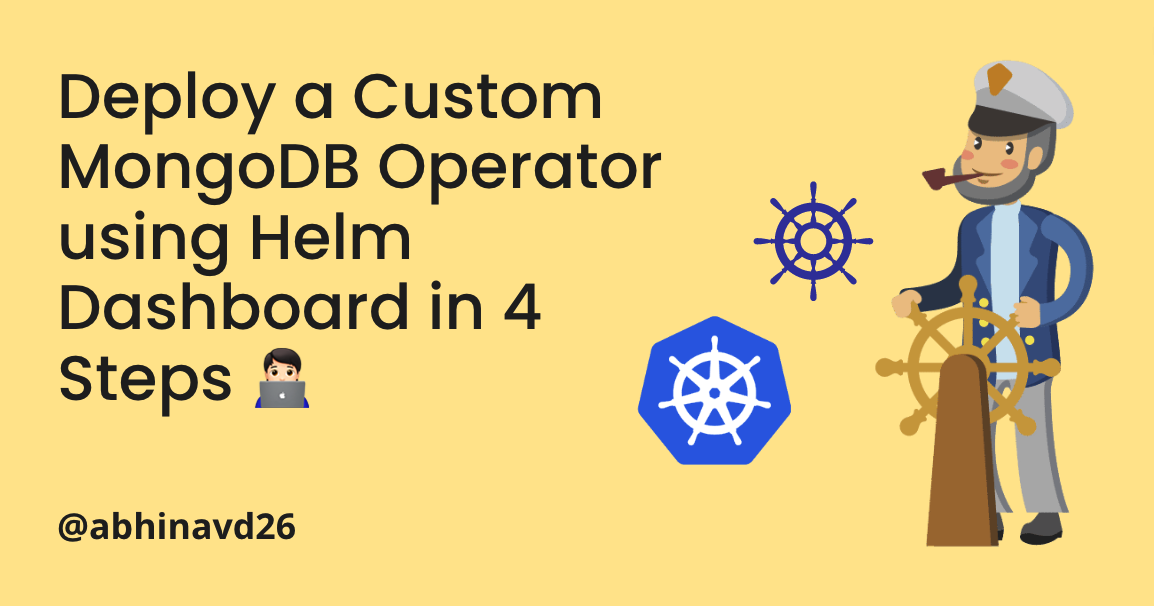
Building a Helm chart and managing it, are two different aspects of packaging an application for Kubernetes. Helm is efficient enough to package a complex K8s application and deploy it. When it comes down to app management, there are certain challenges with Helm. In this short blog, we will see how easy it is to deploy and manage a custom mongodb chart using Devtron.
So, let’s get started
If you are not aware of Helm, please have a read of my previous blog for detailed understanding of Helm charts.
[Note: The only prerequisite of getting started with Devtron is to have a Kubernetes cluster]
Adding Helm repository
Devtron comes with a number of pre-added, commonly used Helm charts that can be seen in the Charts section. But if you want to install your custom chart, let's say MongoDB, it can be easily achieved using Devtron.
To add any custom chart, go to Global Configurations → Chart Repository → Click on Add Repository → Click Save → Click on Refresh Charts
[Note: If you do not see any charts in Charts section, click on Refresh Charts to sync all the charts from added repositories]
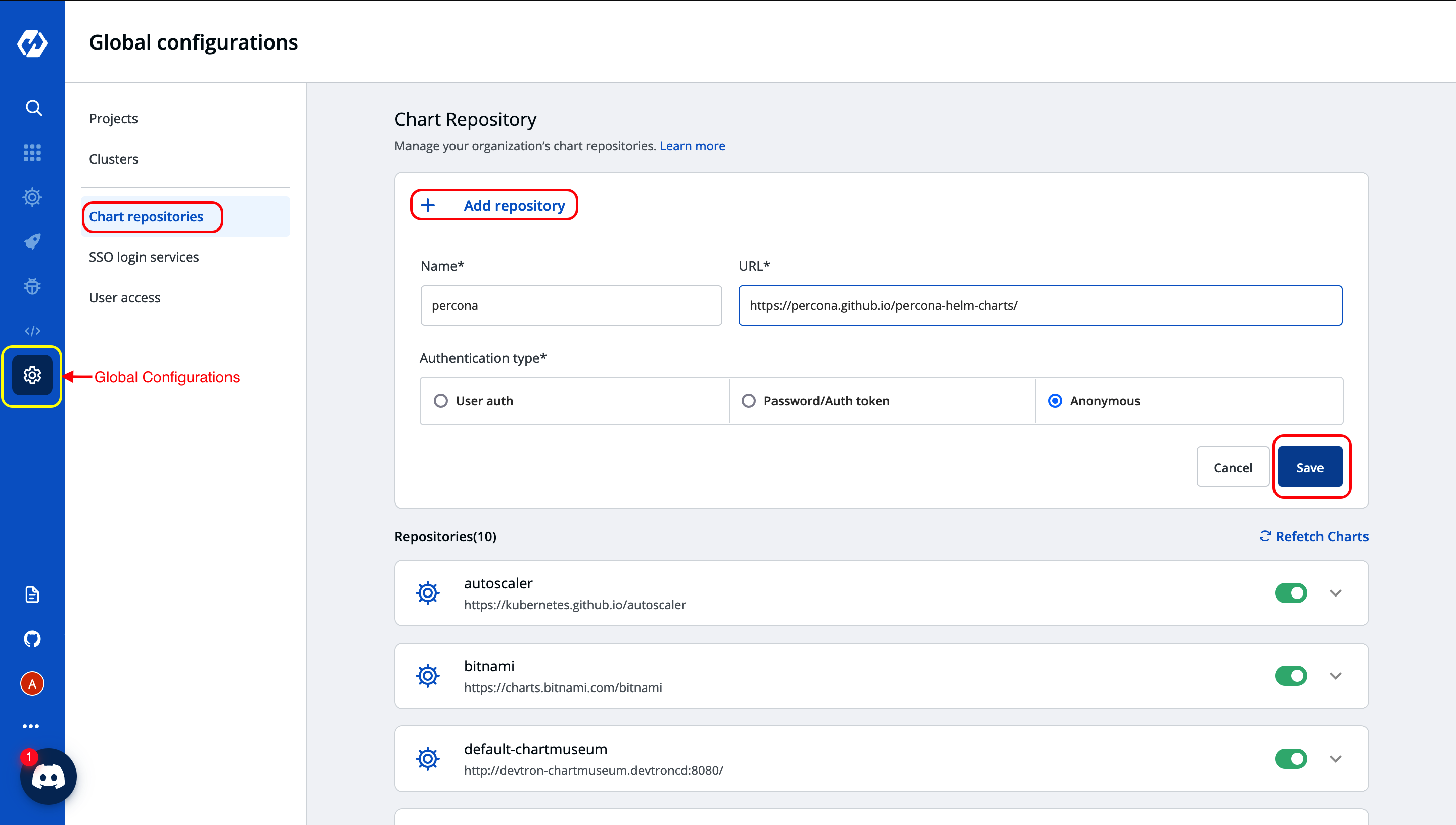
Deploying Helm charts
Now that we have added our custom chart repository i.e, percona, let’s deploy it.
To deploy any chart through Devtron, goto Charts → Click on Chart to Deploy → Click Deploy → Change Values as per required → Click Deploy Chart
For instance, I want to deploy Percona's MongoDB operator. Let’s see how we can deploy it with just a few clicks.
Step-1: Select the chart to deploy i.e, percona/psmdb-operator
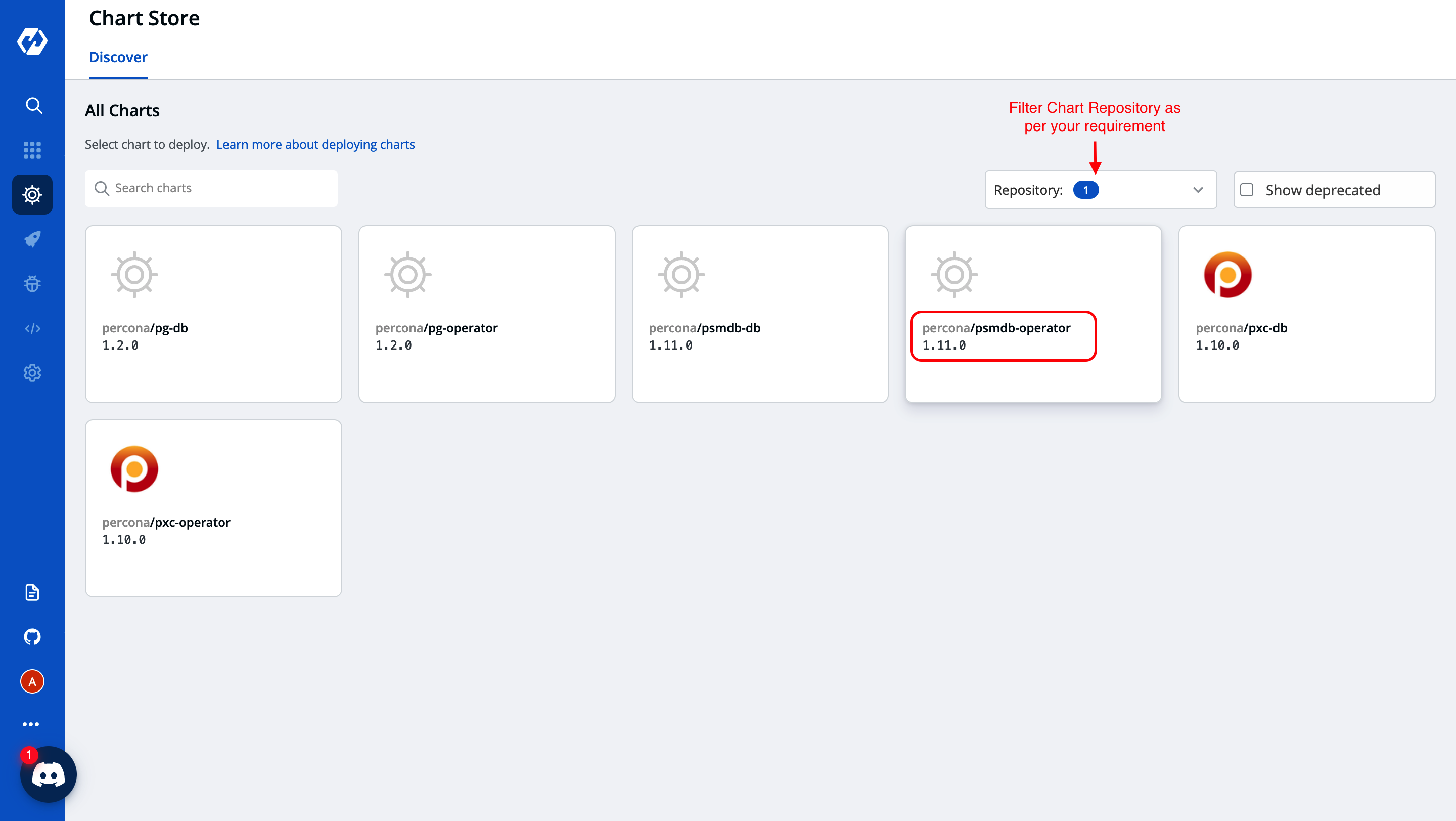
Step-2: Click on Deploy to edit default values as per your requirements.
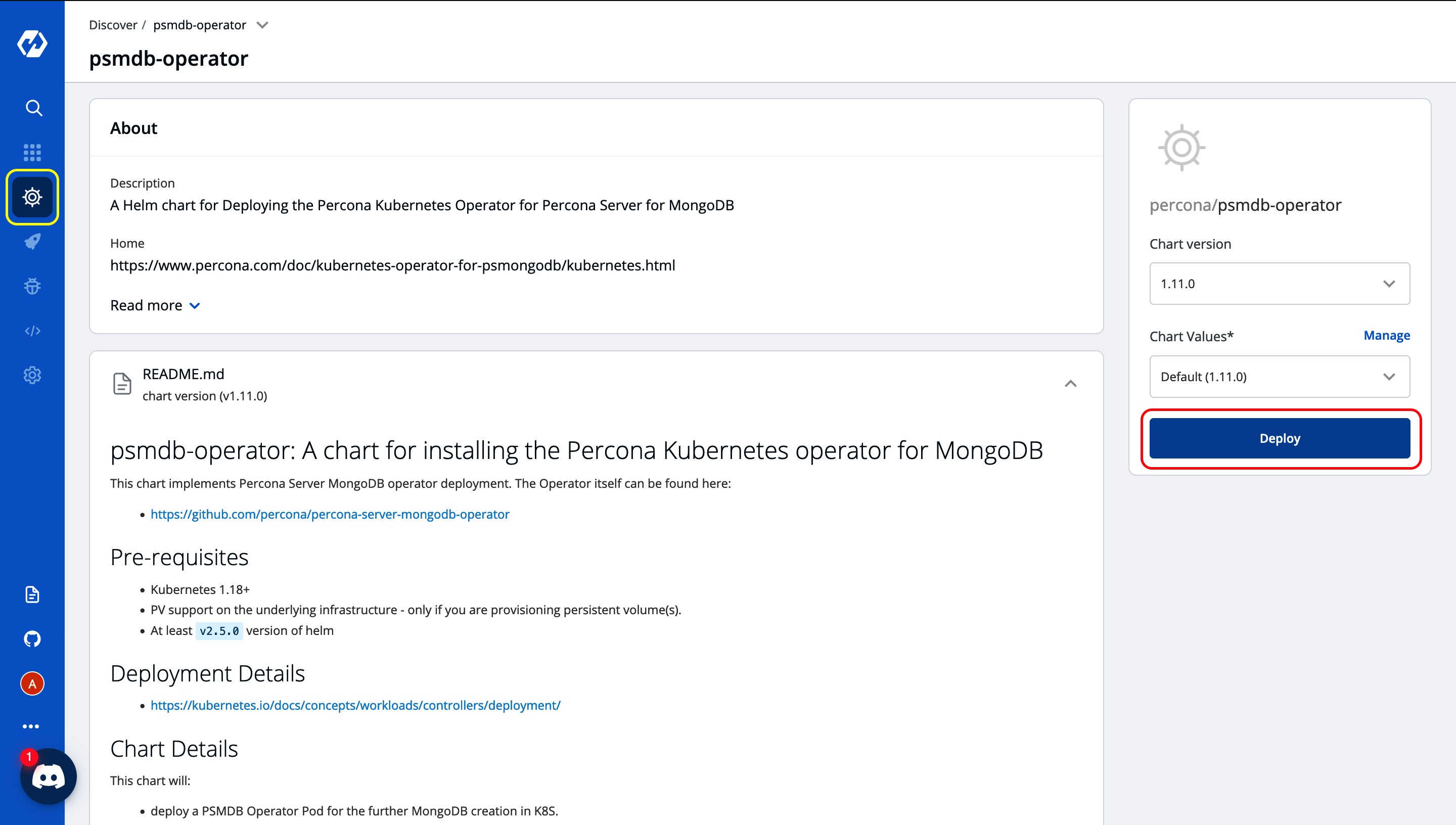
Step-3: Edit the default configuration and click on Deploy Chart. You can also see the description for all the parameters, from the sidebar - README of the particular chart.

Step-4: Congratulations, you have successfully deployed! You can see all the details of your deployed chart such as current status, different workloads, manifests, events, logs, deployment history, etc within Devtron dashboard itself.
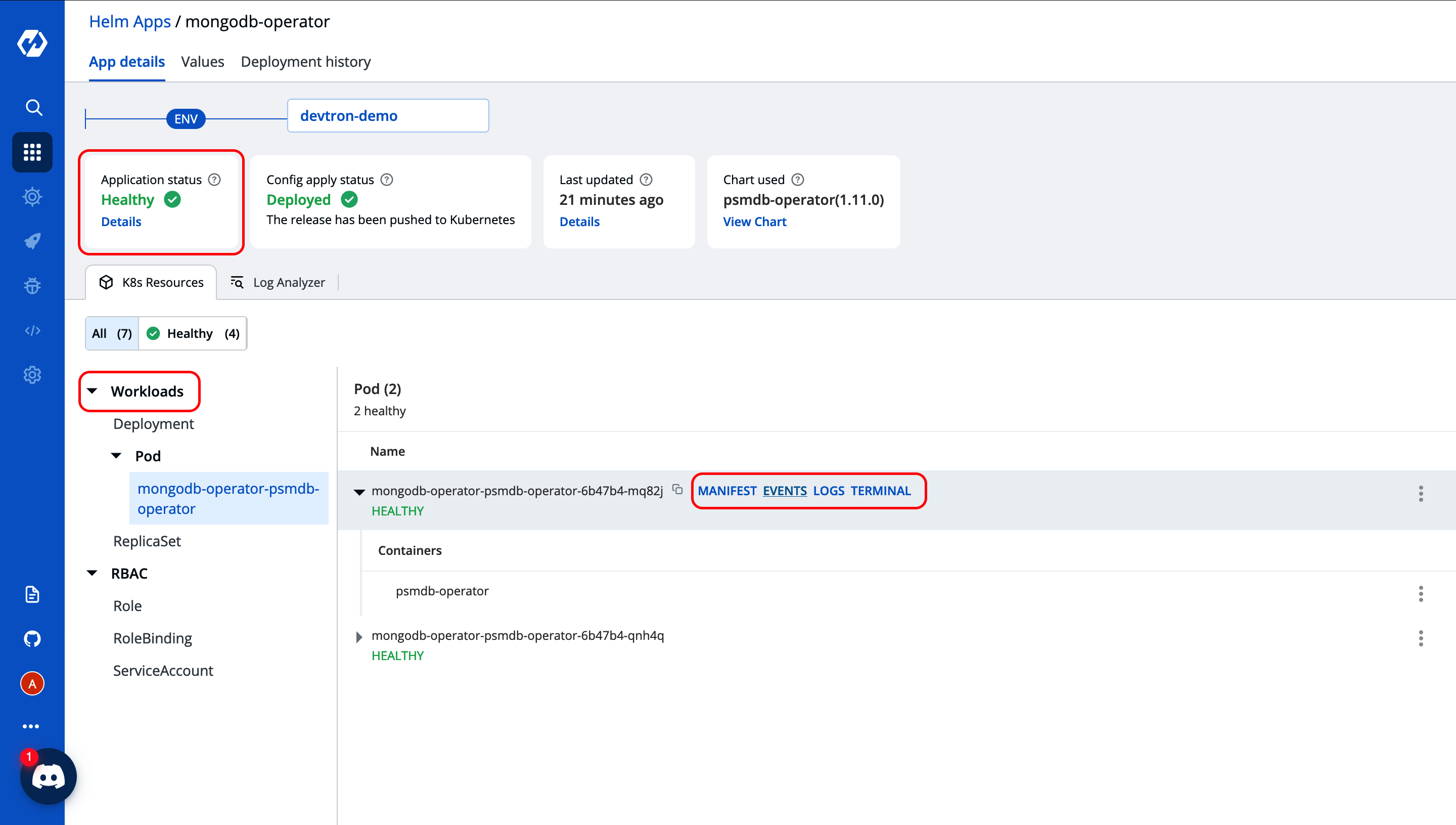
Reach out to us through the Discord channel and refer to Devtron documentation, to find all the features of Devtron.
Subscribe to my newsletter
Read articles from Abhinav Dubey directly inside your inbox. Subscribe to the newsletter, and don't miss out.
Written by
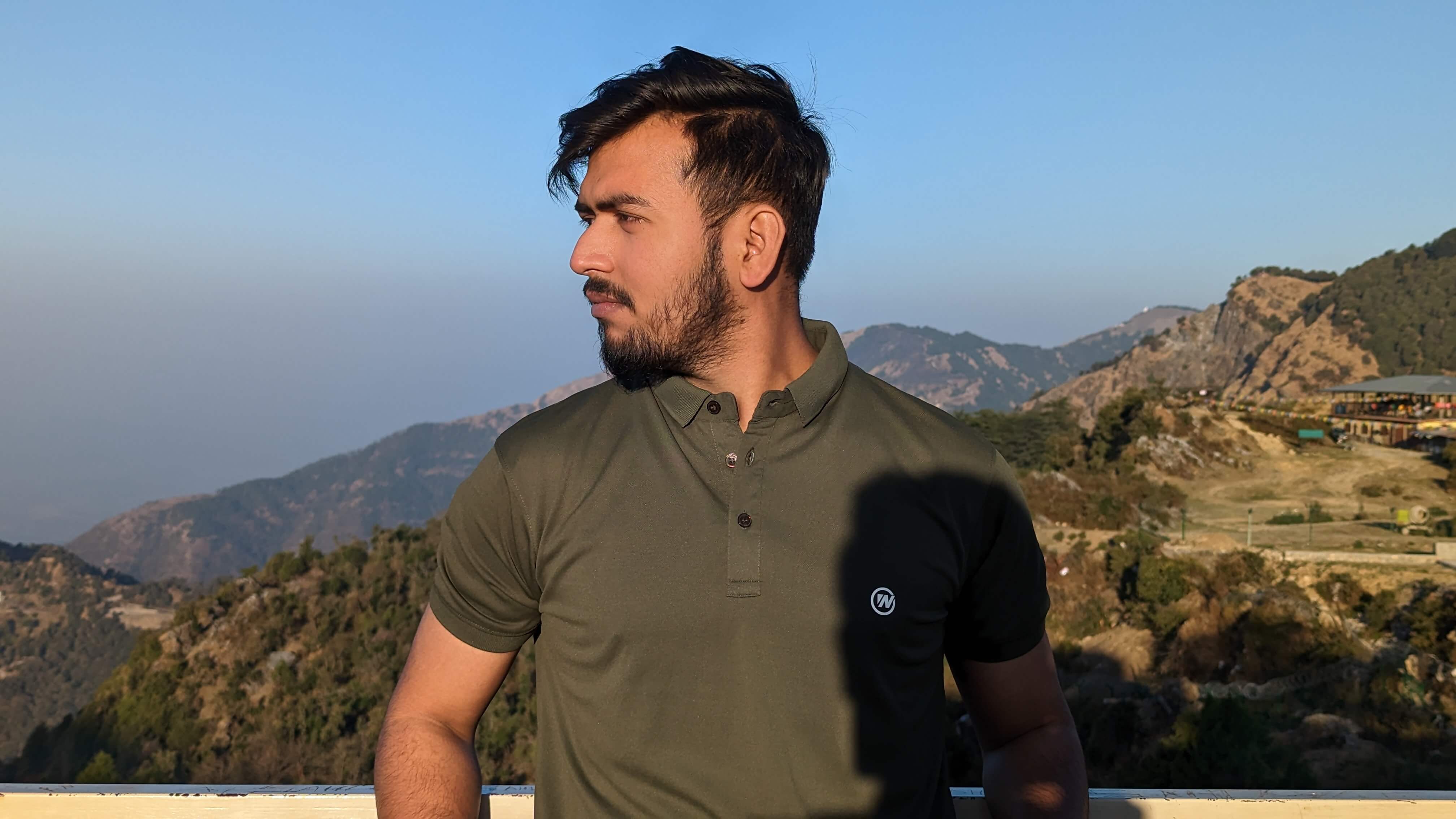
Abhinav Dubey
Abhinav Dubey
Open Source Enthusiast || DevOps Practitioner || Cloud Computing || Tech Blogger || CNCF Ambassador || AWS Community Builder