Markdown cheatsheet
 REZA NAQVI
REZA NAQVI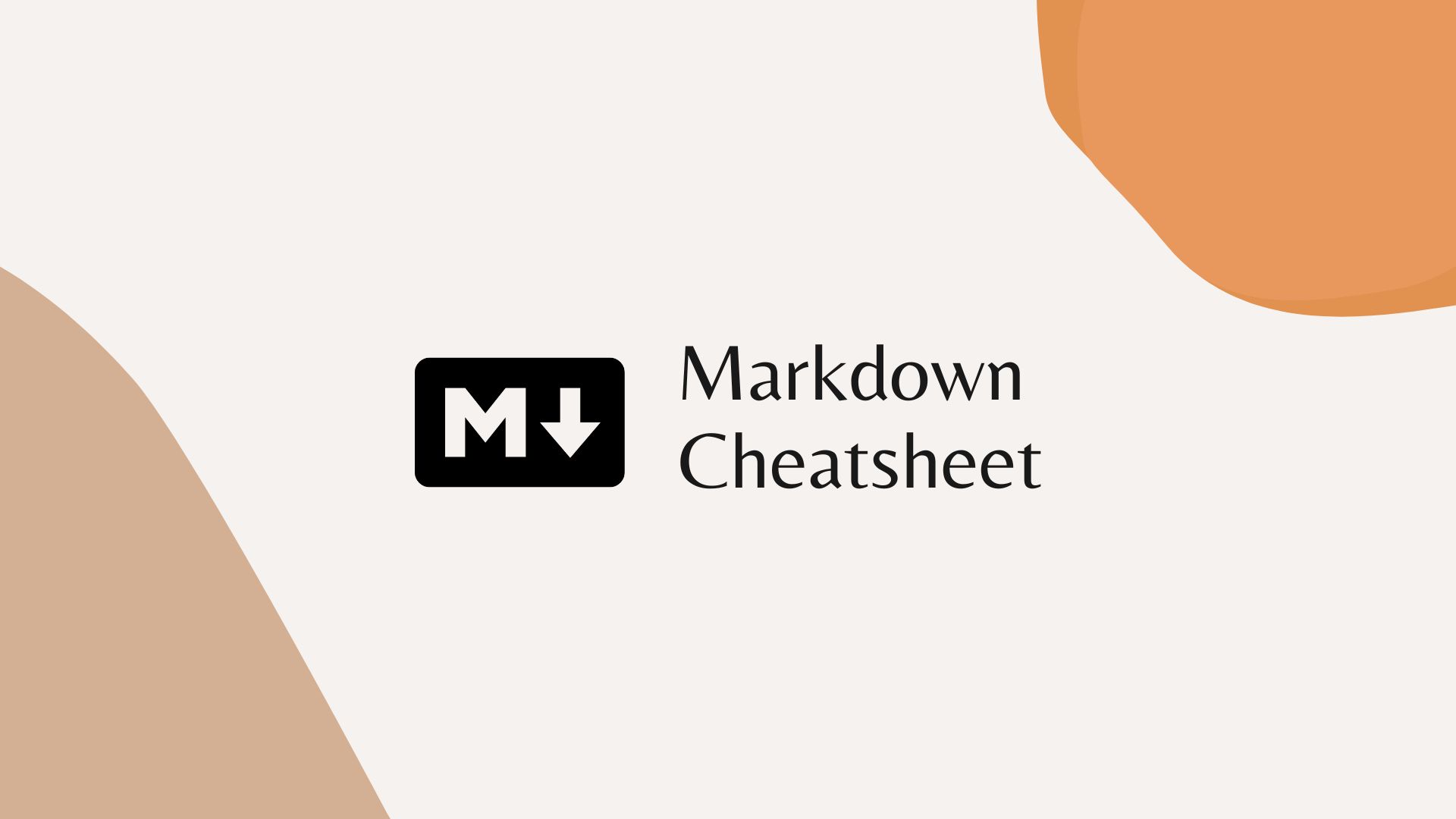
Markdown can help us write great README files describing our projects on GitHub which helps collaborators and other developers understand your projects with more clarity, so here's how we can quickly get up and running with markdown with this cheat sheet.
Here's how we can format text in a different way depending on our use case with Markdown:
- Headings
- Formatting texts
- Horizontal rule
- Paragraphs
- Line break
- Blockquotes
- Links
- Images
- Lists
- Code Blocks
- Inline Code Block
Headings
There are six levels of heading with level one having one pound sign #, level two having two #, and so on.
# This is Heading 1
## This is Heading 2
### This is Heading 3
#### This is Heading 4
##### This is Heading 5
###### This is Heading 6
Formatting texts
Bold
we can make the text bold by using __text__ or **text**
**This is bold text**
__This is also another way of making text bold__
Italics
we can make the text italics by using _text_ or *text*
*This is Italics text*
_This is also another way of making text Italics_
Bold and Italics
we can make the text Bold as well as in Italics by using ___text___ or ***text***
***This is Bold and Italics text***
___This is also Bold as well as Italics text___
Nesting Bold and Italics
we can nest the Bold text in Italics or the opposite by using * for bold and _ for Italics or vice versa.
**This is Bold text and _this is Italics text nested inside_**
Strikethrough
we can make a strikethrough text by using ~~text~~
~~This text is crossed off~~
Horizontal rule
We can create a horizontal rule by writing three or more asterisks(*), underscore(_), or dash(-) together in a line.
***
OR
*******
OR
---
OR
___
Paragraphs
To create paragraphs, we need to divide consecutive paragraphs with blank lines else they'll collapse into one block of text.
Paragraphs
in markdown
Line break
We can create a line break by using a backslash at the end of the line and then we can continue in the next line.
This is on\
new line
Blockquotes
We can create blockquotes by adding > in front of the line
> This is a blockquote
Links
We can create links by writing link text in brackets [], () for link URL and for the text that needs to be displayed when hovering the link goes in "" after link URL ends in ()
[Google](https://www.google.com "Visit Google")
Images
To display images, we write the ! exclamation mark first, image alt text in [], and then image URL or image path in ()

Lists
Ordered Lists
We can create ordered lists by writing number, a period after it and then the list content after that.
1. First
2. Second
3. Third
Unordered Lists
We can create unordered lists by writing a dash - and then the list content after that.
- First
- Second
- Third
Code Blocks
We can write blocks of code by wrapping them with three consecutive backticks ``` ```
const ratings = [5, 4, 5];
let sum = 0;
const sumFunction = async (a, b) => a + b;
ratings.forEach(async (rating) => {
sum = await sumFunction(sum, rating);
});
console.log(sum);
// Naively expected output: 14
// Actual output: 0
```
Inline Code Block
We can write inline code blocks by wrapping them with a single backtick `. These are helpful when we want to mention any programming language's keywords like let, const etc..
`for`
Subscribe to my newsletter
Read articles from REZA NAQVI directly inside your inbox. Subscribe to the newsletter, and don't miss out.
Written by
