Developing a Simple Photo Editor with the Help of HTML, CSS, and JavaScript
 Bijutoha
Bijutoha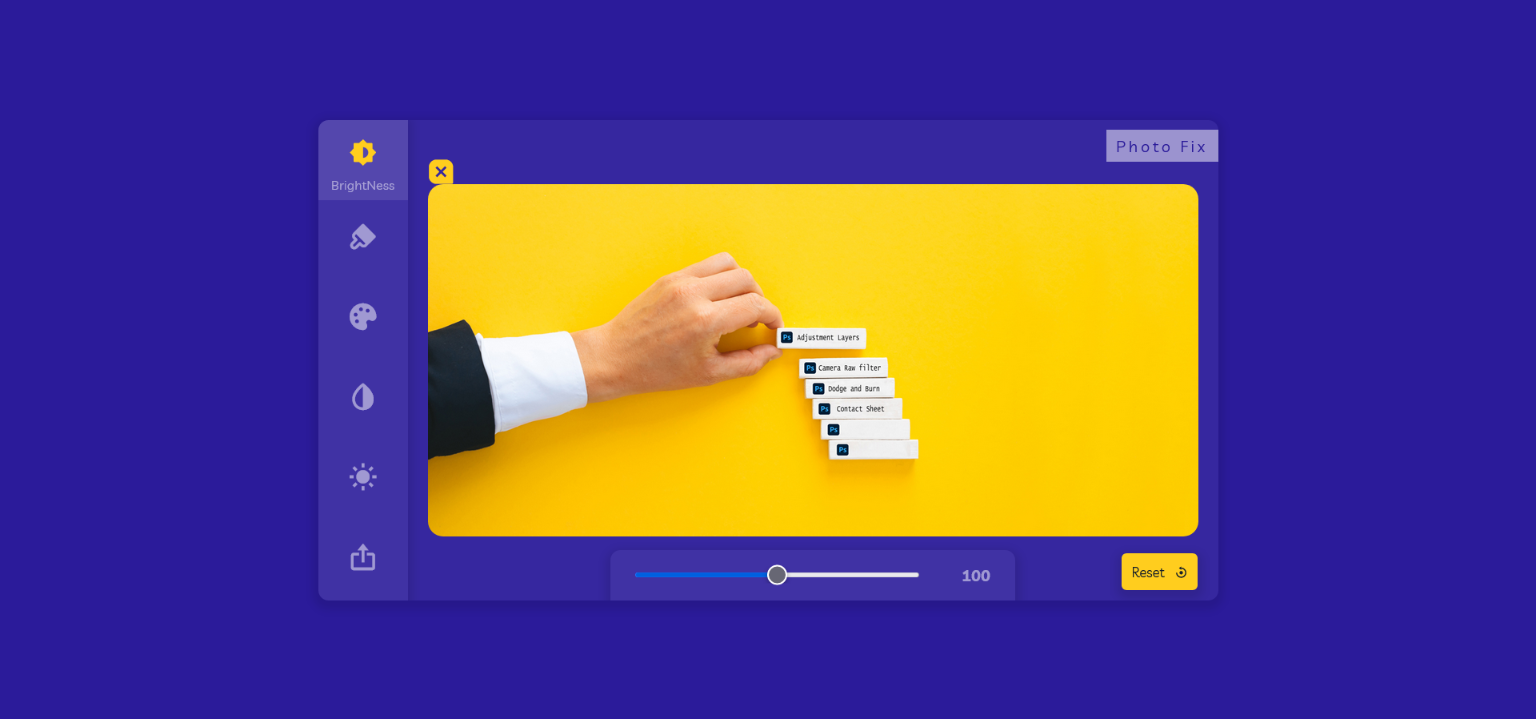
Does developing a photo editor using HTML, CSS, and JavaScript interest you? If you'd want the codes, please feel free to check out my blog right now. It's simple and appealing in its simplicity.
Since I'm interested in photo editing and am just getting started, I decided I'd use what little coding knowledge I have to attempt to make my photo editor. This isn't a tutorial, but I'm going to share my code with you in the hope that you'll be able to figure out how to build a picture editor from it.
As you can see above, the user may upload a picture and alter its brightness, saturation, blur, hue, and grayscale. This will be a great project for a beginner to an intermediate web developer who wants to produce something fascinating.
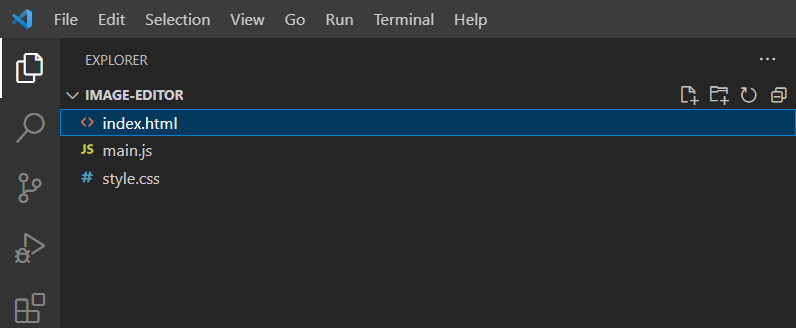
Here are the steps:
Step 1 - Make sure you create an index.html file, copy all the HTML code, and paste it here.
<!DOCTYPE html>
<html lang="en">
<head>
<meta charset="UTF-8">
<meta name="viewport" content="width=device-width, initial-scale=1.0">
<title>Java Script PHOTO EDITOR</title>
<link rel="stylesheet" href="style.css">
<link href='https://unpkg.com/boxicons@2.0.7/css/boxicons.min.css' rel='stylesheet'>
</head>
<body>
<div class="main">
<div class="Tools">
<ul>
<li>
<i class='bx bxs-brightness-half'></i>
<p>Brightness</p>
</li>
<li>
<i class='bx bxs-brush' ></i>
<p>Blur</p>
</li>
<li>
<i class='bx bxs-palette'></i>
<p>Greyscale</p>
</li>
<li>
<i class='bx bxs-droplet-half' ></i>
<p>Hue</p>
</li>
<li>
<i class='bx bxs-sun' ></i>
<p>Saturation</p>
</li>
<li onclick="Download_btn()">
<i class='bx bx-export' ></i>
<p>Export</p>
</li>
</ul>
</div>
<div class="content">
<p id="logo">Photo Fix</p>
<div class="choose_image">
<div class="upload_img_box">
<i class='bx bxs-image-add' ></i><br>
<input type="file" name="selectedImage" id="selectedImage" accept="image/jpeg, image/png">
<p id="hint">choose Image from folder</p>
</div>
</div>
<canvas id="image_canvas"></canvas>
<div class="image_holder">
<button id="remove_img_btn"><i class='bx bxs-message-square-x' ></i></button>
<img src="" alt="img" id="image">
</div>
<div class="options">
<div class="option">
<input type="range" max="200" min="0" value="100" id="brightness" class="slider">
<p id="brightVal" class="show_value">100</p>
</div>
<div class="option">
<input type="range" max="40" min="0" value="0" id="blur" class="slider">
<p id="blurVal" class="show_value">0</p>
</div>
<div class="option">
<input type="range" max="100" min="0" value="0" id="greyScale" class="slider">
<p id="greyVal" class="show_value">0</p>
</div>
<div class="option">
<input type="range" max="100" min="0" value="0" id="hue" class="slider">
<p id="hueVal" class="show_value">0</p>
</div>
<div class="option">
<input type="range" max="100" min="1" value="1" id="saturation" class="slider">
<p id="saturationVal" class="show_value">1</p>
</div>
</div>
<button id="clearAll"><span>Reset</span><i class='bx bx-reset' ></i></button>
</div>
</div>
<script src="main.js"></script>
</body>
</html>
Step 2 - Create a style.css file as you normally would, then paste all CSS codes into it.
@import url('https://fonts.googleapis.com/css2?family=Livvic:wght@300;400;500;600;700&display=swap');
* {
margin: 0;
padding: 0;
box-sizing: border-box;
font-family: 'Livvic', sans-serif;
}
body {
min-height: 100vh;
width: 100%;
display: flex;
align-items: center;
justify-content: center;
background: #2B1B9A;
}
.main {
height: 480px;
width: 900px;
display: flex;
border-radius: 10px;
background: rgba(255, 255, 255, 0.05);
overflow: hidden;
box-shadow: 0.1px 4px 8px 5px rgba(0, 0, 0, 0.1);
}
/*Tools part*/
.Tools {
height: 100%;
width: 10%;
box-shadow: 0.1px 4px 8px 5px rgba(0, 0, 0, 0.1);
background: rgba(255, 255, 255, 0.05);
}
.Tools ul {
list-style: none;
}
.Tools ul li {
width: 100%;
height: 80px;
display: flex;
align-items: center;
justify-content: center;
flex-direction: column;
cursor: pointer;
transition: 0.4s;
}
.Tools ul .active_option {
background: rgba(255, 255, 255, 0.1);
}
.Tools ul .active_option p {
opacity: 1;
margin-top: 8px;
}
.Tools ul .active_option i {
color: #FFCD1E;
}
.Tools ul li i {
color: rgba(255, 255, 255, 0.5);
margin-top: 10px;
font-size: 2em;
}
.Tools ul li:hover i {
color: #FFCD1E;
}
.Tools ul li:hover {
background: rgba(255, 255, 255, 0.1);
}
.Tools ul li:hover p {
opacity: 1;
margin-top: 8px;
}
.Tools ul li p {
opacity: 0;
font-size: 13px;
color: rgba(255, 255, 255, 0.5);
}
/*content part */
.content {
position: relative;
width: 90%;
display: flex;
align-items: center;
justify-content: center;
flex-direction: column;
padding: 20px;
}
.content #logo {
position: absolute;
top: 10px;
right: 0px;
letter-spacing: 3px;
font-family: 'Livvic', cursive;
color: #2B1B9A;
background-color: rgba(255, 255, 255, 0.5);;
padding: 6px 10px;
}
.choose_image {
width: 70%;
height: 200px;
position: absolute;
top: 50%;
left: 50%;
transform: translate(-50%, -50%);
}
.upload_img_box {
display: flex;
align-items: center;
justify-content: center;
flex-direction: column;
height: 100%;
width: 100%;
cursor: pointer;
border: 1px dashed rgba(255, 255, 255, 0.5);
}
p#hint {
color: rgba(255, 255, 255, 0.5);
font-size: 1.2em;
}
.upload_img_box i {
font-size: 2.2em;
color: rgba(255, 255, 255, 0.5);
}
#selectedImage {
display: none;
}
/*canvas */
#image_canvas {
display: none;
}
/*image holder part*/
.image_holder {
position: relative;
display: none;
width: 100%;
height: 80%;
}
.image_holder img {
width: 100%;
height: 100%;
object-fit: cover;
border-radius: 15px;
}
.image_holder button {
position: absolute;
display: none;
top: -30px;
left: 0px;
outline: none;
border: none;
cursor: pointer;
color: #FFCD1E;
font-size: 1.8em;
background: none;
transform: rotate(270deg);
}
/*options part */
.options {
position: absolute;
transform: translateY(80px);
bottom: 0;
height: 50px;
width: 50%;
padding: 0 25px;
border-radius: 10px 10px 0 0;
transition: 0.5s;
box-shadow: 0.1px 4px 8px 5px rgba(0, 0, 0, 0.1);
background: rgba(255, 255, 255, 0.05);
}
.options .active_controller {
display: flex;
align-items: center;
width: 100%;
height: 100%;
justify-content: space-between;
}
.option {
display: none;
}
.option p {
font-weight: bold;
color: rgba(255, 255, 255, 0.5);
}
/*Range slider*/
input[type="range"] {
width: 80%;
height: 5px;
cursor: pointer;
outline: none;
}
/*clear or reset btn */
#clearAll {
position: absolute;
bottom: 10px;
right: 20px;
outline: none;
border: none;
cursor: pointer;
border-radius: 5px;
display: flex;
align-items: center;
justify-content: center;
transition: 0.5s;
padding: 10px;
color: #17202A;
background: #FFCD1E;
transform: translateX(150px);
box-shadow: 0.1px 4px 8px 5px rgba(0, 0, 0, 0.1);
}
#clearAll span {
margin-right: 10px;
}
Step 3 - Make a main.js file and paste all JS codes into it.
let upload_img_box = document.querySelector('.upload_img_box');
let selectedImage = document.querySelector('#selectedImage');
let choose_image = document.querySelector('.choose_image');
let image_holder = document.querySelector('.image_holder');
let image = document.querySelector('#image');
let slider = document.querySelectorAll('.slider');
let show_value = document.querySelectorAll('.show_value');
let list_options = document.querySelectorAll('ul li');
let options = document.querySelector('.options');
let option = document.querySelectorAll('.option');
let clearAll = document.querySelector('#clearAll');
let remove_img_btn = document.querySelector('#remove_img_btn');
let canvas = document.querySelector('#image_canvas');
const context = canvas.getContext('2d');
let File_Name;
let Edited = false;
/*handle choose image event*/
upload_img_box.addEventListener("click", function () {
selectedImage.click();
});
/*choose image event*/
selectedImage.addEventListener("change", function () {
const file = this.files[0];
if (file) {
const reader = new FileReader();
File_Name = file.name;
choose_image.style.display = "none";
image_holder.style.display = "block";
reader.addEventListener("load", function () {
image.setAttribute("src", this.result);
});
reader.readAsDataURL(file);
remove_img_btn.style.display = "block";
}
if (Edited == false) {
Edited = true;
}
})
/*function call when slider value change*/
for (let i = 0; i <= slider.length - 1; i++) {
slider[i].addEventListener('input', editImage);
}
function editImage() {
let bright = document.querySelector('#brightness');
let blur = document.querySelector('#blur');
let grey = document.querySelector('#greyScale');
let hue = document.querySelector('#hue');
let saturation = document.querySelector('#saturation');
let brightValShow = document.querySelector('#brightVal');
let blurValShow = document.querySelector('#blurVal');
let greyValShow = document.querySelector('#greyVal');
let hueValShow = document.querySelector('#hueVal');
let saturationValShow = document.querySelector('#saturationVal');
let brightVal = bright.value;
let greyVal = grey.value;
let blurVal = blur.value;
let hueVal = hue.value;
let satuVal = saturation.value;
brightValShow.innerHTML = brightVal;
blurValShow.innerHTML = blurVal;
greyValShow.innerHTML = greyVal;
hueValShow.innerHTML = hueVal;
saturationValShow.innerHTML = satuVal;
image.style.filter = 'grayscale(' + greyVal + '%) hue-rotate(' + hueVal + 'deg) brightness(' + brightVal + '%) blur(' + blurVal + 'px) saturate(' + satuVal + ')';
context.filter = 'grayscale(' + greyVal + '%) hue-rotate(' + hueVal + 'deg) brightness(' + brightVal + '%) blur(' + blurVal + 'px) saturate(' + satuVal + ')';
clearAll.style.transform = 'translateY(0px)';
}
/*handle each option click even*/
list_options.forEach((list_option, index) => {
list_option.addEventListener('click', function () {
if (image.getAttribute('src') == "") {
alert("Choose Image First");
} else {
options.style.transform = 'translateY(0px)';
if (Edited == true) {
canvas.height = image.naturalHeight;
canvas.width = image.naturalWidth;
for (let i = 0; i <= 4; i++) {
if (index != i) {
list_options[i].classList.remove("active_option");
option[i].classList.remove("active_controller");
} else {
this.classList.add("active_option");
option[i].classList.add("active_controller");
}
}
} else {
alert("Edit Your Image First");
}
}
})
})
/*download image btn click*/
function Download_btn() {
if (image.getAttribute('src') != "") {
if (Edited == true) {
context.drawImage(image, 0, 0, canvas.width, canvas.height);
var jpegUrl = canvas.toDataURL("image/jpg");
const link = document.createElement("a");
document.body.appendChild(link);
link.setAttribute("href", jpegUrl);
link.setAttribute("download", File_Name);
link.click();
document.body.removeChild(link);
}
}
}
/*clear or reset range value*/
clearAll.addEventListener("click", function () {
clearAllRangeValue();
})
function clearAllRangeValue() {
image.style.filter = 'none';
context.filter = 'none';
for (let i = 0; i <= slider.length - 1; i++) {
if (i == 0) {
slider[i].value = '100';
} else {
slider[i].value = '0';
}
}
editImage();
clearAll.style.transform = 'translateY(150px)';
}
/*remove image btn click*/
remove_img_btn.addEventListener("click", function () {
image.src = "";
this.style.display = "none";
choose_image.style.display = "block";
image_holder.style.display = "none";
options.style.transform = 'translateY(80px)';
clearAllRangeValue();
})
To show that you like it, give it a thumbs up. I hope you had a good time and picked up some useful information from it.
Note: I want to thank Dev Suggest for including every possible source that might inspire me on their channel. They have my warmest thoughts and best wishes.
Subscribe to my newsletter
Read articles from Bijutoha directly inside your inbox. Subscribe to the newsletter, and don't miss out.
Written by

Bijutoha
Bijutoha
I'm a professional graphic designer and SEO specialist. I research and write helpful content to drive a business's profitable growth. Mostly I have hands-on experience in the photo editing industry.