Git Branches:- List, Create, Switch to, Merge, Push, & Delete
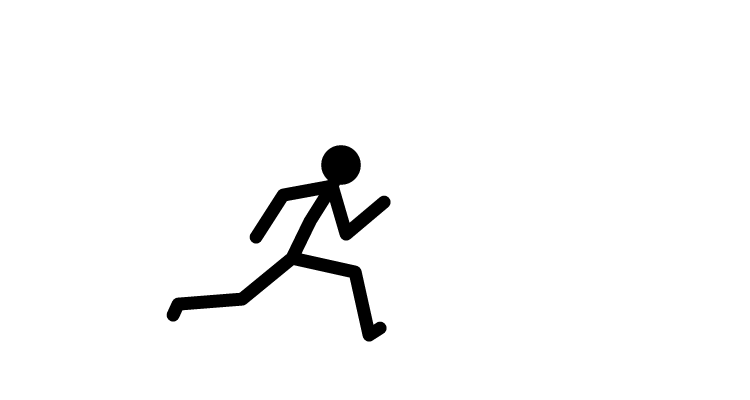 ramu k
ramu k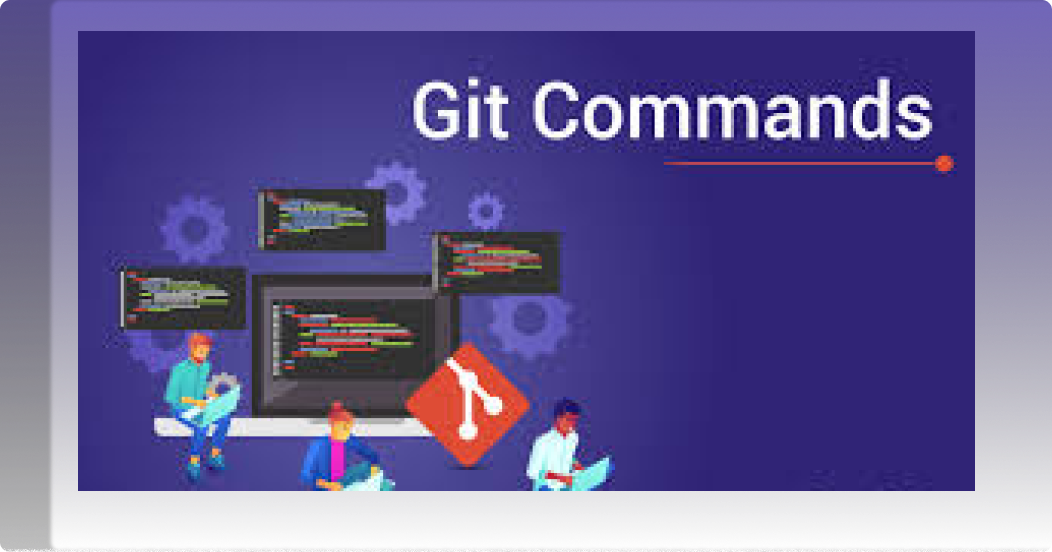
Git lets you branch out from the original code base. This lets you more easily work with other developers, and gives you a lot of flexibility in your workflow.
Here's an example of how Git branches are useful. Let's say you need to work on a new feature for a website. You create a new branch and start working. You haven't finished your new feature, but you get a request to make a rush change that needs to go live on the site today. You switch back to the master branch, make the change, and push it live. Then you can switch back to your new feature branch and finish your work. When you're done, you merge the new feature branch into the master branch, and both the new feature and rush change are kept! so we will watch what are things to be done
See What Branch You're On
1.Run this command
git status
2.List All Branches
NOTE: The current local branch will be marked with an asterisk (*).
- To see local branches, run this command:
git branch - To see remote branches, run this command:
git branch -r
- To see all local and remote branches, run this command:
git branch -a
Create a New Branch
Run this command (replacing my-branch-name with whatever name you want):
git checkout -b my-branch-nameYou're now ready to commit to this branch.
Switch to a Branch In Your Local Repo
Run this command
git checkout my-branch-name
Switch to a Branch That Came From a Remote Repo
To get a list of all branches from the remote, run this command:
git pull
Run this command to switch to the branch:
git checkout --track origin/my-branch-name
Push to a Branch
If your local branch does not exist on the remote, run either of these commands:
git push -u origin my-branch-name
git push -u origin HEAD
NOTE: HEAD is a reference to the top of the current branch, so it's an easy way to push to a branch of the same name on the remote. This saves you from having to type out the exact name of the branch!
If your local branch already exists on the remote, run this command:
git push
Merge a Branch
You'll want to make sure your working tree is clean and see what branch you're on. Run this command:
git status
First, you must check out the branch that you want to merge another branch into (changes will be merged into this branch). If you're not already on the desired branch, run this command:
git checkout master
NOTE: Replace master with another branch name as needed. Now you can merge another branch into the current branch. Run this command:
git merge my-branch-name
NOTE: When you merge, there may be a conflict. Refer to Handling Merge Conflicts (the next exercise) to learn what to do.
Delete Branches To delete a remote branch, run this command:
git push origin --delete my-branch-name
To delete a local branch, run either of these commands:
git branch -d my-branch-name
git branch -D my-branch-name
NOTE: The -d option only deletes the branch if it has already been merged. The -D option is a shortcut for --delete --force, which deletes the branch irrespective of its merged status.
Subscribe to my newsletter
Read articles from ramu k directly inside your inbox. Subscribe to the newsletter, and don't miss out.
Written by
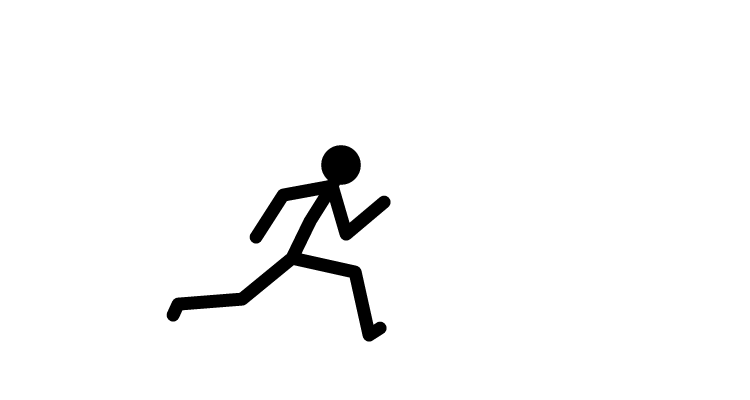
ramu k
ramu k
Fullstack developer