How to Create a PDF File: Simple Instructions
 PDFLiner
PDFLiner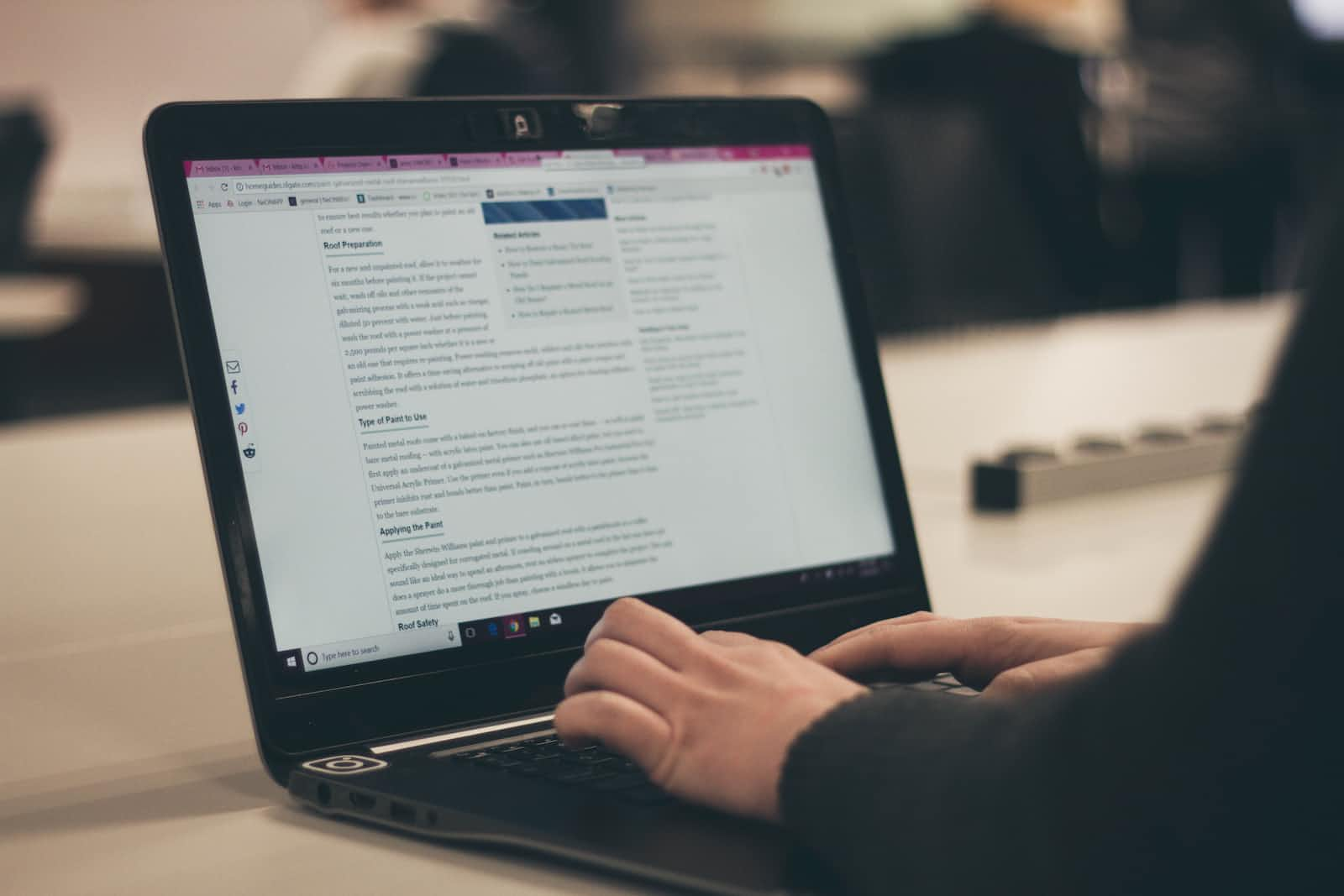
PDF format has become ubiquitous nowadays: From an insurance invoice to a tax form, it covers the needs of users engaged in various industries. If you frequently have to process different documents and understand the benefits of going paperless, you might find it useful to work with PDFs. This article explains how to effortlessly create a PDF file from scratch by following a few simple steps. Read the instructions below and enjoy your impeccable result.
How to Create a PDF document?
Though numerous Web options offer the ability to create a PDF without any user experience, it might be challenging for a beginner to find the right platform for their document-management needs. It’s quite easy to get lost in all the variety of offers on the modern market, which can provide you with the PDF-generating feature. Some top-notch professional tools are specialized, so they can be quite pricey. Thus we decided to simplify the work for you and came up with the guide on PDFLiner, a multi-purpose online software with a potent document-processing functionality.
With PDFLiner, you can create a brand-new PDF in a mere moment and fill out pdf online. Look at how simple it is to generate a PDF by following these basic steps:
- First, create a user account on the official PDFLiner’s website https://pdfliner.com/ The procedure is swift and straightforward.
- Then log in to observe all the handy features at your disposal. Click on your name in the right upper corner of the dashboard and pick “My Documents” in the menu.
- You will see an “Add Document” red button that is located in the right upper corner of the page. Press it and choose the “Create New Document” ability.
- Congratulations! You have just created a new PDF. The new document will appear right in front of you, enabling you to fill it out with any content you would like to see there.
- Tap “Done” when you add the essential content and are satisfied with the result.
Now let’s see what you can do with a blank PDF page you have just created without leaving the software site. PDFLiner allows you to take advantage of the following smart tools:
- Add the text you need using a comprehensive “Add Text” function on the upper panel. It is easily visible due to the “T” letter icon. Locate the text field where you need it and start typing. Afterward, click on “OK” in the gray text field bar. There is also an ability to use various fonts and shades;
- Draw any shape on your PDF and add lines and arrows;
- Sign the document online with a smart e-signing feature. This is a popular function among users who need to work on a PDF with official data, which has to be verified with a signature. Here you can choose between 3 options to come up with a digital signature and place it in the doc: Draw a signature with a drawing tool, upload an image of your existing signature and insert it in the file, or generate a new signature with the “Add New Signature” button.
The number of helpful functions of PDFLiner isn’t limited to the options above: There are also the abilities to edit, convert, password-protect, and share your PDF with other users. Browse through the conveniently-organized functions on the website to see which of them you can use while working on your PDF. If you want to see a brief summary of these characteristics, we’ve got you covered: There is a simple overview below.
What to Do With a Created PDF Document?
After you finish working on your file on the PDFLiner platform, you should save it on your device or the service’s storage. Even if you interrupt your work in the middle, don’t be frustrated: You can always return to the piece with a mere tap and edit it further. The “Done” button that is placed in the right upper corner of the toolbar will help you save the changes and don’t lose the results of your work.
You can also send the file as a link to the recipient you want or tap the “Send by email” button and specify the address there. Thus you will share the document with another user. If the receiver also uses PDFLiner, they can edit the file per your permission.
The “Share” option enables you to receive a ready-made link or share it by email option. Copy the link, save, or send it to other users via your current messenger. Keep the copy of the generated file both on your device and at the storage for extra protection.
What Else Can You Do With PDFLiner?
In this section, we’d like to provide you with a list of other smart functions of PDFLiner, which can grant you an impeccable PDF in the end. A wide range of tools can aid you in the following:
- Supplying your doc with notes. You can edit the PDF file to your liking, including adding and deleting pages, highlighting, blackouting, or hiding the text;
- Choosing the ready templates in the rich catalog. You can browse through various tax forms, invoices, and legal papers;
- Signing the file with your e-signature that you can create right on the website. You can also verify the doc with a timestamp;
- Editing the document you have left right from the spot where you’ve finished. Save all the alterations made before you leave the page;
- Inserting images, figures, graphs, and charts in the PDF. This is especially helpful for business owners who frequently need to add means of visualization to their documents and presentations.
In a Nutshell
Contracts, policy endorsements, tax forms, claims, invoices: Every single paper looks better in PDF format. We hope the guide above has ensured you that creating PDF files is easy, especially when you use the right software like PDFLiner.
Subscribe to my newsletter
Read articles from PDFLiner directly inside your inbox. Subscribe to the newsletter, and don't miss out.
Written by

PDFLiner
PDFLiner
PDFLiner is the most user-friendly all-in-one PDF tool to fill out, sign & share documents online.