How to clean your Docker data
 Craig Buckler
Craig Buckler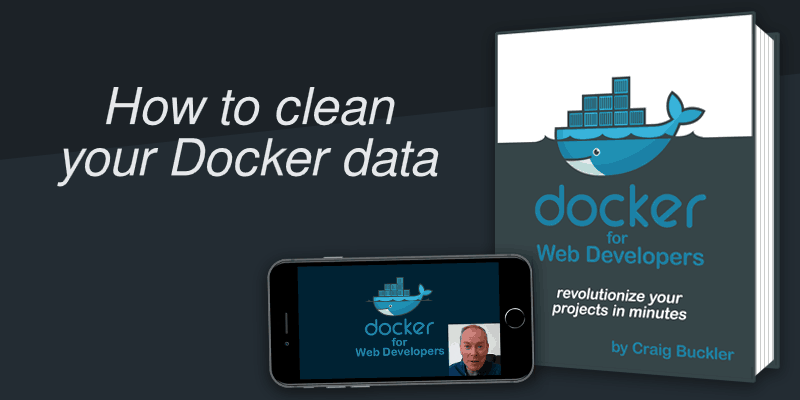
Docker makes no configuration changes to your system … but it can use a significant volume of disk space. Use it for a short while and you may be shocked to see some scary usage statistics returned when entering:
docker system df
Fortunately, Docker allows you to reclaim disk space from unused images, containers, and volumes.
Periodic pruning
To safely remove stopped containers, unused networks, and dangling images it’s a good idea to run the following command every so often:
docker system prune
A slightly more risky option is:
docker system prune -a
This also wipes any image not associated with a running container. That can be a little drastic but Docker will re-download any image it requires. The first attempt will be a little slower but the image is then cached for further use.
The following sections describe additional ways to remove specific items.
Image eviction
A Docker image is a disk snapshot of an application such as a web server, language runtime, or database management system. You can view all images, both active and dangling (those not associated with a container), by entering:
docker image ls -a
A Docker image can be deleted by entering:
docker image rm <name_or_id>
Any number of images can be added to this command — separate them with a space character.
Container cleaning
A Docker container is a running instance of an image and any number of containers can be started from the same one. Containers are usually small because they are stateless and reference the image’s file system. View all containers, both running and stopped, by entering:
docker container ls -a
You can only delete a container once it has been stopped. Stop containers by entering:
docker container stop <name_or_id>
Containers can then be deleted by entering:
docker container rm <name_or_id>
Again, any number of space-separated container names/IDs can be added to this command.
It’s rarely necessary to retain stopped containers. The — rm option can be added to any docker run command to automatically delete a container once it terminates.
Network neatening
Containers can be attached to a Docker-managed network so they can communicate with each other. These are configuration files which do not use much disk space. View all Docker networks by entering:
docker network ls
One or more unused networks can be deleted by entering:
docker network rm <name_or_id>
Again, any number of space-separated network names/IDs can be added to this command.
Volume vaporisation
A Docker volume is a virtual disk image. It must be attached to a running container so it can save files or other state information between restarts. Volume sizes depend on the application using it, but a typical database will require several hundred megabytes of space even when it’s mostly empty.
View all Docker-managed disk volumes by entering:
docker volume ls
Removing a Docker volume will wipe it’s data forever! There is no going back.
If you’re developing a database-driven application it’s usually practical to retain one or more data dumps which can be used to re-create a specific set of records. Most database client tools provide a dump or export facility, such as the Export link in Adminer.
Most database systems will provide a backup tool such as mysqldump utility in MySQL. These can be executed on a running container using the docker exec command.
The following Linux/macOS command backs up a MySQL database named mydb running on a container named mysql to a file named backup.sql. The MySQL root user with the password mysecret is used:
docker exec mysql /usr/bin/mysqldump -u root -pmysecret mydb > backup.sql
the equivalent command for Windows PowerShell:
docker exec mysql /usr/bin/mysqldump -u root -pmysecret -r mydb | Set-Content backup.sql
You can also copy data files to or from a running container with the docker cp command. This is passed source and destination paths where containers are referenced by their name/ID followed by a colon and their path, e.g.
docker cp mycontainer:/some/file ./host/directory
Assuming your data is safe, you can delete any unused volume by entering:
docker volume rm <name>
All unused Docker volumes — those not currently attached to a running container — can be removed with:
docker volume prune
Alternatively, docker volume prune -a will delete them all. You did back-up first, didn't you?..
Full clean start
Every unused container, image, volume, and network can be wiped with a single command:
docker system prune -a --volumes
Add -f if you want to force the wipe without a confirmation prompt. Your system will be back to a pristine state without any Docker data.
Do you want an easy-to-follow course which demonstrates how to use Docker and create practical web development environments on your Windows, macOS, or Linux PC?
Buy the “Docker for Web Developers” book & video course…
Originally published at https://dockerwebdev.com on March 31, 2021.
Subscribe to my newsletter
Read articles from Craig Buckler directly inside your inbox. Subscribe to the newsletter, and don't miss out.
Written by

Craig Buckler
Craig Buckler
I am a freelance UK full-stack web developer with a few decades experience.