Build Your Own VPN in Under 5 Minutes
 snoopy
snoopy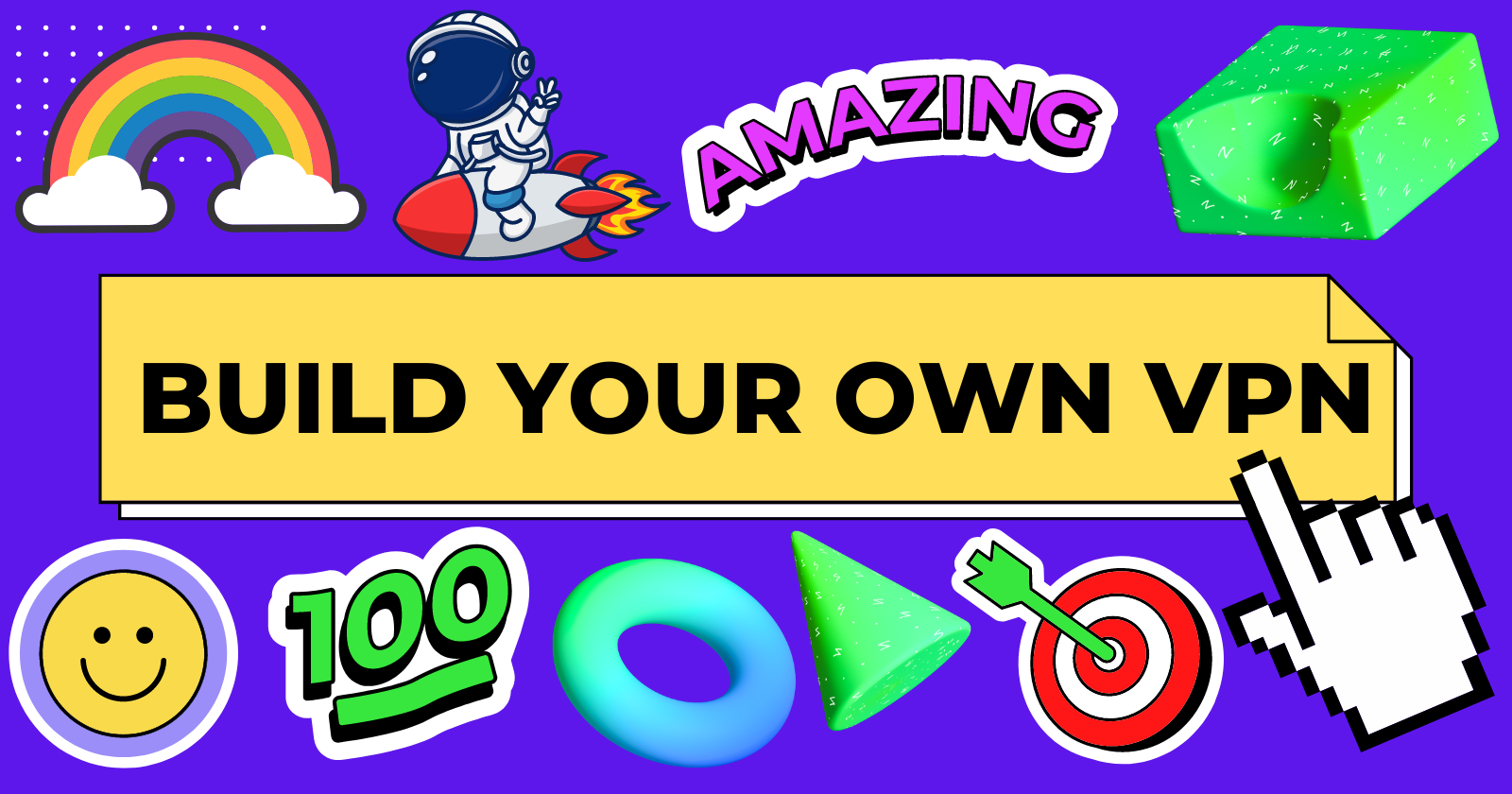
Let's build our own VPN in under 5 minutes with Outline!
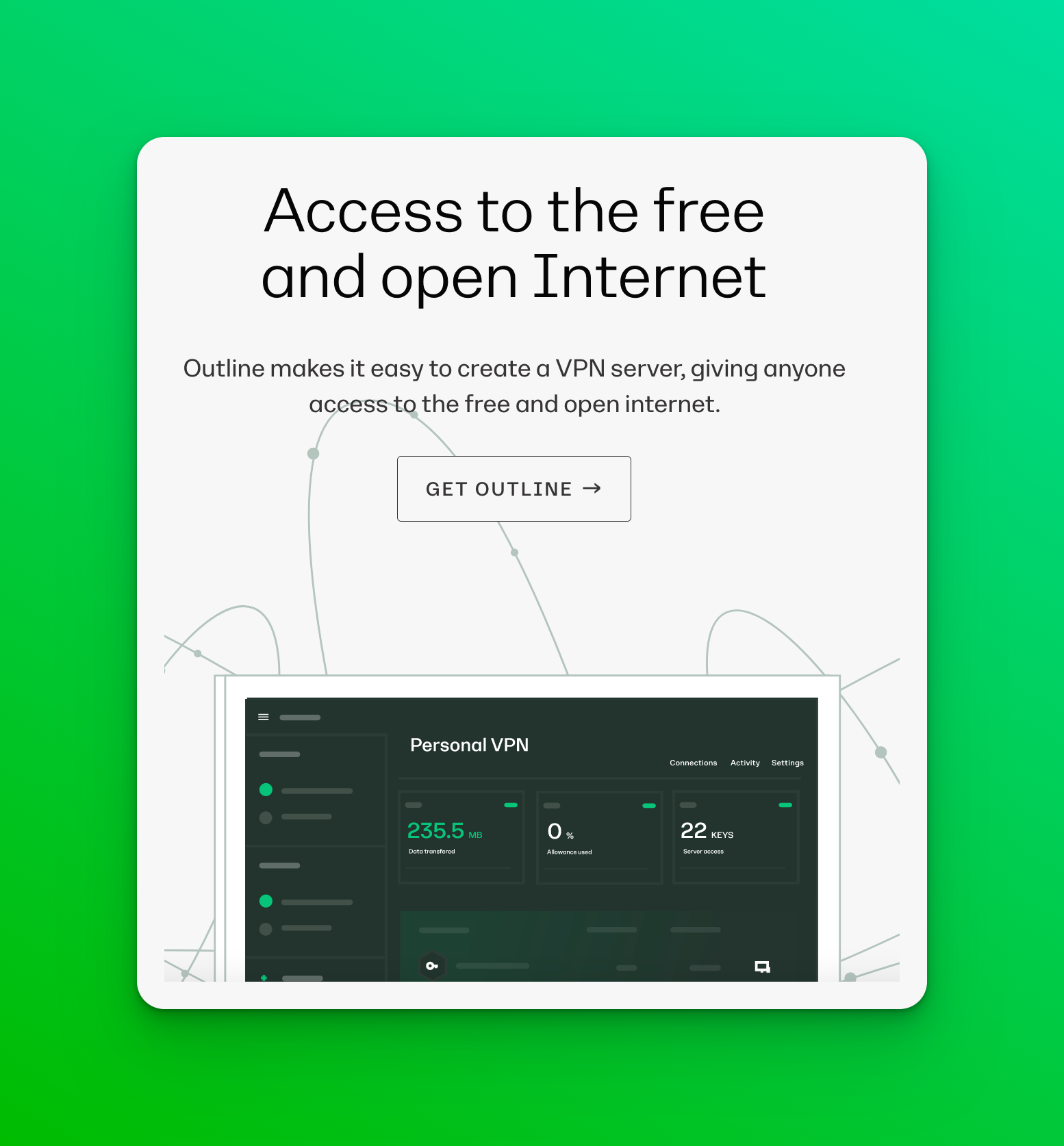
If you need help or have feedback, DM me on Twitter 👈
Let's get into it! 🚀
Background Information
Outline VPN is a free and open source project that allows you to run your own VPN server through Outline.
You can privately share access to your server with a trusted group of people. Fewer people connected to your server means it is harder to detect and easier to remain private.
Outline VPN is part of the Jigsaw unit of Google that "aims to explores threats to open societies, and builds technology that inspires scalable solutions."
Outline VPN is more sophisticated than other popular, paid VPNs because it uses different, stronger protocols to evade censorship.
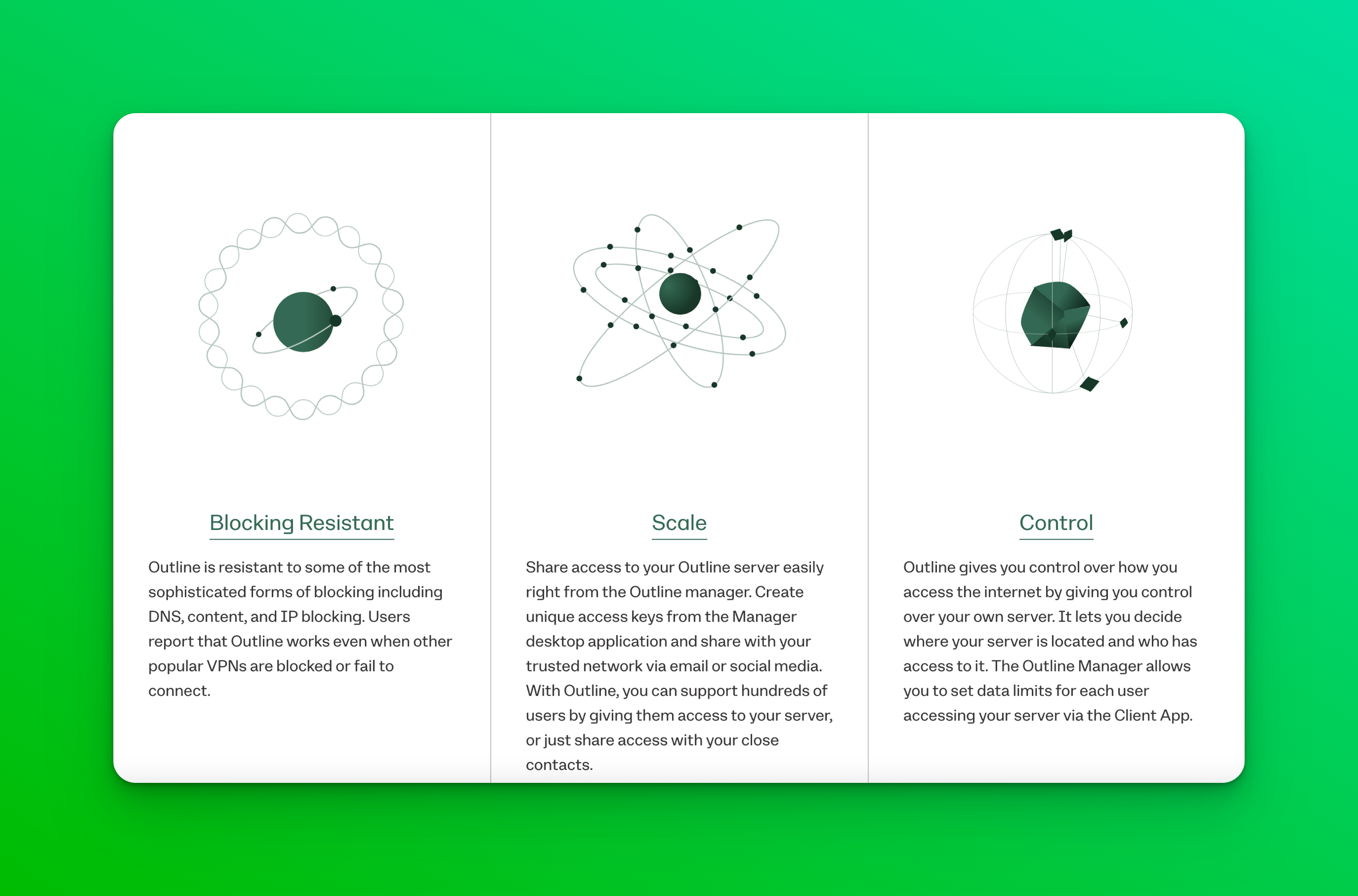
Installing Prerequisites
Prepare a Digital Ocean account
OutlineVPN requires you to have a VPS account ready to deploy your VPN server. You can choose from a variety of different providers, however Outline and myself recommend using Digital Ocean.
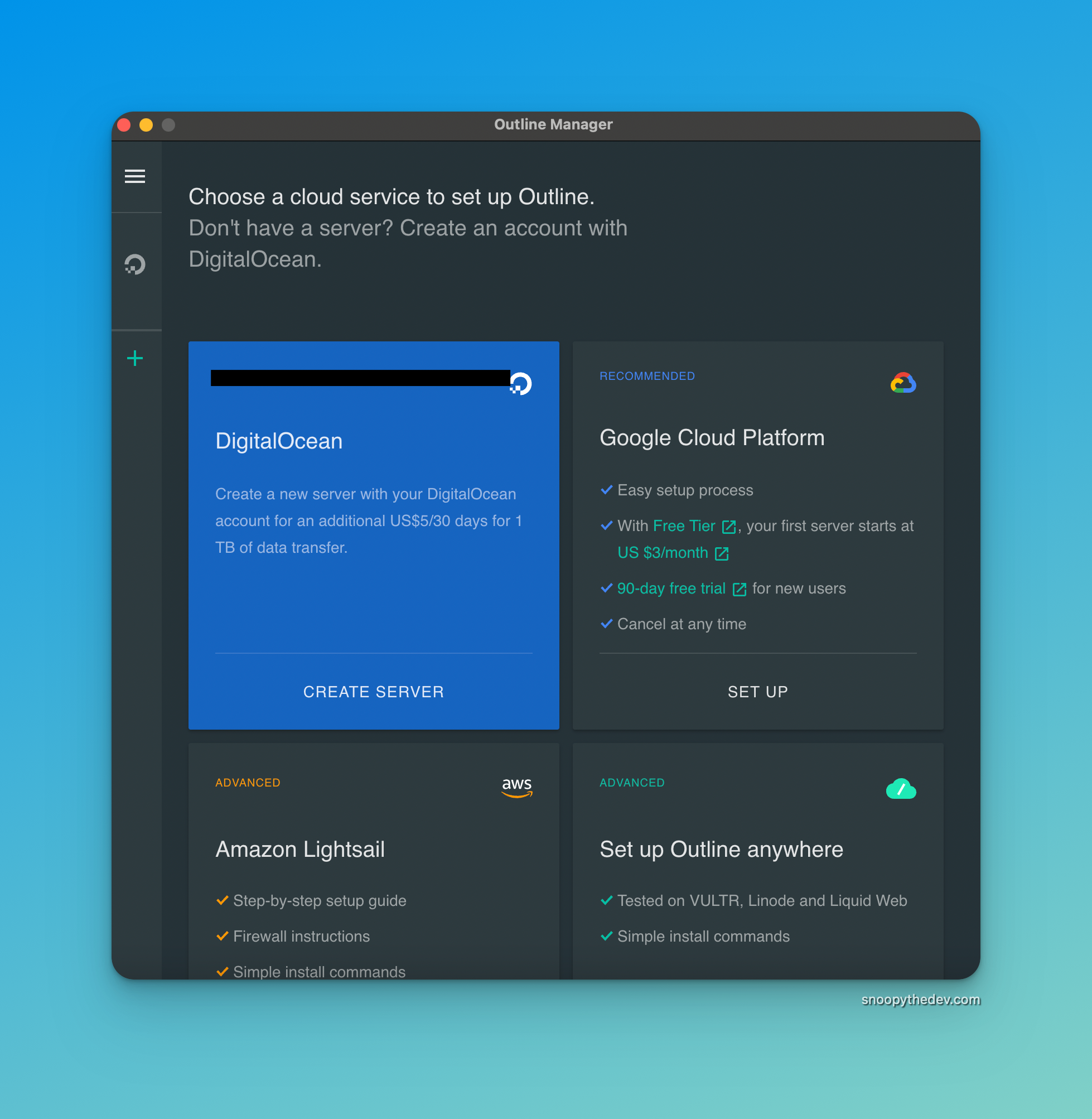
If you have an existing DigitalOcean account, move on to the next section.
If you don't, click the banner below to get $100 dollars in free credit, which makes running your Outline server free of charge. This is an affiliate link, so if you sign up through it you'll become one of the many supporters I have!
Click the banner below and follow the prompts to create an account.
Install Outline Manager and Outline Client
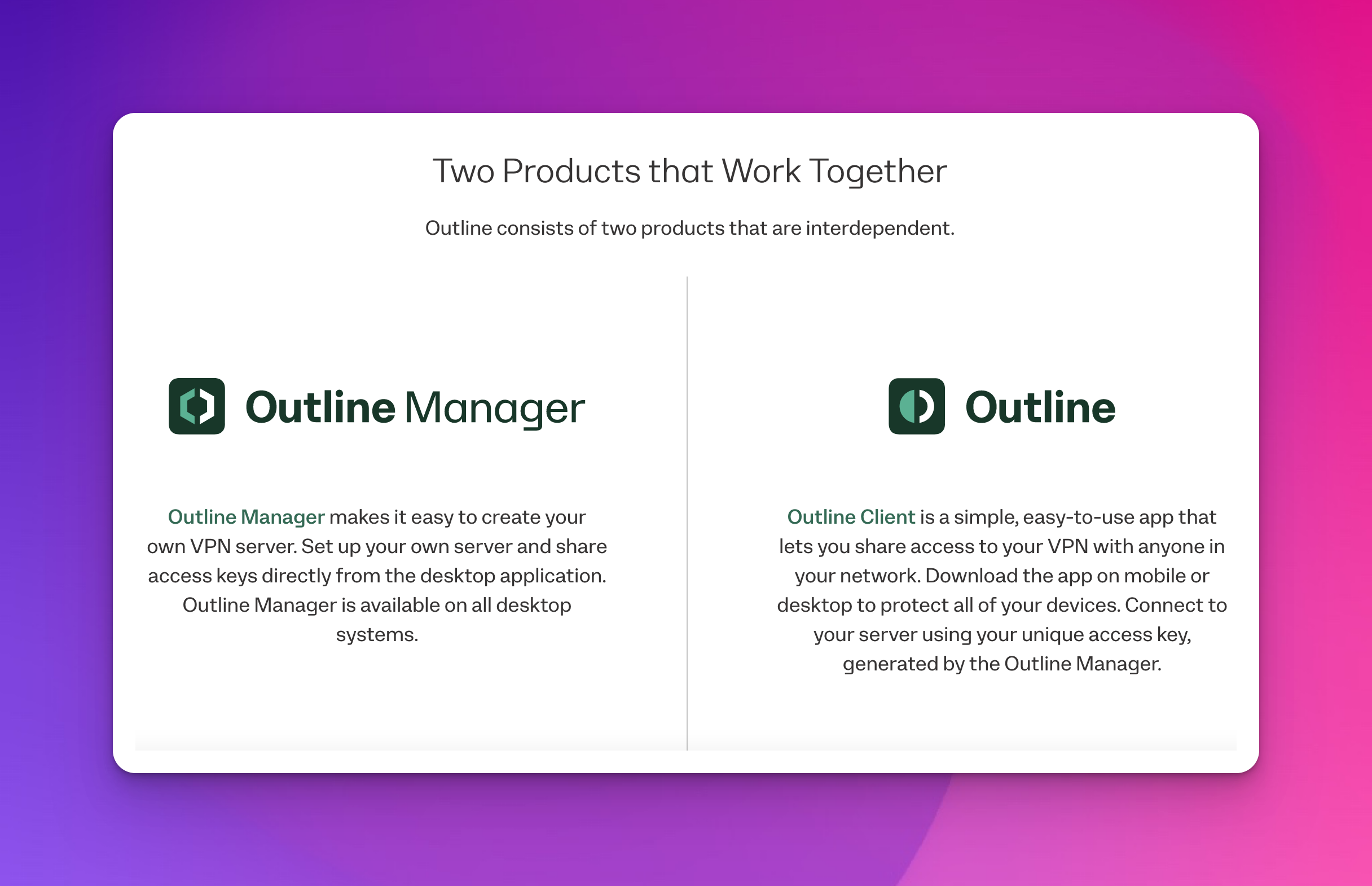
OutlineVPN requires two main components to function - Outline Manager and Outline Client.
Think of Outline Manager as the control room for your VPN, and Outline Client as the user portal.
While you're setting up your VPN server, you only need Outline Manager for now, but when you plan to connect to the VPN you need to download Outline Client.
All operating systems are supported.
Download Outline Manager here and Outline Client here
Setup your VPN server
Once you download Outline Manager, you should see a screen like this (may be different on different operating systems)
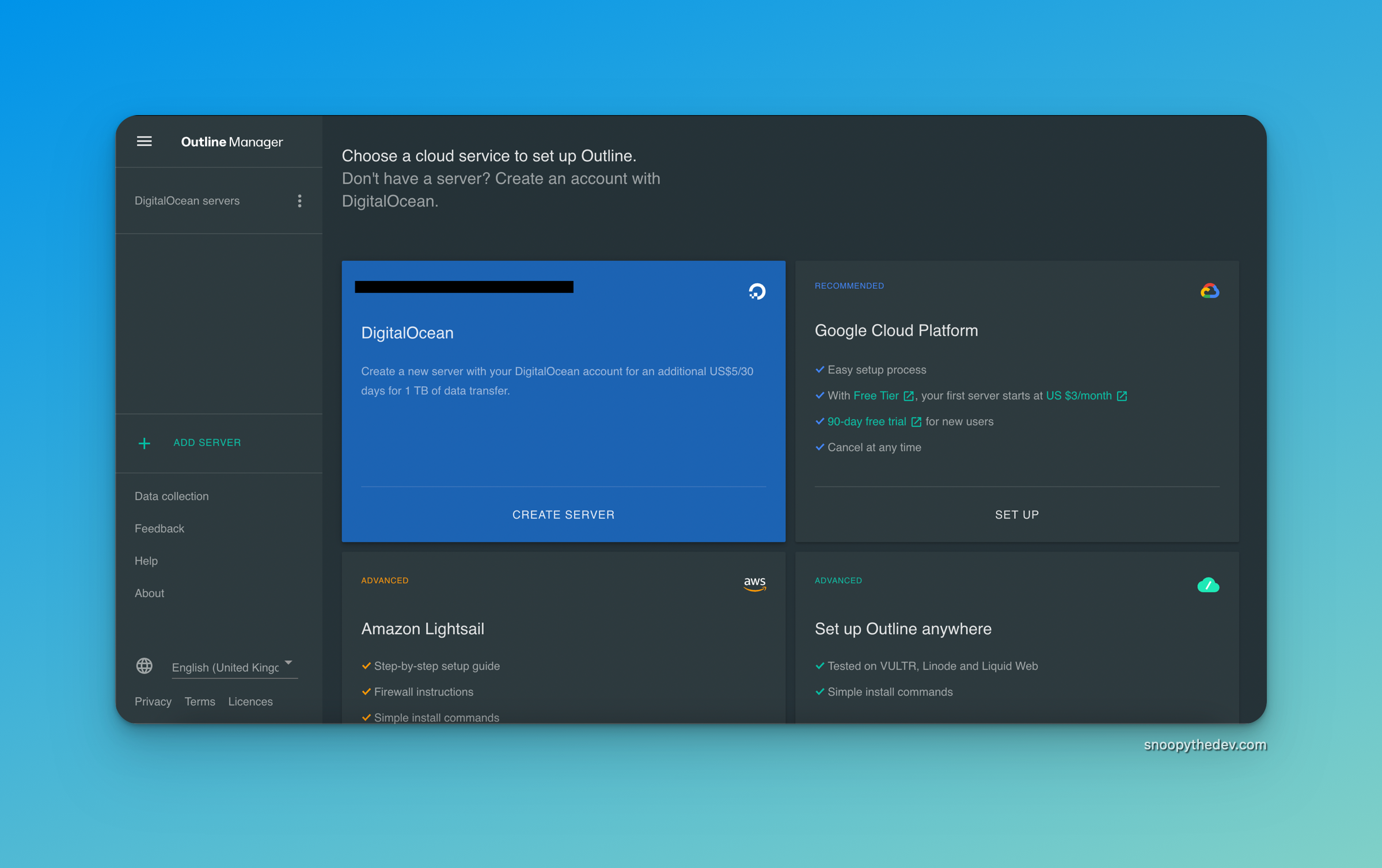
For this article, we'll be using DigitalOcean, as it's the easiest to use. If you choose a different cloud service, you'll have to configure it yourself.
Steps
- Click on "Create Server" under the DigitalOcean tab
- A new page should be opened in your browser asking you to grant "Read & write Access" to Outline Manager. Check the box and click "Authorize application"
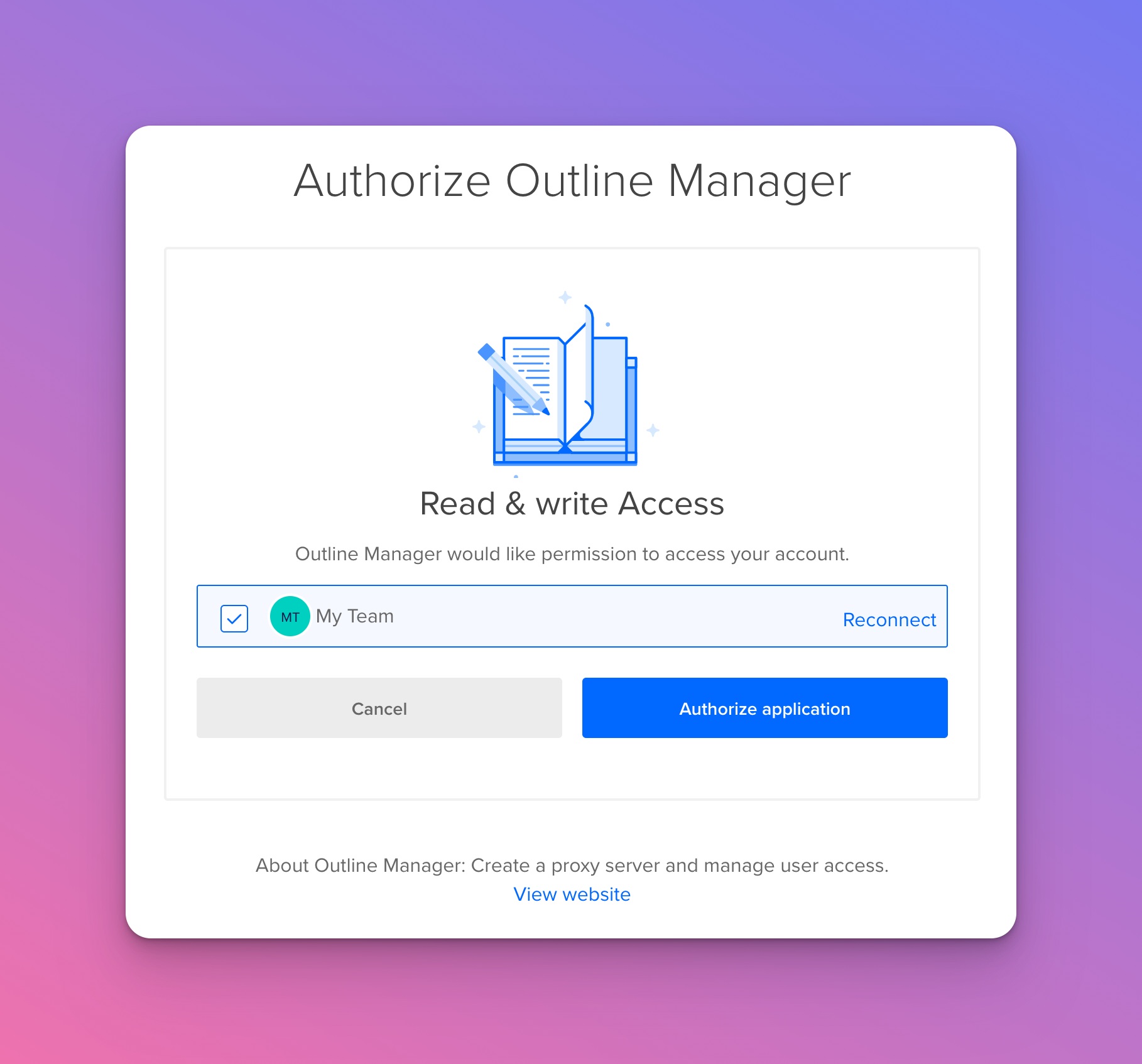
- You should see a page that says "Authentication successful. You can close this window"
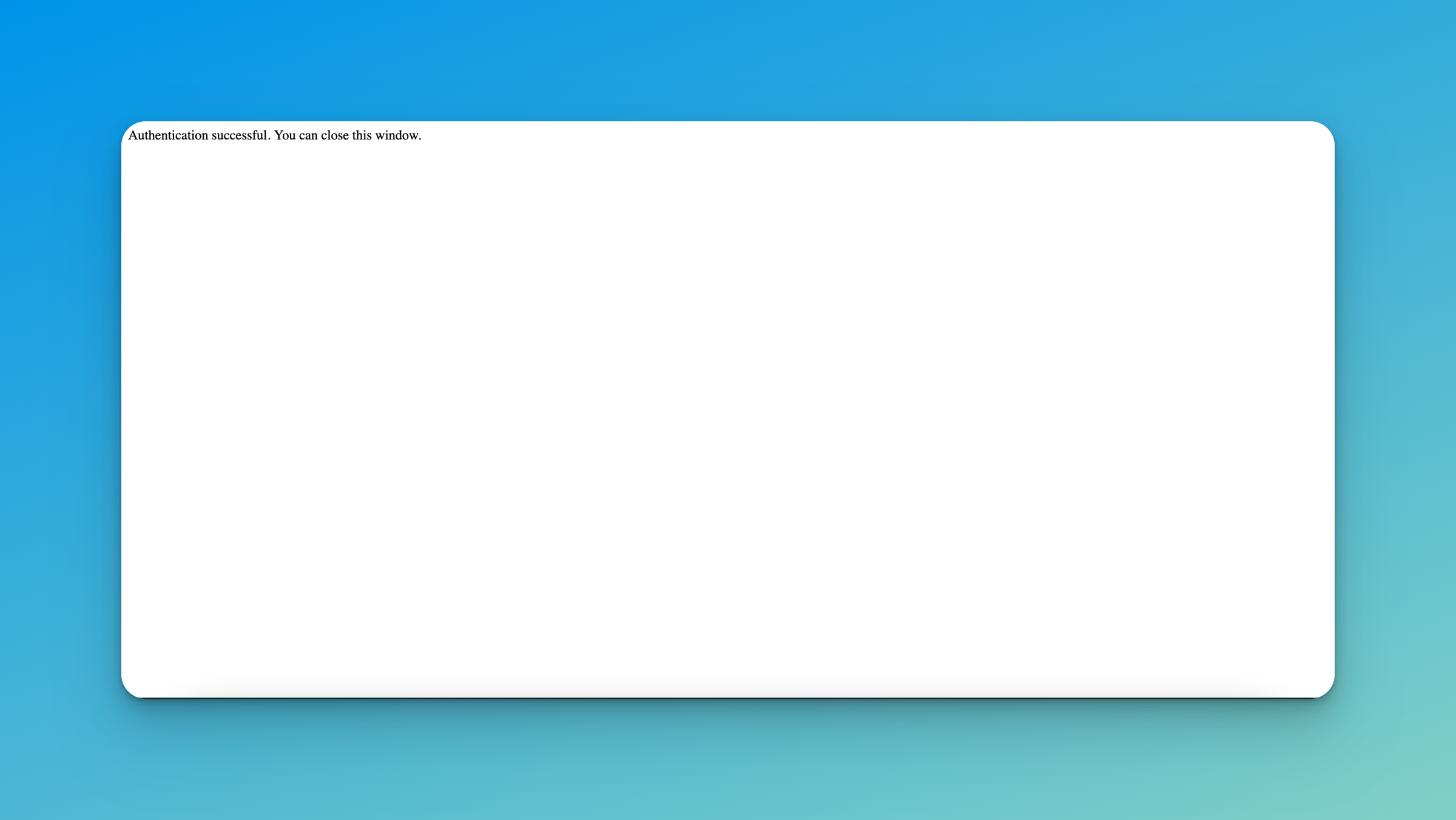
- You'll be redirected to the Outline Manager app shortly and be presented with a page that looks like this:
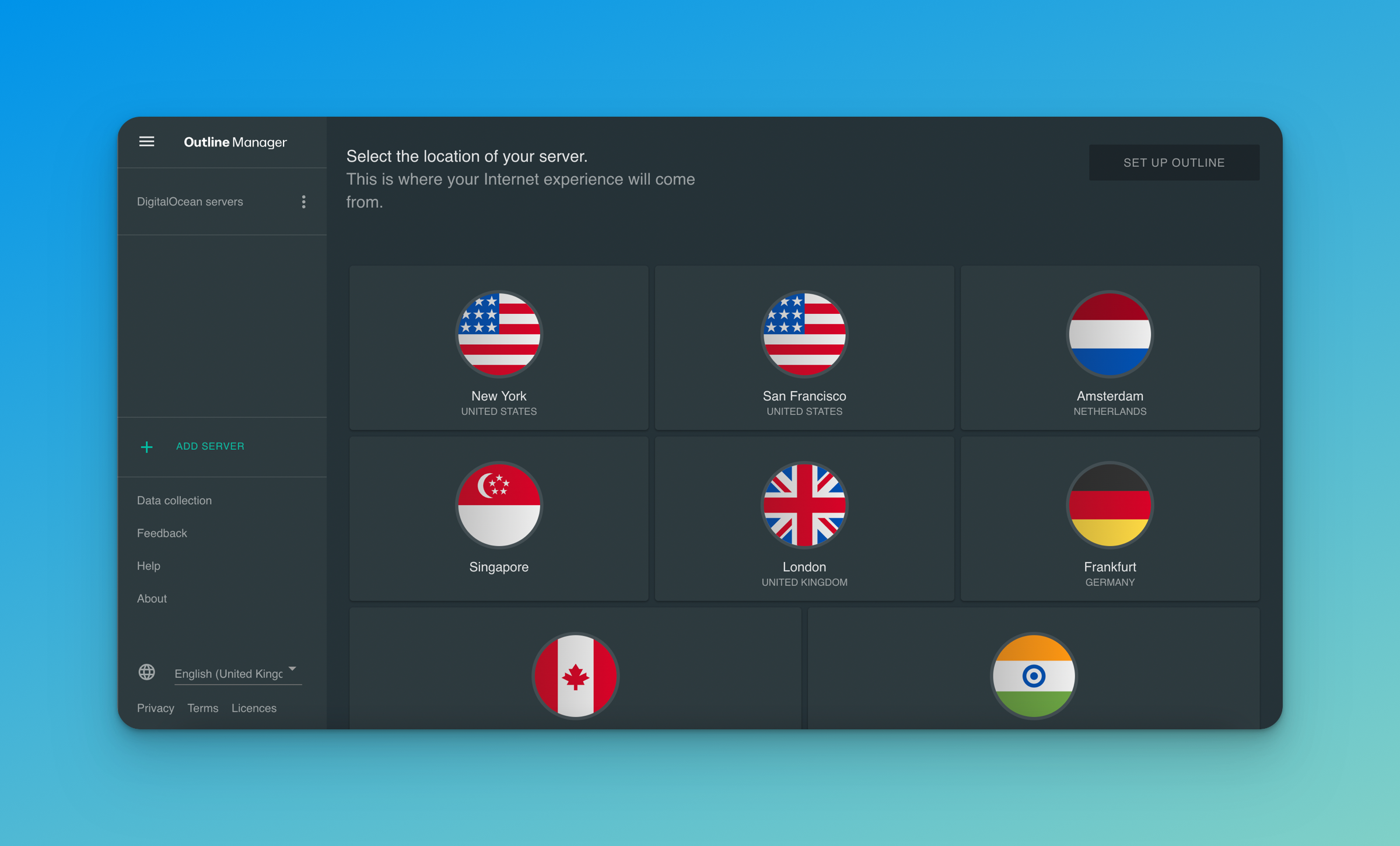
- For best performance, choose a server location that's closest geographically to your location. Since I'm a proud Aussie, I'll be choosing Singapore, as it's the closest option available.
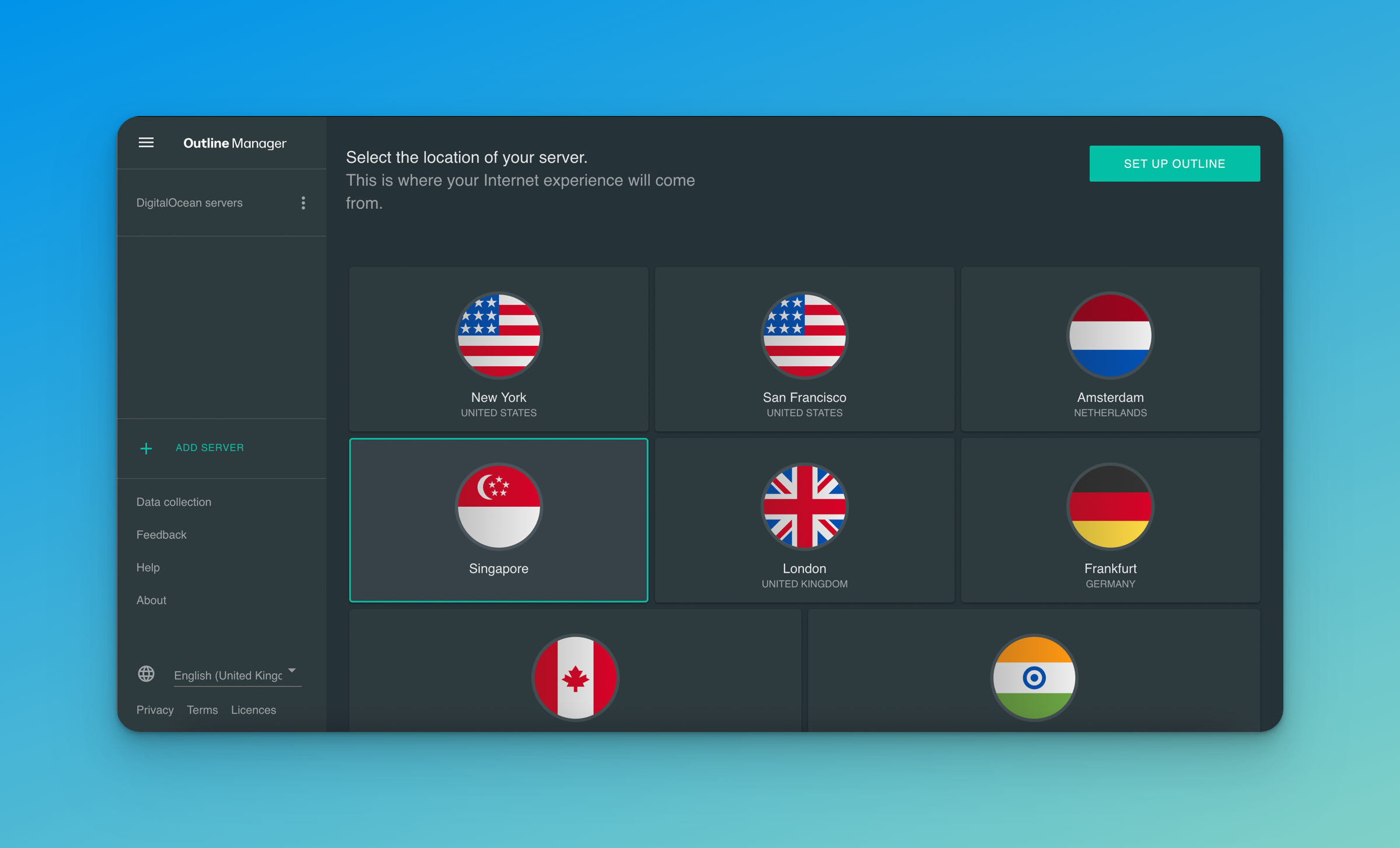
- Click "Setup Outline" and you should be redirected to this page. The setup may take a few minutes, so sit tight and make yourself a cup of coffee while you're waiting!
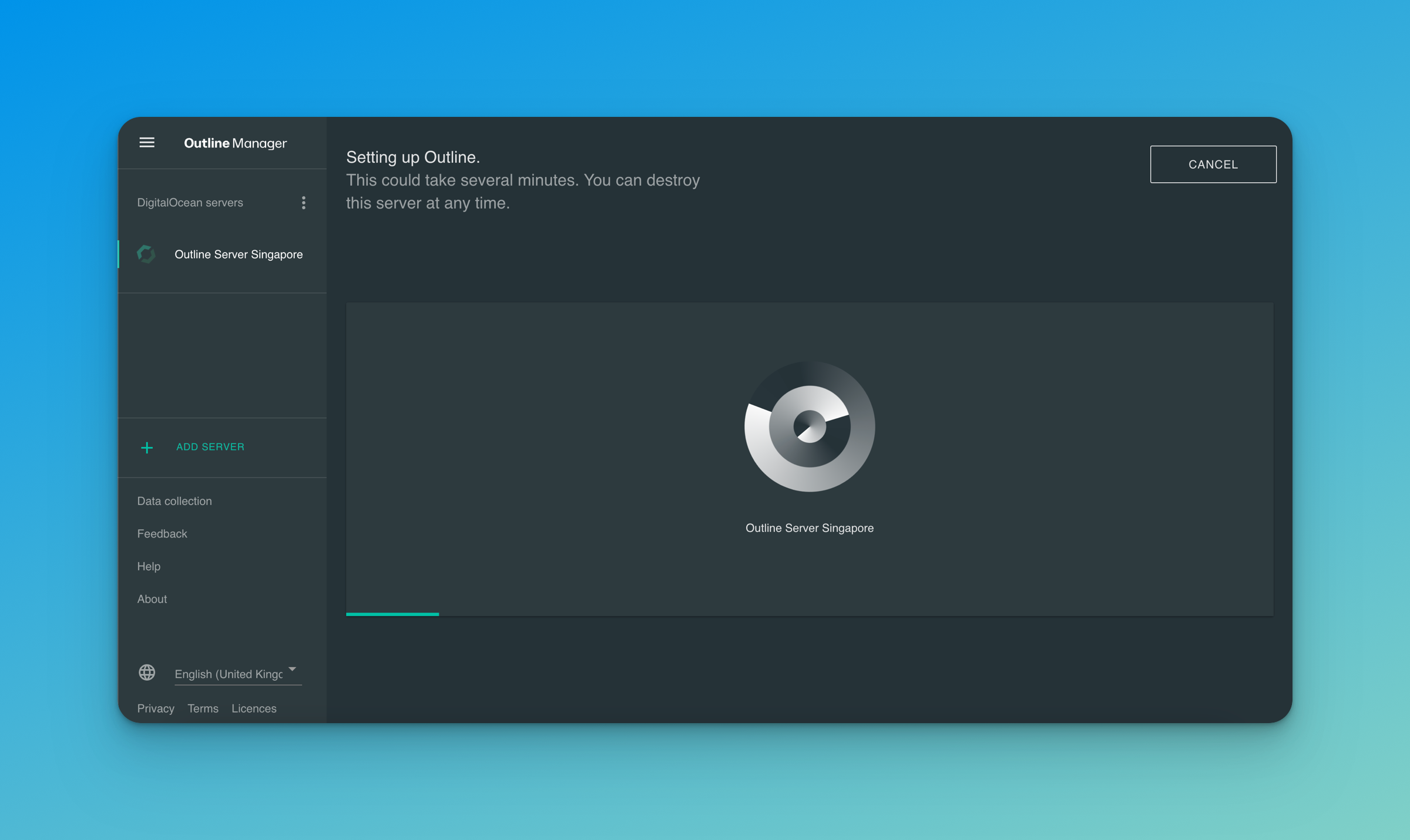
- Once the server has finished setting up, you should see this page.
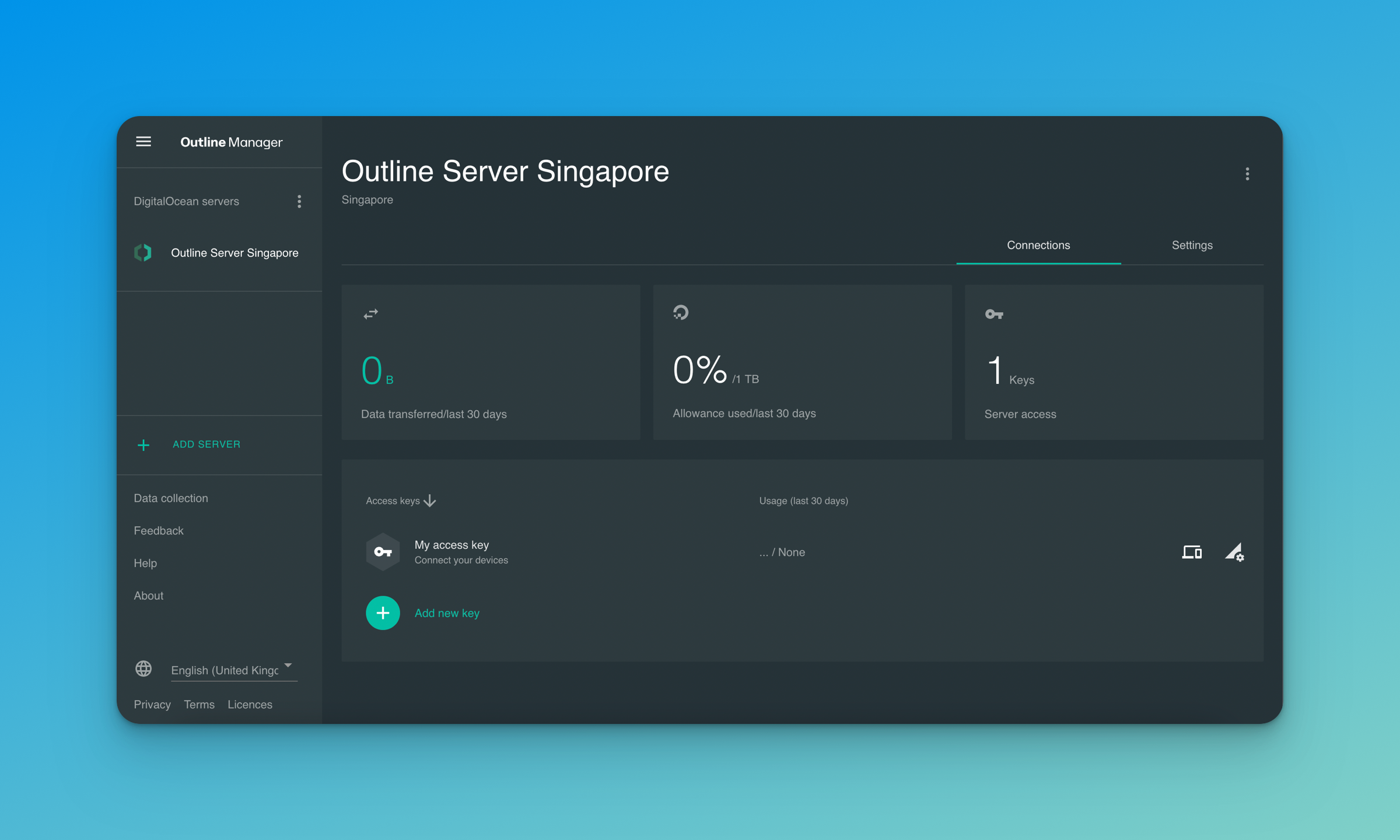
Congrats, you did it! 🎉
Pat yourself on the back 😁 for making it this far! You have now set up your own OutlineVPN server, ready to be used.
You'll need to generate access keys though and invite users, which can be found in the Outline Manager as well. The access keys can be used in Outline Client.
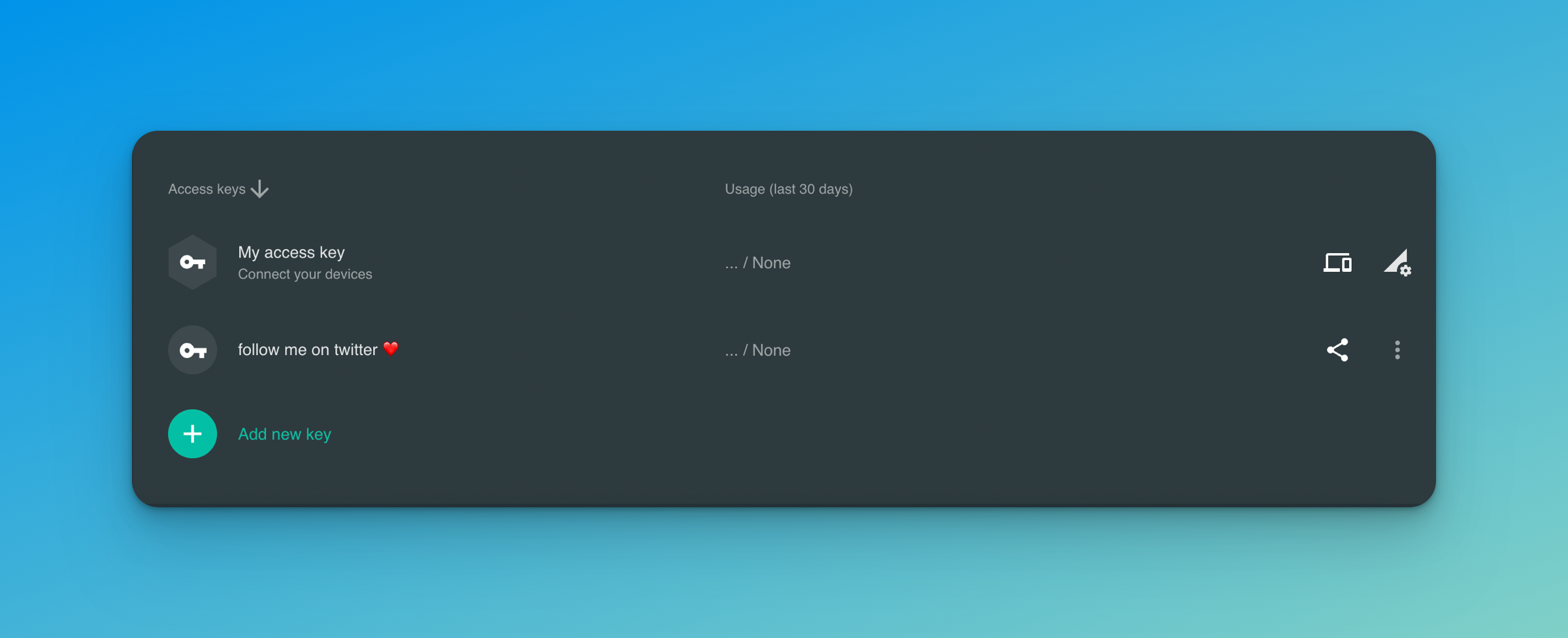
You can also set data limits for your devices, also through Outline Manager.
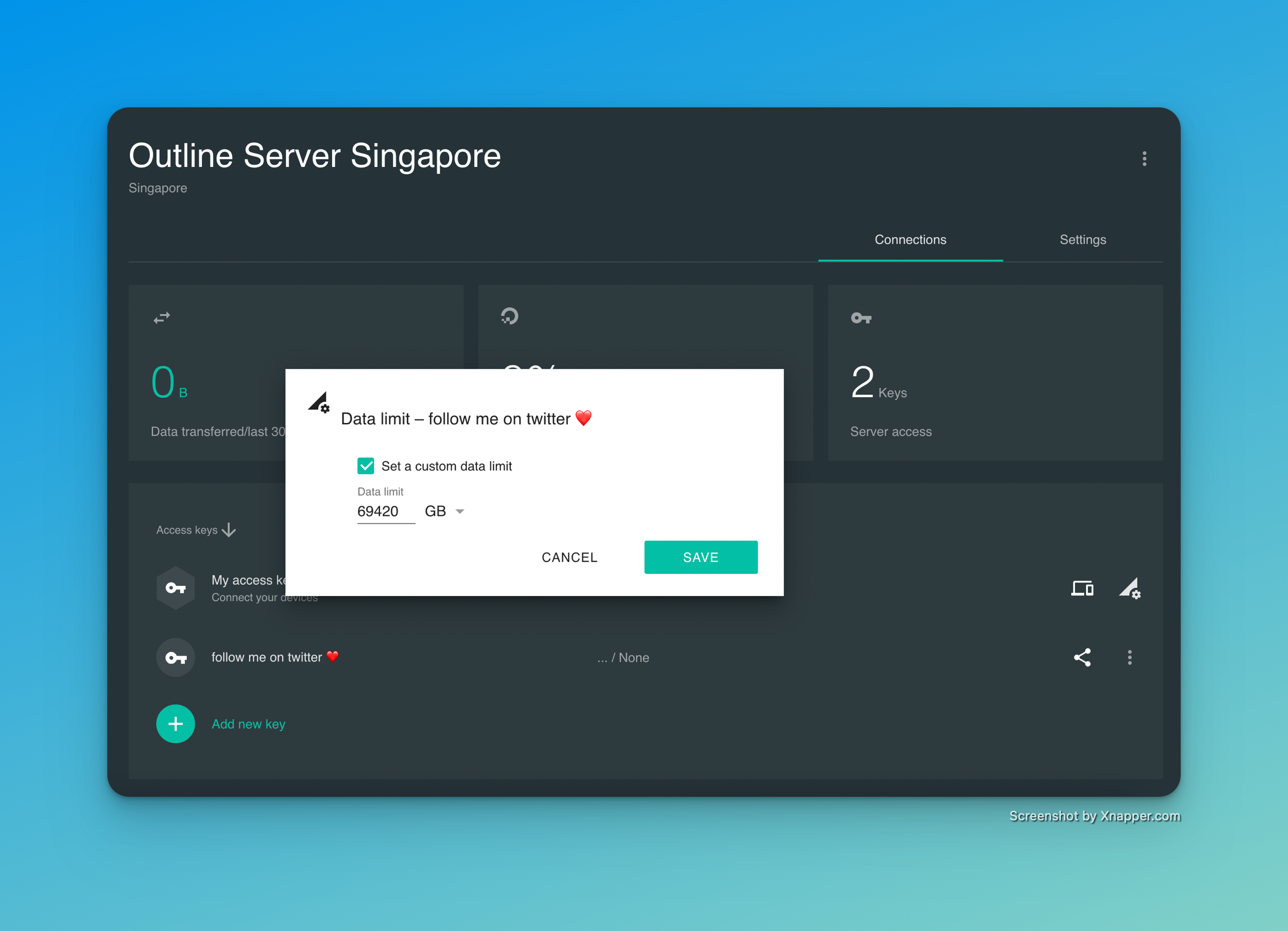
Contacting Official Outline Support
In the unlikely case I can't answer your question through Twitter DMs, please click here to contact official Outline support
Thanks for reading! ❤️
If you liked this article, subscribe to my newsletter to get notifications when I release more ⚡️ Flash Guides ⚡️
If you really want to support me, please consider following me on Twitter!
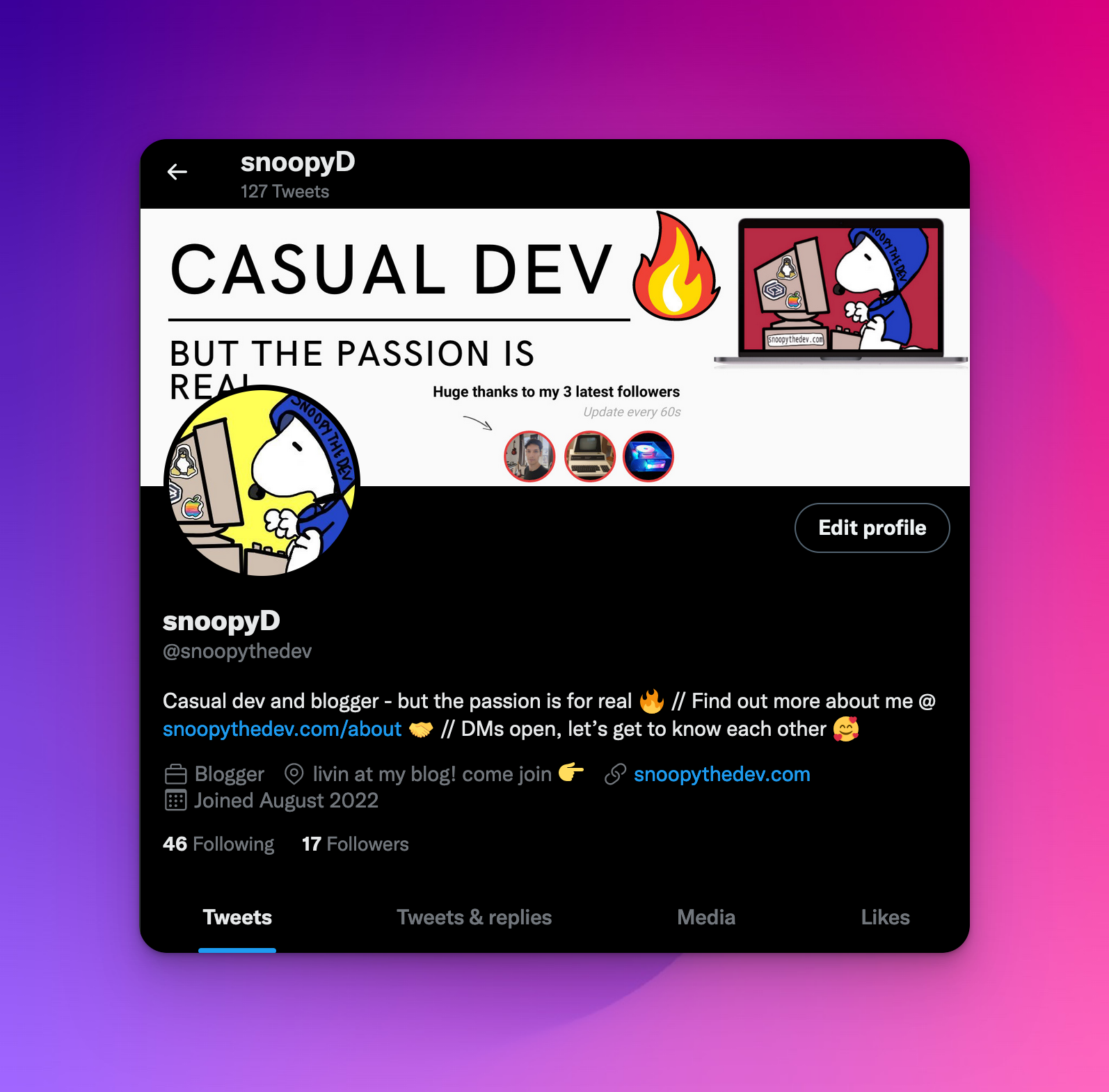
Subscribe to my newsletter
Read articles from snoopy directly inside your inbox. Subscribe to the newsletter, and don't miss out.
Written by

snoopy
snoopy
dev from down under, constantly searching for “open source alternative”
