Introducing sessiond
 James Reed
James Reed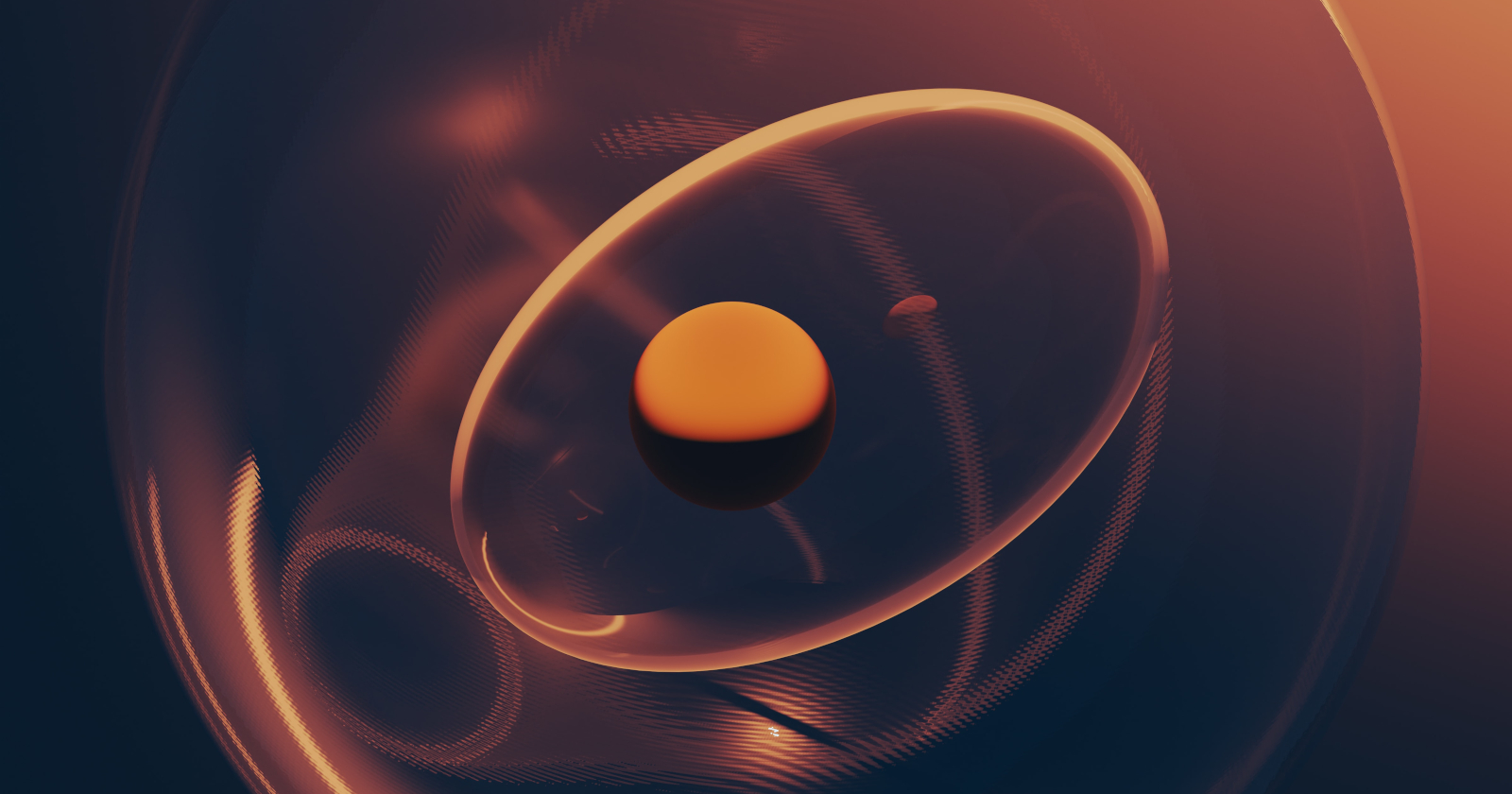
When I began using Linux on the desktop in ~2012, I experimented with the prevalent desktop environments (Gnome, KDE, etc.), but was quickly drawn into the realm of tiling window managers by their promise of increased productivity and customization. While I believe these promises were fulfilled, tiling window managers were not without a significant shortcoming: they are solely window managers, lacking the integrated suite of software and applications that put the environment in desktop environments.
The most noticeable omission was proper session management, which facilitates, for instance: locking the screen or suspending the system after a period of inactivity. This was not a dealbreaker on a desktop computer, but using a laptop without these features felt like a dysfunctional hack.
It would be quite a few more years of exploring the universe of tiling window managers before deciding to address this issue myself, and with the broad adoption of systemd by the larger Linux ecosystem, it was easier than ever. Enter: sessiond, a standalone session manager for Linux.
What does it do?
sessiond is a daemon for systemd-based Linux systems that interfaces with systemd-logind to provide the missing session management features to X11 window managers. Its primary responsibility is to monitor keyboard and mouse activity to determine when a session has become idle and to then act accordingly. It is capable of:
locking the screen when idle and before suspending the system
dimming the screen's backlight when idle
triggering systemd targets for use by the window manager or end user
optionally managing DPMS settings
controlling keyboard and monitor backlight brightness
controlling audio sink volume and mute state
The audio sink interface is new in version 0.6.0.
It also provides a D-Bus service so that it may be integrated with modern window managers. For example, a window manager can prevent idling when a media player is open by interacting with the D-Bus methods.
It is designed to be zero-configuration, providing sensible defaults, but allows configuration if needed. See here for additional details.
How do I use it?
sessiond requires a Linux system utilizing systemd-logind. It may be possible to use elogind but this has not been tested.
This brief tutorial assumes basic knowledge of systemd-based Linux systems and the command-line.
Installation
Currently, sessiond RPM packages are built for Fedora via copr and installable with the following commands:
dnf copr enable jcrd/sessiond
dnf install sessiond
If you're using Arch Linux, sessiond is available via the AUR (thanks to Denis Oster)!
Use your preferred AUR helper or install it with:
git clone https://aur.archlinux.org/sessiond.git
cd sessiond
makepkg -si
I would like to see packages for other major distros in the future. Until sessiond achieves world domination, it is recommended to build from source by following these instructions.
Setting up your window manager
The intended way to use sessiond with your window manager of choice is to create a custom systemd service in the ~/.config/systemd/user directory. For example, below is a awesome.service file that runs the Awesome window manager:
[Unit]
Description=Awesome window manager
Requires=sessiond-session.target
After=sessiond.service
PartOf=graphical-session.target
[Service]
ExecStart=/usr/bin/awesome
[Install]
Alias=window-manager.service
The options in the [Unit] section ensures your window manager is only running alongside the sessiond daemon. The Alias= option in the [Install] section lets sessiond know this service is the window manager so the session will be stopped when it exits.
Next, enable the window manager service with systemctl --user enable awesome.service.
Now, select the sessiond session entry via your display manager or set it as the default in its configuration file. For example, if using lightdm, set user-session=sessiond in /etc/lightdm/lightdm.conf.
Locking the session
sessiond wouldn't be of much use without a means of locking the screen. Create a service for your screen locker of choice in ~/.config/systemd/user. For example, here is a i3lock.service that runs i3lock as the screen locker:
[Unit]
Description=Lock X session with i3lock
PartOf=graphical-session.target
[Service]
ExecStart=/usr/bin/i3lock
ExecStopPost=/usr/bin/sessionctl unlock
[Install]
WantedBy=graphical-lock.target
The sessionctl unlock command in ExecStopPost under the [Service] section notifies sessiond that the session has been unlocked when the service exits. Enable with systemctl --user enable i3lock so it's started upon triggering the graphical-lock target, which by default occurs when the session becomes inactive and before suspending the system.
Other services
Additional services (e.g. a compositor) can be started with the session by creating systemd service files in ~/.config/systemd/user containing:
[Unit]
PartOf=graphical-session.target
and:
[Install]
WantedBy=graphical-session.target
Enable such services with systemctl --user enable <service>.
Inhibiting idling
It's often desirable to prevent the session from idling while, for instance, watching a video. sessiond-inhibit comes to the rescue:
sessiond-inhibit -y 'movie night' mpv ...
This can be automated if your window manager supports client rules and some level of scripting.
More information
For more information about sessiond, visit its website.
You should now be equipped with sufficient knowledge to go forth and manage your sessions!
Subscribe to my newsletter
Read articles from James Reed directly inside your inbox. Subscribe to the newsletter, and don't miss out.
Written by

James Reed
James Reed
Jack of some trades, master of others.