Komodo IDE
 Redge Shepherd
Redge ShepherdTable of contents
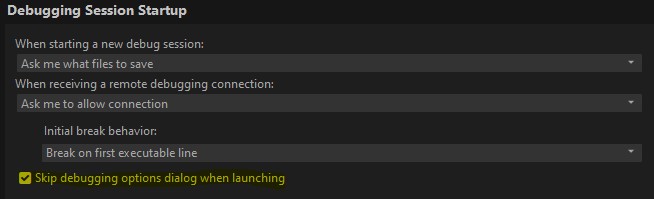
I use ActiveState's Komodo IDE exclusively for writing, testing, and debugging my Tcl/Tk code. However, once I've set up the environment, I want to execute my code without navigating through the Debugging Options window.
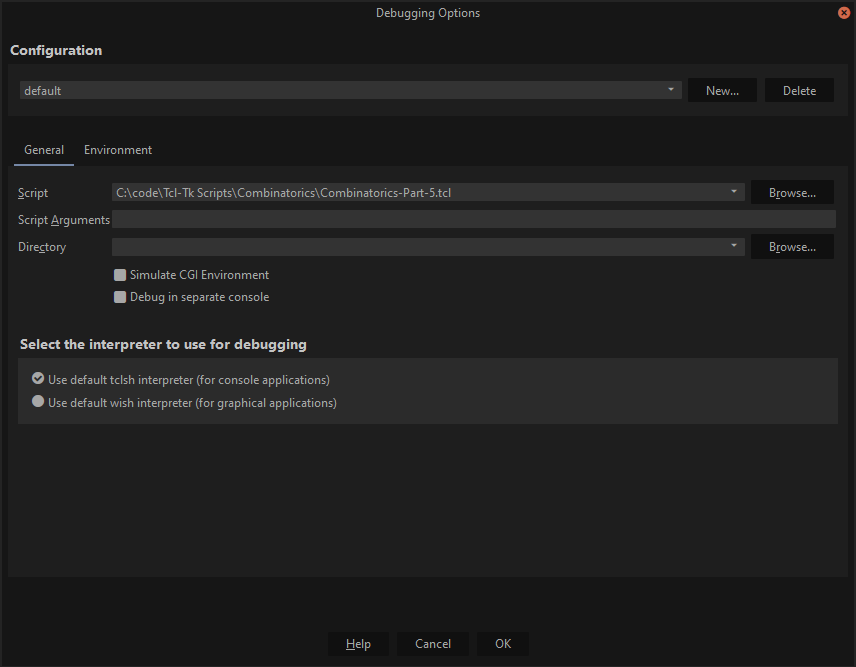
To skip this dialogue window, we need to change our preferences.
- Click the EDIT tab on the main menu.
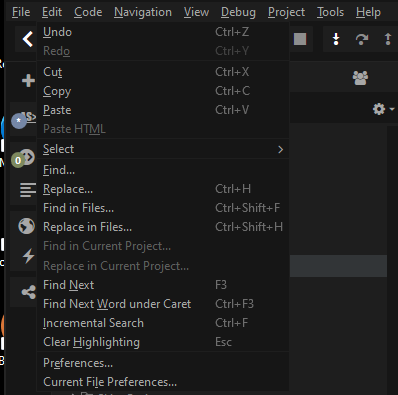
- Click PREFERENCES, and a dialogue box similar to the one shown below will appear:
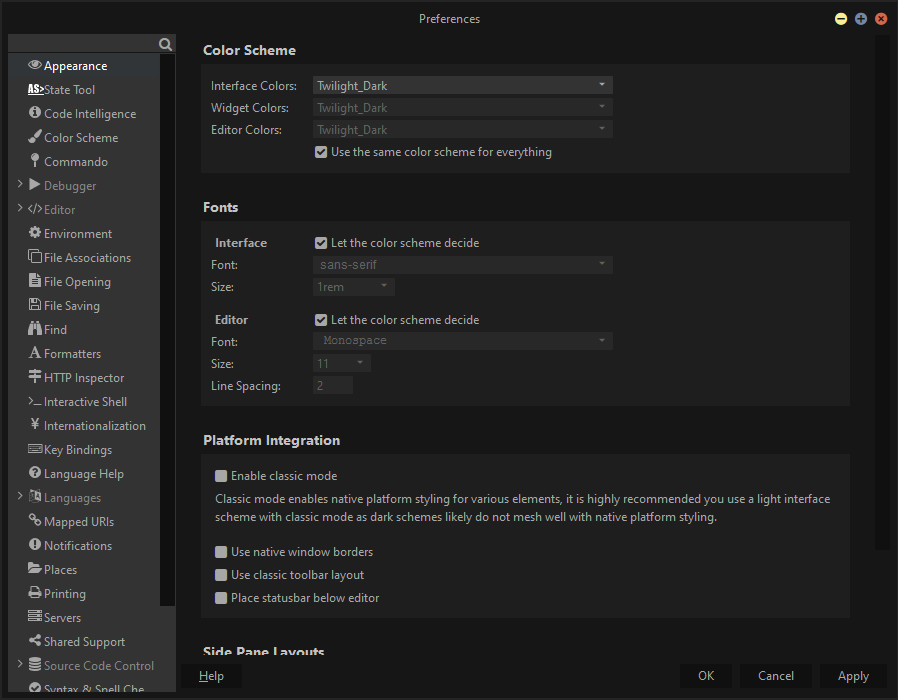
- Click the Debugger option in the sidebar
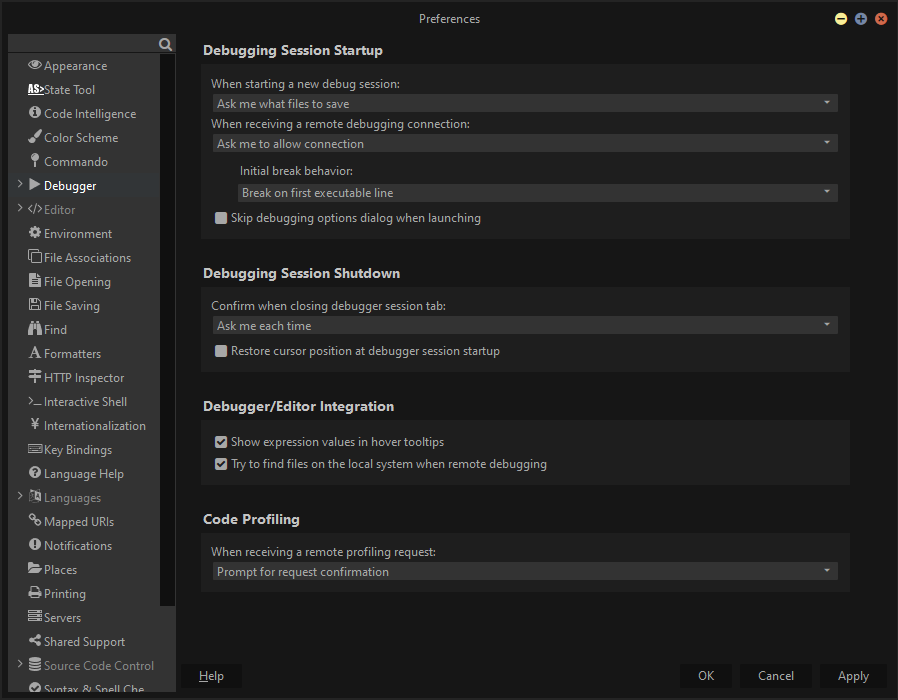
- Click on the Checkbox next to "Skip debugging options dialogue when launching."
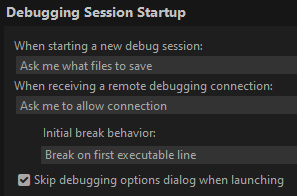

If checked, the "Debugging Options" dialogue will NOT appear, and your code will execute immediately following the press of the "Play" button or the F5 key.
- Click the APPLY button on the bottom right corner of the screen.
Click OK to return to the main IDE window.
Now, when you press the PLAY button, press the F5 function key, or Debug > Go/Continue from the main menu, your code will start running immediately.
Subscribe to my newsletter
Read articles from Redge Shepherd directly inside your inbox. Subscribe to the newsletter, and don't miss out.
Written by

Redge Shepherd
Redge Shepherd
I have over 40 years of programming experience using a variety of languages over the course of my career to develop real-time solutions for real-world problems. Keyboards connect us to the world and, as a keyboard enthusiast, I am searching for the ideal keyboard.