How to import bots from Automation Anywhere Community Edition
 Chand Mohammad S
Chand Mohammad STable of contents
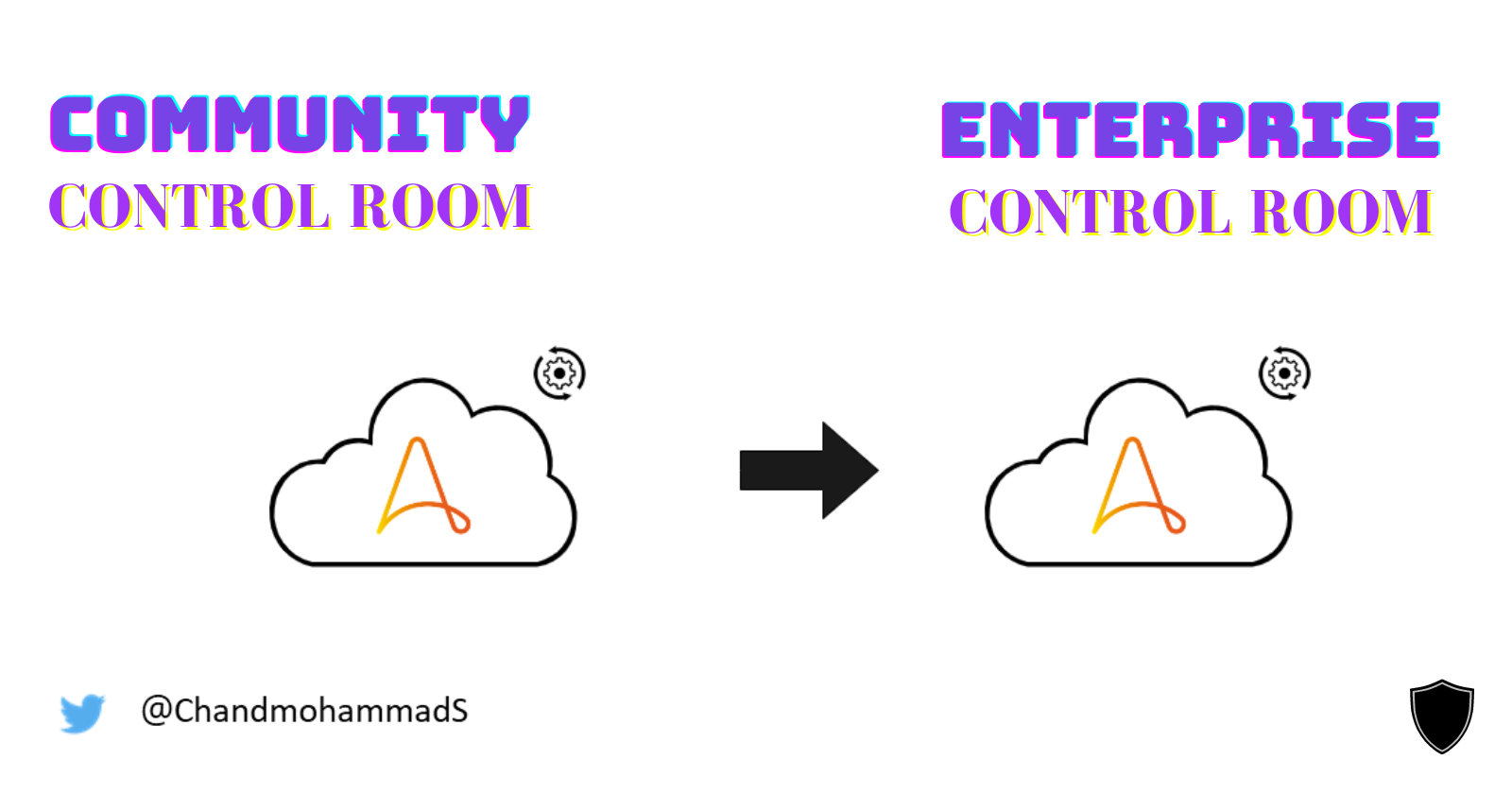
We frequently start tinkering with the Community Edition Control Room as we start our RPA journey with A360 to built awesome bots. When we finally get the enterprise control room, we end up having to recreate all of the use cases in the new control room, which is tedious job.
Follow the instructions below to transfer your bots from community to enterprise CR.
Community CR
Login to community CR
Navigate to the bot which you want to export
Capture
contentbackend API call using Developer tools in any browser
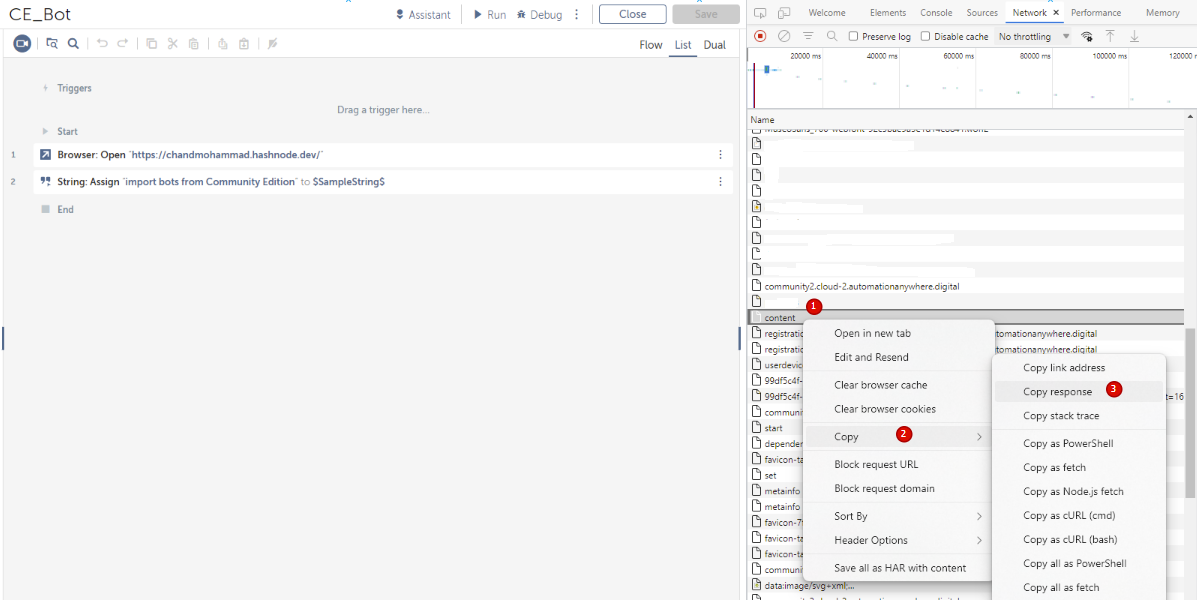
- Copy the content API call response
Enterprise CR
Lets switch to enterprise control room
Login to enterprise CR
Create a new bot with any command
Ex: Message Box
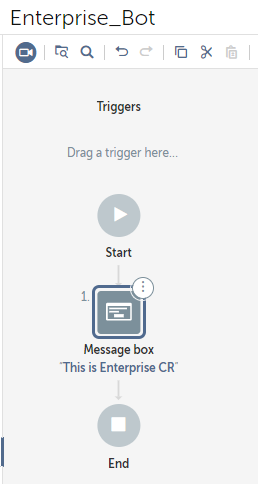
- Check-in the task bot

- Export the bot and download the zip file to your local HDD

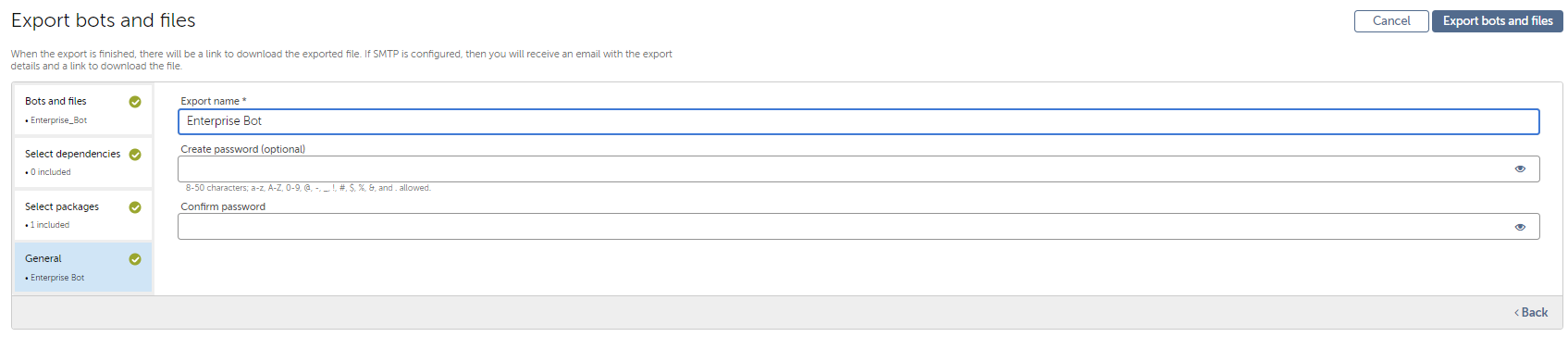
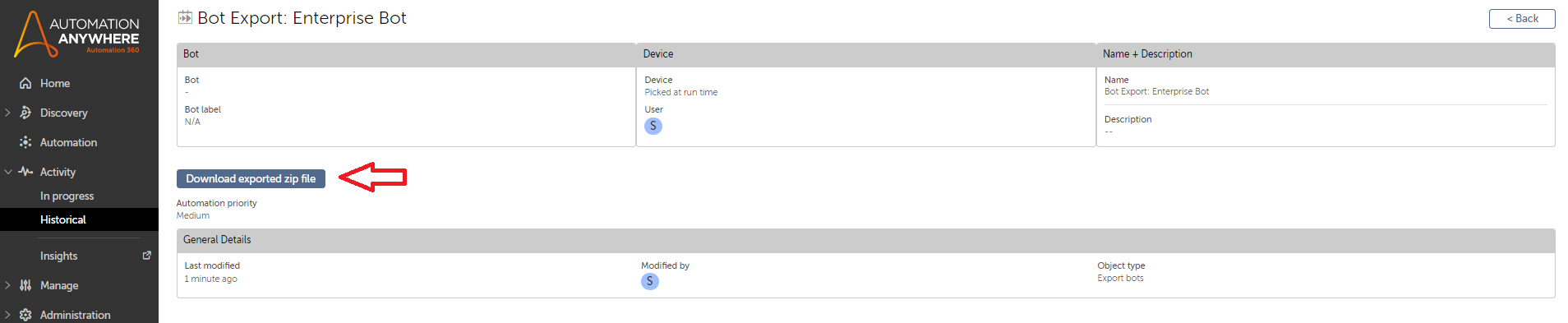
- Extract the zip, go to Automation Anywhere\Bots\Dev folder and edit the file
Enterprise_Botusing Notepad and delete the existing content.

Copy the previously collected response from community CR to this file and save it.
Rezip the main folder and then import it back to enterprise CR

- Edit or view the bot, you will see the community bot details over here.
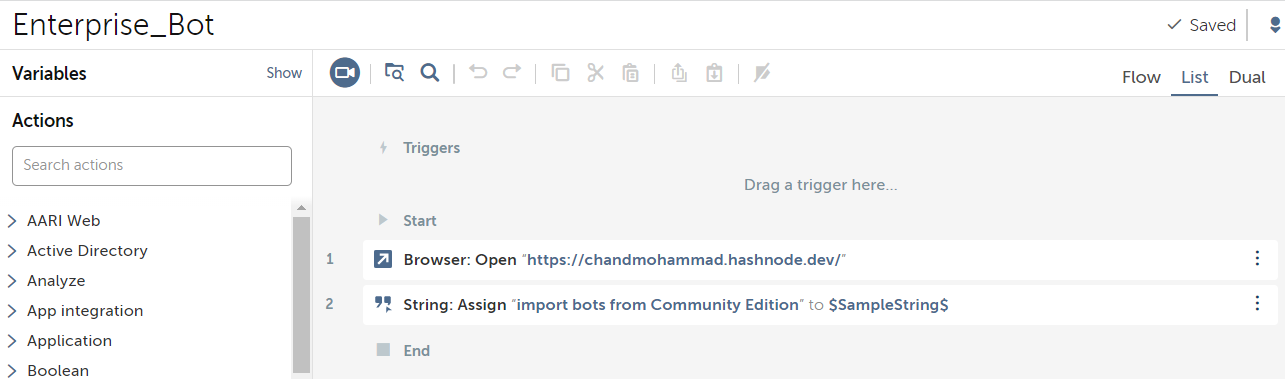
Conclusion
Hopefully you found it interesting to learn how to import bots from CE to Enterprise CR. Feel free to share your experience and the number of bots you have migrated from CE to Enterprise CR.
Subscribe to my newsletter
Read articles from Chand Mohammad S directly inside your inbox. Subscribe to the newsletter, and don't miss out.
Written by

Chand Mohammad S
Chand Mohammad S
Lead Developer | Technical Blogger | 🌠 ✨ Postman Supernova