Create CPU high utilization alert using cloudwatch
 Sundar blog
Sundar blogGo to SQS then create queue
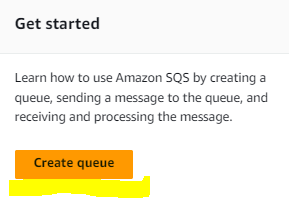
Type Standard, Name Myqueu
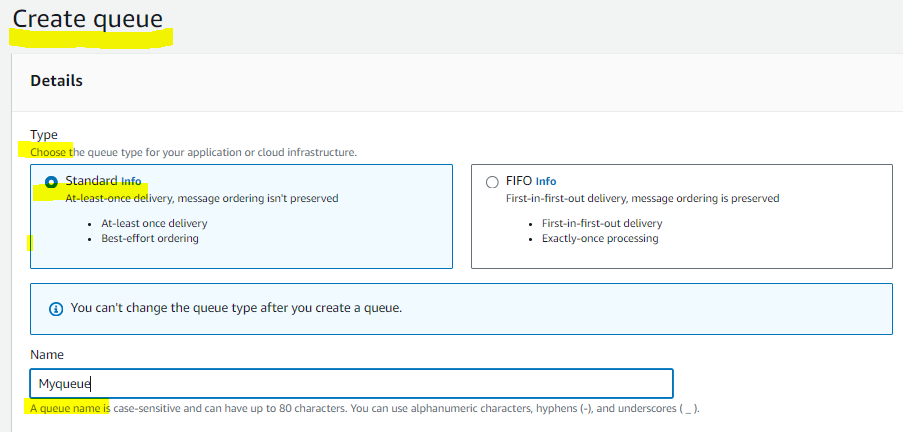
Rest of the settings default; Create queue
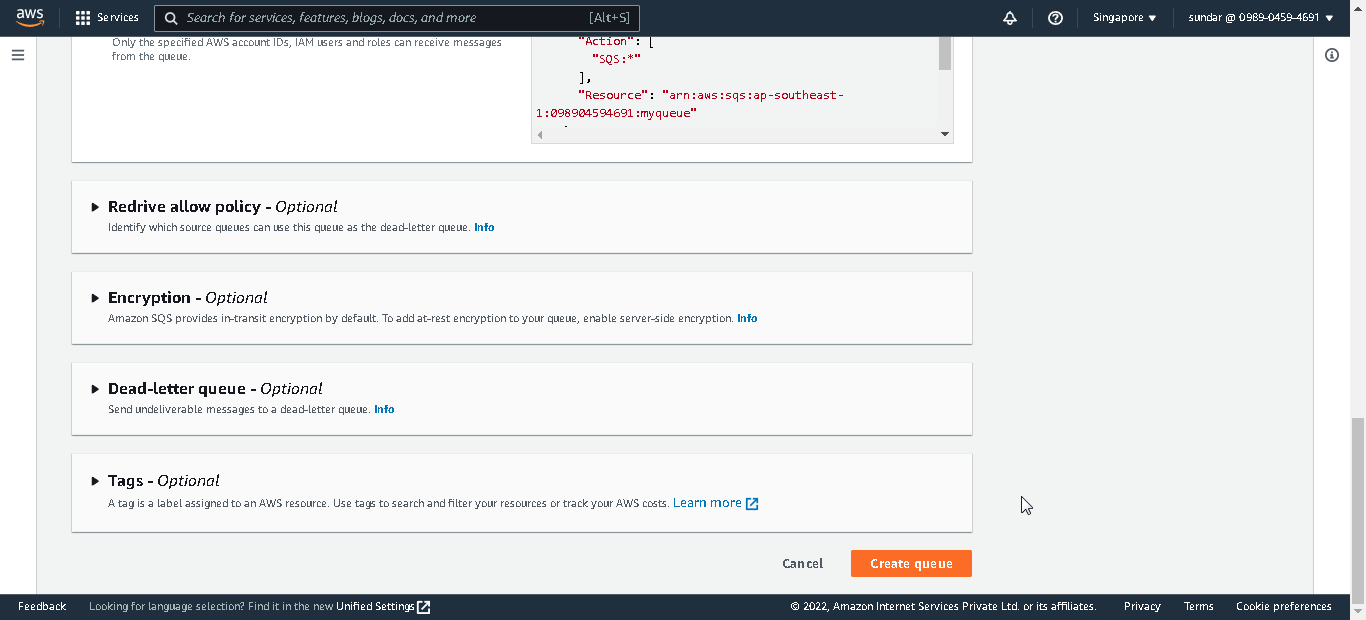
Now queue is created.

Then go to SNS under Topics under create topic. type standard,name mytopic
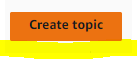
Type standard
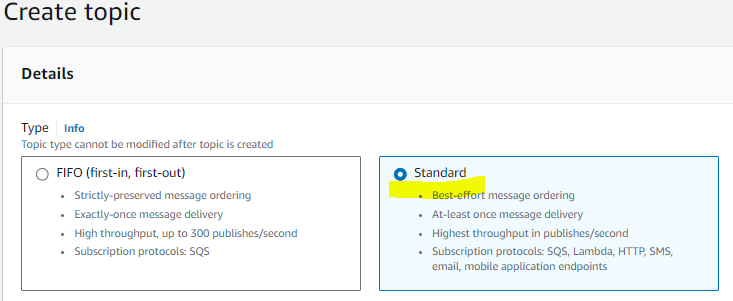
NameMytopic

create topic.
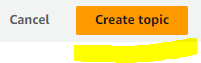
go to create subcription in SNS
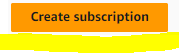
Topic ARN MYtopic

Protocl Email

Endpoint mail id

Create subscription
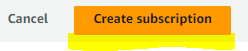
go to IAM
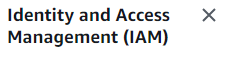
Create role

Trusted type AWS service
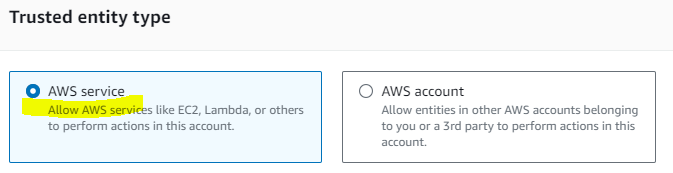
use case SNS; Next
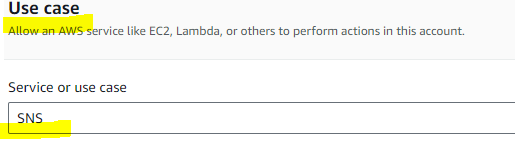
Next
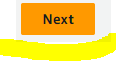
Add permission AmazonSNSRole; Next
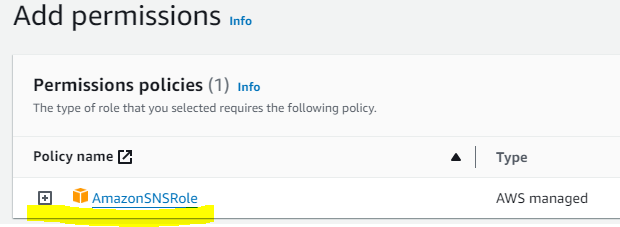
Next

give role name SNSRole
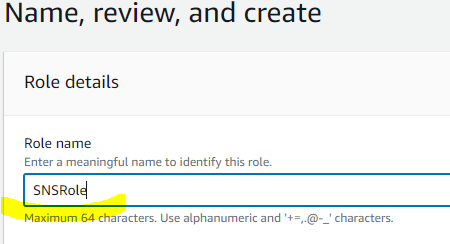
create Role

Role created

goto SNS then create subscription
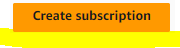
topicARN choose Mytopic

Protocol Amazon SQS
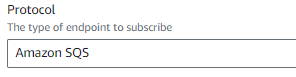
Endpoint Myqueue

create subscription

goto SQS then SNS subscription then choose subscribe to amazon sns topic
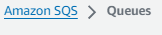
Subscription Amazon SNS topic

Amazon SNS topic select Mytopic
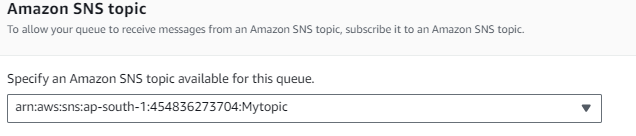
Save
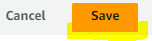
Now SQS subscription confirmed

Pending confirmation in email
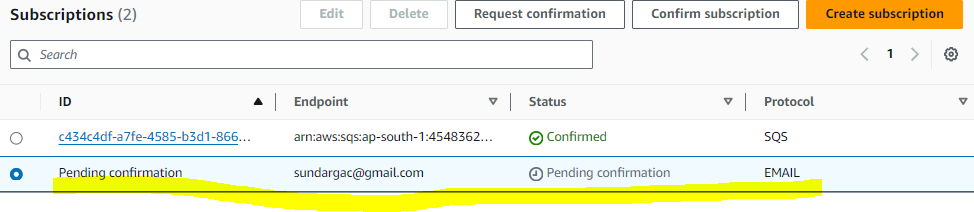
Go to email; See the mail

Open mail
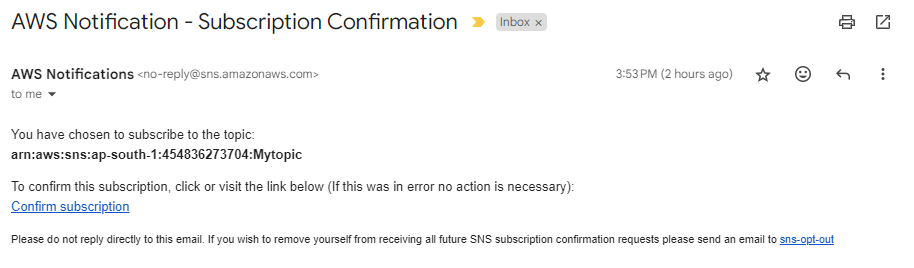
Confirm subscription
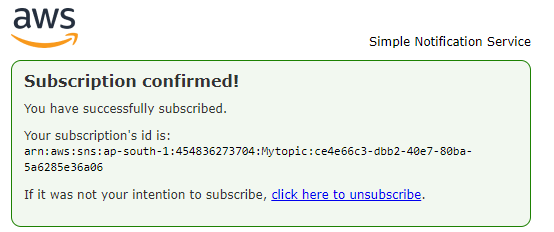
Now see both subscription confirmed.
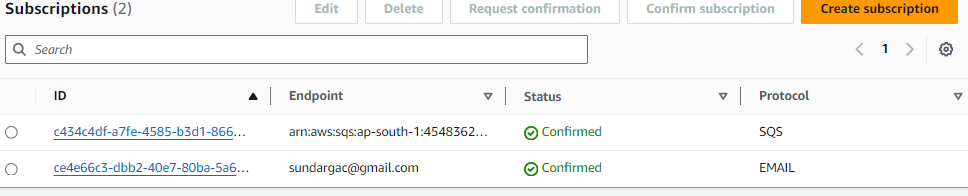
goto cloudwatch and choose all metrics
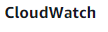
Choose Metrics then All Metrics
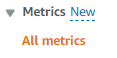
Metrics give ec2 instance id
Search for Ec2
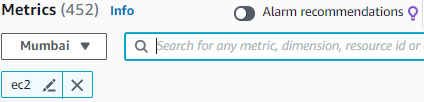
Choose Per-Instance Metrics
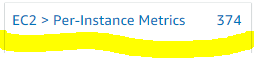
Choose CPU utilization metric

Create Alarm in cloudWatch
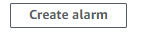
Select Metric
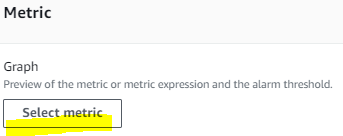
Select ec2

Choose Pre-Instance Metrics

Choose CPU

Select metric
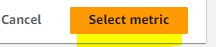
Default
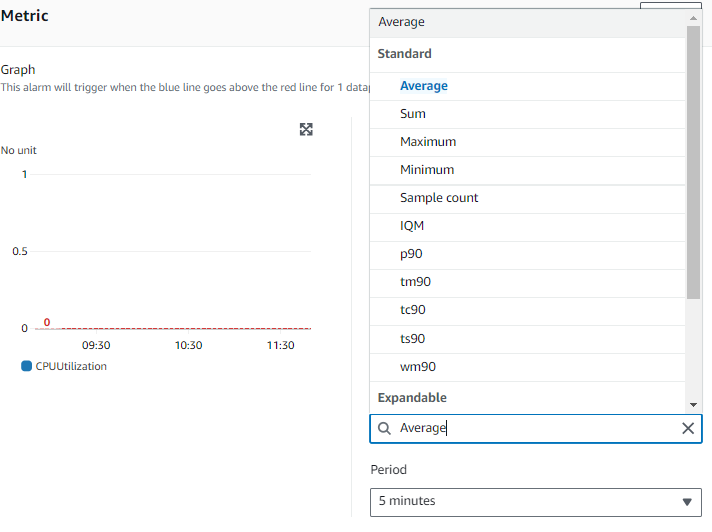
Condition Greater/Equal than 0
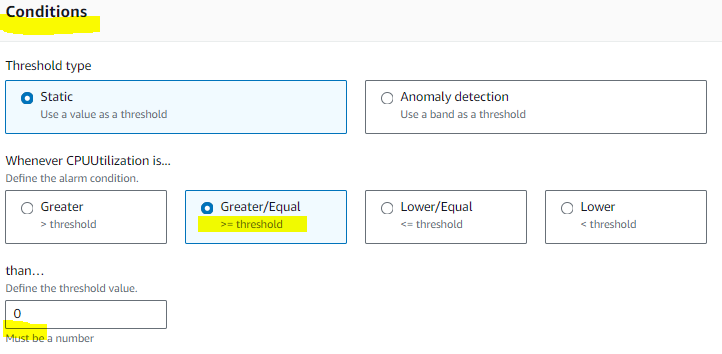
Next
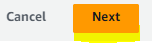
Notification In alarm; Select an existing SNS topic; Send a notification to Mytopic
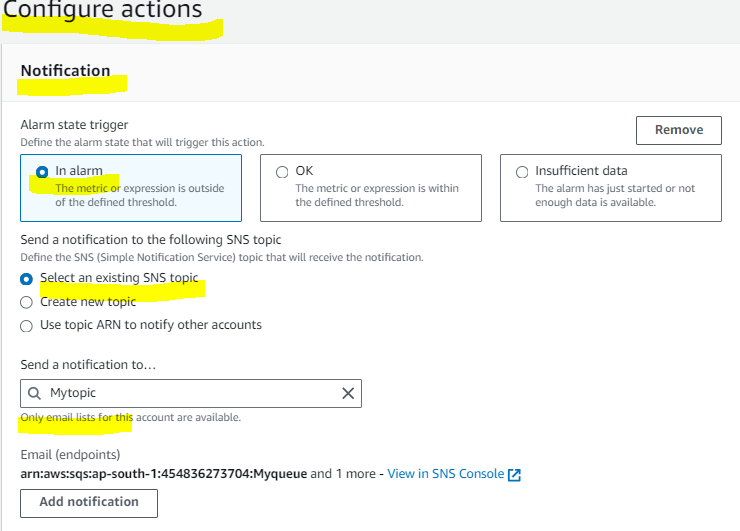
Next

Alarm name CPU High Utilization Alert
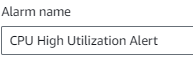
Create alarm

alarm created in cloudwatch

Choose alarm; Edit

Given instance id
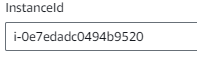
Next

Next

Next

Update alarm

Now see the alarm state; In alarm

alert message send email

see the message in SQS
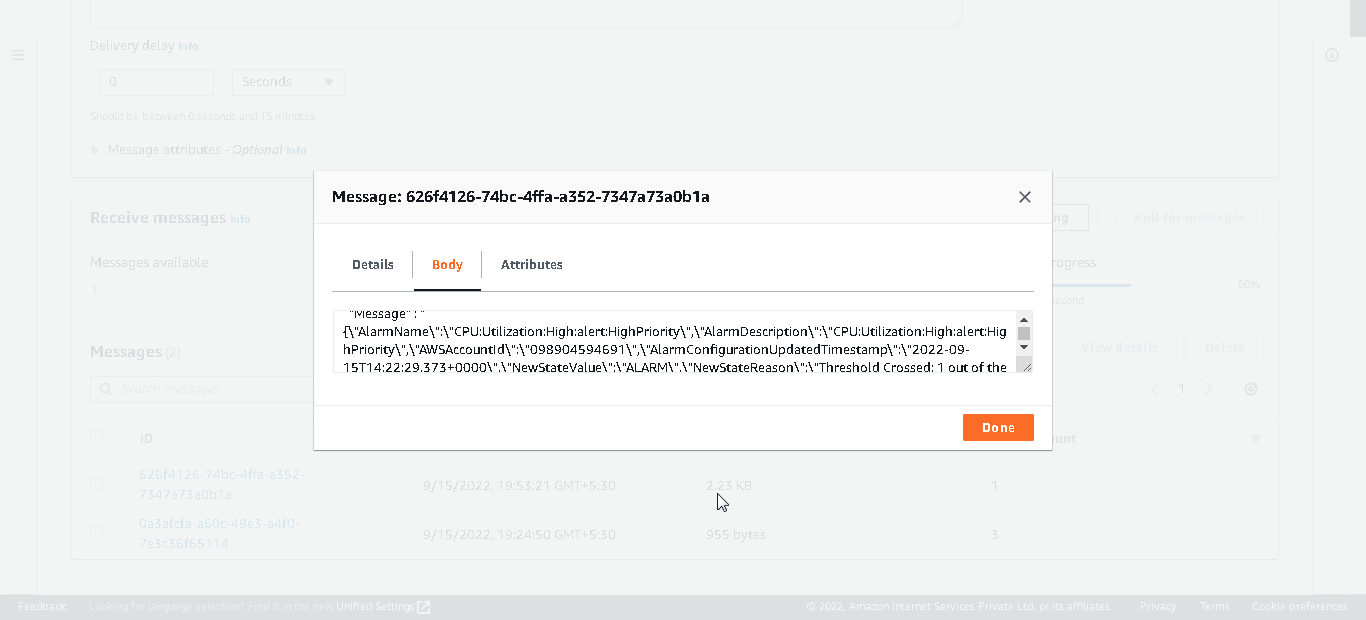
now working fine..
Subscribe to my newsletter
Read articles from Sundar blog directly inside your inbox. Subscribe to the newsletter, and don't miss out.
Written by
