Adding How-to Videos and Guidelines for content editors in Umbraco
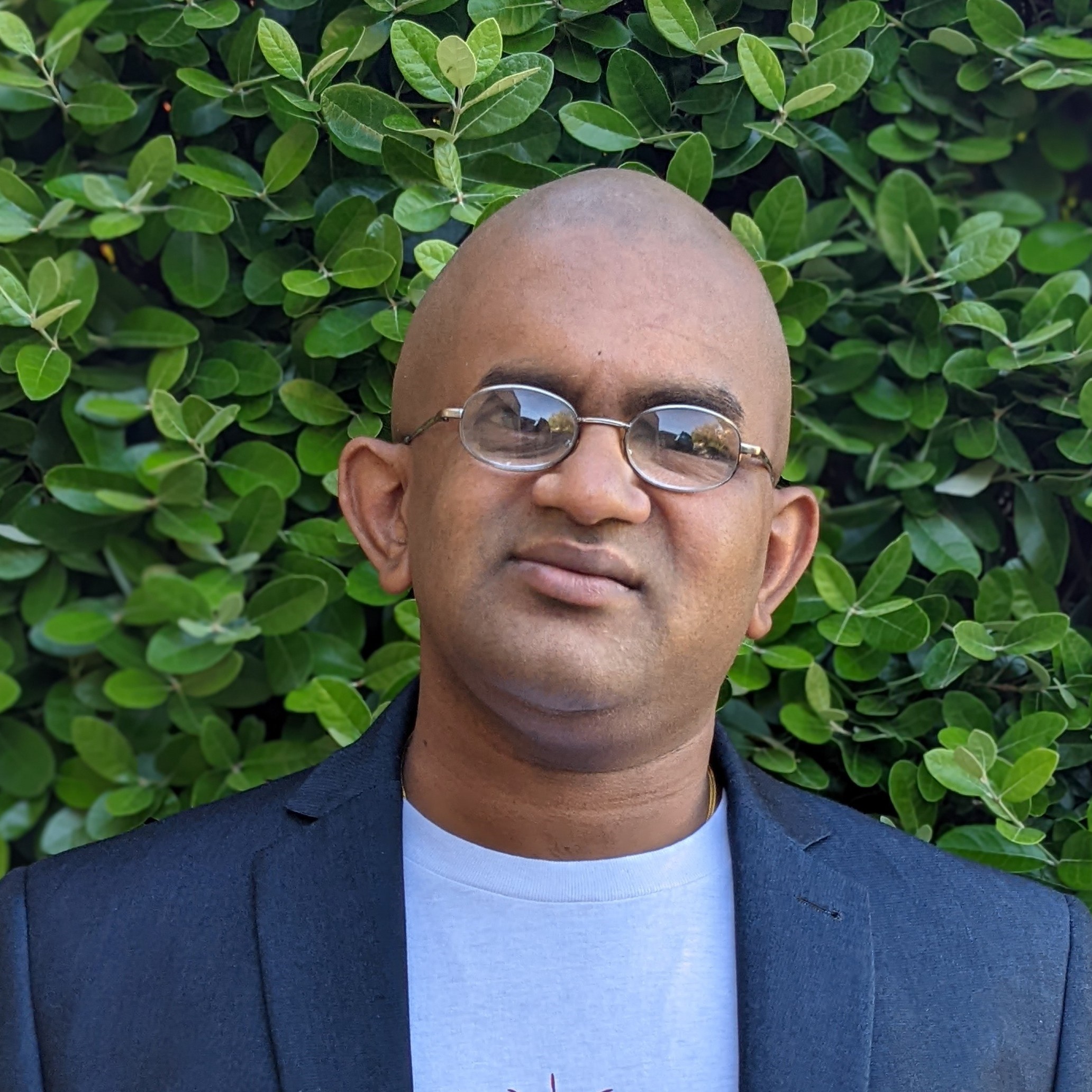 Emmanuel Tissera
Emmanuel Tissera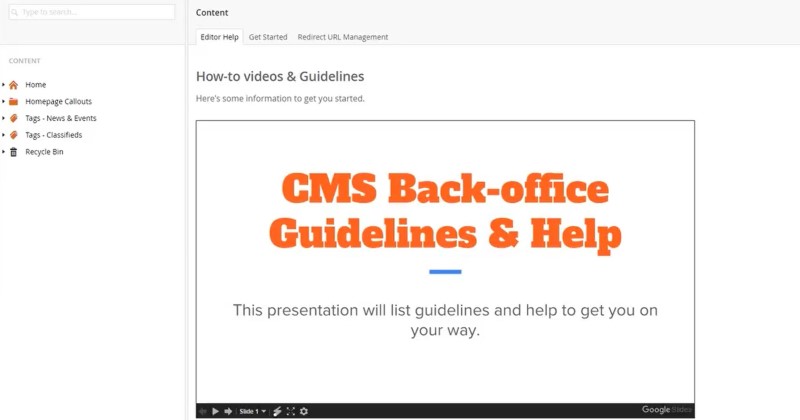
While doing some work for a Charity in Australia, the client made a request to have some how-to videos displayed within the CMS.
The client had some advanced editors who were willing to record the videos and write down the guidelines.
Now they needed a way it could be displayed on the Umbraco back-office and updated by those advanced editors in the future.
This is the solution I came up with.
- Create a Google Slides presentation with the guidelines and how-to videos. This Google Slides presentation can be later edited by anyone who has access to it.
(PS: I tried Google Docs, but it didn't support video embedding) - Use File » Publish to the web » Embed option and copy the Embed code from there.
For a tab on the dashboard of the content section
- Create a new "Editor Help" tab within the Content Area using the instructions from here: https://our.umbraco.org/documentation/extending/dashboards/
- Here's my code sample for adding into ~/config/Dashboard.config:
<section alias="StartupHelpSection"> <areas> <area>content</area> <area>default</area> </areas> <tab caption="Editor Help"> <control> ~/App_Plugins/Spire.Custom/views/helpdashboardintro.html </control> </tab> </section> Create a view with the Embed code in it.
Code sample:<div class="umb-dashboard-grid"> <div style="max-width: 1200px"> <h3><strong>How-to videos & Guidelines</strong></h3> <p style="font-size: 16px; line-height: 1.5; margin-bottom: 30px; max-width: 760px;"> <span>Here's some information to get you started.</span> </p> <div class="row"> <iframe src="https://docs.google.com/presentation/d/13hdjSb-LNJBwcSqXY-NUZgKgexS4ZcfHsu6F9Gguqcs/embed?start=false&loop=false&delayms=3000" frameborder="0" width="960" height="569" allowfullscreen="true" mozallowfullscreen="true" webkitallowfullscreen="true"></iframe> </div> </div> </div>
For a tab on given document types:
- Install the "Inline Html Help Label" (ProWorksInlineHtmlHelpLabel) package from here: https://our.umbraco.org/projects/backoffice-extensions/inline-html-help-label
- Add another tab to the document type and name it as "Editor Help"
- Add a property named Help with an "HTML Inline Help Label" editors
- In the HTML to display, add some HTML with the Embed code in it:
See my code snippet below:<h3><strong>How-to videos & Guidelines</strong></h3> <p><span>Here's some information to get you started.</span></p> <iframe src="https://docs.google.com/presentation/d/1R-PTnDRf0mzsSbAyQVbkDrYRP9cjmW4Z6nhxe3Grl2I/embed?start=false&loop=false&delayms=3000" frameborder="0" width="960" height="569" allowfullscreen="true" mozallowfullscreen="true" webkitallowfullscreen="true"></iframe>
That's all there is for the setup from a developer's perspective. Now an editor who has access to the Google Slides presentation could update it anytime and it will appear within the CMS back-office with no further intervention from the developer.
See a walkthrough video of how it was all put together.
This concept could be used with other CMS back-offices as well. Give it a try and leave me a comment.
This article was originally written on Google's Blogger platform and ported to Hashnode on 17 Sep 2022.
Subscribe to my newsletter
Read articles from Emmanuel Tissera directly inside your inbox. Subscribe to the newsletter, and don't miss out.
Written by
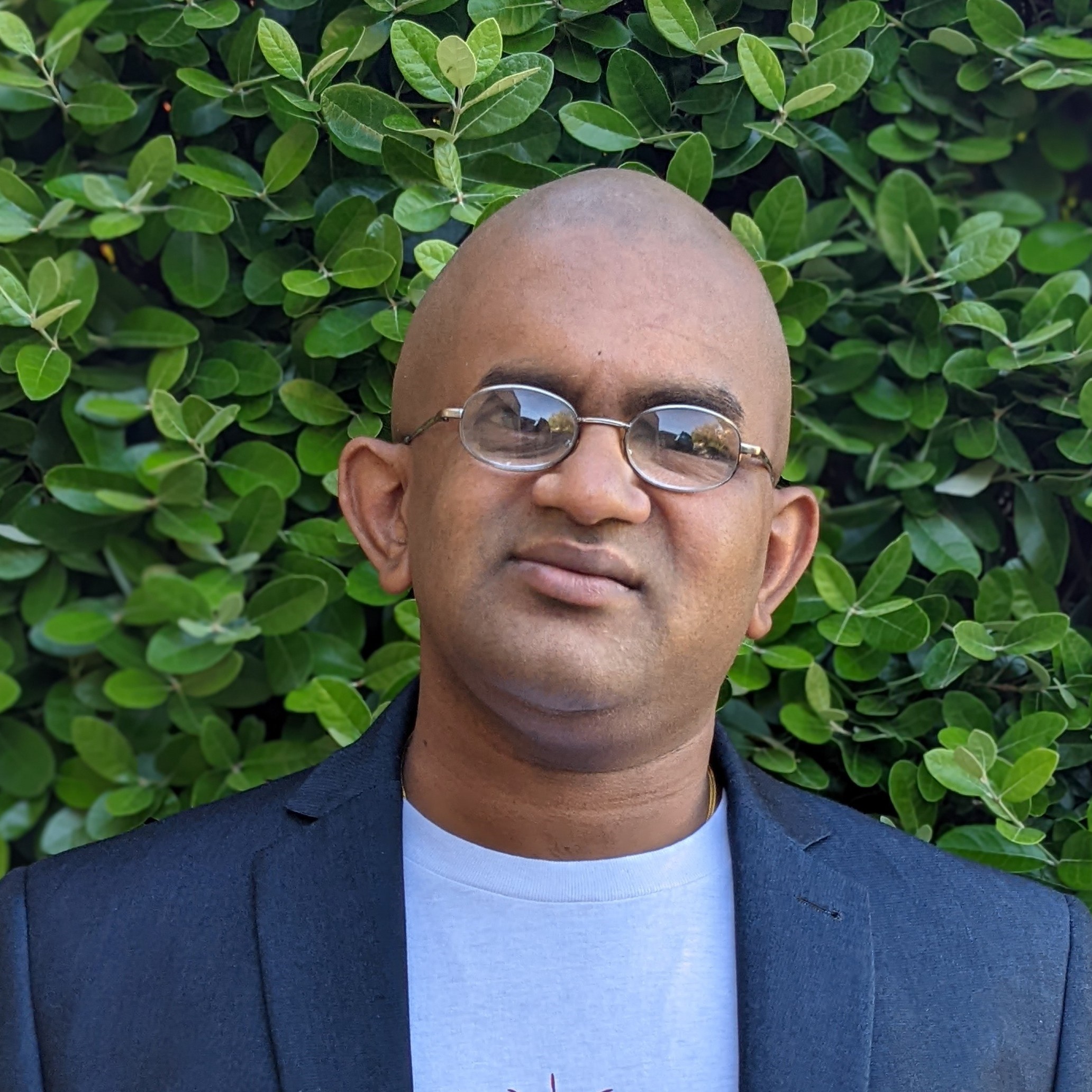
Emmanuel Tissera
Emmanuel Tissera
Technical Director at Luminary. Umbraco 3x MVP.