Enable Auto-Completion Operation for Kubectl in a Linux Bash Shell
 Jens Tan
Jens Tan
In this short article, we will demonstrate how to install kubectl, setup up auto-completion, and set an alias for kubectl in your bash shell.
When using kubectl commands to interact with your Kubernetes cluster (K8S), auto-completion can be very useful to avoid having to reference a cheat sheet constantly!
Setting an alias for kubectl on the command line, (commonly as k ), also helps save a lot of time when managing your cluster, and is also recommended for the CKA administrator exam as it is very time limited.
Install Kubectl on Linux
- Open your bash shell. Type kubectl. If you see the message ‘kubectl: command not found’, follow these steps to install kubectl. If it is installed, skip to Step 7.

- Download the latest kubectl release with the command:
curl -LO "https://dl.k8s.io/release/$(curl -L -s https://dl.k8s.io/release/stable.txt)/bin/linux/amd64/kubectl"
- Download the checksum file:
curl -LO "https://dl.k8s.io/$(curl -L -s https://dl.k8s.io/release/stable.txt)/bin/linux/amd64/kubectl.sha256"
- Validate the kubectl binary against the checksum file:
echo "$(cat kubectl.sha256) kubectl" | sha256sum --check
- Install kubectl:
sudo install -o root -g root -m 0755 kubectl /usr/local/bin/kubectl
- Type kubectl . You should now see the tool is installed.
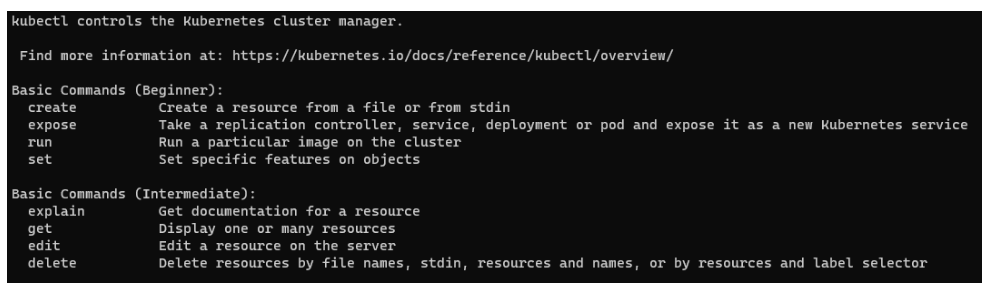
Set up Auto-completion
- Check if bash-completion is already installed:
type _init_completion
If it is already installed, you will see something like the following:
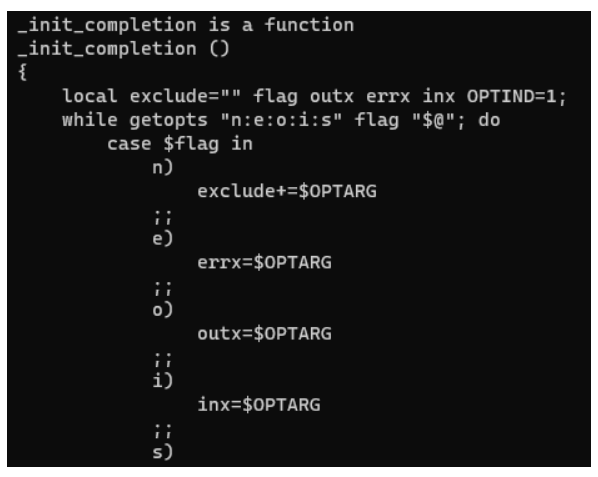
If it is not installed, install using apt or yum, depending on which package manager you are using (usually apt for Ubuntu):
apt-get install bash-completion
or
yum install bash-completion
- Set the kubectl completion script source for your shell sessions:
For all users on the system:
kubectl completion bash | sudo tee /etc/bash_completion.d/kubectl > /dev/null
- Reload your bash shell. Type kubectl - followed by pressing tab twice to see the available options and verify auto-complete is working:

Set Up an Alias for Kubectl and Enable for Auto-completion
- Set an alias for kubectl as k.
echo 'alias k=kubectl' >>~/.bashrc
- Enable the alias for auto-completion.
echo 'complete -o default -F __start_kubectl k' >>~/.bashrc
- Reload your bash shell. Type k - followed by pressing tab twice to see the available options and verify auto-complete is working with the alias.
k -

Subscribe to my newsletter
Read articles from Jens Tan directly inside your inbox. Subscribe to the newsletter, and don't miss out.
Written by
