Adding the ESLint to an Angular application
 Rodrigo Kamada
Rodrigo Kamada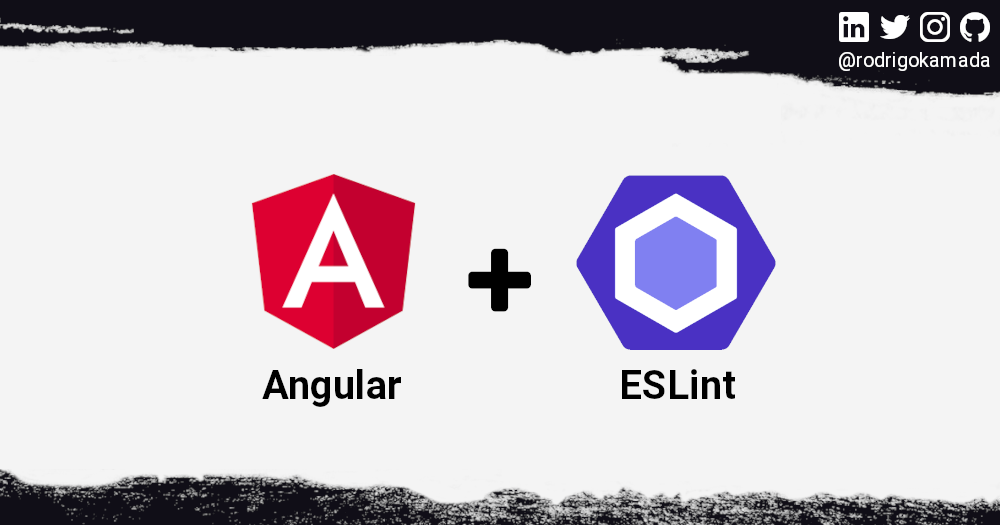
Introduction
In this article, a WEB application will be created using the latest version of Angular and added the ESLint which analyzes the code statically to find problems with the JavaScript code.
Prerequisites
Before you start, you need to install and configure the tools below to create the Angular application.
- git: Git is a distributed version control system and it will be used to sync the repository.
- Node.js and npm: Node.js is a JavaScript code runtime software based on Google's V8 engine. npm is a package manager for Node.js (Node.js Package Manager). They will be used to build and run the Angular application and install the libraries.
- Angular CLI: Angular CLI is a command line utility tool for Angular and it will be used to create the base structure of the Angular application.
- IDE (e.g. Visual Studio Code or WebStorm): IDE (Integrated Development Environment) is a tool with a graphical interface to help in the development of applications and it will be used to develop the Angular application.
Getting started
Create the Angular application
Angular is a development platform for building WEB, mobile and desktop applications using HTML, CSS and TypeScript (JavaScript). Currently, Angular is at version 14 and Google is the main maintainer of the project.
1. Let's create the application with the Angular base structure using the @angular/cli with the route file and the SCSS style format.
ng new angular-eslint --routing true --style scss
CREATE angular-eslint/README.md (1067 bytes)
CREATE angular-eslint/.editorconfig (274 bytes)
CREATE angular-eslint/.gitignore (548 bytes)
CREATE angular-eslint/angular.json (3136 bytes)
CREATE angular-eslint/package.json (1045 bytes)
CREATE angular-eslint/tsconfig.json (863 bytes)
CREATE angular-eslint/.browserslistrc (600 bytes)
CREATE angular-eslint/karma.conf.js (1431 bytes)
CREATE angular-eslint/tsconfig.app.json (287 bytes)
CREATE angular-eslint/tsconfig.spec.json (333 bytes)
CREATE angular-eslint/.vscode/extensions.json (130 bytes)
CREATE angular-eslint/.vscode/launch.json (474 bytes)
CREATE angular-eslint/.vscode/tasks.json (938 bytes)
CREATE angular-eslint/src/favicon.ico (948 bytes)
CREATE angular-eslint/src/index.html (299 bytes)
CREATE angular-eslint/src/main.ts (372 bytes)
CREATE angular-eslint/src/polyfills.ts (2338 bytes)
CREATE angular-eslint/src/styles.scss (80 bytes)
CREATE angular-eslint/src/test.ts (749 bytes)
CREATE angular-eslint/src/assets/.gitkeep (0 bytes)
CREATE angular-eslint/src/environments/environment.prod.ts (51 bytes)
CREATE angular-eslint/src/environments/environment.ts (658 bytes)
CREATE angular-eslint/src/app/app-routing.module.ts (245 bytes)
CREATE angular-eslint/src/app/app.module.ts (393 bytes)
CREATE angular-eslint/src/app/app.component.scss (0 bytes)
CREATE angular-eslint/src/app/app.component.html (23364 bytes)
CREATE angular-eslint/src/app/app.component.spec.ts (1097 bytes)
CREATE angular-eslint/src/app/app.component.ts (219 bytes)
✔ Packages installed successfully.
Successfully initialized git.
2. Now we will install the libraries and add the ESLint settings.
ng add @angular-eslint/schematics
ℹ Using package manager: npm
✔ Found compatible package version: @angular-eslint/schematics@14.2.5.
✔ Package information loaded.
The package @angular-eslint/schematics@14.2.5 will be installed and executed.
Would you like to proceed? Yes
✔ Packages successfully installed.
All @angular-eslint dependencies have been successfully installed 🎉
Please see https://github.com/angular-eslint/angular-eslint for how to add ESLint configuration to your project.
We detected that you have a single project in your workspace and no existing linter wired up, so we are configuring ESLint for you automatically.
Please see https://github.com/angular-eslint/angular-eslint for more information.
CREATE .eslintrc.json (984 bytes)
UPDATE package.json (1511 bytes)
UPDATE angular.json (3447 bytes)
✔ Packages installed successfully.
3. Next, we will run the command below to validate the ESLint installation and configuration.
npm run lint
> angular-eslint@1.0.0 lint /home/rodrigokamada/angular-eslint
> ng lint
Linting "angular-eslint"...
All files pass linting.
4. Ready! The message All files pass linting. shows that no problem was found.
The application repository is available at https://github.com/rodrigokamada/angular-eslint.
Conclusion
In summary, the following topics were covered in this article:
- We created an Angular application.
- We added the ESLint to analize and find problems with the code.
You can use this article to analize and find problems with your application code before deploying to your environment.
Thank you for reading and I hope you enjoyed the article!
This tutorial was posted on my blog in portuguese.
To stay updated whenever I post new articles, follow me on Twitter and LinkedIn.
Subscribe to my newsletter
Read articles from Rodrigo Kamada directly inside your inbox. Subscribe to the newsletter, and don't miss out.
Written by

Rodrigo Kamada
Rodrigo Kamada
👨💻 Software Developer | ✍️ Technical Content Creator | 🤝 Open Source Contributor | 🎙️ Speaker | 👨🏫 Mentor | 🙌 Ambassador | ☁️ AWS Community Builder