How to Recover Data After Formatting a Hard Disk, USB Drive or a Memory Card
 Hetman Software
Hetman Software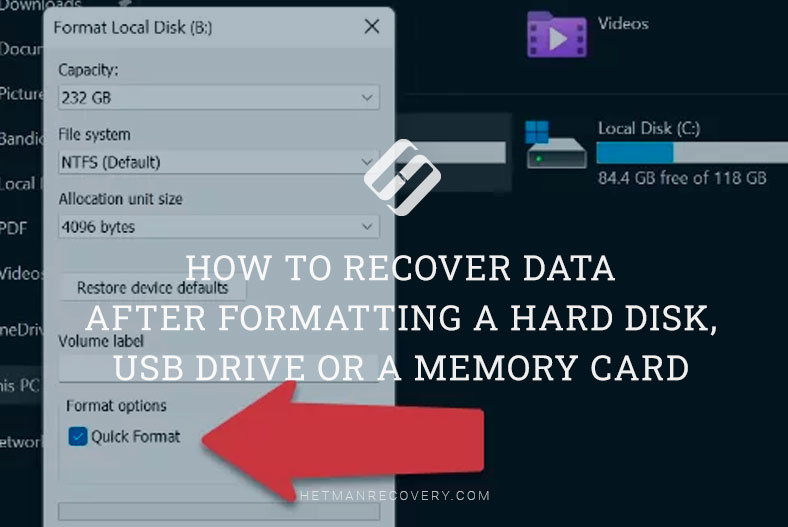
In this article, we’ll discuss the question of how to recover data that has been removed as a result of formatting a hard disk, a USB pen drive or a memory card.
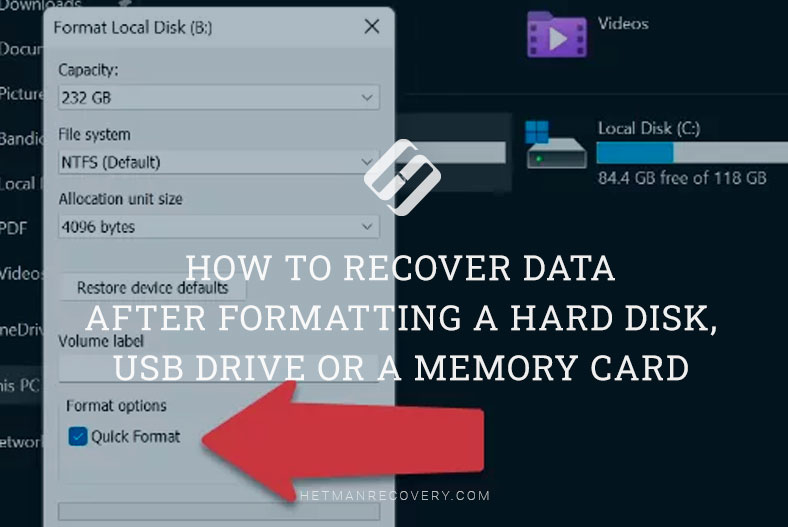
When any of them is formatted, a part of the information which tells us how data is located on the disk gets destroyed. Nevertheless, in most cases it is quite possible to recover data after formatting. The chances for success depend on the file system type, the nature of data and the number of files, and it also matters what information and how much of it was written on the disk after it was formatted.
VERY IMPORTANT!!! You mustn’t write any data or perform other operations involving a freshly formatted disk, because it greatly reduces the chances to recover anything! To avoid this kind of problem, always remember back up your stuff, and it will help you one day.
How to recover data after formatting a hard disk
Suppose we have a hard disk containing some data. Open Disk Management, and you can see that it’s healthy and it has NTFS file system. In fact, the file system by itself doesn’t matter.
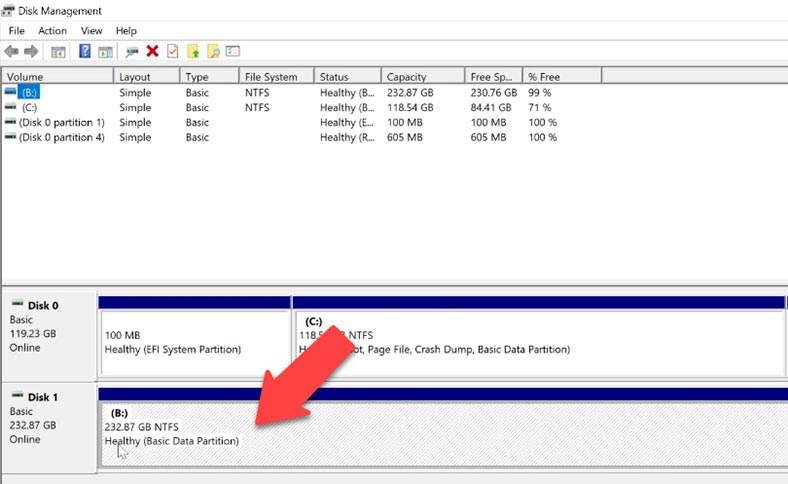
And soon you will see why. Let’s go back to that disk and format it. Right-click on the disk, select “Format” and look at the Format options.
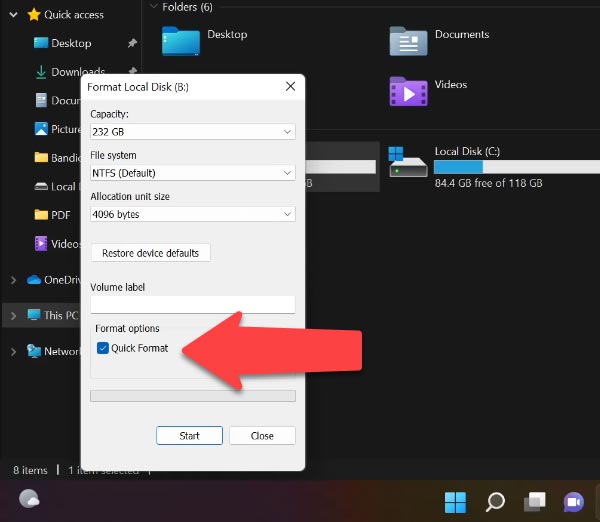
If you check the box next to Quick format it will only overwrite the file allocation table. The files themselves will be intact. They will just become invisible for your operating system. After such operations, it is possible to recover information form a hard disk even with the means of the operating system.
Instead, Full format does not only make the files invisible, but also analyzes the disk state and repairs any errors or damage that were found during the analysis. After that, a new file allocation table is formed. If you format the disk in this way, its data can only be recovered with a specialized software tool. However, there’s no guarantee that all information is going to be restored.
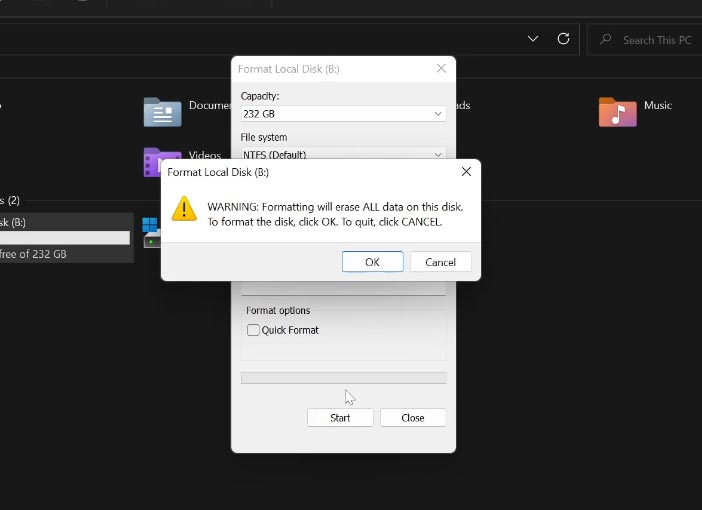
Select Full format / ОК. Now that the disk is formatted, what can we do?
Run Hetman Partition Recovery. The first thing you’ll see is the File Recovery Wizard, select the disk, and then choose “Full analysis,” and select the file system. You can see that the program supports data recovery from almost any file system. That is why I said that the file system of the formatted disk doesn’t matter. In various file systems, data is recovered in the same way.
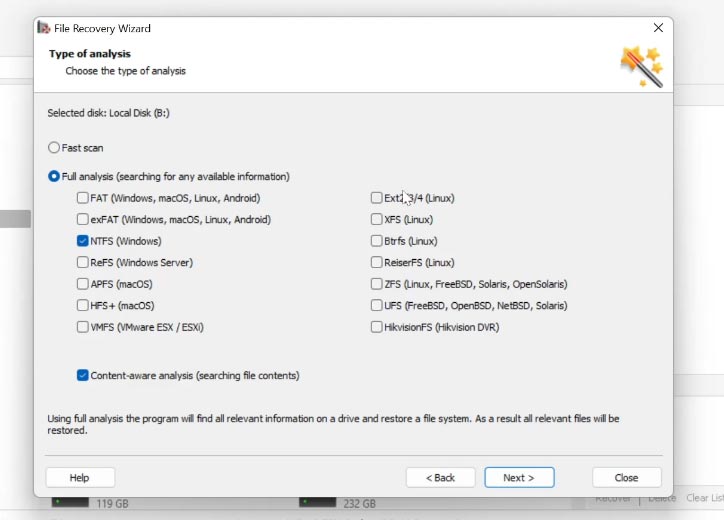
To find out what kind of file system your disk has, right-click on the disk inside the program (or in Windows) and select Properties. The information you need will be displayed in the File system field. Click Next. Click Finish when the analysis is over. As you can see, the program has found several partitions that were created on this disk some time ago. Go to this partition and see that the program has found the files. You can use the preview window to see their contents.
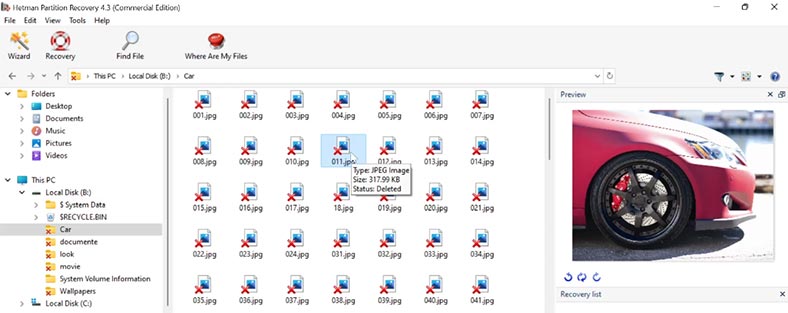
To recover the files you need, drag them to the Recovery List. If you don’t see it, go to View / Toolbars / Recovery List.
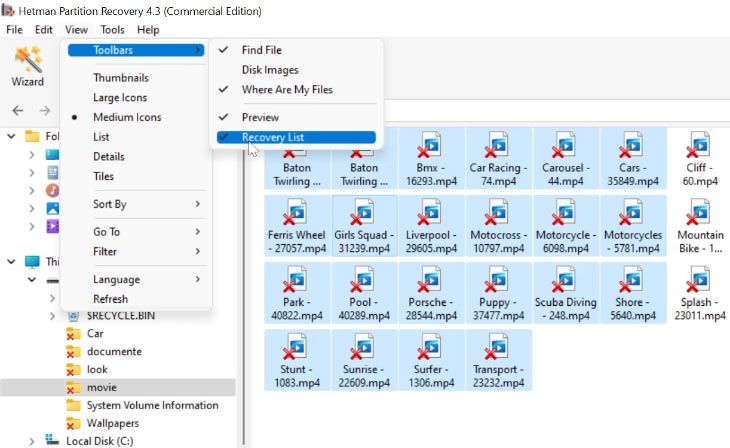
Specify the recovery method and click Next, after that choose a folder and click Recovery.
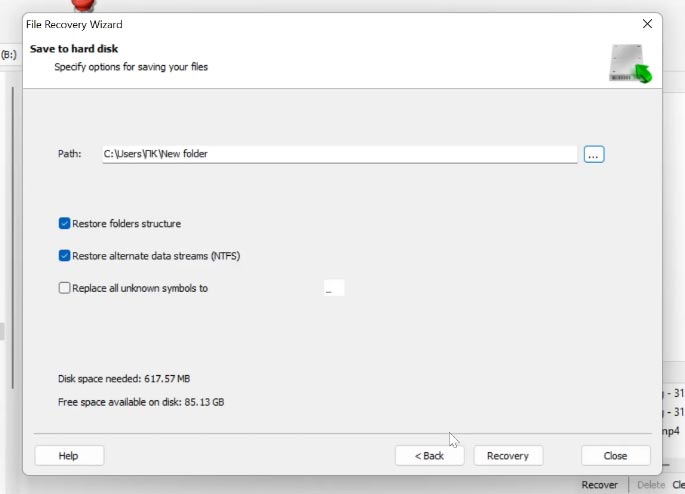
Now you can see that the files have been recovered.
How to recover data after formatting a flash drive or memory card
I have shown these steps with the example of the hard disk installed in my computer. However, by following the same sequence of actions, you can recover data after formatting a USB drive or a memory card, an external hard disk, or any other media regardless of the interface used to connect it to a PC: it doesn’t matter if it’s a card reader, a conventional USB port or a Type-C port.
Recovering data from an SSD
Talking of data recovery from SSD drives, there are certain peculiarities about it. The main principle is always the same, but the use of TRIM command in their operation adds some aspects. If this command is enabled, it will be very difficult to recover data. Watch a step-by-step video tutorial about recovering data from an SSD:
Subscribe to my newsletter
Read articles from Hetman Software directly inside your inbox. Subscribe to the newsletter, and don't miss out.
Written by

Hetman Software
Hetman Software
Hetman Software develops specialized data recovery and file repair tools. Years of experience in this field allow us to develop the most efficient and high-quality solutions.