Microsoft OneDrive
 Teoh Sin Yee
Teoh Sin Yee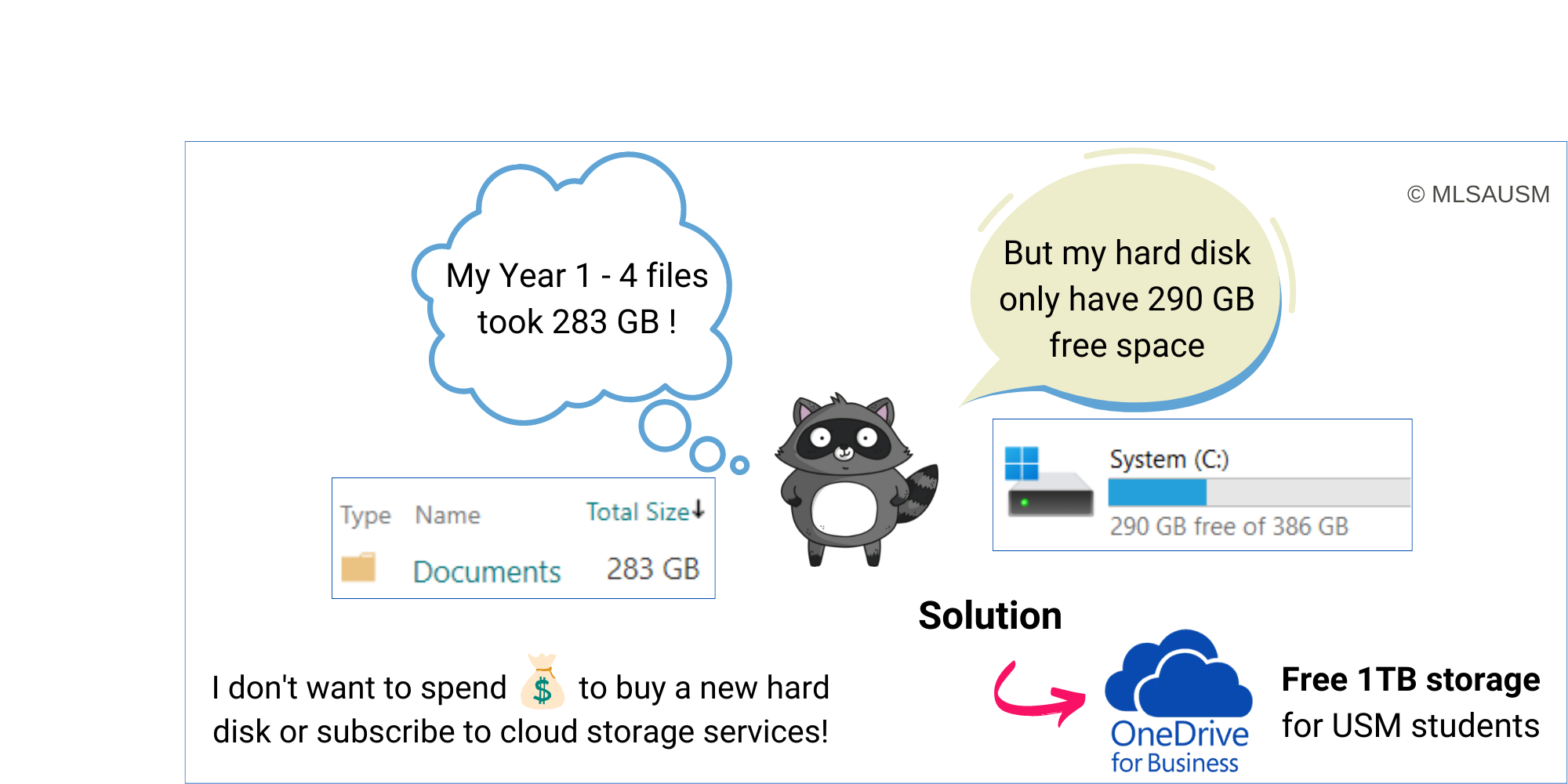
Microsoft OneDrive allows you to organize your files, access them 24/7 from any device, and back them up. Learn how to use OneDrive for university assignments.
Why storing your assignments or study materials on a cloud drive is a better choice?
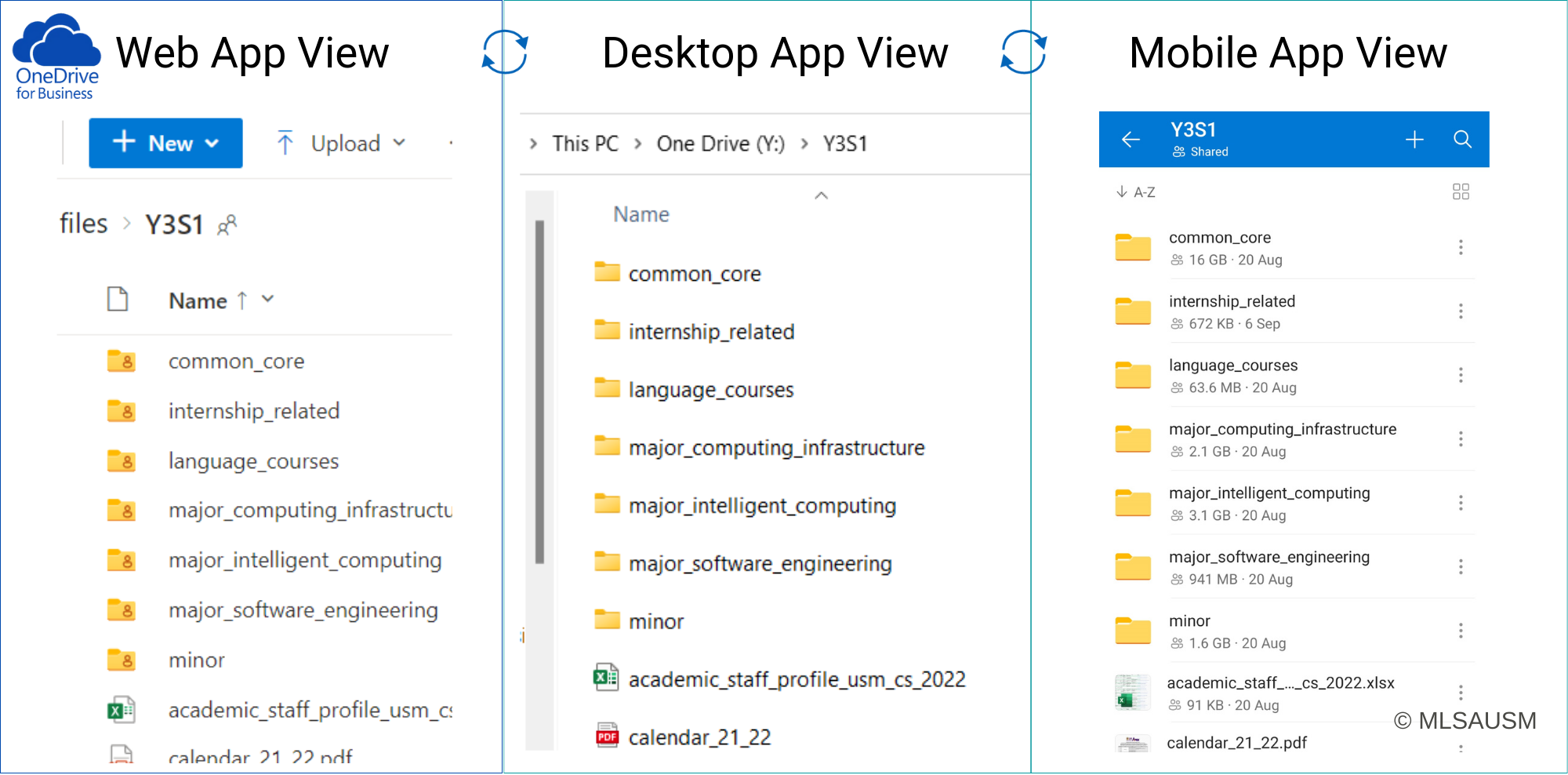
- You can access them 24/7 from any device.
- You won't lose your work because the files are backup to the cloud.
- Easy for collaboration by sharing files URL with your team members.
Get OneDrive access for Free
If you are a university student of Malaysia public university, you can get OneDrive access for Free. You will need to login to OneDrive using your institution email for free access and 1TB of free storage.
You may login to OneDrive here: https://onedrive.live.com/about/en-us/signin/
Sync OneDrive files to desktop
If you prefer to access OneDrive files through Desktop rather than web browser, you may follow the setup steps below:
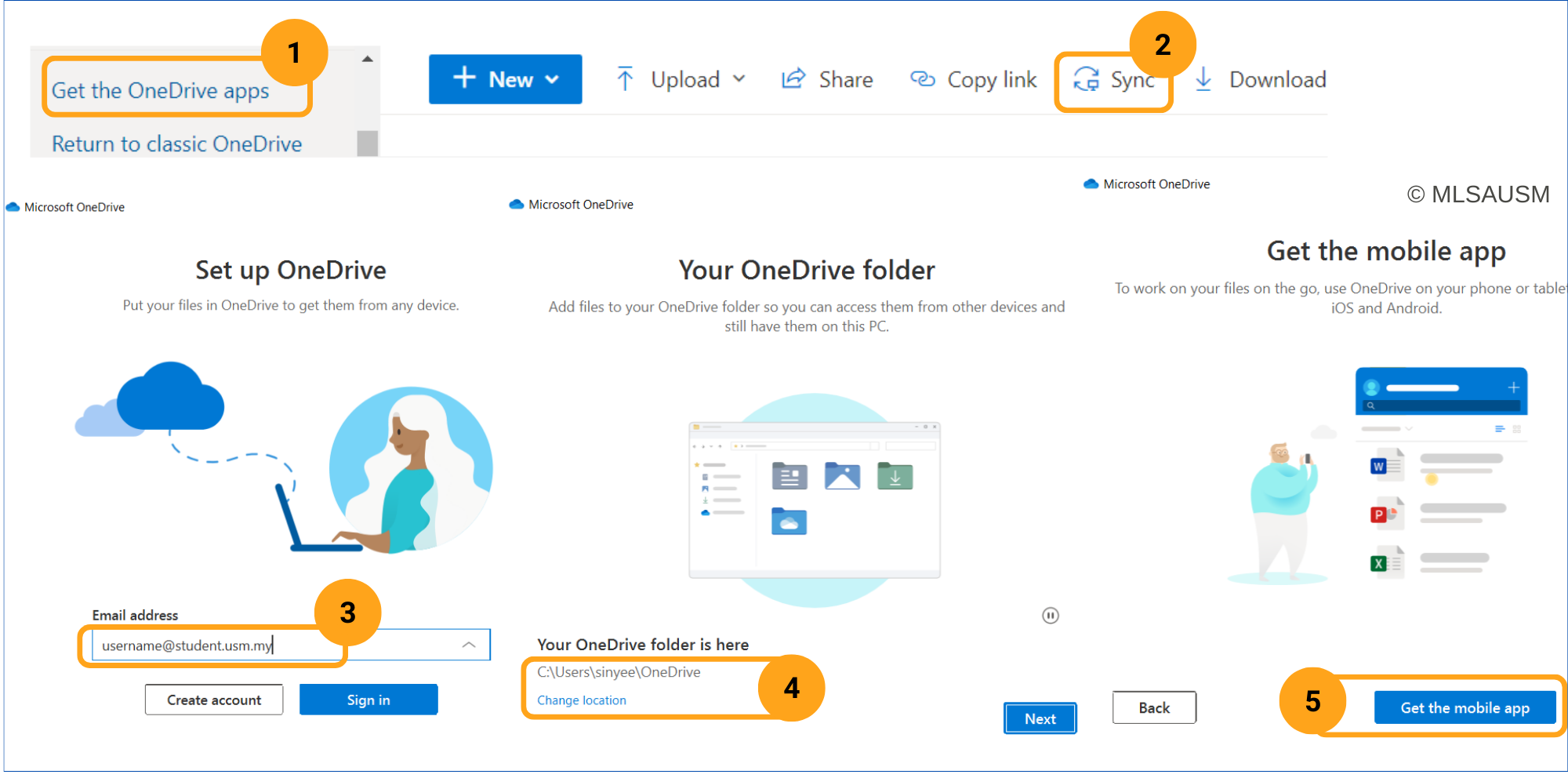 Login to OneDrive here: https://onedrive.live.com/about/en-us/signin/
Login to OneDrive here: https://onedrive.live.com/about/en-us/signin/
- Click 'Get the OneDrive apps' located at the bottom part of leftmost pane.
- Click the 'Sync' button.
- Key in your institution email.
- Select the local path where you want OneDrive files located.
- Click 'Get the mobile app'.
Combining using OneDrive on mobile and PC/laptop is more convenient so you can access the OneDrive files using mobile app when you are away of PC/laptop.
Meaning of major sync icons
| Icon | Meaning | Pros | Cons |
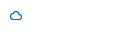 | Online-only files | Don’t take up space on your computer | Can't open files when not connected to Internet |
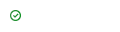 | Locally available file | The file will be downloaded to local when you open the file | It takes up space |
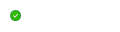 | Always keep on this device | The files are always there even you did not download it | It takes up space |
Visit HERE if you want to know meaning of more sync icons.
Way to organise your files
Other than documents file, you can store web pages on OneDrive too. Then you can open it on desktop or mobile using your browser or HTML-viewing app.
Normally we will save the E-learning Test Questions by downloading the HTML files to the drive rather than screenshot the questions one by one.
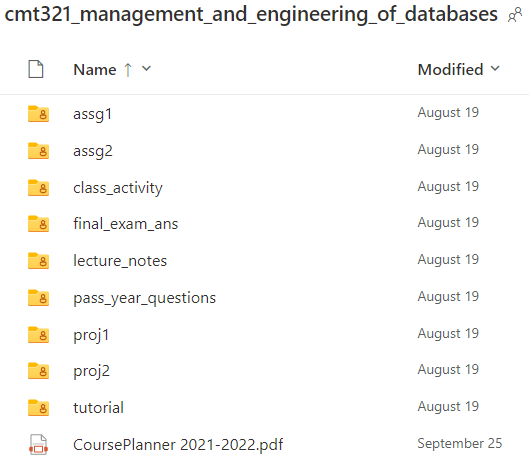
Extra: Turn on AutoSave for Excel, Word, and PowerPoint
AutoSave is a feature available in Excel, Word, and PowerPoint for Microsoft 365 subscribers that saves your file automatically, every few seconds, as you work.
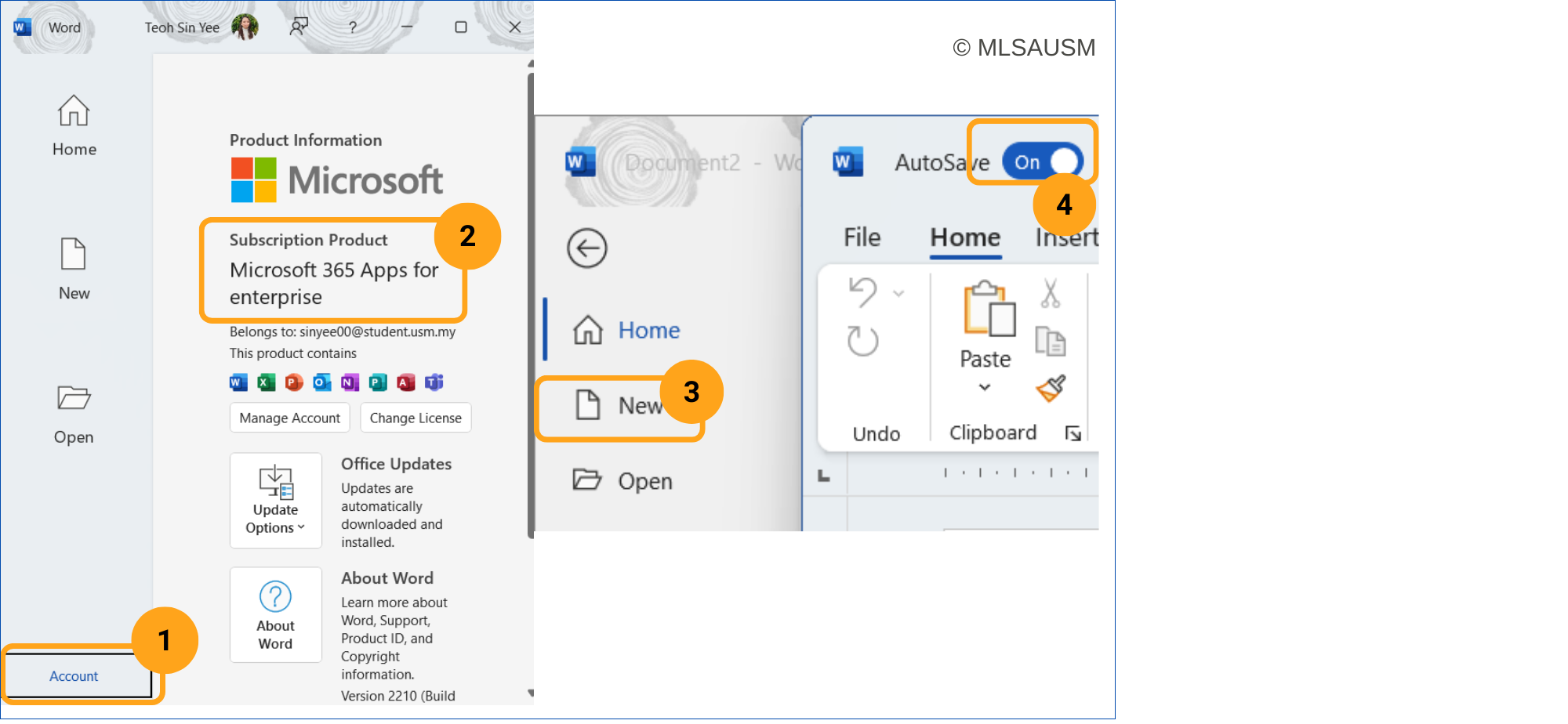 Open Word app on your desktop:
Open Word app on your desktop:
- Click on 'Account' (located on leftmost pane).
- Check if you have activated the Microsoft 365 license.
- You should see the exact same subscription name as the picture displayed.
- If not, make sure you login to Word using your institution email.
- If all good, proceed to create new document > Click 'New'.
- Check if the 'AutoSave' button is turned on.
- If not, toggle the button.
Subscribe to my newsletter
Read articles from Teoh Sin Yee directly inside your inbox. Subscribe to the newsletter, and don't miss out.
Written by

Teoh Sin Yee
Teoh Sin Yee
I am AI fresh graduate from University of Science Malaysia. I love to write and also love business stuff. 1 unique trait about me is I consistently try one new thing every day!