Speed up your Windows 10 System by doing these simple steps.
 Shubh Sharma
Shubh Sharma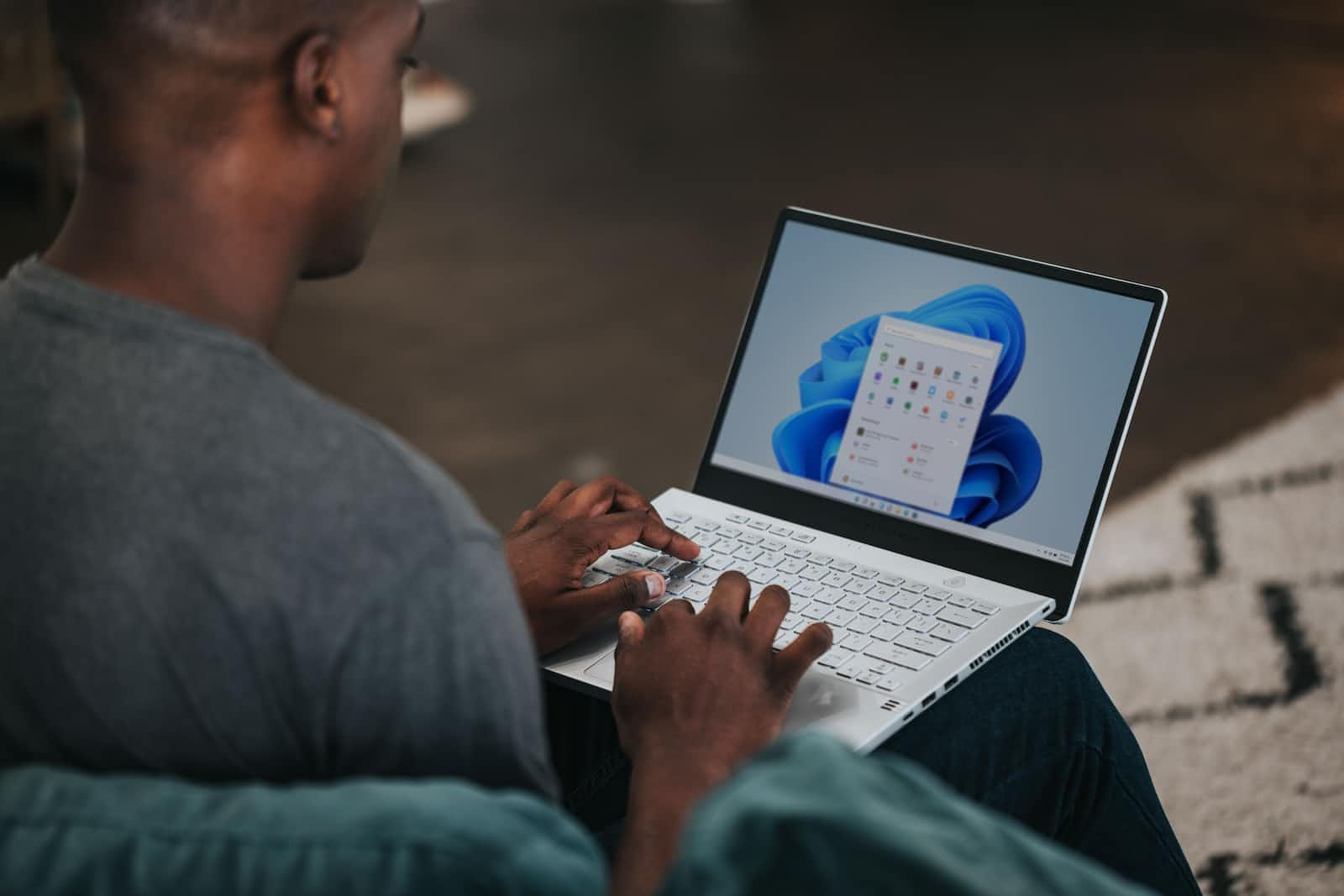
Change the power option to High performance by going into the power options from Windows Settings.
Clean up the C drive - Disk Cleanup from the windows search menu. It will ask you for your drive to clean up you have to choose C drive after that let it search all the files which are needed to be removed from the C drive (these files are mostly temp files or useless files which make the C drive slower) now select all the files you need to delete which looks like trash or unwanted temp files and then delete them.
Keep your recycle bin clean because it's also a part of the C drive.
Disable unwanted startup apps - Go to task manager by searching task manager in the windows search bar now go to the startup option of task manager here you can find apps you need to stop on startup and disable unwanted apps and then restart your PC.
Defragment and optimise your drive - Search Defrag in Windows search and open it, You will see the option to optimise Click on it. (only for Harddrive, not SSD)
Delete unwanted temporary files - Search run from the windows search option or You can use the shortcut key (Windows key + R) now type in temp and enter, now delete everything if there are files you can not delete that means those are the files which are currently in use of your system so leave them there. Now again open the run and this time search %temp% and hit enter and again do the same process and delete all the temporary files.
Page file - We need to enable this setting from advanced settings so go to the search option and search advanced system settings and open it, now go to settings and under the performance, option go to the advanced option now check the change option under the virtual memory section, open it and enable the "Automatically manage paging file size for all drives" and click ok now and then click ok and restart your PC or restart later it's up to you.
Auto disk cleaning - Go to Settings -> System -> Storage -> Toggle the first option of storage sense change according to you.
Disable unwanted services - Search MSConfig in the windows search option and go to the services section before anything Hide all the Microsoft services now uncheck the unwanted services which you want to stop.
Pause the one-drive syncing.
Background apps should be turned off from Windows Settings.
Bonus tip - You can change animations and other settings by going to advanced system settings -> performance section -> settings -> now change whatever settings you want to change or keep this will make your windows feel a bit faster.
Thank you for reading.
Subscribe to my newsletter
Read articles from Shubh Sharma directly inside your inbox. Subscribe to the newsletter, and don't miss out.
Written by

Shubh Sharma
Shubh Sharma
Self taught product designer and developer.