Form Handling With API Tutorial
 Abanoub George
Abanoub George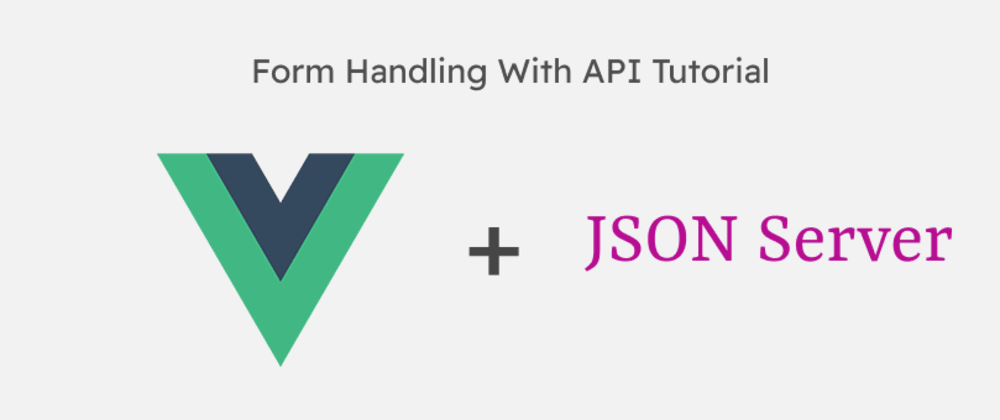
The Vue CLI is an awesome tool to kick-start your Vue projects. But by default — and rightly so — it comes with very little in the way of styling. Follow along and I’ll show you how to Create a Form With API using JSON Server on Vue
Getting set up the Vue Project
In order to show every step from start to finish, I’m going to create a new project from scratch. If you already have a project (that you set up with Vue CLI 3), you can skip this section.
If you don’t already have Vue CLI version 3, install it.
Once the app is created, move into the directory and serve the app.
> cd vue-form-api
> npm run serve
Your new Vue app is available at http://localhost:8080/
Getting set up the JSON Server for API
JSON Server Creating demo APIs For Your Project
You can check the JSON Server [https://www.npmjs.com/package/json-server] we can use JSON Server and run it by following steps
- Install it
npm i json-server- in you Project will create the new folder and add the db.json like we did in this project
- last step we just need to run the JSON Server
json-server --watch Backend/db.json
Adding Bootstrap styles
I’m going to add a Bootstrap component to the app
Still inside the vue-form-api directory, install Bootstrap and its dependencies
> npm install bootstrap jquery popper.js
Note: If you’re not going to use Bootstrap’s JavaScript, and only going to use its styles, don’t worry about installing jQuery or Popper.js.
Finally, import it into the main script by adding these lines to the top of vue-form-api/src/main.js:
> import 'bootstrap'
> import 'bootstrap/dist/css/bootstrap.min.css'
Again, if you only want the styles, and not the JavaScript functionality, just leave off the first line and only include the CSS.
Note: we will clear the Project from unused files
Add Html Form using Bootstrap Form and add a small table
<!-- Title -->
<h1 class=" text-info border-bottom py-2 ">Vue Form API</h1>
<!-- Form -->
<form class="row g-3 p-3 shadow mt-4 rounded">
<!-- First Name -->
<div class="col-md-6">
<label for="inputFirstName" class="form-label">First Name</label>
<input required type="text" class="form-control" id="inputFirstName">
</div>
<!-- Last Name -->
<div class="col-md-6">
<label for="inputLastName" class="form-label">Last Name</label>
<input required type="text" class="form-control" id="inputLastName">
</div>
<!-- Email -->
<div class="col-md-6">
<label for="inputEmail" class="form-label">Email</label>
<input required type="email" class="form-control" id="inputEmail">
</div>
<!-- Password -->
<div class="col-md-6">
<label for="inputPassword" class="form-label">Password</label>
<input required type="password" class="form-control" id="inputPassword">
</div>
<!-- Address -->
<div class="col-12">
<label for="inputAddress" class="form-label">Address</label>
<input required type="text" class="form-control" id="inputAddress" placeholder="1234 Main St">
</div>
<div class="col-12 text-center">
<button type="submit" class="btn btn-primary ">Submit</button>
</div>
</form>
</div>
<div class="col-md-6">
<!-- List User Information -->
<div class="user-info ">
<h1 class=" text-info border-bottom py-2">Users List</h1>
<table class="table table-striped table-dark mt-4 ">
<thead>
<tr>
<th scope="col">Full Name</th>
<th scope="col">Email</th>
<th scope="col">password</th>
<th scope="col">address</th>
</tr>
</thead>
<tbody>
<tr >
<td></td>
</tr>
</tbody>
</table>
</div></div>
Store the Data
we will create the object that has all data from inputs we will store
it in userInfo Object
data() {
return {
userInfo:{
firstName:'',
lastName:'',
email:'',
password:'',
address:'',
}
}
},
We Will Use v-model to bind the value form inputs
Note:
v-modelis the two-way data binding in Vue.js bind the value from inputs
Note: we use the v-model like
v-model="userInfo.firstName"userInfo.firstNamewrite the userInfo as the main object and access the keys from this object
Add Function to get all Data
methods : {
addUser(){
// we will send the Data from Here
}
}
- add function
addUserin methods to get all data from the userInfo Object and Send it to API - add the Function
addUserin Form to handle the Function Note :@submit.prevent="addUser()"use the prevent To stop this behavior,
Create Services Folder and Add our Calling API Function
- we create a new folder
Servicesthen add the fileUsers.services.js - install the Axios Library
Axios is a Javascript library used to make HTTP
npm i axios
####Import and make Variable
- Import Axios to use
- Add base Url when we call the API each time did not need to write it we will store it in Variable
####We will Add Class and Functions
- Add a javascript Class to contain our Functions
UsersManageServices - Add the First function to Get all Users to form API
getAllUsersServices - Add Second function to Add New to API
addUsersServices
import axios from 'axios'
const baseUrl = axios.create({baseURL:'http://localhost:3000'})
// Users Information Class
class UsersManageServices {
// Create a Function for get All Users
static getAllUsersServices() {
return baseUrl.get('users')
}
// Add New User
static addUsersServices(user) {
return baseUrl.post('/users' , user)
}
}
export default UsersManageServices
Import our Services in our App.vue
- Import
UsersManageServices// Import Users Services import UsersManageServices from '@/Services/Users.services' - Add new variable in data Object to store the Data from API
// it will be an empty Array for now AllUsers:[], - You Remember our Object
userInfowho store your data from Inputs// it will be our Object to send the Data to API userInfo:{ firstName:'', lastName:'', email:'', password:'', address:'', }, - in our
methodswe will add a Function to add a new Userwe already have
UsersManageServicesClass then we need to access theaddUsersServicesfunction and send ouruserInfoObject as ParameteraddUser(){ UsersManageServices.addUsersServices(this.userInfo).then(res => { console.log('Added Success') }).catch((error) => { console.error(error) }) }
Then we need to list your users to table so we will add a Function to list the users
we already have
UsersManageServicesClass then we need to access thegetAllUsersServicesfunction to get the users and store it inAllUsersour empty Array// Get All User getAllUser(){ UsersManageServices.getAllUsersServices().then(res => { this.AllUsers = res.data }).catch((error) => { console.error(error) }) },we have the data stored in
AllUserswill add it to our tablewe will check first if our Array has a data or not
v-if=" AllUsers"then use thev-forto loop in our Array of Object to show the data , our Table will be like That
our Table will be like That

#Finally the Form and User Information will be like

You can find the Code in [Github] 😍(https://github.com/abanoub2017/vue-form-api)
You can Follow Me in [Linkedin] 😍(https://www.linkedin.com/in/abanoub-george-9235b1160/)
And that’s it! I hope you enjoyed 😍
Subscribe to my newsletter
Read articles from Abanoub George directly inside your inbox. Subscribe to the newsletter, and don't miss out.
Written by

Abanoub George
Abanoub George
Hi 👋, I'm Abanoub George A Senior Frontend Developer From Egypt I'm a 4+ experienced Frontend Engineer with solid experience in UI/UX Designing, I enjoy using my obsessive attention to detail, my unequivocal love for making things, and always being excited to make a significant impact and go through new challenges. 🌱 I’m currently learning Vue3, Node,Docker, Nginx, Tailwind CSS, Nuxt






