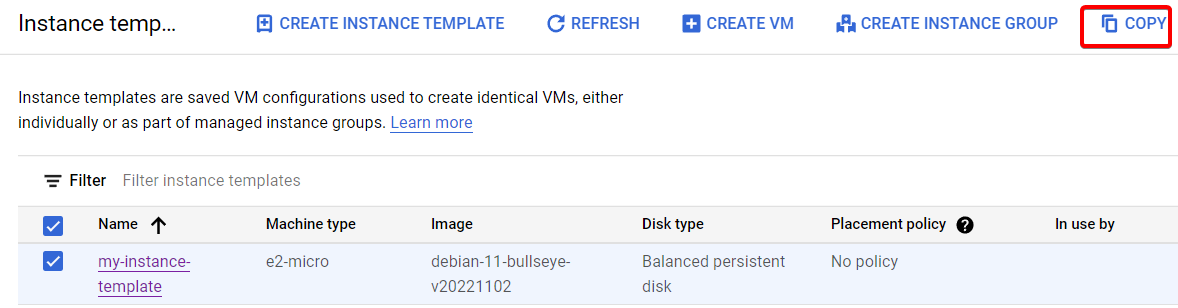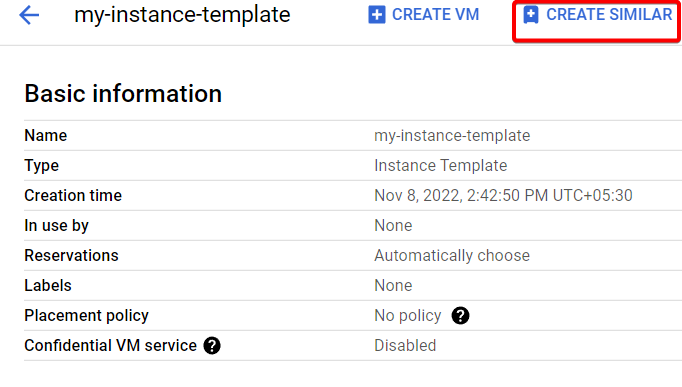Google compute Engine (GCE) - Instance Template
 B V AKASH
B V AKASH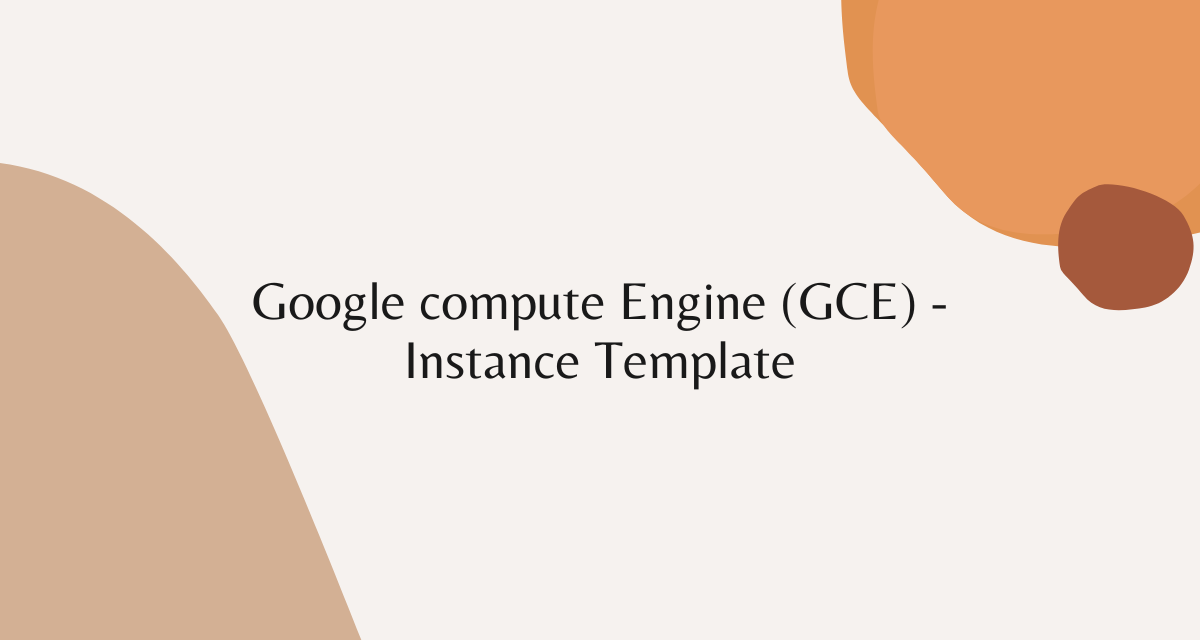
In this lab we are going to learn how to create Instance template
Instance template - Instance template helps us to ease our work, Like we don't have to go again and again create a new instance instead of that we can create a template, So that in future we can use that template to create a new VM instances.
Instance template contains a Boot disk image, machine type, startup script and other configurations.
This lab will be bit short
Step 1:- Click on Instance template.
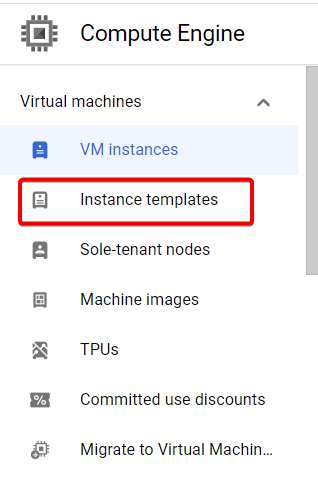
Step 2:- click Create instance template.
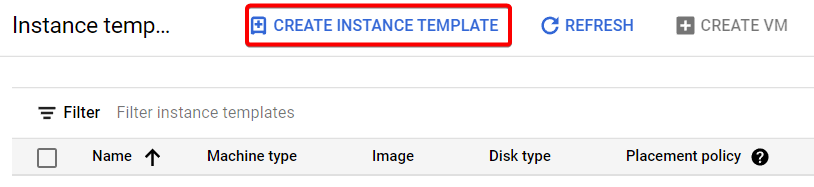
Step 3:- Give a name for your template and give a machine type size.
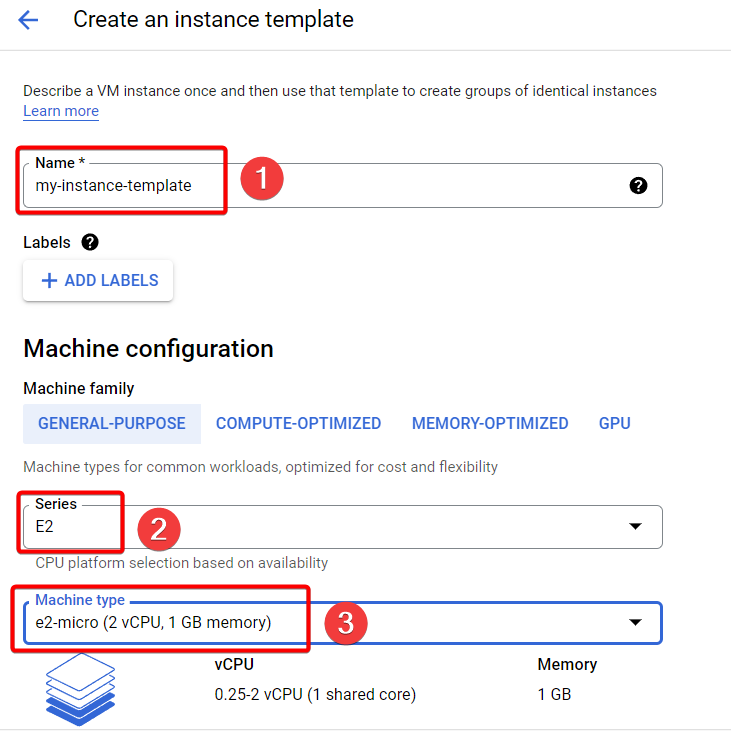
Step 4:- Under firewall Allow HTTP traffic and Allow HTTPS traffic.
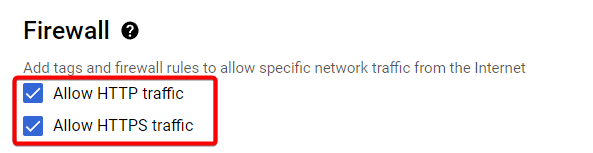
Step 5:- Expand Advanced Options under that click on Management and paste your script under startup script, Finally click on create.
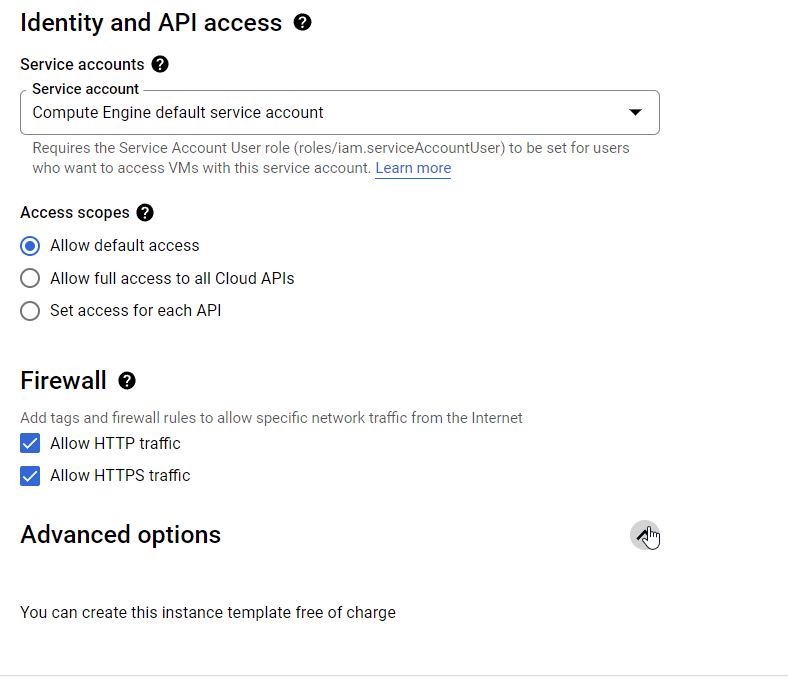
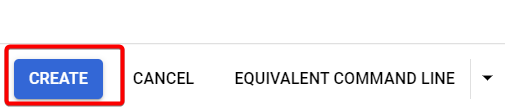
Step 6:- Your Instance template is ready.

Step 7:- On the right of your instance template click on Actions followed by create VM.
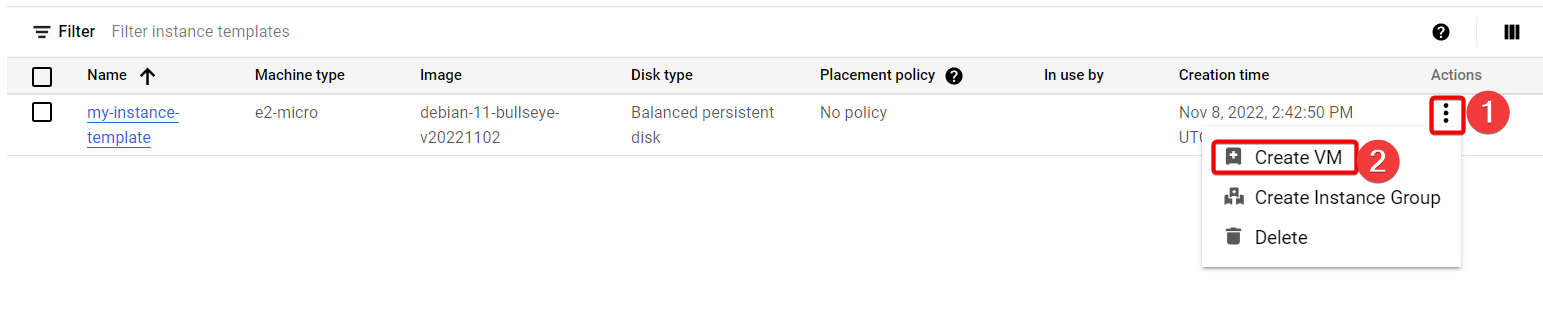
Step 8:- As you can see in below gif, When you click on create VM, Your VM configuration will be same as your template, Now click on create.
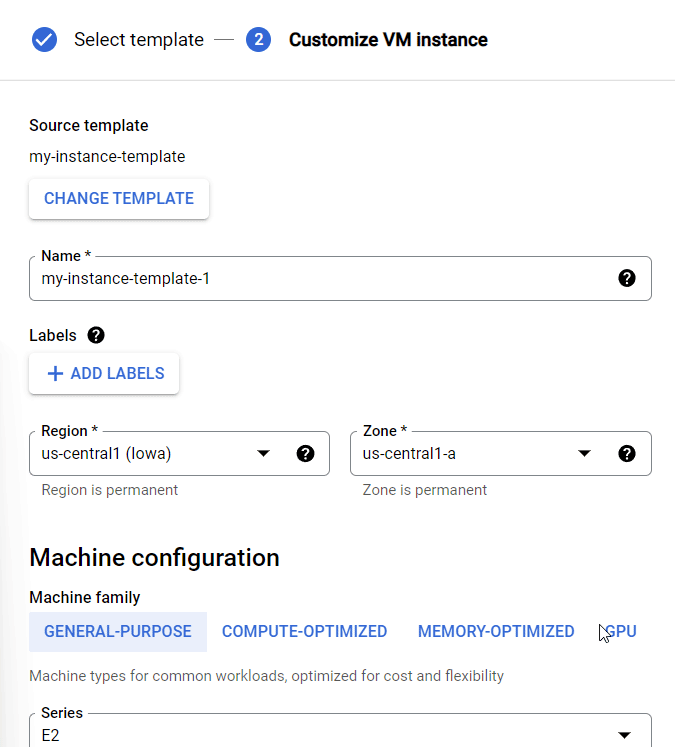
Step 9:- We successfully created a VM using instance template.
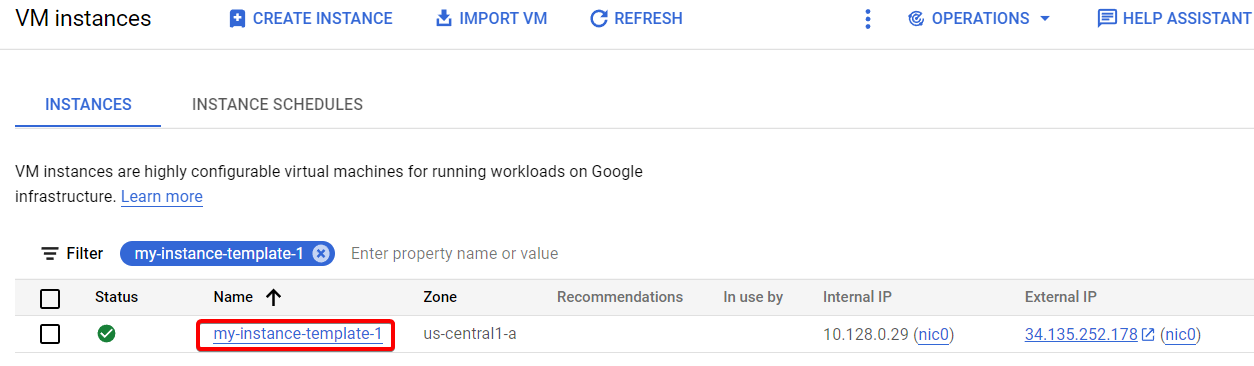
Step 10:- Now copy and paste your External IP address in your browser your web page should work.
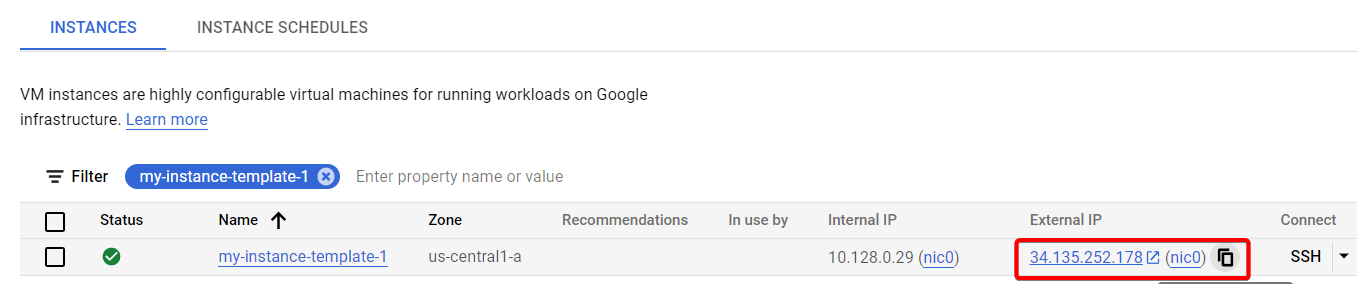
Step 11:- The IP address should work.
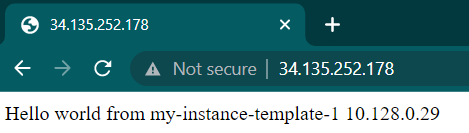
Note:- you can't edit the instance template. There are options you can use.
- First is copy method and after that you can edit based on your wish and click create.
- Second is Go inside your instance template and click on create similar after that you can edit according to your wish and click create.
That's it, for now, we will continue further more in next blog.
Hope you liked it. Will see you on the next topic 😃
Next Topic
https://bvakash.hashnode.dev/google-compute-engine-gce-custom-image
Subscribe to my newsletter
Read articles from B V AKASH directly inside your inbox. Subscribe to the newsletter, and don't miss out.
Written by

B V AKASH
B V AKASH
I design, architect, and maintain hybrid cloud environments.