Continuous Gitlab backup and restore using rsync
 Ankur Parashar
Ankur Parashar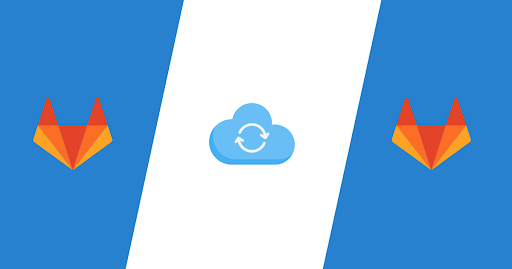
This article covers backup and restore guidelines for community version of gitlab.
Objective:
Step 1: Configure machine
sudo apt-get update
Step 2: Create LVM on machine for snapshot
# Install GUI partition software
$ sudo apt-get install gparted
# Display all disk partitions
$ sudo fdisk -l
$ sudo vgcreate ubuntu /dev/sda5
$ sudo lvcreate — extents 100%FREE — name lvgitlab ubuntu
$ sudo lvresize — size -100G /dev/mapper/ubuntu-lvgitlab
$ sudo lvcreate — size 14.5G — name lvgitlabswap ubuntu
$ sudo mkfs.ext4 /dev/ubuntu/lvgitlab
$ sudo mount /dev/ubuntu/lvgitlab /var/opt/gitlab/
Step 3: Configure LVM to mount permanent
$ sudo vi /etc/lvm/lvm.conf
# update use_lvmetad setting from 1 to 0
use_lvmetad = 0
Step 4: Install Gitlab: Installation of gitlab over Ubuntu is very easy just follow the steps provided in official documentation. https://about.gitlab.com/installation/#ubuntu or steps here.
Step 5: Configure Gitlab:
# Open gitlab configuration file
$ sudo nano /etc/gitlab/gitlab.rb
## Backup settings
gitlab_rails[‘manage_backup_path’] \= true
gitlab_rails[‘backup_path’] = “/mnt/gitlabdb-backup”
gitlab_rails[‘backup_archive_permissions’] = 0644gitlab_rails[‘backup_keep_time’] = 604800
## GitLab user privileges
gitlab_rails[‘gitlab_default_can_create_group’] = false
gitlab_rails[‘gitlab_username_changing_enabled’] = false
manage_accounts[‘enable’] = false
## Default project feature settings
gitlab_rails[‘gitlab_default_projects_features_issues’] = false
gitlab_rails[‘gitlab_default_projects_features_merge_requests’] = false
gitlab_rails[‘gitlab_default_projects_features_wiki’] = false
gitlab_rails[‘gitlab_default_projects_features_snippets’] = false
gitlab_rails[‘gitlab_default_projects_features_builds’] = false
gitlab_rails[‘gitlab_default_projects_features_container_registry’] = false
## LDAP settings
gitlab_rails[‘ldap_enabled’] = true
gitlab_rails[‘ldap_servers’] = YAML.load <<-’EOS’
main: # ‘main’ is the GitLab ‘provider ID’ of this LDAP server
label: ‘LDAP’
host: ‘’
port: 389
uid: ‘sAMAccountName’
bind_dn: ‘\’
password: ‘’
encryption: ‘plain’ # “start_tls” or “simple_tls” or “plain”
verify_certificates: true
active_directory: true
allow_username_or_email_login: true
block_auto_created_users: false
base: ‘’
user_filter: ‘’
# ## EE only
# group_base: ‘’
# admin_group: ‘’
# sync_ssh_keys: false
# Gitlab reconfigure
$ sudo gitlab-ctl reconfigure
# Disable SignUp
Admin Area > Settings > Sign-up Restrictions : Uncheck Sign-up enabled → Save
# Update Admin Profile:
User Settings > Account > Change username : replace root with gitlab.admin
User Settings > Edit Profile > Main settings > Email : ****@
Step 4: Backup:
$ sudo mkdir /mnt/gitlab-backup
$ sudo mkdir /mnt/gitlabdb-backup
Copy following scripts inside this folder:
$ sudo mkdir gitlab-scripts
# Weekly backup: ftp_backup.bash
# Daily backup: remotegitlab_backup.bash
# Daily Mail flush: postfix_flush.bash
# Daily Old files flush: clearold_backup.bash
$ chmod +x /home/ubuntu/gitlab-scripts/ftp_backup.bash
$ chmod +x /home/ubuntu/gitlab-scripts/remotegitlab_backup.bash
$ chmod +x /home/ubuntu/gitlab-scripts/postfix_flush.bash
$ chmod +x /home/ubuntu/gitlab-scripts/clearold_backup.bash
$ sudo crontab -e
# Configure crons
## weekly backup
30 6 * * 6 /home/ubuntu/gitlab-scripts/ftp_backup.bash &> /dev/null
## daily backup
30 1 * * * /home/ubuntu/gitlab-scripts/remotegitlab_backup.bash &> /dev/null
## daily flush
0 7 * * * /home/ubuntu/gitlab-scripts/postfix_flush.bash &> /dev/null
## weekly clear
10 7 * * * /home/ubuntu/gitlab-scripts/clearold_backup.bash &> /dev/null
Step 4: Setup Mail Server:
- Follow guidelines from here
Setup postfix as relay server, for creating app follow this link:
https://linode.com/docs/email/postfix/postfix-smtp-debian7/
$ sudo vi /etc/postfix/sasl/sasl_passwd
# Copy paste following (change app-password to account app password)
smtp.gmail.com]:587 noreply@.com:[app-password]
# Create the hash db file for Postfix by running the postmap command:
sudo postmap /etc/postfix/sasl_passwd
# Run the following commands to change the ownership to root and update the permissions for the two files:
sudo chown root:root /etc/postfix/sasl/sasl_passwd /etc/postfix/sasl/sasl_passwd.db
sudo chmod 0600 /etc/postfix/sasl/sasl_passwd /etc/postfix/sasl/sasl_passwd.db
# Configure postfix:
sudo vi /etc/postfix/main.cf
# Add specify SMTP relay host
relayhost =[smtp.gmail.com]:587
Add following at the end of file:
# enable SASL authentication
smtp_sasl_auth_enable = yes
# disallow methods that allow anonymous authentication.
smtp_sasl_security_options = noanonymous
# where to find sasl_passwd
smtp_sasl_password_maps = hash:/etc/postfix/sasl/sasl_passwd
# Enable STARTTLS encryption
smtp_use_tls = yes
# where to find CA certificates
smtp_tls_CAfile = /etc/ssl/certs/ca-certificates.crt
That’s it now restart postfix
sudo service postfix restart
# Testing Postfix
echo “This is the body of the email” | mail -s “This is the subject line” ankurlnmiit@gmail.com
Step 5: Check the permissions of following folders:
# Git repositories directory
/var/opt/gitlab/git-data 0700 git:root
# Git repositories
/var/opt/gitlab/git-data/repositories 2770 git:git
# Holds large object directories
/var/opt/gitlab/gitlab-rails/shared 0751 git:gitlab-www
# Holds CI artifacts
/var/opt/gitlab/gitlab-rails/shared/artifacts 0700 git:root
# Holds LFS objects
/var/opt/gitlab/gitlab-rails/shared/lfs-objects 0700 git:root
# Holds user attachments
/var/opt/gitlab/gitlab-rails/uploads 0700 git:root
# Holds user pages
/var/opt/gitlab/gitlab-rails/shared/pages 0750 git:gitlab-www
# Holds CI build logs
/var/opt/gitlab/gitlab-ci/builds 0700 git:root
# Holds authorized keys
/var/opt/gitlab/.ssh 0700 git:git
Step 7: Configure routing as git..com
$ ssh ankur@
$ sudo vi /etc/hosts
# Add following
git..com
# Create nginx configuration file
$ sudo vi /etc/nginx/sites-available/git
# update: server_name, proxy_pass
server {
listen *:80;
server_name http://git..com;
client_max_body_size 200M;
location / {
proxy_set_header Host $host;
proxy_set_header X-Real-IP $remote_addr;
proxy_set_header X-Forwarded-For $proxy_add_x_forwarded_for;
proxy_pass http://git..com;
}
}
# Enable nginx site configuration
$ sudo ln -s /etc/nginx/sites-available/git /etc/nginx/sites-enabled/git
$ sudo service nginx reload
Step 6: Restore
This step is only needed in-case if we are setting up new gitlab server for local network and would like to restore it from remote gitlab server.
# Restore from remote gitlab server script
$ sudo vi restore_gitlab.bash
#! bin/bash
$ chmod +x restore_gitlab.bash
$ ./restore_gitlab.bash
Note: Open Gitlab in browser and check whether everything is working correctly or not.
clearold_backup.sh
#! /bin/bash
# Path : /home/ubuntu/gitlab-scripts/clearold_backup.bash
# clear db files older than 5 days
sudo find ‘/mnt/gitlabdb-backup/’ -mtime +4 -type f -delete
local_backup_restore.sh
#!/bin/bash
# Path: /home/ubuntu/gitlab-scripts/local_backup_restore.bash
# Resync backups to local gitlab server
[[ $( whoami ) != ‘root’ ]] && echo “sudo please” && exit 1
set -o errexit
set -o nounset
# Remote path
postfix_flush.bash
#!/bin/bash
# Path: /home/ubuntu/gitlab-scripts/postfix_flush.bash
sudo systemctl restart postfix
postqueue -f
restore_backup.sh
#!/bin/bash
# Backup tar file for restore
backup_path=/mnt/gitlabdb-backup/
BACKUPFILE=`ls -t $backup_path | head -n 1`
# gitlab backup git-data path
git_data=/mnt/gitlab-backup/git-data
# copy backup git-data to /var/opt/gitlab/git-data
echo “copying $git_data to /var/opt/gitlab” >&2
#sudo cp -r $git_data /var/opt/gitlab/
#sudo sh -c ‘rsync — archive — verbose — bwlimit=50M /mnt/gitlab-backup/git-data/repositories/. /var/opt/gitlab/git-data/repositories’
#sudo chown -R git:git /var/opt/gitlab/git-data
echo “Start Copying”
# copy gitlab db backup tar
sudo cp $backup_path$BACKUPFILE /var/opt/gitlab/backups/
sudo chown -R git:git /var/opt/gitlab/backups/
echo “Restarting Gitlab”
sudo gitlab-ctl stop unicorn
sudo gitlab-ctl stop sidekiq
fname=”${BACKUPFILE%_gitlab_backup.tar}”
sudo gitlab-rake gitlab:backup:restore BACKUP=$fname force=yes
sudo gitlab-ctl restart
echo “DONE”
Subscribe to my newsletter
Read articles from Ankur Parashar directly inside your inbox. Subscribe to the newsletter, and don't miss out.
Written by
