7 secret git commands which nobody told you:
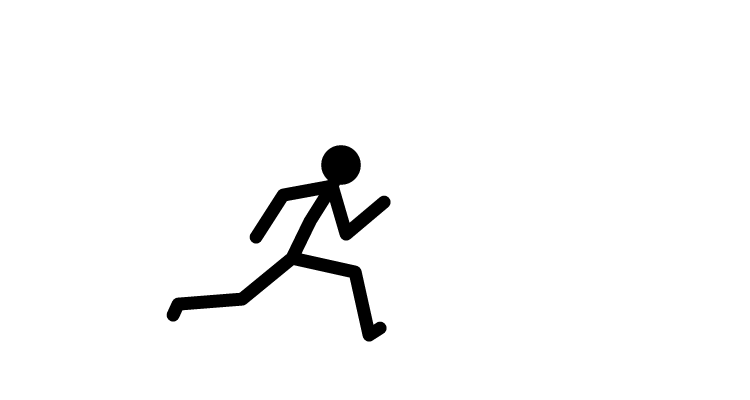 ramu k
ramu k1. Choose Selected Files from Stash
Most of the time, we stash a group of files and apply the whole stash together what if you only need selected files from the stash.
Use the below command to achieve this:
"git checkout -- "
Eg:
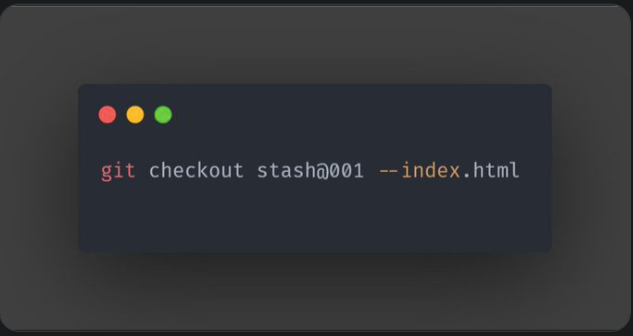
2. Commit Selected Portion of File
To Stage only selected portion of a file (instead of whole file) use below command:
"git add -p"
This will open an interactive editor and let you pick which change you want to stage, once your changes are staged you can commit it.
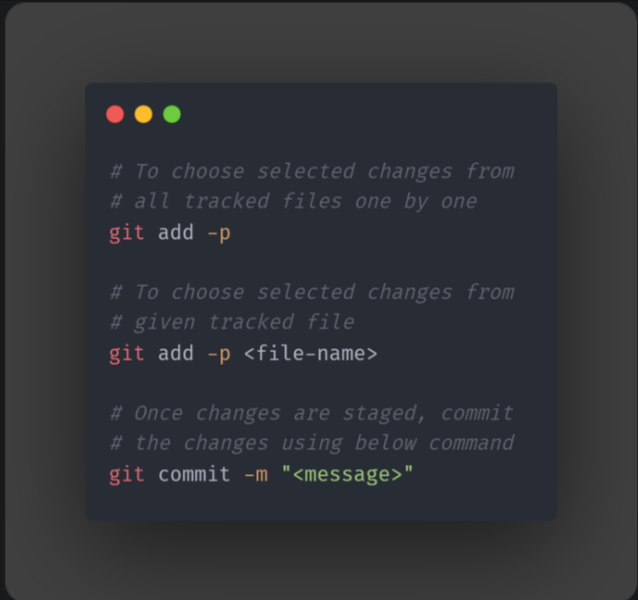
3. New Way to Revert Local Changes
Normally we use git checkout or reset command to revert local changes, it could be confusing as these commands can be used in various other use cases.
Instead, use restore which is specially made for this:
"git restore "

4. View All Staged Changes
The regular "git diff" command only shows unstaged changes difference.
Add the below argument to the diff command to see all staged changes:
"git diff --staged"
Eg:
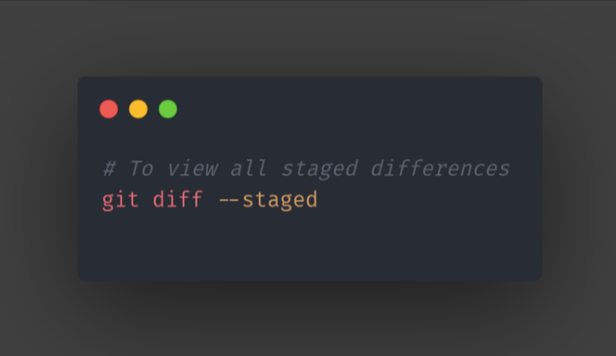
5. Switch to previously active branch in no time
Use either switch (in the newer git version) to switch to the previously active git branch:
"git switch -"
Or use the checkout command (for older git):
"git checkout -"
Eg:
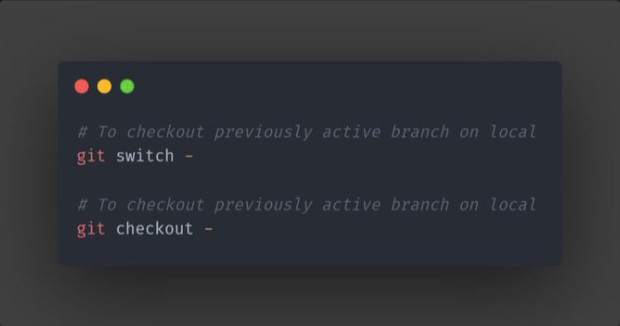
6. Smart search inside git log
Use different arguments in the git log command to perform a powerful search. i.e. viewing logs with particular commit message, viewing logs with specific file content changes, etc.
Eg:

7. Direct commit in one go
Yes, there's a shortcut where you don't have to separately stage your files and then commit.
Use the below command to stage and commit all your changes in one go:
"git commit -a -m"
Eg:
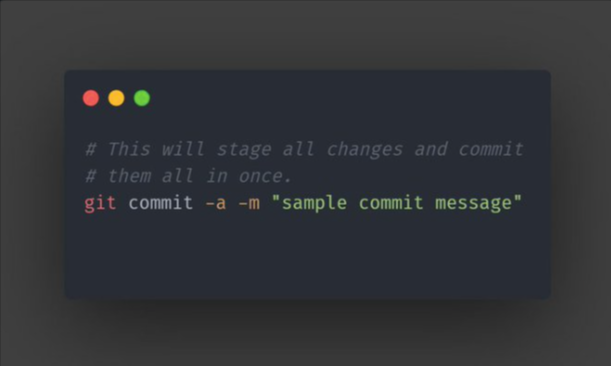
I hope you've found this thread helpful
Subscribe to my newsletter
Read articles from ramu k directly inside your inbox. Subscribe to the newsletter, and don't miss out.
Written by
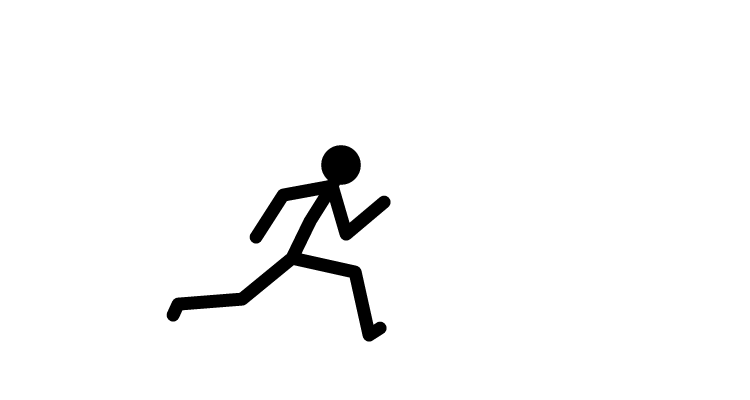
ramu k
ramu k
Fullstack developer