Git - How to Rebase a Fork
 John Everett Case
John Everett Case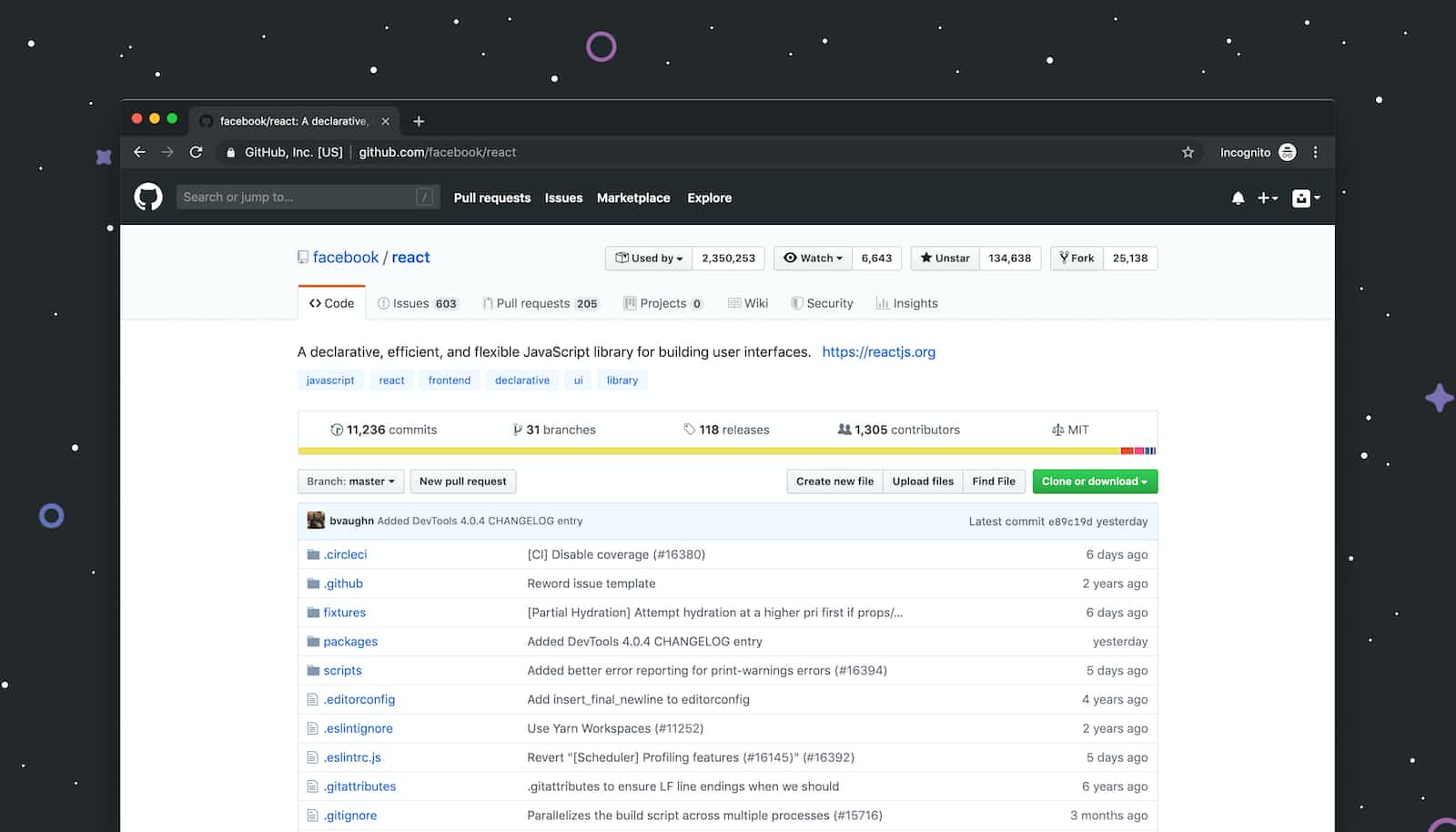
If you have ever forked a repository on github, you have likely encountered the terms merge and rebase when researching how to interact with the original repository. Merging and rebasing are two different methods to solve the same problem, namely, how to keep your fork in sync with the original repository. This post will cover how and when to use rebase, but keep in mind there are specific scenarios in which to use either method.
So let’s say you have forked a github repository so you can contribute some code or documentation. You create a branch of your fork, make your changes, and prepare to make a pull request. But you realize, the original repository has moved on since your fork, meaning, other developers have made commits to it that you don’t have on your local copy. You will need to add those changes to your local copy before making a pull request.
Rebasing will get all the commit to the original repository while saving the changes you made to your local copy. Rebasing will also rewrite the commit history on your forked branch, so it puts your commit at the beginning. This makes for a linear commit history in the original repository.
Keep in mind that rebase should not be done on a public repository where other developers are making commits. Since rebase will rewrite the commit history, it will be confusing other developers working on a project if the entire commit history was rewritten. If, however, you are the only person working on a particular repository, such as a fork, rebase is perfectly applicable and should be used keep a linear commit history.
Once your commits are complete, go to your terminal and change directory to your project. Then follow the list of commands below to rebase from the original repository.
Configure the upstream repository in your project. Change the url to the original repository.
git remote add upstream url
Check that the upstream repository is configured.
git remote -v
Get the original repository contents.
git fetch upstream
Checkout your branch and rebase it with the original repository. Replace main in the checkout statement with your branch name.
git checkout main
git rebase upstream/main
Push the rebased repository to your remote forked branch. The --force option may be necessary if there are conflicts between the local and remote repositories. Replace main with your branch name.
git push origin main --force
Now you are ready to make a pull request and merge your changes with the original repository.
Subscribe to my newsletter
Read articles from John Everett Case directly inside your inbox. Subscribe to the newsletter, and don't miss out.
Written by

John Everett Case
John Everett Case
I am a developer from Nebraska in the US.