Setup a Python environment in Linux
 Pablo Jiménez Mateo
Pablo Jiménez MateoTable of contents

To start working on Machine Learning you need tools, and those tools need to be installed in an environment. Think of an environment as a kind of workshop, except instead of a hammer or a screwdriver, you have Python and Keras.
We will go through how to set up a Python Data Science/ML environment. In this article, we will focus on Linux, if you want to do this setup on Windows please follow this tutorial. We will also show how to install the main Data Science/ML libraries such as TensorFlow, Keras, Numpy and Pandas within our environment.
Check Python
First, make sure you have Python3 installed, it should be installed by default on any new Linux distribution, to do this open a terminal (Ctrl + Alt + T) and type python3:
python3

In this case, we have Python 3.8.10 installed if you don't, install Python3 on your system with the following commands:
$ sudo apt-get install software-properties-common
$ sudo add-apt-repository ppa:deadsnakes/ppa
$ sudo apt-get update
$ sudo apt-get install python3.8
Create your environment
Now we will create a virtual environment for our libraries, first we need to make sure we have the Python package manager (pip) and venv installed:
sudo apt-get install -y python3-pip python3-venv
Then we can just create our virtual environment:
# Go to your home directory
cd
# Create a directory for your environments
mkdir virtual_envs
cd virtual_envs
# Create the virtual environment
python3 -m venv mlpills
# Activate the environment
source mlpills/bin/activate
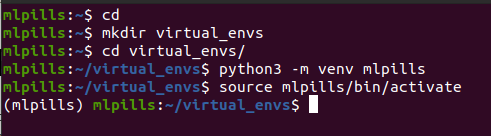
You will see that the environment is correctly activated when the name of the environment appears between parenthesis before your username.
Install your libraries
The last thing we need is to install the rest of the libraries, for that we use the following command:
pip3 install tensorflow keras numpy pandas
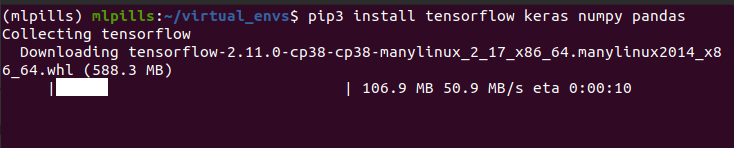
Once done, you will have all the Data Science/ML environment tools that will be covered in this blog. In future tutorials, we will make use of these tools to build different ML solutions to real-life problems.
Subscribe to my newsletter
Read articles from Pablo Jiménez Mateo directly inside your inbox. Subscribe to the newsletter, and don't miss out.
Written by
