Complete Vim guide
 Sahil Prasad
Sahil Prasad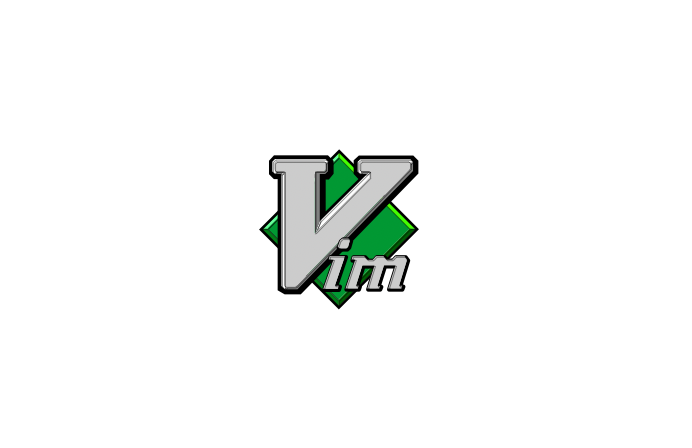
Why should we learn Vim?
Most of us like using VSCode, and there are some pretty awesome features as a graphical editor when compared to other editors out there. On the other hand, Vim is the most popular editor that is based within a command line.
Vim has different modes which allow insert and manipulation tests quickly. In the end, Vim is an editor that can match the speed at which you think.
This documentation was created with Vim.
Let's understand the basics:
We can understand Vim's interface as a programming language because different keys give different commands to the editor.
Let's cover a few of them:
movement - (
h,j,k,l) [left,up, down,right]we can learn this by setting up mnemonics for them; knowing the layout of the keyboard tells us that
his on the leftmost side(among the above keys) and therefore it is used for-moving left.j- jumping down in; a downward direction.k- kicking the ball up in; upward direction and at the endli.e on the rightmost side is for-right movement.modes:
Normal: for moving around a file and making edits, in the beginning the Vim is always in the noraml mode.
Insert: for inserting text, and to switch in to Insert mode use
i.Replace: for replacing text, and to switch in to Replace mode use
R.Visual (plain, line, or block): for selecting blocks of text, and to switch in to Visual mode use
v, for Visual line modeV, Visual block modectrl-v.Command-line: for running a command, and to switch in to Command-line mode use ' : '(semicolon).
buffer, windows and tabs:
Open files are basically buffers. To open a window use
:sp, it will split your screen into two sections and both of them will represent the same file until there are changes made. To open a new command usetabnewand it will take you to a new tab.Command-line: It is used for opening, saving, and closing files, and quitting Vim.
For command-line:
:qquit (close window):wsave (“write”):wqsave and quit:e{name of file} open file for editing:lsshow open buffers:help{topic} open help
Edits:
The basic idea of Vim was eliminating the use of a mouse as it just takes too much time. So, the following commands help us edit from the keyboard itself(mnemonics included).
ienter Insert modeo/Oinsert the line below- to learn; we can think of it as a hole to directly start typing./ Above -d{motion}delete {motion} e.g.dwis delete word,d0is delete to beginning of the linec{motion}change {motion}- e.g.
cwis change word
- e.g.
xdelete character (equal do dl)ssubstitute character (equal to cl)Visual mode + manipulation select text,
dto delete it orcto change ituto undo, to redoyto copy / “yank” (some other commands like d also copy)pto paste
Most of the letter's mnemonics go without saying.
Vim plugins:
Vim, like VsCode, supports a large number of plugins that can be downloaded directly from their GitHub repositories. This documentation used a markdown plugin although there was no preview option inside Vim itself. This is a list of plugins which developers often use.
Resources:
These are some resources which are standard to get started with Vim:
Vim Adventures is a game to learn Vim
Vim Advent Calendar has various Vim tips
Vim Golf is code golf, but where the programming language is Vim’s UI
Vi/Vim Stack Exchange
Practical Vim (book)
Now let's try using Vim for the next month.
Subscribe to my newsletter
Read articles from Sahil Prasad directly inside your inbox. Subscribe to the newsletter, and don't miss out.
Written by
