How to trigger an Azure Logic App with Google Assistant by voice
 Jens Caasen
Jens CaasenIf you are using azure logic apps (or any other webhook-capable technology) for DIY projects you may want to use the comfort of issuing spoken commands to control it. Even though google makes it unnecessarily hard (compared to Alexa and Siri) to trigger one of the most basic things on the internet (HTTP calls) from its assistant, it is still possible. Also, it's free.
First, you need to sign up for ifttt.com using the google account that is also linked to your assistant (on your smartphone or smart home devices like google home).
At the time of writing this article (End of 2022) there is a multiple-month-old standing bug with connecting ifttt to google assistant, even though its the proposed way to turn speech into HTTP GET by Google.
The second step is a workaround: after logging into ifttt.com, click on "Explore", search for "Spotify" and select the card "Pause Spotify with your voice".
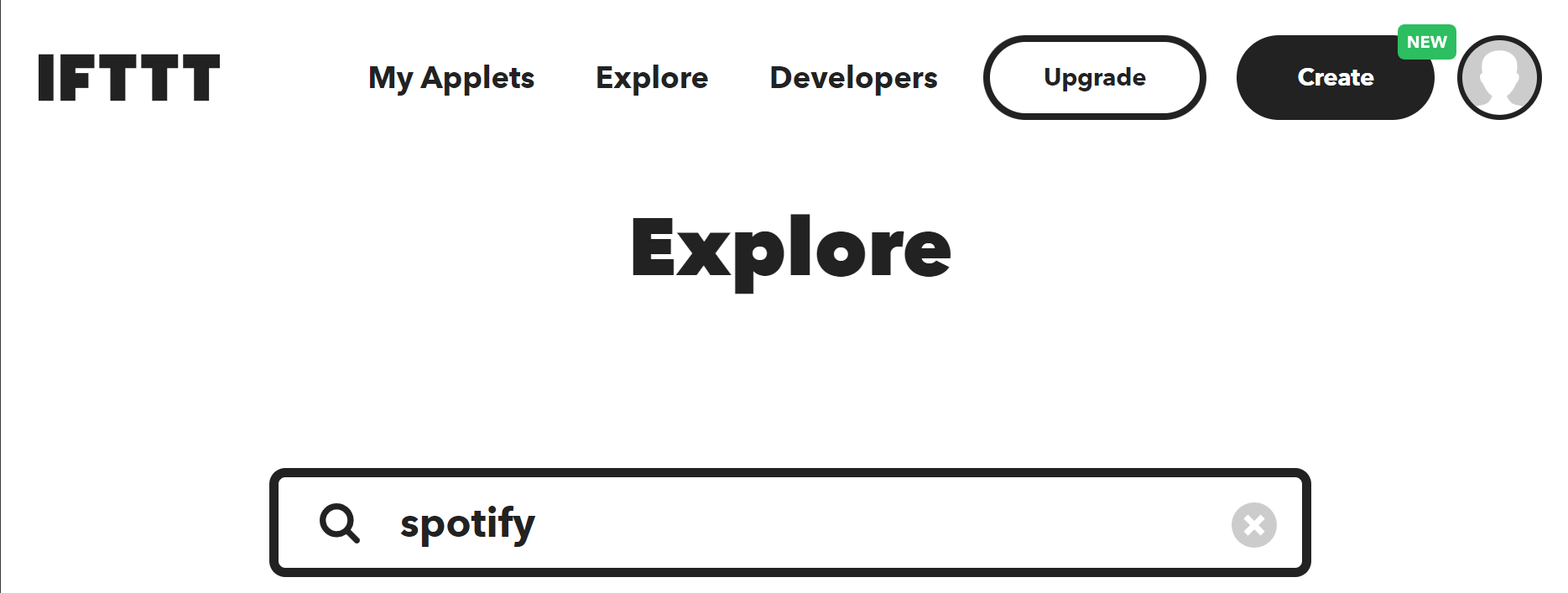
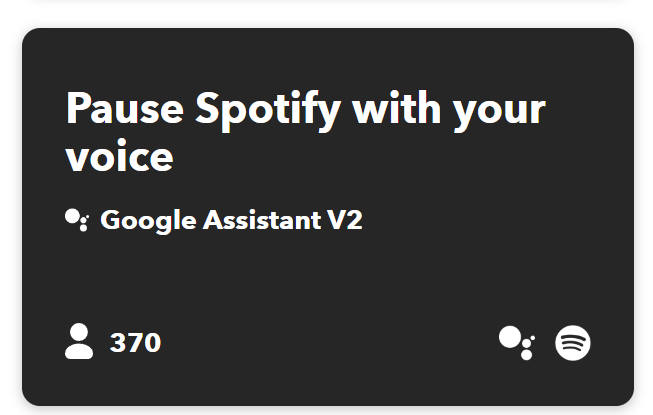
This needs to be done once and can be deleted afterwards. Follow all steps asked of you. You will also need to log in to a Spotify account, a new free account should do the trick as well if you do not want to use your existing account.
The reason to use this workaround is that the native "connect ifttt to google" action is broken, but the one used in the official Spotify connector still works fine.
Note: this might not be needed in the future as google might fix the problem at some point
When you connected google assistant using the spotify workaround you can go ahead and click "Create" on ifttt.com.

With "If this" choose "Google Assistant V2".
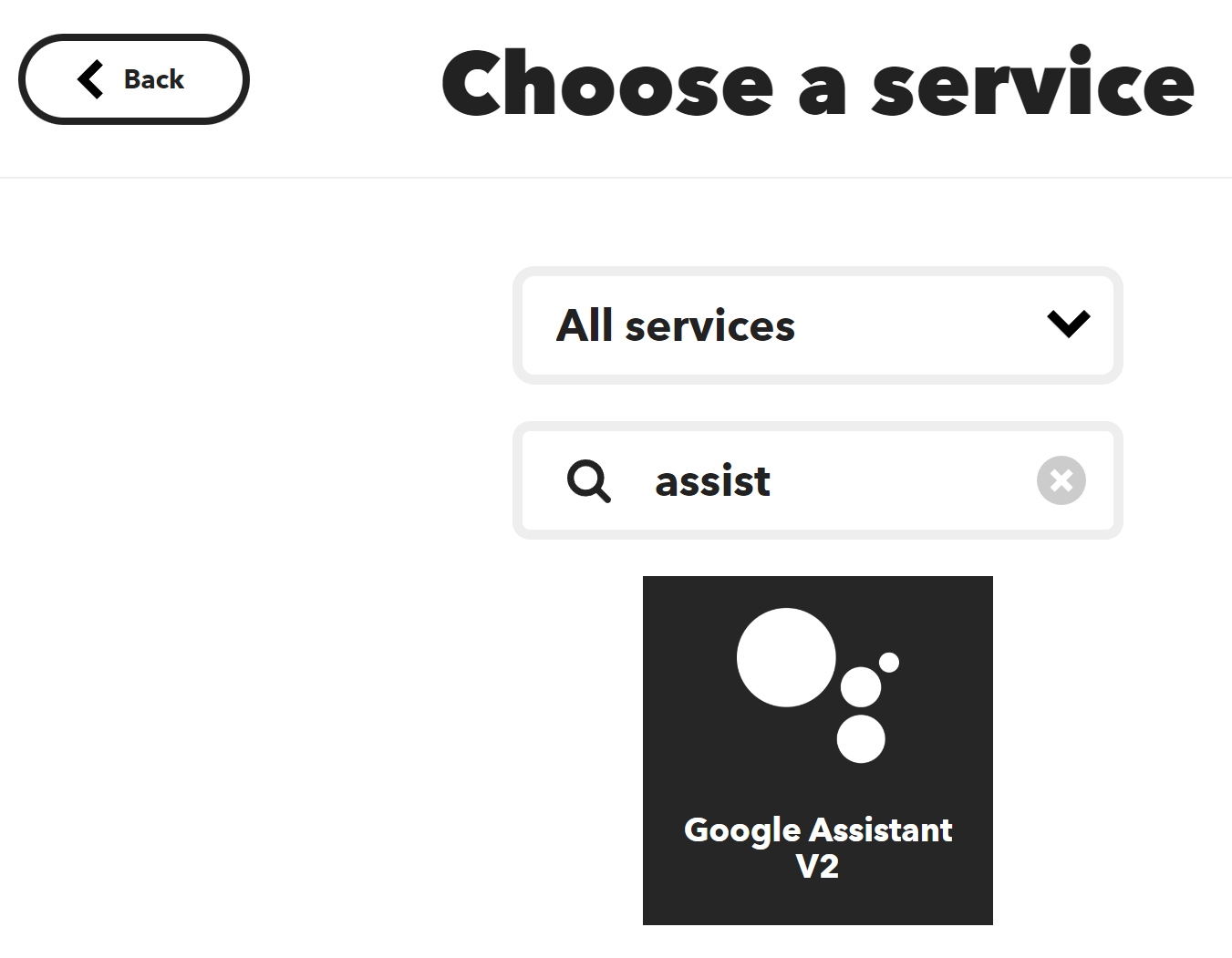
Select the "Activate Screen" action and give the spoken command as a name that you want to execute after saying "ok google, activate ". For example, if you want to have "activate my workflow" working, you should put "my workflow" as the name of the scene. Click save.
Next, choose the "Then That" action.
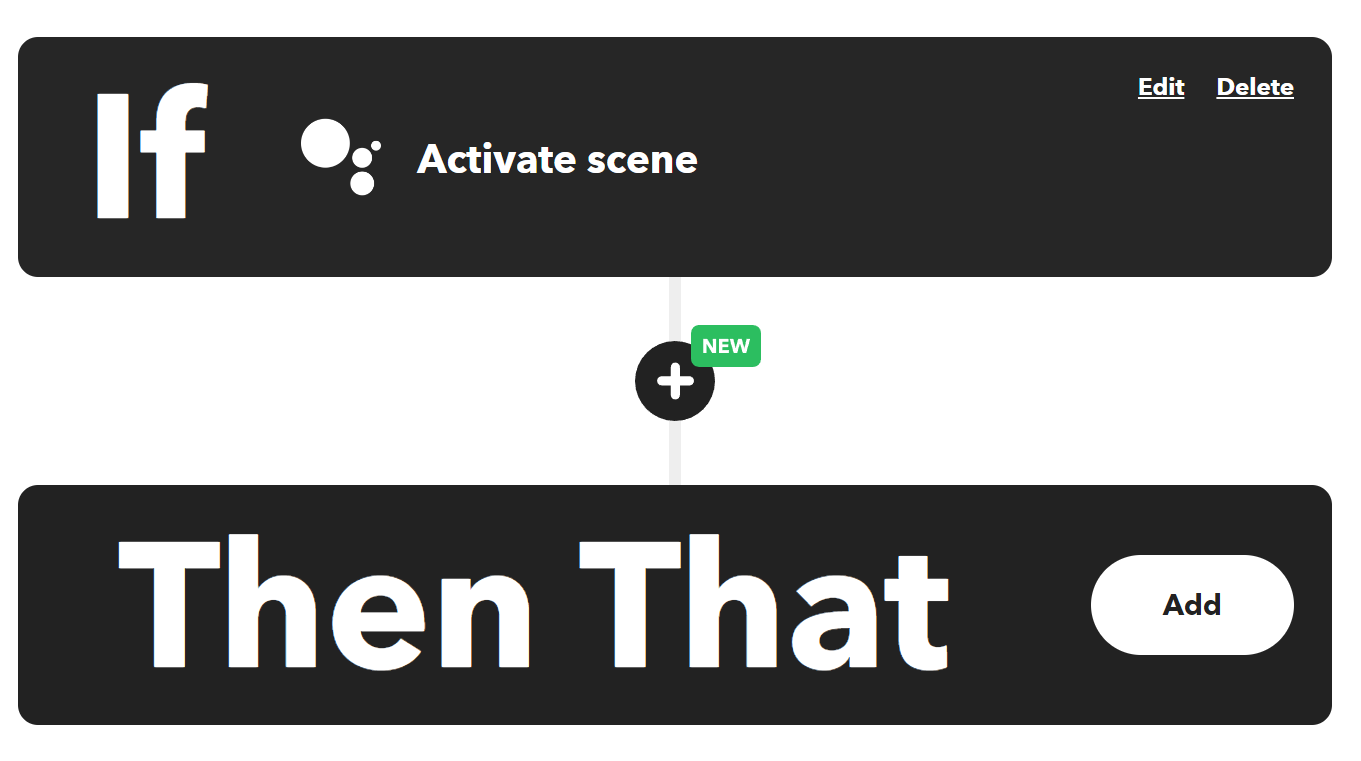
here, we need the "webhooks" Service.
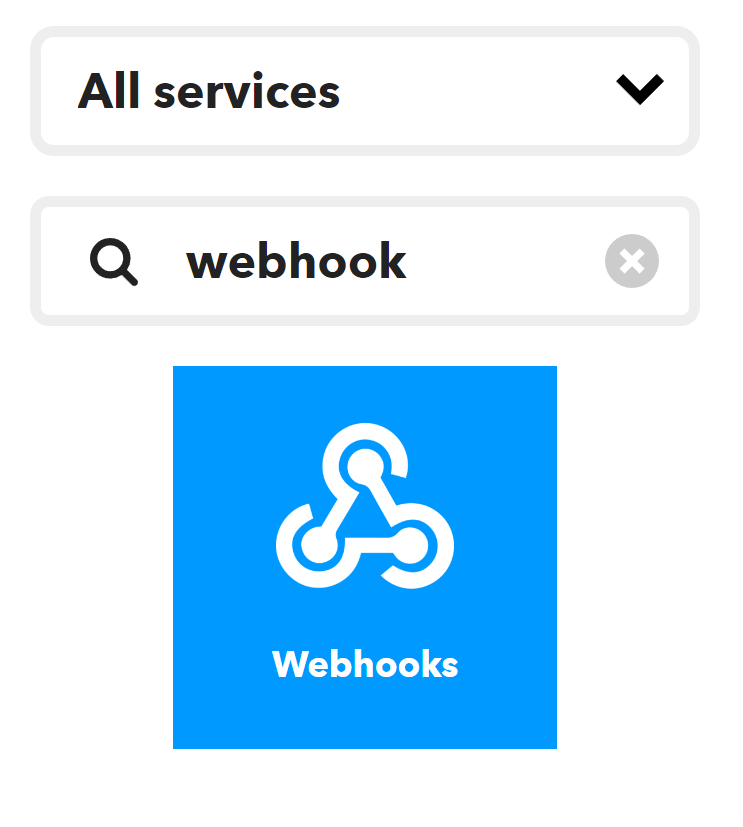
Select the "Make a request" card. Fill the URL with the "HTTP POST URL" of your Logic App HTTP Trigger.
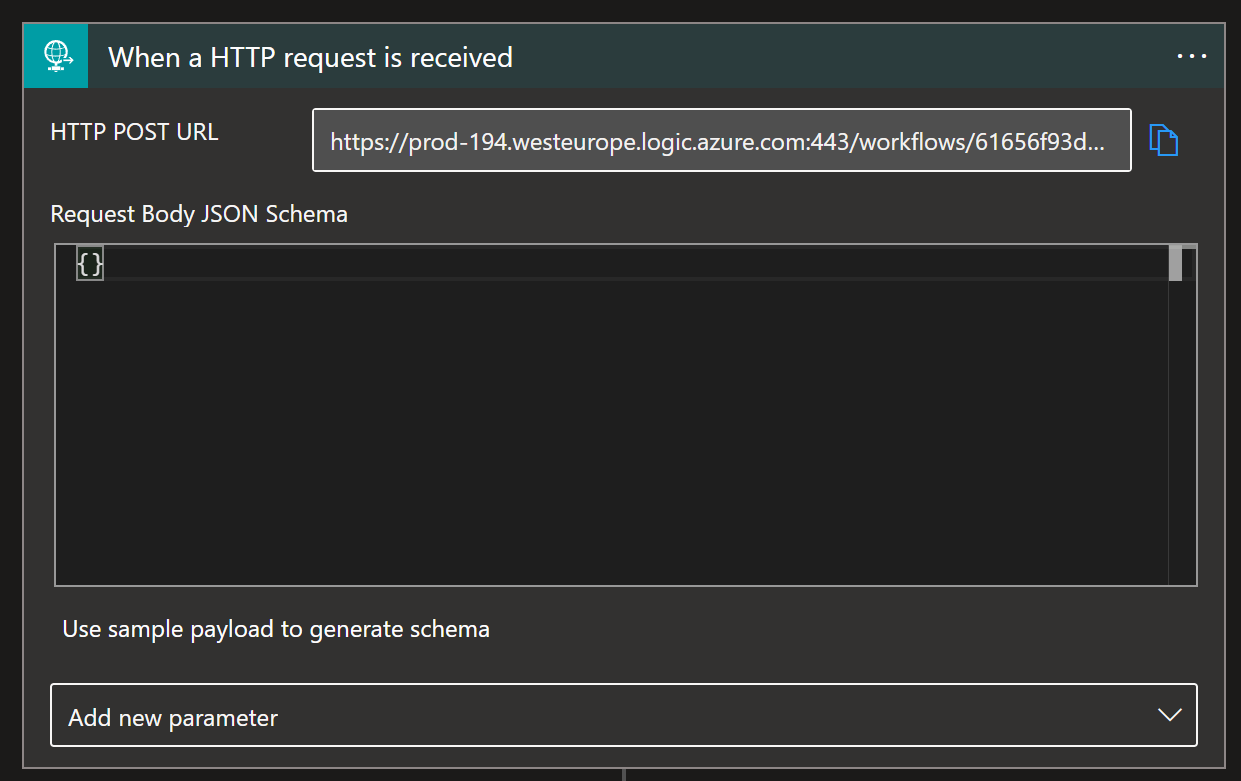
Fill in the other parameters as needed. And that's it. Click "save" a few times and your Google Home or Android Smartphone should trigger your URL with the phrase you set as scene earlier.
Subscribe to my newsletter
Read articles from Jens Caasen directly inside your inbox. Subscribe to the newsletter, and don't miss out.
Written by

Jens Caasen
Jens Caasen
I am a cloud-native developer at the international university of applied sciences, working mostly with Microsoft technology