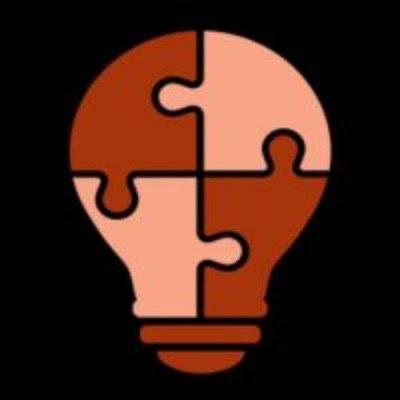How To Create A Text Post In LinkedIn Automatically
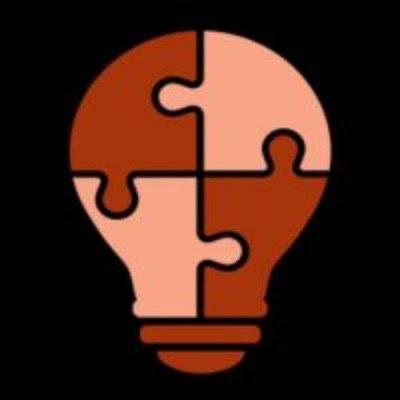 Wyzebulb
Wyzebulb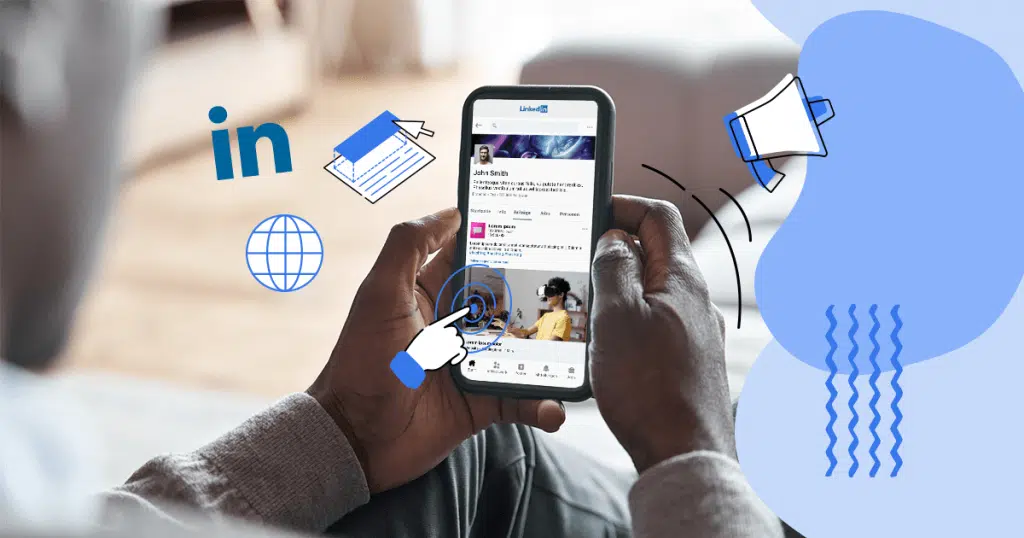
LinkedIn Integration is the process of connecting your LinkedIn account with other online services and applications. This allows you to create posts and other features on LinkedIn.
In this blog, we'll discuss how you can take advantage of LinkedIn Integration to create a post. We'll explore the benefits of integrating LinkedIn with other services and applications, and how to get started. Finally, we'll provide ideas on how to get the most out of LinkedIn Integration.
See how simple it is to integrate LinkedIn. With this connection, you can automatically create text posts from spreadsheet data and more.
By automating the process, Wyzebulb helps you save time and reduces the possibility of human mistakes.
The demo video for LinkedIn integration is given below.
You may now start building your automated process.
Step 1: Create a new flow.
If you have a Wyzebulb account, click on create flow button.
Step 2: Choose your trigger application.
Select your trigger application from the list. In this case, we'll be using google sheets webhook.

Step 3: Select your specific trigger event.
Select your trigger event. In this case, we’ll be using a Catch Hook.

Step 4: Set up your webhook.
Copy the URL generated from the webhook.
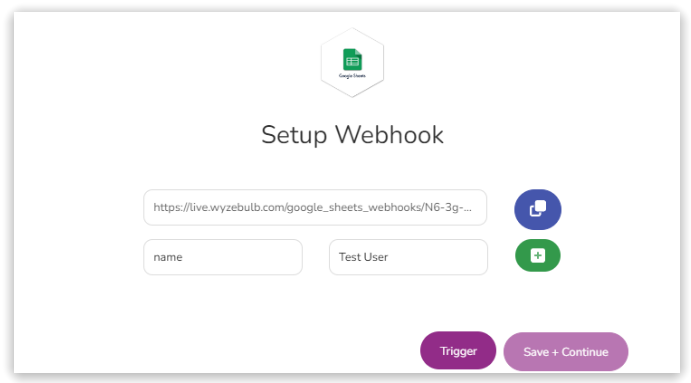
Now open your google sheets and click on extensions go to add-ons then select get add-ons now search for the trigger and send extension click on the install button, now in extensions select the trigger and send then configure, and select the trigger data as on event change.

Now paste your URL in send Data. Before clicking on create change event fill in the data that should be mapped in LinkedIn. Now click on create change event the success message will pop up.

Come back to flow and now click on the trigger button and press save and continue.
Step 5: Click on the test event.
In this stage, you will find the test samples. Select the sample then click on save and continue.
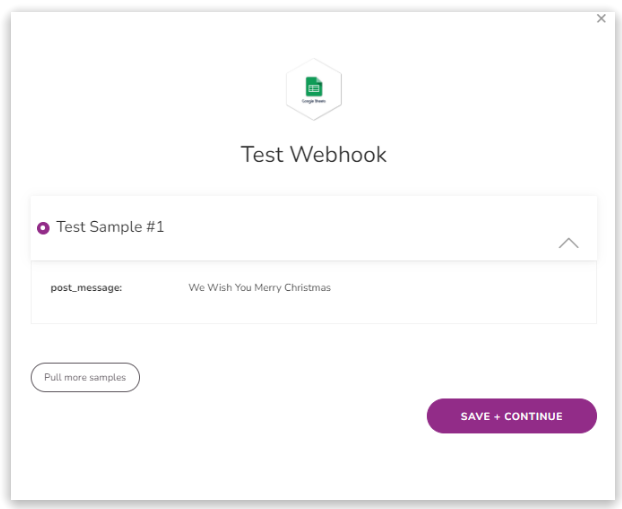
Step 6: Choose your action application.
Now you can choose LinkedIn as your action app.
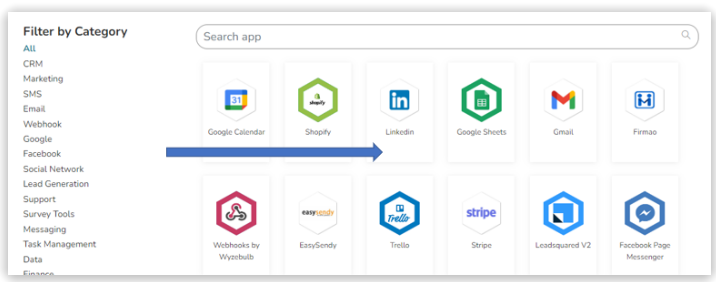
Step 7: Select your specific action event.
Select your action event to create a text post.

Step 8: Connect your LinkedIn account.
Choose the account you want to link. Now your linked account will be connected to Wyzebulb.

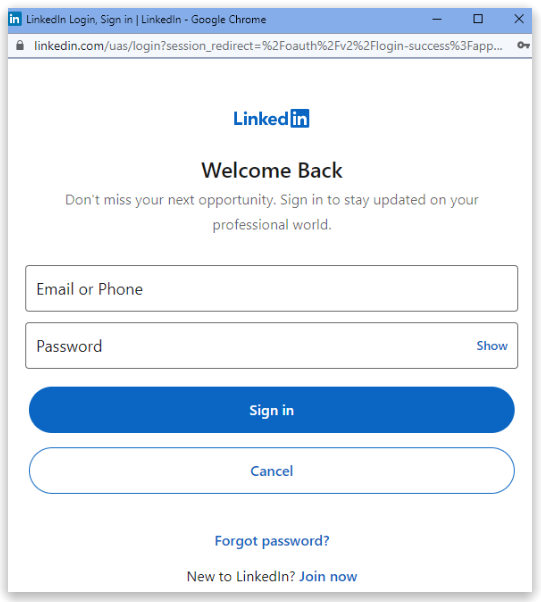
Step 9: Set up the action template.
Here you need to fill in all your required information. For this, you can choose or click on the '+' icon which is present in every field and map your trigger values.
Select the author from the drop-down.

Select the text field.
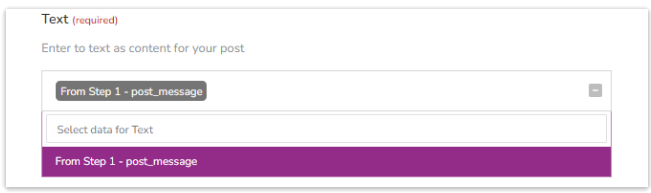
Select the visibility from the drop-down.

click on save and continue.
Step 10: Click on the test action.
In this stage, if all the steps are successful then this will prompt you with the success message. If not then anything went wrong in other steps shows an error message.

Step 11: Click on save flow.
Provide a convenient name to flow and save the flow.

Now you can open your LinkedIn Account and see the post published in your account. This will continue the automated workflow as and on you add the new data in google sheets.
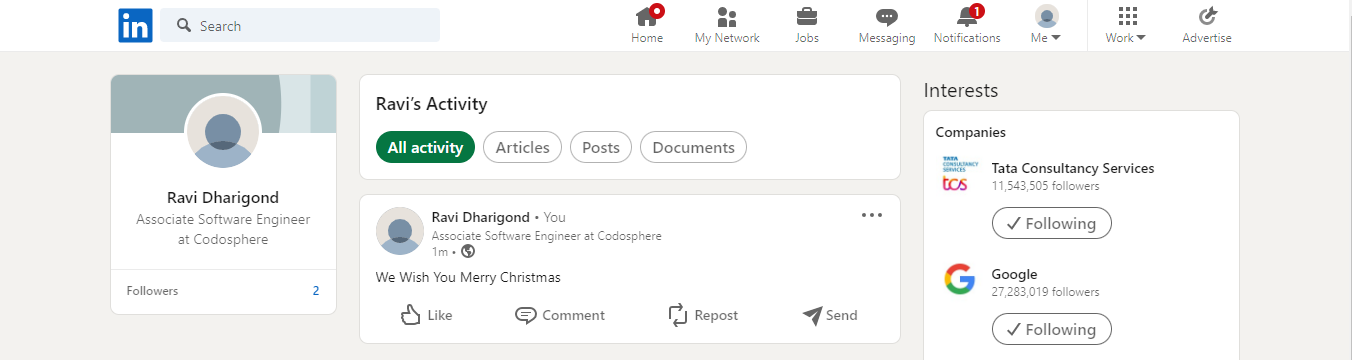
Subscribe to my newsletter
Read articles from Wyzebulb directly inside your inbox. Subscribe to the newsletter, and don't miss out.
Written by