Integrating TAP with Azure DevOps Pipelines
 Will Arroyo
Will Arroyo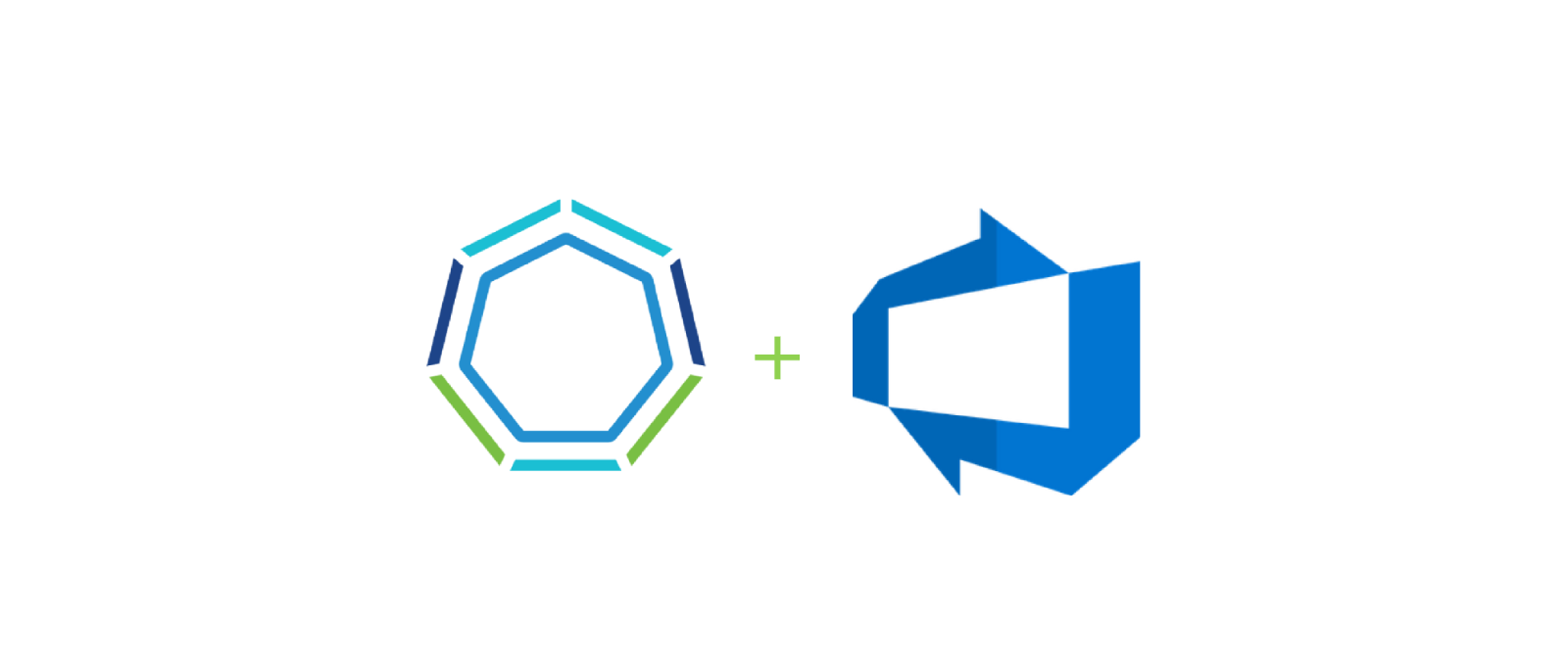
TAP has an OOTB source code testing capability that makes use of Tekton pipelines to execute tests based on your workload types. However, many organizations have already implemented their testing processes in another tool like Jenkins or Azure DevOps (ADO). As of TAP 1.3, you can natively use Jenkins for your source testing in the TAP supply chain. In talking with several customers and co-workers it was apparent that integrating with ADO would be very useful. In this post, we will walk through the steps to get the TAP source code testing capability working with Azure DevOps pipelines.
How it works
Since TAP already has an integration with Jenkins, we will follow a similar pattern for implementing the ADO integration. Below is a breakdown of how source testing works in TAP with Jenkins. The diagram shows that there is a parameter for testing_pipeline_matching_labels in the workload definition, this is what is used to select the pipeline, via label selectors, that should be used for testing. From there a Runnable is created and uses the label selectors to associate the Jenkins Tekton pipeline. There is also a ClusterTask that the pipeline references; this is where the code exists for communicating with Jenkins. From there, when the supply chain executes it will create a PipelineRun with the parameters from the workload that will spawn a TaskRun.The task run executes the Jenkins job and returns the results. There are a few pieces I left out of the diagram to make it easier to follow but, overall this covers most of what happens.
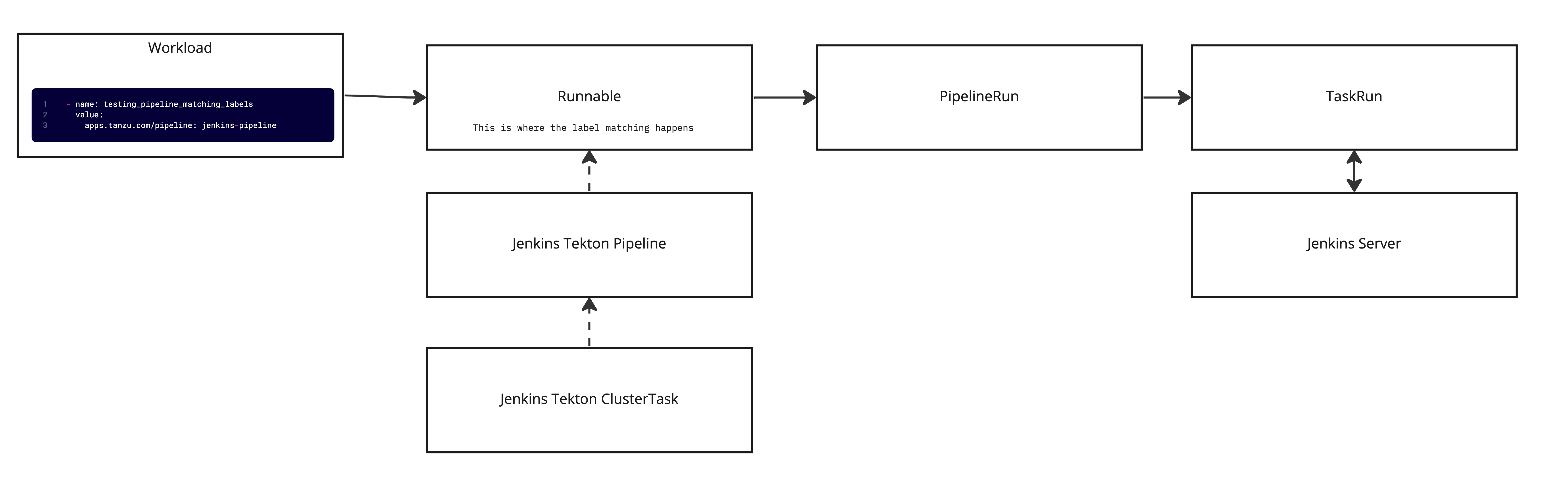
Based on the above flow, there will be two things needed to implement an ADO equivalent: a custom ClusterTask and a Pipeline. With those defined, we will be able to use native TAP functionality to selectively run tests in ADO. These two resources are core components of Tekton, you can find the docs on them here.
Implementation
Create a simple pipeline in ADO
Login to ADO and create a "new project" or use an existing project that you may have. If you are using the Azure CLI, run the below command.
az devops project create --name tap-ado-blog --org https://dev.azure.com/<your-organization>
After creating the new project there will also be a default repo created by the same name, e.g. tap-ado-blog. This is the repo that will be used for the pipeline in the next step. You can also create a new repo or use an existing one, just be sure to change the names in the next steps accordingly.
The below YAML will be used for the newly created pipeline. This sets up three parameters, two of which are required since the TAP supply chain passes the source_url and source_revision by default. The third is an optional parameter that shows how to pass additional parameters to the ADO pipeline in the workload YAML. The pipeline steps can be customized to handle any testing scenario needed.
trigger:
- none
pr: none
pool:
vmImage: ubuntu-latest
parameters:
- name: source_url
displayName: source url to clone
type: string
- name: source_revision
displayName: revision to clone
type: string
- name: example_param
displayName: example
default: ""
type: string
steps:
- script: echo ${{parameters.source_url}} "succesfully triggered this build from TAP"
- script: echo ${{parameters.source_revision}} "succesfully triggered this build from TAP"
Next, create a new pipeline...
From the UI: make the following selections Pipelines->Create pipeline->Azure Repos Git->tap-ado-blog->Starter Pipeline. Add the above YAML after selecting the "Starter Pipeline" and save it.
Using the CLI: commit the above YAML to the newly created repo as azure-pipelines.yml , run the below commands.
git clone https://<your-org>@dev.azure.com/<your-org>/tap-ado-blog/_git/tap-ado-blog
cd tap-ado-blog
touch azure-pipelines.yml
#paste the contents from the above yaml into the new file
git add .
git commit -am "adding pipelines"
git push
az pipelines create --name 'tap-ado-blog' --description 'Pipeline for TAP' --repository tap-ado-blog --branch main --repository-type tfsgit --org https://dev.azure.com/<your-organization> --project tap-ado-blog --yaml-path azure-pipelines.yml
Create a PAT in Azure DevOps
To execute the pipeline from TAP there needs to be a PAT created to auth against the API. If you are running TAP in Azure you could do something like role-based access control to provide auth but that is for another blog post.
From the UI: select Upper right settings->Personal Access Tokens->New Token->Full Access , see here for the full docs.
Using the CLI: as of 12/28/2022, there is no way to get a PAT from the CLI except for going direct to the REST API.
Save the generated PAT for later use.
Relocate the required image to your registry
In the docs for TAP it will typically have you relocate your images to a registry during the installation. The new ClusterTask that will be created for this ADO integration will require a new image due to its Python dependency. Run the following command after exporting the required variables to relocate the image to your registry.
imgpkg copy -i python:3.7-slim --to-repo ${INSTALL_REGISTRY_HOSTNAME}/${INSTALL_REPO}/tap-packages
After running the command you will see some output similar to
will export index.docker.io/library/python@sha256:aa949f5f10e9b28e1f9561fff73d1a359fa8517d4e543451a714d1a4ecc61c56
To get the full path to the copied image, copy everything starting with the @ symbol in your output and append it to the new repo path. The resulting full image path will look something like
${INSTALL_REGISTRY_HOSTNAME}/${INSTALL_REPO}/tap-packages@sha256:aa949f5f10e9b28e1f9561fff73d1a359fa8517d4e543451a714d1a4ecc61c56
# for example: https://dev.registry.pivotal.io/warroyo/tap-packages@sha256:aa949f5f10e9b28e1f9561fff73d1a359fa8517d4e543451a714d1a4ecc61c56
Depending on when you run this the SHA may be different, but the same process applies to get the full path to the image.
Create the TAP resources
NOTE: The next few steps will walk you through creating the required TAP resources. This should be done in the "build" cluster, or if you are using a "full profile", it will be in the single cluster since the build components are colocated. Ensure you are in the correct context when running these commands.
Create a Kubernetes secret to store the PAT from the previous section. This should be done in the "developer namespace".
kubectl -n <developer-ns> create secret generic ado-token --from-literal=pat=<your-pat-here>
Create a new ClusterTask, this will set up the code that will be executed to run the pipeline in Azure. In the Below YAML, replace <your-relocated-image-here> with the image from the above step. After modifying, apply this to the cluster with kubectl.
apiVersion: tekton.dev/v1beta1
kind: ClusterTask
metadata:
name: ado-task
spec:
params:
- name: source-url
type: string
- name: source-revision
type: string
- name: secret-name
type: string
- name: pipeline-id
type: string
- name: project-name
type: string
- name: org-name
type: string
- default: ""
name: pipeline-params
type: string
results:
- name: ado-pipeline-run-url
type: string
steps:
- name: install-depends
image: <your-relocated-image-here>
script: |
pip install requests
- env:
- name: ADO_API_TOKEN
valueFrom:
secretKeyRef:
key: pat
name: $(params.secret-name)
- name: SOURCE_URL
value: $(params.source-url)
- name: PIPELINE_PARAMS
value: $(params.pipeline-params)
- name: SOURCE_REVISION
value: $(params.source-revision)
- name: PIPELINE_ID
value: $(params.pipeline-id)
- name: ORG_NAME
value: $(params.org-name)
- name: PROJECT_NAME
value: $(params.project-name)
image: <your-relocated-image-here>
name: trigger-ado-build
script: |
#!/usr/bin/env bash
set -o errexit
set -o pipefail
pip install requests
python3 << END
import os
import subprocess
import logging
import sys
import time
import json
import requests
logging.basicConfig(level=logging.DEBUG)
org = os.getenv('ORG_NAME')
project = os.getenv('PROJECT_NAME')
pipeline = os.getenv('PIPELINE_ID')
token = os.getenv('ADO_API_TOKEN')
source_url = os.getenv('SOURCE_URL')
source_revision = os.getenv('SOURCE_REVISION')
pipeline_params = os.getenv('PIPELINE_PARAMS')
url = f'https://dev.azure.com/{org}/{project}/_apis/pipelines/{pipeline}/runs?api-version=7.0'
existing_params = {
"source_url": f'{source_url}',
"source_revision": f'{source_revision}'
}
input_params = {}
if pipeline_params != "":
input_params = json.loads(pipeline_params)
existing_params.update(input_params)
payload = json.dumps({
"templateParameters": existing_params
})
headers = {
'Content-Type': 'application/json'
}
pipelineResponse = requests.request("POST", url, headers=headers, data=payload,auth=('',token))
logging.info(pipelineResponse.text)
#throw error if not 200
pipelineResponse.raise_for_status()
#check status of pipeline run and validate it succeeds
jsonResponse = pipelineResponse.json()
currentRun = jsonResponse['_links']['self']['href']
results_url = jsonResponse['_links']['web']['href']
f = open("$(results.ado-pipeline-run-url.path)", "w")
f.write(results_url)
f.close()
running = True
while running:
response = requests.get(currentRun, headers=headers, auth=('',token), timeout=300)
response.raise_for_status()
result = response.json()
if result['state'] != 'completed':
logging.info(f"pipeline state is {result['state']}, entering sleep for 5 seconds")
time.sleep(5)
elif result['result'] == 'succeeded':
logging.info(f"pipeline was successful, exiting")
sys.exit(os.EX_OK)
else:
logging.info(f"pipeline result is {result['result']}, check ADO")
sys.exit(os.EX_SOFTWARE)
END
As you will notice, the main portion of the above file is a script. I chose Python for this since it was much easier to read than the Bash equivalent. Taking a deeper look into what is happening in the script we see the following:
parameters are being passed in from the supply chain
a REST call is made to ADO to execute the pipeline
a while loop is used to continuously execute a REST call to ADO until the status is
succeededorfailed
Next create a new Pipeline that will reference the ClusterTask and have the required labels so that it can be selected by the supply chain. This should also be created in the "developer namespace".
---
apiVersion: tekton.dev/v1beta1
kind: Pipeline
metadata:
name: developer-defined-ado-pipeline
namespace: <developer-ns>
labels:
#! This label should be provided to the Workload so that
#! the supply chain can find this pipeline
apps.tanzu.vmware.com/pipeline: ado-pipeline
spec:
results:
- name: ado-pipeline-run-url #! To show the job URL on the
#! Tanzu Application Platform GUI
value: $(tasks.ado-task.results.ado-pipeline-run-url)
params:
- name: source-url #! Required
- name: source-revision #! Required
- name: secret-name #! Required
- name: project-name #! Required
- name: pipeline-id #! Required
- name: org-name #! Required
- name: pipeline-params
default: ""
tasks:
- name: ado-task
taskRef:
name: ado-task
kind: ClusterTask
params:
- name: source-url
value: $(params.source-url)
- name: source-revision
value: $(params.source-revision)
- name: secret-name
value: $(params.secret-name)
- name: pipeline-id
value: $(params.pipeline-id)
- name: org-name
value: $(params.org-name)
- name: project-name
value: $(params.project-name)
- name: pipeline-params
value: $(params.pipeline-params)
Finally, create or modify a workload to use the new labels and parameters that will trigger the ADO testing pipeline. The below workload can be used since the GitHub repo is public and can be cloned without credentials. Just replace the org-name and pipeline-id with the ones from your account. The pipeline-id can be found in the URL when looking at the pipeline in the browser.
---
apiVersion: carto.run/v1alpha1
kind: Workload
metadata:
labels:
app.kubernetes.io/part-of: company-api-ado
apps.tanzu.vmware.com/has-tests: "true"
apps.tanzu.vmware.com/workload-type: web
name: company-api-ado
namespace: default
spec:
build:
env:
- name: BP_KEEP_FILES
value: "docs/*"
source:
git:
ref:
branch: main
url: https://github.com/warroyo/tap-go-sample
params:
- name: testing_pipeline_matching_labels
value:
apps.tanzu.vmware.com/pipeline: ado-pipeline
- name: testing_pipeline_params
value:
project-name: tap-ado-blog
secret-name: ado-token
org-name: <your-org>
pipeline-id: <pipeline-id>
pipeline-params: "{\"newparam\": \"testing\"}"
Once this workload is created the source-tester step should now execute the pipeline in ADO.
Final Result
The final result is illustrated in the diagram below. The workload creates a supply chain and as part of that the source-tester step is executed. The source-tester triggers the ADO pipeline defined in the workload and will either fail and stop the supply chain or succeeded and continue the supply chain.

Conclusion
In summary, the steps in this blog added an option to our TAP supply chain to use ADO pipelines for testing code. One really nice thing about this is that it didn't require any modifications to the supply chains or any core TAP components. Through the native label selection that TAP provides we were able to add another testing option in addition to the OOTB options. This also does not need to be limited to testing code in the ADO pipeline. In a future post, I will cover how the same approach could be used to add steps to the supply chain that will run some arbitrary steps in an ADO Pipeline. This should give an idea of the possibilities that exist for integrating TAP with other toolsets.
Subscribe to my newsletter
Read articles from Will Arroyo directly inside your inbox. Subscribe to the newsletter, and don't miss out.
Written by

Will Arroyo
Will Arroyo
Hi I am Will Arroyo. I currently work at VMware Tanzu as Senior Staff Solutions Engineer helping customers adopt and scale cloud native technologies.