Getting started with Kubernetes monitoring using Prometheus and Grafana
 Daniel Yerimah
Daniel YerimahTable of contents
- Why monitoring is important in Kubernetes
- Pre-requisites
- Step 1: Install Prometheus and Grafana on a Kubernetes cluster
- Step 2: Configuring Prometheus to scrape metrics from Kubernetes pods
- Step 3: Setting up Grafana to connect to Prometheus and display metrics
- Step 4: Create dashboards and panels in Grafana
- Conclusion
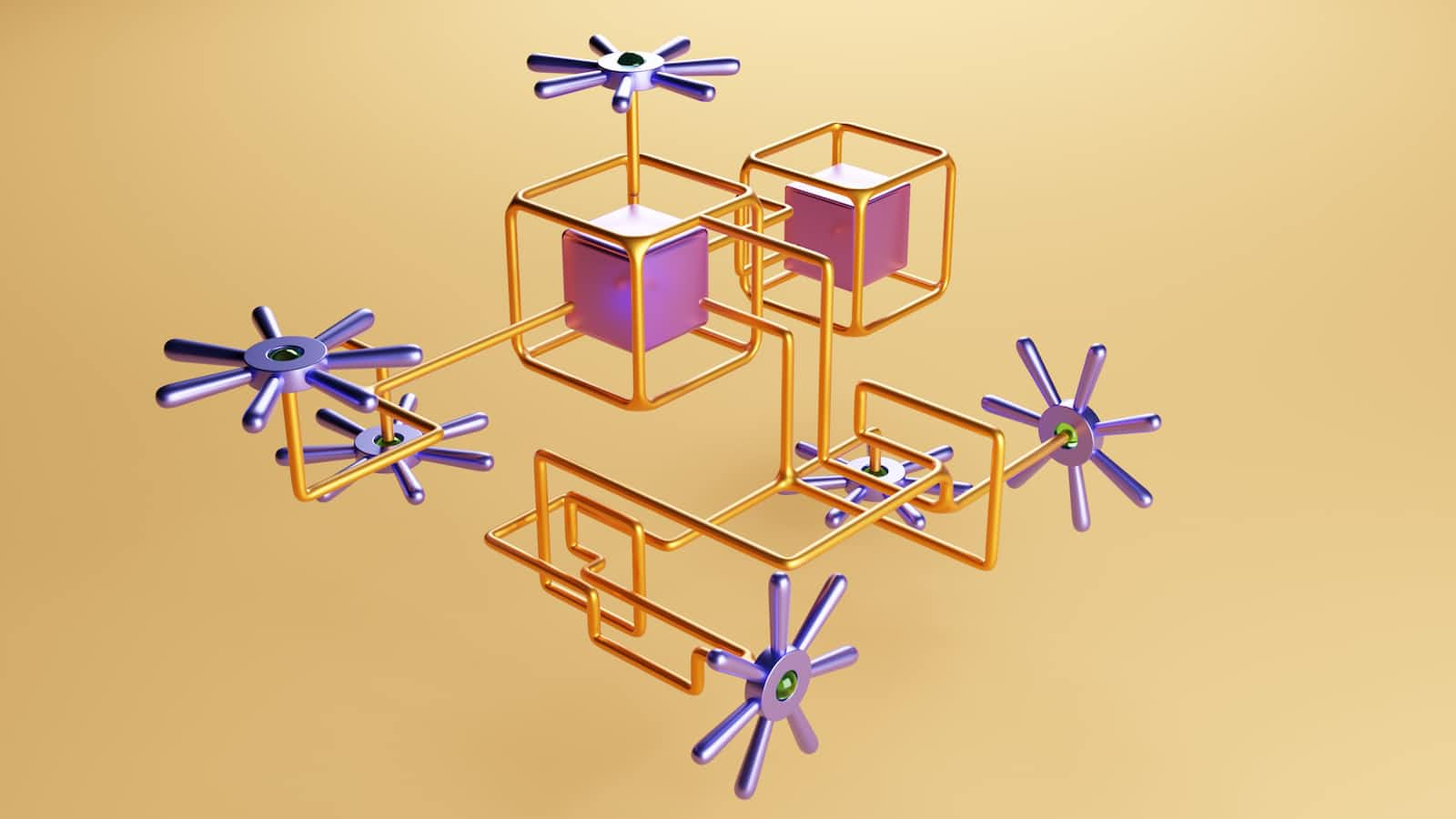
Why monitoring is important in Kubernetes
Monitoring is an essential part of running a Kubernetes cluster. It helps you to understand the performance, availability, and overall health of your applications and infrastructure, and to identify and troubleshoot issues as they arise. In this article, we will look at how to get started with Kubernetes monitoring using Prometheus and Grafana, two popular open-source tools for monitoring and visualization.
Pre-requisites
Before we get started, you will need the following:
A Kubernetes cluster running version 1.14 or higher. You can set up a cluster using tools like minikube or k3s, or you can use a managed Kubernetes service like Google Kubernetes Engine (GKE) or Amazon Elastic Kubernetes Service (EKS).
The Helm package manager installed on your local machine. Helm is a tool that simplifies the process of installing and managing applications on Kubernetes.
A basic understanding of Prometheus and Grafana. Prometheus is an open-source monitoring system that collects metrics from target systems and stores them in a time-series database. Grafana is an open-source visualization and analytics platform that allows you to create interactive dashboards and panels to display metrics and other data.
Step 1: Install Prometheus and Grafana on a Kubernetes cluster
Here are the steps to install Prometheus and Grafana on a Kubernetes cluster:
Install the Helm package manager on your local machine, if it is not already installed.
Initialize Helm on your cluster by running the following command:
helm initAdd the Prometheus Helm chart repository by running the following command:
helm repo add prometheus-community https://prometheus-community.github.io/helm-chartsInstall Prometheus by running the following command:
helm install prometheus prometheus-community/prometheusInstall Grafana by running the following command:
helm install grafana stable/grafanaOnce the installation is complete, you can access the Prometheus and Grafana servers by using the Kubernetes dashboard or by using the
kubectl port-forwardcommand to forward a local port to the Prometheus or Grafana pods.In Grafana, you can then add the Prometheus data source by going to the "Configuration" -> "Data Sources" menu and entering the URL and credentials for the Prometheus server.
That's it! You should now have Prometheus and Grafana installed and configured on your Kubernetes cluster. You can then start collecting and visualizing metrics from your applications and infrastructure.
Note: The above steps are just a basic outline of the process. There are many configuration options available, and you may need to customize the installation to fit your specific needs. For more detailed instructions and information, see the documentation for the Prometheus and Grafana Helm charts.
Step 2: Configuring Prometheus to scrape metrics from Kubernetes pods
To configure Prometheus to scrape metrics from Kubernetes pods, you will need to do the following:
Deploy a metrics exporter in each pod that you want to scrape metrics from. A metrics exporter is a small application that exposes metrics in a format that Prometheus can scrape. There are many different metrics exporters available, depending on the type of application you are running and the language it is written in. Some popular options include the Node Exporter for hardware and system metrics, the Blackbox Exporter for probing HTTP and TCP services, and the JMX Exporter for Java applications.
Configure the Prometheus server to scrape the metrics from the exporters. This can be done by modifying the Prometheus configuration file and adding a
scrape_configblock for each exporter. Thescrape_configblock should specify the target URL of the exporter and any other necessary settings, such as scrape intervals and timeouts.Deploy the Prometheus server in the same Kubernetes namespace as the pods you want to scrape. This can be done by modifying the Prometheus Helm chart values file and specifying the namespace in the
server.podMetadata.namespaceparameter.If your pods are not in the same namespace as the Prometheus server, or if they are on a different cluster, you can use the Kubernetes Service Discovery feature to automatically discover and scrape the pods. To do this, you will need to add a
kubernetes_sd_configsblock to the Prometheus configuration file and specify the namespaces and labels to match.
Once you have completed these steps, Prometheus should be configured to scrape metrics from the specified pods and exporters. You can then use Grafana or the Prometheus query language to visualize and analyze the collected metrics.
Step 3: Setting up Grafana to connect to Prometheus and display metrics
To set up Grafana to connect to Prometheus and display metrics, you will need to do the following:
Access the Grafana server. You can do this by using the Kubernetes dashboard or by using the
kubectl port-forwardcommand to forward a local port to the Grafana pod.In the Grafana web interface, go to the "Configuration" -> "Data Sources" menu and click the "Add data source" button.
Select "Prometheus" as the data source type.
In the "URL" field, enter the URL of the Prometheus server. This should be in the form
http://prometheus-server:9090, whereprometheus-serveris the name of the Prometheus server pod.If necessary, enter the credentials for the Prometheus server in the "Access" field.
Click the "Save & Test" button to save the data source and test the connection.
Once the data source has been added, you can create dashboards and panels in Grafana to visualize the metrics. To do this, click the "Create dashboard" button and then add panels by clicking the "Add panel" button and selecting the desired metrics to display.
You can customize the dashboard and panels as desired, and use the Grafana query editor to filter and aggregate the metrics.
Step 4: Create dashboards and panels in Grafana
With the Prometheus data source added, you can now start creating dashboards and panels in Grafana to visualize the metrics. To do this, click the "Create dashboard" button and then add panels by clicking the "Add panel" button and selecting the desired metrics to display.
Grafana provides a powerful query editor that allows you to filter and aggregate the metrics, as well as customize the display options. You can also use the Grafana alerting feature to receive notifications when certain conditions are met.
Conclusion
There is much more that you can do with Prometheus and Grafana, including customizing the installation and configuration, integrating with other monitoring tools and services, and building more advanced dashboards and panels. I encourage you to explore the documentation and resources for these tools and see what you can do with them.
Subscribe to my newsletter
Read articles from Daniel Yerimah directly inside your inbox. Subscribe to the newsletter, and don't miss out.
Written by

Daniel Yerimah
Daniel Yerimah
I am a musician and web developer who loves to share and help others trying to get in web development.