How to install Pentaho Data Integration on MacOS with ARM (M1, M2, M3) - a guide for newbies
 Rafal Grzegorczyk
Rafal Grzegorczyk
This is an updated version from 6.05.2024 working with MacOS M1 Sonoma 14.4.1 and Pentaho 9.4 (it should also work with M2 and M3)
I've been using Pentaho Data Integration with Oracle database for many years as a Windows user...
But recently, I received a brand new Macbook (M1, actually Sonoma 14.4.1).
People say, "Mac is great. Everything works with it out of the box". Yeah, right.
Out of the box... ?
Nope, but I've put together solutions found across the web.
Steps to make it work on your Mac with ARM chip
- Download the latest Pentaho Data Integration - I tested at 9.4 Community Editon downloaded from here
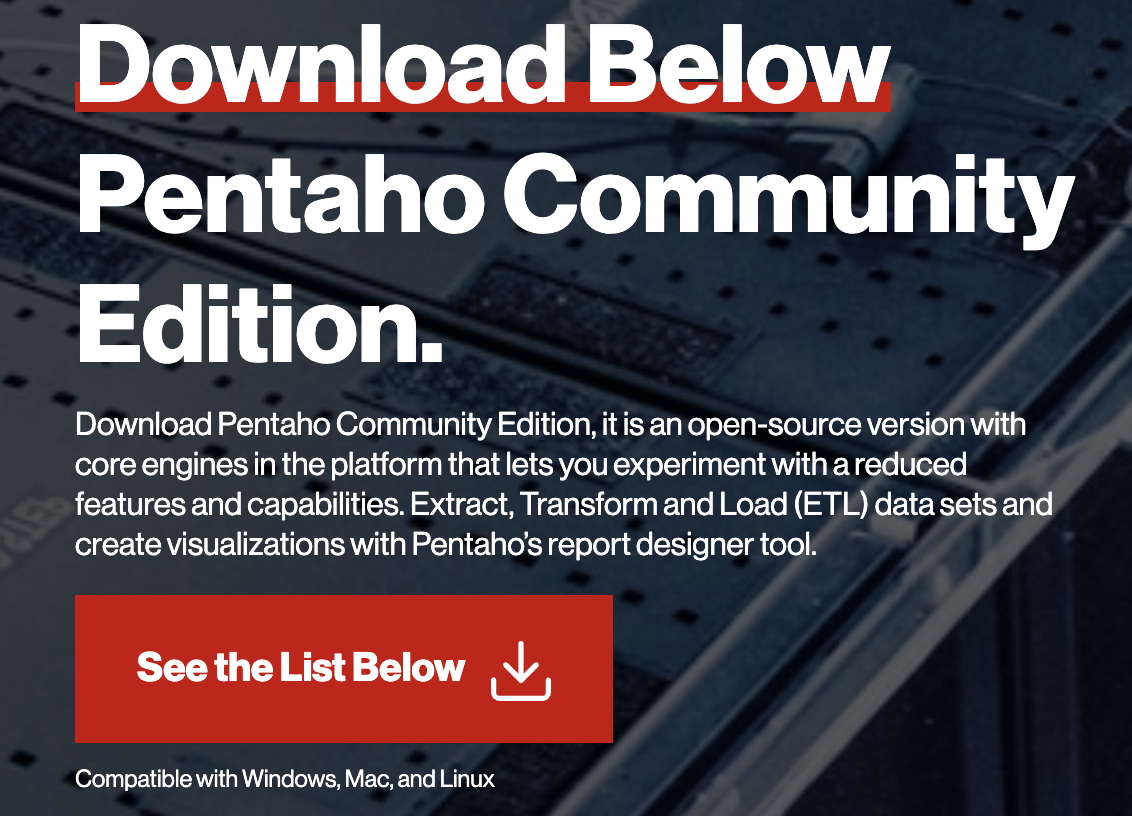

Unzip the downloaded file - it will create a folder called "data-integration". Move this folder to your preferred application location. I'm using "/Users/rg/apps/data-integration"
Go to /data-integration/libswt/osx64 folder. Delete file swt.jar (I renamed it to swt.jarOLD instead of deleting)
Download the working version of the jar file from here. Paste the downloaded file into /data-integration/libswt/osx64 folder
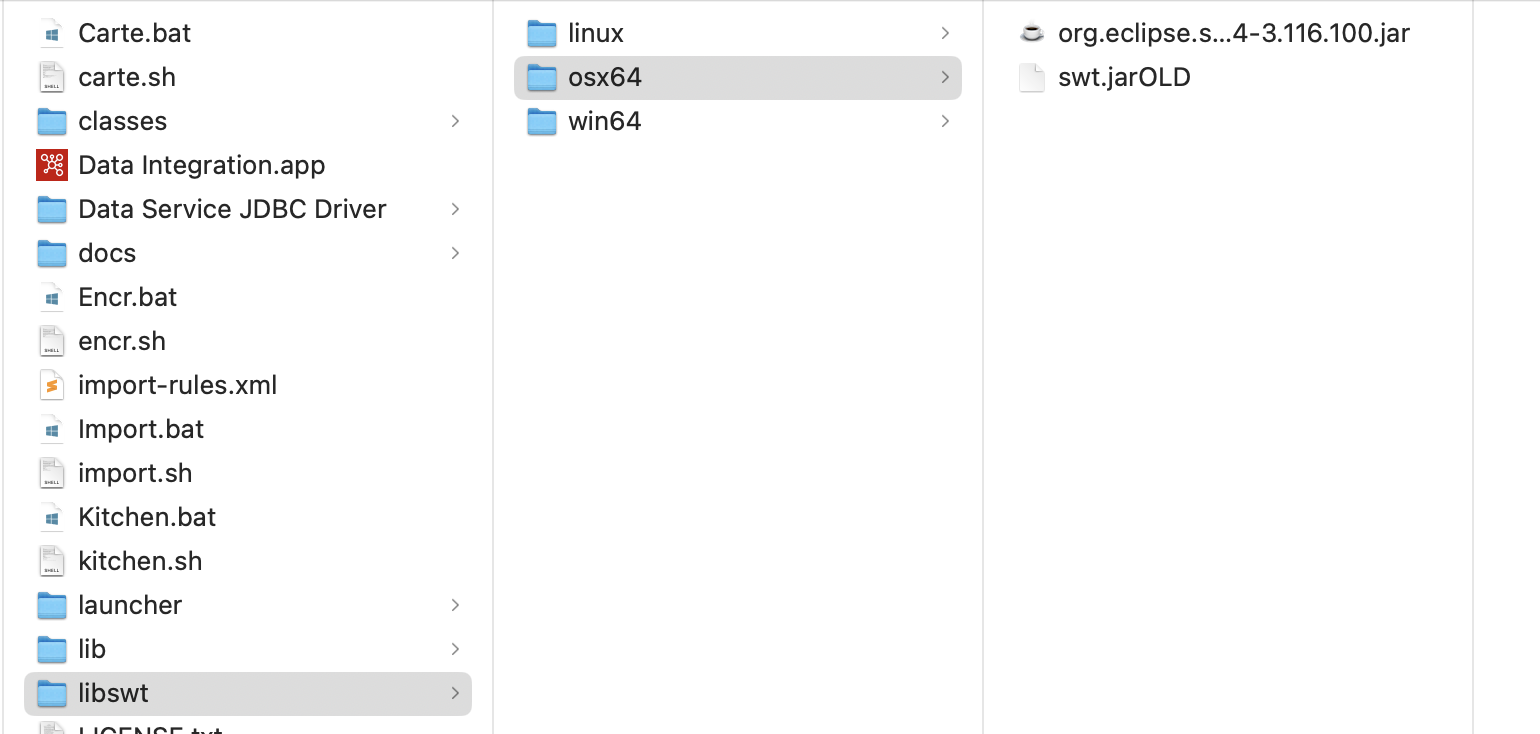
- Now, it's time for Java. You don't have to change your existing Java, as doing so would probably break many of your applications/configurations. What I did:
Download the latest OpenJDK Temurin Java version 8.0412+8 (at the time of writing it) from here
Install .pkg with the default setting. At the end, you will see a message:
"This package will install: • Eclipse Temurin 1.8.0_412-b08 to /Library/Java/JavaVirtualMachines/temurin-8.jdk"
I'm using zhsrc so I need to set the location for the new JAVA in my .zshrc file by adding this:
export JAVA_HOME=/Library/Java/JavaVirtualMachines/temurin-8.jdk/Contents/HomeWARNING: This setting will break your existing JAVA (besides the one we downloaded above).
After you stop using Pentaho, comment on this line. This will bring your current JAVA back to life (uncomment it whenever you need Pentaho again)
#export JAVA_HOME=/Library/Java/JavaVirtualMachines/temurin-8.jdk/Contents/Home
- Create a new terminal profile.
open your terminal
go to Settings
create a new profile and call it e.g. "Rosetta Intel"
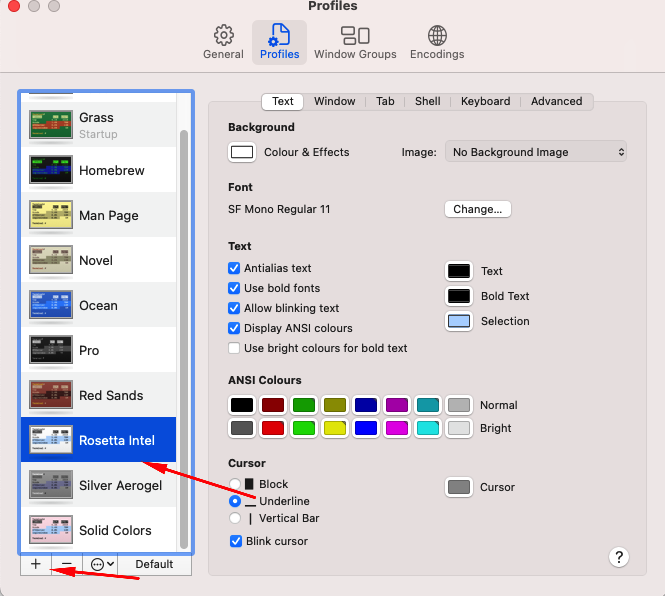
go to the "shell" tab and set everything exactly like below
env /usr/bin/arch -x86_64 /bin/zsh --login
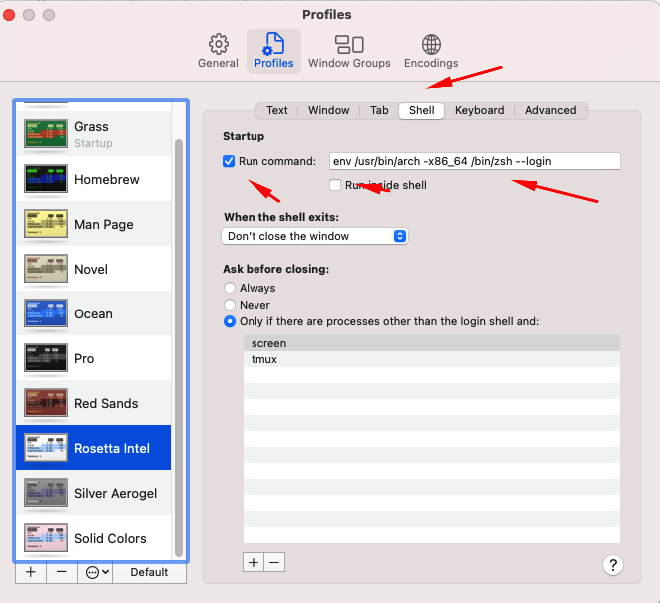
now, open a new terminal window with the new profile "Rosetta intel"
(if there is no such option, first open your default terminal - after that options should appear)
How do you run Pentaho on MacOS with ARM ( like M1)?
Now, it's simple.
- Open a new terminal "Rosetta Intel" profile (if there is no such option, first open your default terminal - after that, options should appear)
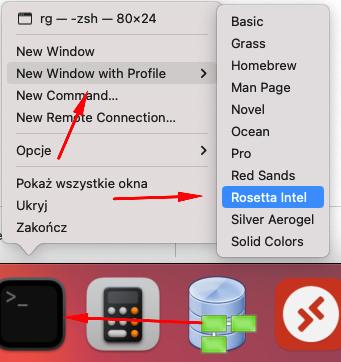
Go to the location of your /data-integration/ folder. In my example its:

Run Pentaho by executing ./spoon.sh file
./spoon.sh

- Enjoy Pentaho on your Mac!
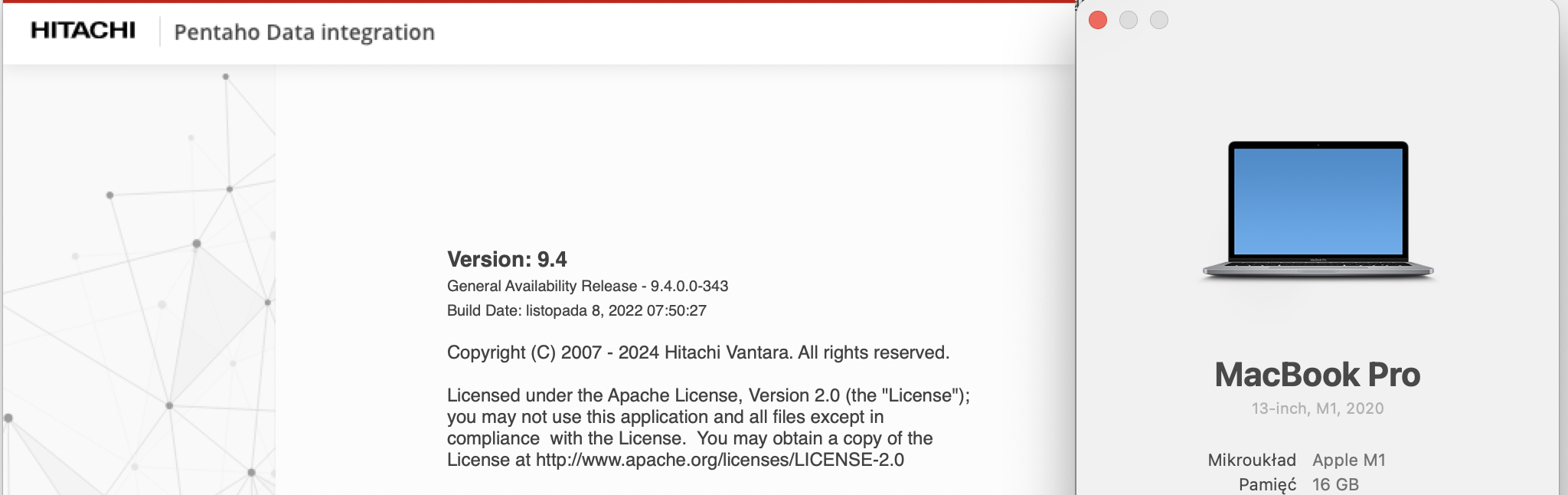
Remember to comment on your new line in the .zshrc file after you stop working with Pentatho.
Otherwise, your existing JAVA installation will be broken.
#export JAVA_HOME=/Library/Java/JavaVirtualMachines/temurin-8.jdk/Contents/Home
If my article won't help you, check out some of these:
https://hmenorjr.medium.com/installing-pentaho-with-m1-macos-6f4d17376806
https://sebacode.medium.com/install-pentaho-on-mac-m1-5da846689a4e
Subscribe to my newsletter
Read articles from Rafal Grzegorczyk directly inside your inbox. Subscribe to the newsletter, and don't miss out.
Written by

Rafal Grzegorczyk
Rafal Grzegorczyk
Oracle APEX & PL/SQL Developer with 10 years of experience in IT, including financial systems for government administration, energy, banking and logistics industry. Enthusiast of database automation. Oracle ACE Associate. Certified Liquibase database versioning tool fan. Speaker at Kscope, APEX World, SOUG, HrOUG, POUG and DOAG. Likes swimming in icy cold lakes in winter and playing basketball.