How to: change the default terminal in VS Code
 Shubh Sharma
Shubh SharmaTable of contents

Overview
So we all use VS Code on a daily basis and we also use the terminal of VS Code as well to communicate with our Operating System.
To open Terminal in VS Code we do that by going to the terminal tab on the top we can start a new terminal, also by using the shortcut keys Ctrl + Shift + `.
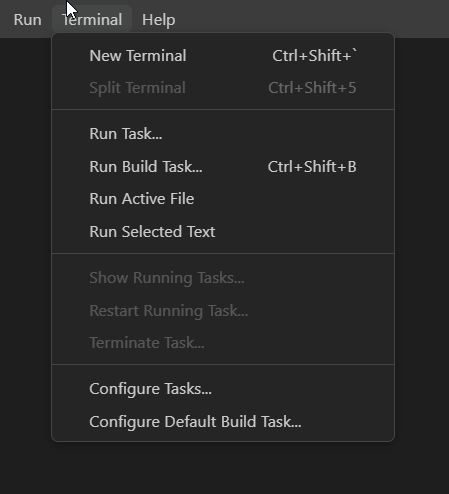
But the thing is it opens a default CMD terminal or a Powershell terminal.
I don't mind using PowerShell its a really powerful terminal but CMD, personally I don't like it. Me, personally I prefer the Bash terminal (Linux and Mac OS default terminal)
What if I want to use some other terminal?
In this article, I will share how I changed my terminal from Powershell to GitBash because I was learning bash and I feel comfortable working with Bash.
Solution
Open VS code.
Press Shift + Ctrl + P (it will open Command Palette)
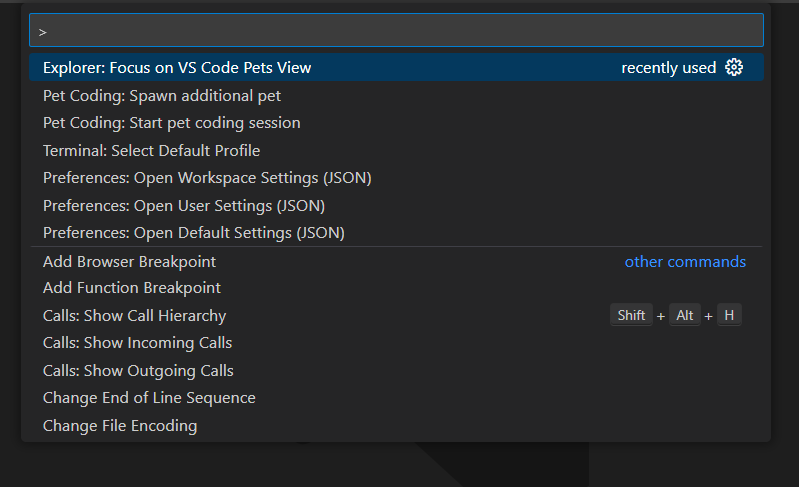
Search "terminal: default" and you will see this

Select your default terminal from here, In my case, I selected Git Bash.
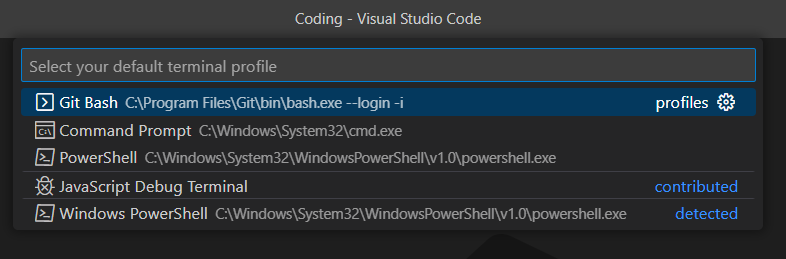
It's Done!!! Remember in my case Gitbash was already installed so in order to change it to Gitbash you will need to install GitBash first. You can download it from the web.
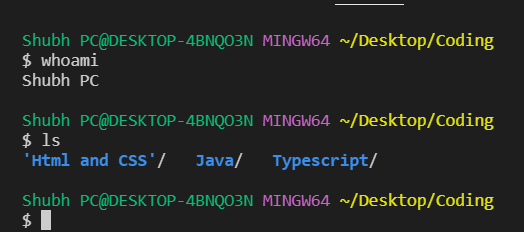
Conclusion
Thank you for reading! I hope this article was useful for you.
I know it was a small article but I posted it because I think it will be useful for people who are stuck with PowerShell and CMD.
Subscribe to my newsletter
Read articles from Shubh Sharma directly inside your inbox. Subscribe to the newsletter, and don't miss out.
Written by

Shubh Sharma
Shubh Sharma
Self taught product designer and developer.