Day 1+2 : Building an Algorithm Visualizer in C++
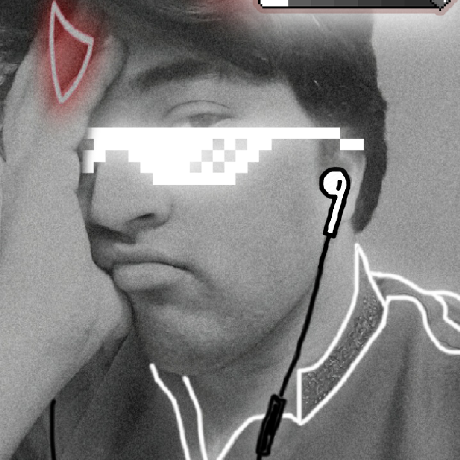 Moez
Moez
This Blogpost is a compile of 2 days , after the initial setup of the library and generating a screen.
This one :
By the way , the Thumbnails are the from my photography archive .
you can view more Here :
As i am writing this post , coding the solution for this section . I can give a review of what i have done . and add code snippets as i progress .
🌐 Link for the code 👇 :
Click here for : Code of Day 1 + 2
The project , now have :
A file structure
A basic GUI
Mouse interactions
FPS (variable) fixed at 60
Close Button
Button to render the Algorithm Window
Button to render the Data Structure Window
📝 File Strucutre :
I have decided to divide the code , into headers files .
it looks like this for now :
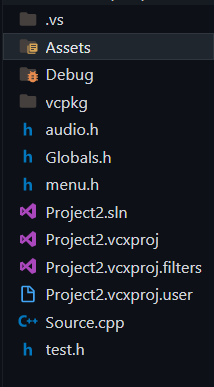
➡ It has 3 main header files and a source.cpp
audio.h :
This header files contains the code that , loads the audio files from the assets folder and assigns it to the variable objects . That are initialzed via the globals.h
Globals.h:
Here , i have declared the variables that are being used . For example the ScreenWidth and ScreenHeight values . Reason for keep these here is to make it easy to edit these values instead of searching it again and again.
menu.h:
This header files , draw the close button , Algorithm and the Data Structure button.
source.cpp
This files , initializes the variables , assign them memory and calls the functions defined in the header files .
Drawing The Shapes:
Drawing basic shape :
There are built-in functions for basic shapes , texts in 2D and 3D . Below is code to draw the shapes that are needed for this specific section of the project (Circles , Rectangles and Lines fo Text)
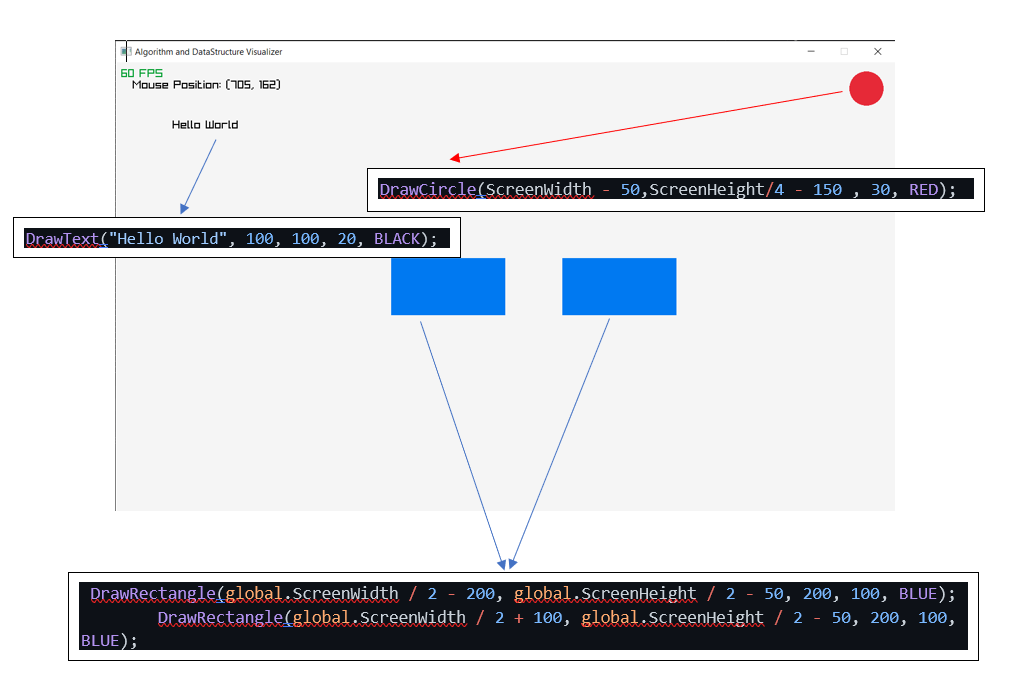
Circle :
// void DrawCircle(value of X, value of Y, radius , Color of the circle);
DrawCircle(x, y, 30, RED);
Rectangle :
// void DrawRectangle(int posX, int posY, int width, int height, Color);
DrawRectangle(100, 100, 200, 100, BLUE);
Text :
//void DrawText("String here ", int posX, int posY, int fontSize, Color);
DrawText("Hello World", 100, 100, 20, BLACK);
How i Positioned these shapes ?
To position , you can manually give the X and Y values depending on the Screen Resolution that you have opted for. That approach work every time , but if you change the screen resolution values you have to alter these positioning variables too.
What i have done it to do some basic maths , to get the co-ordinates.
Math For the Circle Position :
DrawCircle(global.ScreenWidth - 50,global.ScreenHeight/4 - 150 , 30, RED);
As we want the circle to be displayed that top right corner we have to find the coordinates for it .
The Cartesian Plane starts at the top left corner , with Y axis in the inverted direction from what are used to in the geometry and calculus .
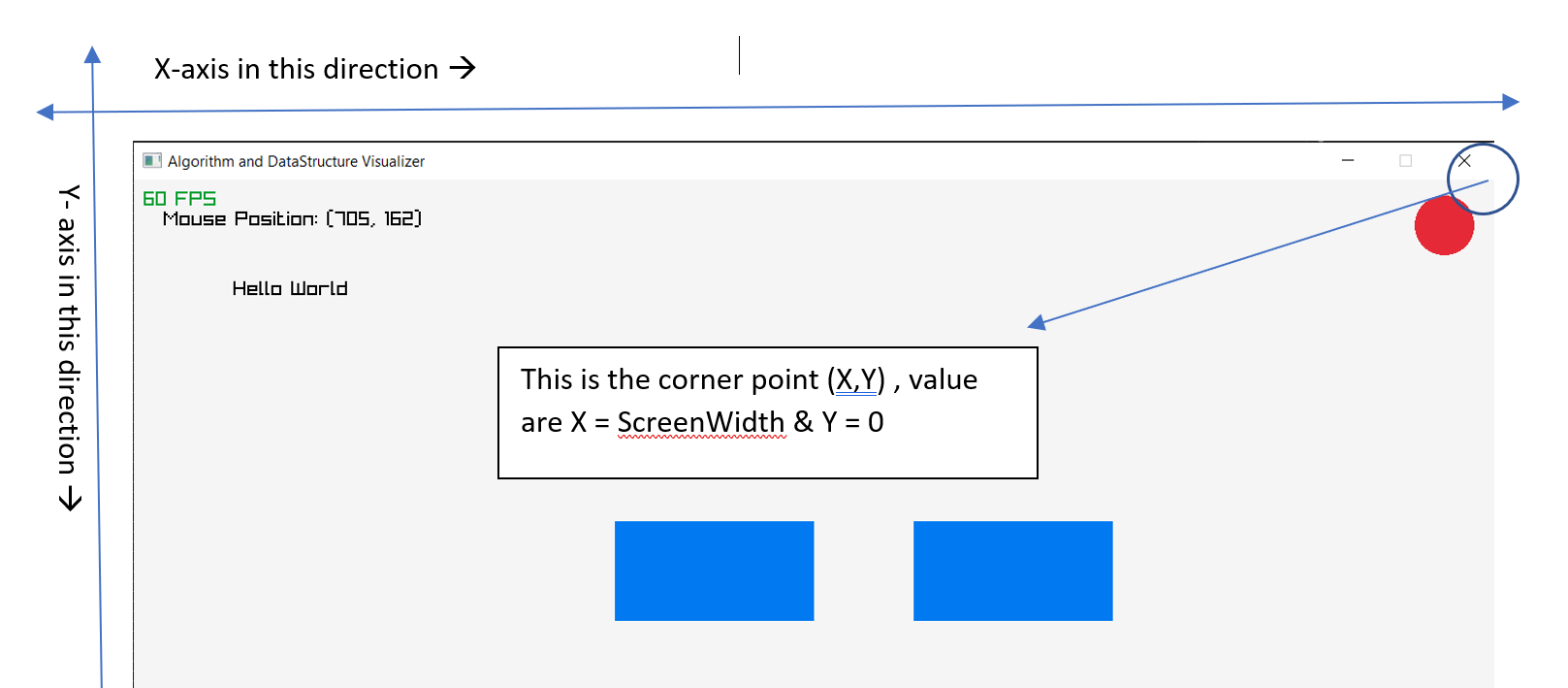
Math For the Rectangle Position :
DrawRectangle1(global.ScreenWidth / 2 - 200, global.ScreenHeight / 2 - 50, 200, 100, BLUE);
DrawRectangle2(global.ScreenWidth / 2 + 100, global.ScreenHeight / 2 - 50, 200, 100, BLUE);
Here the ScreenWidth was 1920 and ScreenHeight was 1080 .
To draw the rectangles in the center , we need the X and Y values that are at the center of the Screen . The screen as we know is a rectangle . So to find the center of the rectangle we Divide the Values of Height and Width by 2 respectively .
( ScreenWidth/2 and ScreenHeight/2 )
this will give us the coordinates ( X , Y ) for the center of the rectangle.
Now we can add or subtract from these ( X and Y ) to get the desired positions . I wont get into too much detail of this step . You can copy my code and i will work just as good .
✍Drawing text and Interacting with the shapes :
Drawing Text inside Shapes :
This steps stems from the above two and is super simple .
To draw text , you have to just give the exact same (x,y) values as the shape . In the DrawText( ) function.
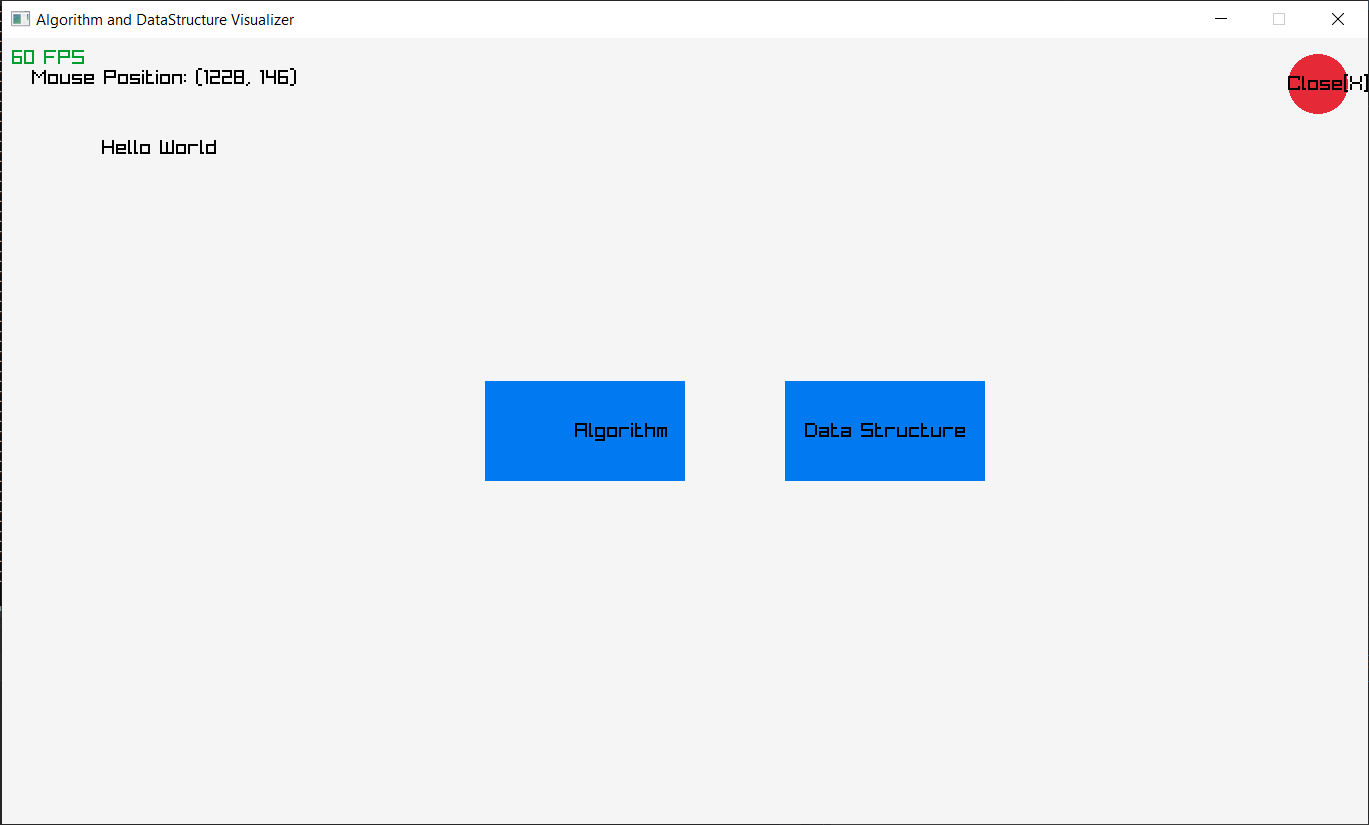
For Cirlce :
// drawing the circle
DrawCircle(global.ScreenWidth - 50,global.ScreenHeight/4 - 150 , 30, RED);
//drawing the text inside the circle
DrawText("Close[X]", global.ScreenWidth - 50, global.ScreenHeight / 4 - 150, 20, BLACK);
For Rectangles :
//drawing the first rectangle
DrawRectangle(global.ScreenWidth / 2 - 200, global.ScreenHeight / 2 - 50, 200, 100, BLUE);
// drawing text inside the rectangle
DrawText("Algorithm", global.ScreenWidth / 2 - 110, global.ScreenHeight / 2 - 10, 20, BLACK);
// drawing the second rectangle
DrawRectangle(global.ScreenWidth / 2 + 100, global.ScreenHeight / 2 - 50, 200, 100, BLUE);
// drawing text inside the rectangle
DrawText("Data Structure", global.ScreenWidth / 2 + 120, global.ScreenHeight / 2 - 10, 20, BLACK);
Interacting with the Shapes :
To do this , two built in functions Raylib are used . CheckCollisionPointCircle( ) and CheckCollisionPointRec( )
These Functions , gets the mouse position using the GetMousePosition( ) and then compare that to the ( X , Y ) values of the shape and Returns a Boolean output .
That then triggers the code blocks inside the if-conditional .
For Circle :
//if the mouse is inside the circle, change the color of the circle to green
if (CheckCollisionPointCircle(GetMousePosition(), { global.ScreenWidth - 50,global.ScreenHeight / 4 - 150 }, 30)) {
DrawCircle(global.ScreenWidth - 50, global.ScreenHeight / 4 - 150, 30, GREEN);
//drawing text after it turns green
DrawText("Close[X]", global.ScreenWidth - 80, global.ScreenHeight / 4 - 160, 20, BLACK);
}
OUTPUT :
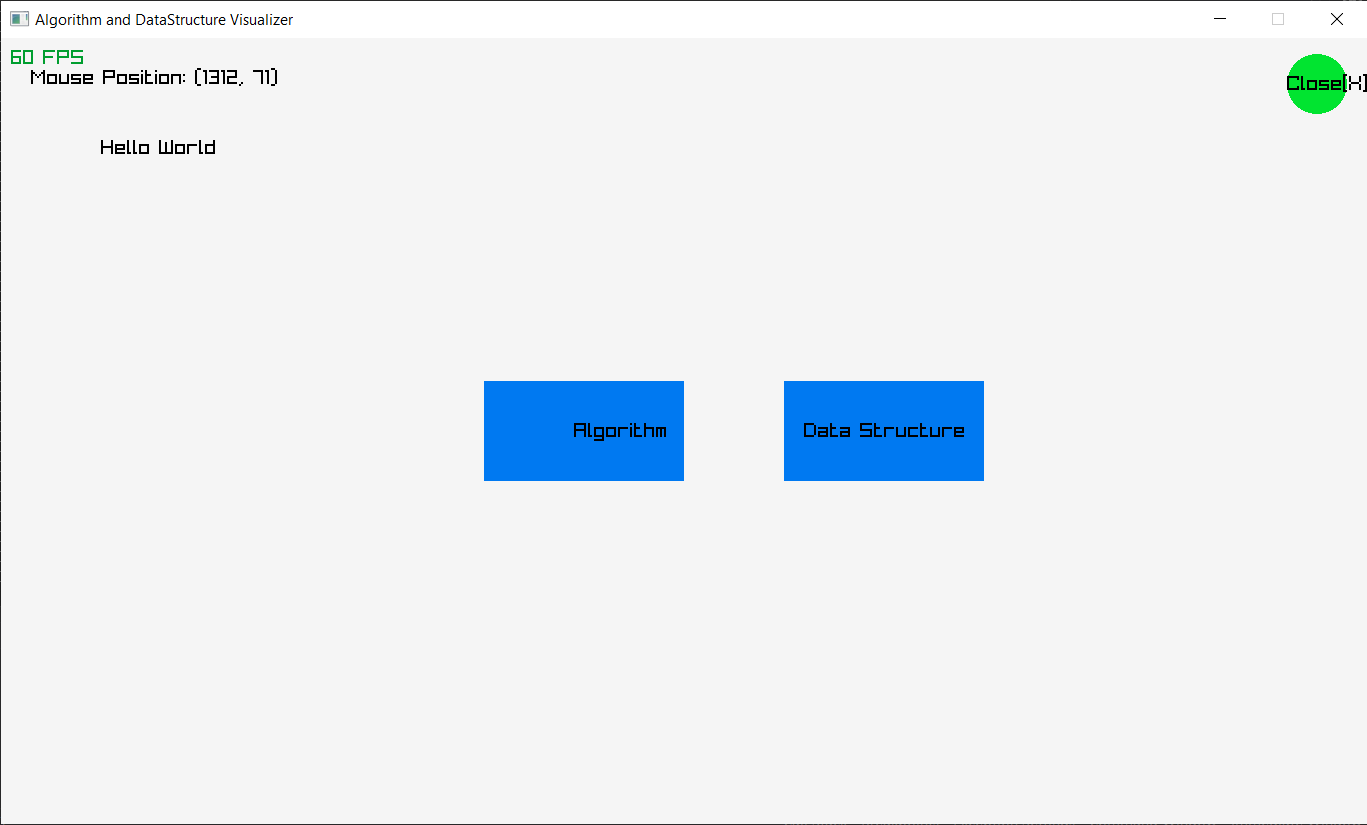
For Rectangles :
//if the mouse is inside the rectangle, change the color of the rectangle to green
if (CheckCollisionPointRec(GetMousePosition(), { global.ScreenWidth / 2 - 200, global.ScreenHeight / 2 - 50, 200, 100 }))
{
DrawRectangle(global.ScreenWidth / 2 - 200, global.ScreenHeight / 2 - 50, 200, 100, GREEN);
//drawing text after it turns green
DrawText("Algorithm", global.ScreenWidth / 2 - 110, global.ScreenHeight / 2 - 10, 20, BLACK);
}
OUTPUT :
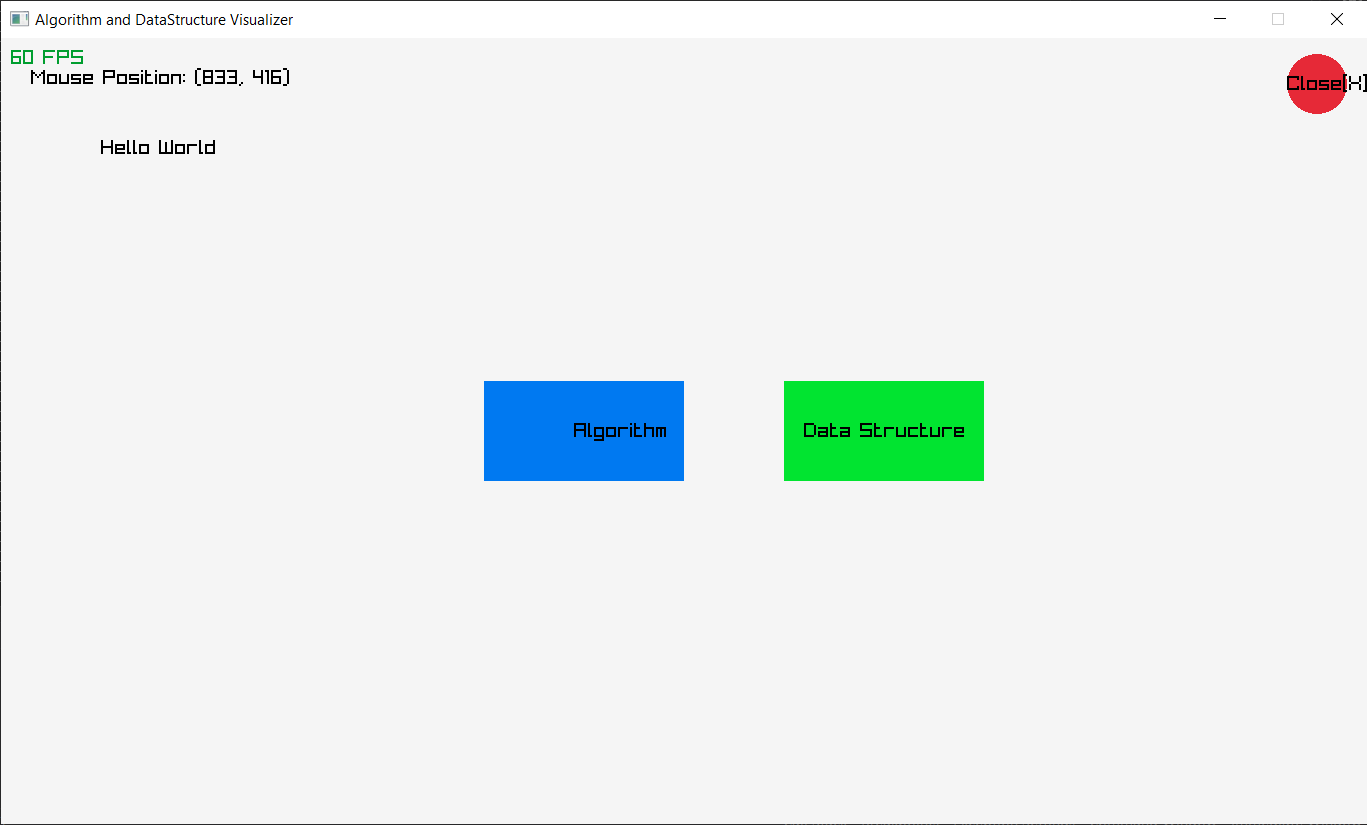
Making the Shapes Clickable :
For this we use a nested if-conditional , that gets the collision point from the above conditional and then using the built-in function IsMouseButtonPress( ) , gives a Boolean output that excutes the code block inside the if-condition.
The IsMouseButtonPress( ) , takes a key-ID .
//if the mouse is clicked, close the window
if (IsMouseButtonPressed(MOUSE_LEFT_BUTTON))
{
CloseWindow();
}
When left mouse button is pressed the code will close the window .
We can give any set of instructions , to be executed . In the next post i will add the Algorithms( ) and DataStructure( ) , classes and then these Mouse Clicks will close the main window and open the new respective windows .
ill catch you up in the next blogpost in this series ...
< link to be added here >
Leave your questions in the comments below 👇👇👇
Subscribe to my newsletter
Read articles from Moez directly inside your inbox. Subscribe to the newsletter, and don't miss out.
Written by
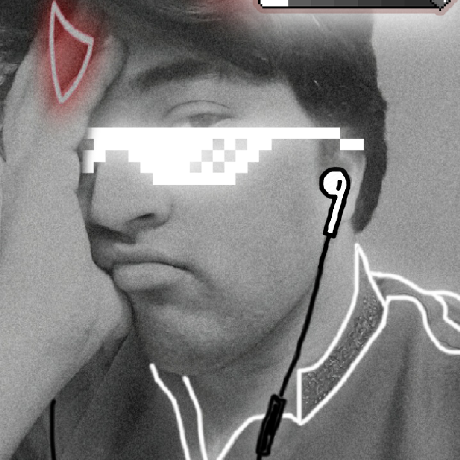
Moez
Moez
Hi , Moeez is the one whose summary you are reading . A STEM major , who is a stoic polymath by practice and Developer/Designer by training and self-learning . For past few years i have been dabbling my way through several skills that have bloomed as side hustles and hobbies (photography and entrepreneurship ) . My main area of expertise are in Development , Design and management. In Development i have Google's Automation certification i work with native c/c++ , gui and all things opensource. Also i have 3years of experience in full-stack frontend including wordpress development . Further i have been leading my tech/e-commerce startup for 2years as CTO. In Design i have Google's Ui/Ux certification . with 3 years of experience my main area of expertise are in minimalist design , illustration and vector animations. Alongside Photoshop manipulation art. I am affluent in all mainstream adobe software products [ Ps,Ai,Pr,Dw,Ae,Id ]. I read , write and compile the abstractions into flexible finality via my yet limited but growing skill-sets.