Angular CRUD App with Spring Boot
 Kishore Ramesh
Kishore Ramesh
Tools and technologies used
Server-side technologies(Back end)
Spring Boot
JDK - 1.8 or later
Spring Framework
Spring Data JPA (Hibernate)
Front end technologies
Angular (Latest version as of now)
Bootstrap 4
Node and NPM
JQuery
Tools
Maven - 3.2+
IDE - Eclipse or Spring Tool Suite (STS) // Spring boot API development
Visual Studio 2017 // Angular App development
Angular CLI
1. Develop Spring Boot Backend Application
In this Angular CRUD application, we will be consuming the rest endpoints exposed in our spring application using angular as our front end.
Following are five REST APIs, we will consume in our Angular application:
Step1: Create a Spring Boot Application
There are many ways to create a Spring Boot application. You can refer to the below articles to create a Spring Boot application.
\>> Create Spring Boot Project With Spring Initializer
\>> Create Spring Boot Project in Spring Tool Suite [STS]
Step 2: Maven dependencies
<?xml version="1.0" encoding="UTF-8"?>
<project xmlns="http://maven.apache.org/POM/4.0.0" xmlns:xsi="http://www.w3.org/2001/XMLSchema-instance"
xsi:schemaLocation="http://maven.apache.org/POM/4.0.0 https://maven.apache.org/xsd/maven-4.0.0.xsd">
<modelVersion>4.0.0</modelVersion>
<parent>
<groupId>org.springframework.boot</groupId>
<artifactId>spring-boot-starter-parent</artifactId>
<version>2.5.3</version>
<relativePath/> <!-- lookup parent from repository -->
</parent>
<groupId>net.javaguides</groupId>
<artifactId>springboot-backend</artifactId>
<version>0.0.1-SNAPSHOT</version>
<name>springboot-backend</name>
<description>Demo project for Spring Boot</description>
<properties>
<java.version>1.8</java.version>
</properties>
<dependencies>
<dependency>
<groupId>org.springframework.boot</groupId>
<artifactId>spring-boot-starter-data-jpa</artifactId>
</dependency>
<dependency>
<groupId>org.springframework.boot</groupId>
<artifactId>spring-boot-starter-web</artifactId>
</dependency>
<dependency>
<groupId>org.springframework.boot</groupId>
<artifactId>spring-boot-devtools</artifactId>
<scope>runtime</scope>
<optional>true</optional>
</dependency>
<dependency>
<groupId>com.h2database</groupId>
<artifactId>h2</artifactId>
<scope>runtime</scope>
</dependency>
<dependency>
<groupId>org.springframework.boot</groupId>
<artifactId>spring-boot-starter-test</artifactId>
<scope>test</scope>
<exclusions>
<exclusion>
<groupId>org.junit.vintage</groupId>
<artifactId>junit-vintage-engine</artifactId>
</exclusion>
</exclusions>
</dependency>
</dependencies>
<build>
<plugins>
<plugin>
<groupId>org.springframework.boot</groupId>
<artifactId>spring-boot-maven-plugin</artifactId>
</plugin>
</plugins>
</build>
</project>
3. Configuring Database (H2 or MySQL)
H2 Database Configuration
In this project, we will use the H2 database to quickly set up and run a spring boot project without installing databases.
Note that we have added the below dependency in the pom.xml file:
<dependency>
<groupId>com.h2database</groupId>
<artifactId>h2</artifactId>
<scope>runtime</scope>
</dependency>
If you use the H2 database then we do not need to configure the database-related properties in the application.properties file.
If you use an H2 in-memory database then you do not need to create a database and tables, spring boot automatically does it for you.
MySQL Database Configuration
You can also use the MySQL database but make sure that you follow the below steps to configure the MySQL database in this spring boot project.
Step 1: Replace the H2 database dependency with MySQL dependency:
<dependency>
<groupId>mysql</groupId>
<artifactId>mysql-connector-java</artifactId>
<scope>runtime</scope>
</dependency>
Step 2: Configure application.properties to connect to your MySQL database. Add the following content to the application.properties file:
spring.datasource.url = jdbc:mysql://localhost:3306/SRK?useSSL=false
spring.datasource.username = root
spring.datasource.password = password
## Hibernate Properties
# The SQL dialect makes Hibernate generate better SQL for the chosen database
spring.jpa.properties.hibernate.dialect = org.hibernate.dialect.MySQL5InnoDBDialect
# Hibernate ddl auto (create, create-drop, validate, update)
spring.jpa.hibernate.ddl-auto = update
server.servlet.context-path=/springboot-crud-rest
Make sure that you will change the above database configuration such as JDBC URL, username, and password as per your environment.
Step 3: You need to create a database in MySQL server with the following command:
create database SRK
Hibernate will automatically create database tables so you only need to manually create the database and configure an application.properties file.
4. Create JPA Entity - Employee.java
Let's create a new package called model inside net.kishore.springboot package and then create the Employee class inside the model package with the following contents -
package net.kishore.springboot.model;
import javax.persistence.Column;
import javax.persistence.Entity;
import javax.persistence.GeneratedValue;
import javax.persistence.GenerationType;
import javax.persistence.Id;
import javax.persistence.Table;
@Entity
@Table(name = "employees")
public class Employee {
@Id
@GeneratedValue(strategy = GenerationType.IDENTITY)
private long id;
@Column(name = "first_name")
private String firstName;
@Column(name = "last_name")
private String lastName;
@Column(name = "email_id")
private String emailId;
public Employee() {
}
public Employee(String firstName, String lastName, String emailId) {
super();
this.firstName = firstName;
this.lastName = lastName;
this.emailId = emailId;
}
public long getId() {
return id;
}
public void setId(long id) {
this.id = id;
}
public String getFirstName() {
return firstName;
}
public void setFirstName(String firstName) {
this.firstName = firstName;
}
public String getLastName() {
return lastName;
}
public void setLastName(String lastName) {
this.lastName = lastName;
}
public String getEmailId() {
return emailId;
}
public void setEmailId(String emailId) {
this.emailId = emailId;
}
}
5. Create a Spring Data Repository - EmployeeRepository.java
Create a new package called repository inside net.kishore.springboot package and then create the following interface inside the repository package -
package net.kishore.springboot.repository;
import org.springframework.data.jpa.repository.JpaRepository;
import org.springframework.stereotype.Repository;
import net.javaguides.springboot.model.Employee;
@Repository
public interface EmployeeRepository extends JpaRepository<Employee, Long>{
}
6. Create a Custom Exception
Let's create an exception package and within this, create a ResourceNotFoundException class and add the following code to it:
package net.kishore.springboot.exception;
import org.springframework.http.HttpStatus;
import org.springframework.web.bind.annotation.ResponseStatus;
@ResponseStatus(value = HttpStatus.NOT_FOUND)
public class ResourceNotFoundException extends RuntimeException{
private static final long serialVersionUID = 1L;
public ResourceNotFoundException(String message) {
super(message);
}
}
7. Create Spring Rest Controller - EmployeeController.java
Let's create a controller package and within this, create an EmployeeController class and add the following code to it:
package net.kishore.springboot.controller;
import java.util.HashMap;
import java.util.List;
import java.util.Map;
import org.springframework.beans.factory.annotation.Autowired;
import org.springframework.http.ResponseEntity;
import org.springframework.web.bind.annotation.CrossOrigin;
import org.springframework.web.bind.annotation.DeleteMapping;
import org.springframework.web.bind.annotation.GetMapping;
import org.springframework.web.bind.annotation.PathVariable;
import org.springframework.web.bind.annotation.PostMapping;
import org.springframework.web.bind.annotation.PutMapping;
import org.springframework.web.bind.annotation.RequestBody;
import org.springframework.web.bind.annotation.RequestMapping;
import org.springframework.web.bind.annotation.RestController;
import net.javaguides.springboot.exception.ResourceNotFoundException;
import net.javaguides.springboot.model.Employee;
import net.javaguides.springboot.repository.EmployeeRepository;
@CrossOrigin(origins = "http://localhost:4200")
@RestController
@RequestMapping("/api/v1/")
public class EmployeeController {
@Autowired
private EmployeeRepository employeeRepository;
// get all employees
@GetMapping("/employees")
public List<Employee> getAllEmployees(){
return employeeRepository.findAll();
}
// create employee rest api
@PostMapping("/employees")
public Employee createEmployee(@RequestBody Employee employee) {
return employeeRepository.save(employee);
}
// get employee by id rest api
@GetMapping("/employees/{id}")
public ResponseEntity<Employee> getEmployeeById(@PathVariable Long id) {
Employee employee = employeeRepository.findById(id)
.orElseThrow(() -> new ResourceNotFoundException("Employee not exist with id :" + id));
return ResponseEntity.ok(employee);
}
// update employee rest api
@PutMapping("/employees/{id}")
public ResponseEntity<Employee> updateEmployee(@PathVariable Long id, @RequestBody Employee employeeDetails){
Employee employee = employeeRepository.findById(id)
.orElseThrow(() -> new ResourceNotFoundException("Employee not exist with id :" + id));
employee.setFirstName(employeeDetails.getFirstName());
employee.setLastName(employeeDetails.getLastName());
employee.setEmailId(employeeDetails.getEmailId());
Employee updatedEmployee = employeeRepository.save(employee);
return ResponseEntity.ok(updatedEmployee);
}
// delete employee rest api
@DeleteMapping("/employees/{id}")
public ResponseEntity<Map<String, Boolean>> deleteEmployee(@PathVariable Long id){
Employee employee = employeeRepository.findById(id)
.orElseThrow(() -> new ResourceNotFoundException("Employee not exist with id :" + id));
employeeRepository.delete(employee);
Map<String, Boolean> response = new HashMap<>();
response.put("deleted", Boolean.TRUE);
return ResponseEntity.ok(response);
}
}
Enable CORS on the Server
To enable CORS on the server, add a @CrossOrigin annotation to the EmployeeController:
@CrossOrigin(origins = "http://localhost:4200")
@RestController
@RequestMapping("/api/v1/")
public class EmployeeController { // .. }
8. Running Application
This spring boot application has an entry point Java class called SpringbootBackendApplication.java with the public static void main(String[] args) method, which you can run to start the application.
package net.kishore.springboot;
import org.springframework.boot.SpringApplication;
import org.springframework.boot.autoconfigure.SpringBootApplication;
@SpringBootApplication
public class SpringbootBackendApplication {
public static void main(String[] args) {
SpringApplication.run(SpringbootBackendApplication.class, args);
}
}
Or you can start the spring boot application via the command line using mvn spring-boot:run command.
9. Testing REST APIs
Use the below Rest endpoints to test CRUD Rest APIs and in the Angular application.
Get All Employees:
HTTP Method: GET
http://localhost:8080/api/v1/employees
Get Employee By Id:
HTTP Method GET
http://localhost:8080/api/v1/employees/{employeeId}
Create Employee:
HTTP Method - POST
http://localhost:8080/api/v1/employees
Update Employee
HTTP Method - POST
http://localhost:8080/api/v1/employees/{employeeId}
Delete Employee By Id:
HTTP Method - DELETE
http://localhost:8080/api/v1/employees/{employeeId}
This completes the development of Spring boot CRUD Rest APIs.
2. Develop Angular Frontend Application
Let's develop a step-by-step CRUD (Create, Read, Update, Delete) web application using Angular 12 which consumes CRUD rest APIs.
I assume that you have installed Node.js. Now, we need to check the Node.js and NPM versions. Open the terminal or Node command line then type these commands.
G:\angular\Angular 12>node -v
v12.18.2
G:\angular\Angular 12>npm -v
6.14.5
1. Install the latest version of Angular CLI
To install or update Angular CLI, type this command in the Terminal or Node Command Line.
npm install -g @angular/cli
Now, let's check the latest version of Angular CLI:
G:\angular\Angular 12>ng --version
_ _ ____ _ ___
/ \ _ __ __ _ _ _| | __ _ _ __ / ___| | |_ _|
/ △ \ | '_ \ / _` | | | | |/ _` | '__| | | | | | |
/ ___ \| | | | (_| | |_| | | (_| | | | |___| |___ | |
/_/ \_\_| |_|\__, |\__,_|_|\__,_|_| \____|_____|___|
|___/
Angular CLI: 12.1.3
Node: 12.18.2
Package Manager: npm 6.14.5
OS: win32 x64
Angular:
...
Package Version
------------------------------------------------------
@angular-devkit/architect 0.1201.3 (cli-only)
@angular-devkit/core 12.1.3 (cli-only)
@angular-devkit/schematics 12.1.3 (cli-only)
@schematics/angular 12.1.3 (cli-only)
2. Create Angular App using Angular CLI
The Angular CLI is a command-line interface tool that you use to initialize, develop, scaffold, and maintain Angular applications.
If you are new to Angular CLI then check out the official documentation at https://cli.angular.io.
Let's use the below command to generate an Angular Client application. We name this project "angular-frontend".
ng new angular-frontend
3. Identify Components, Services, and Modules
Let's list out what are components, services, and modules we are going to create in this application. We will use Angular CLI to generate components and services because Angular CLI follows best practices and saves much time.
Components
create-employee
update-employee
employee-list
employee-details
Services
- employee.service.ts - Service for HTTP Client methods
Modules
We use below in-built modules provided by Angular:
FormsModule
HttpClientModule
AppRoutingModule
Employee Class (Typescript class)
- employee.ts: class Employee (id, firstName, lastName, email Id)
In the next step, we will generate these components, classes, and services using Angular CLI.
4. Create Angular Components and Service Classes using Angular CLI
Let's auto-generate the service and components using Angular CLI. Change your project directory to angular-frontend\src\app and run the following commands:
– ng g c create-employee
– ng g c update-employee
– ng g c employee-details
– ng g c employee-list
- ng g s employee
5. Integrate JQuery and Bootstrap with Angular
Use NPM to download Bootstrap & JQuery. Bootstrap and jQuery will be installed in the node_modules folder.
npm install bootstrap jquery --save
Configure installed Bootstrap & JQuery in an angular.json file:
...
"styles": [
"src/styles.css",
"node_modules/bootstrap/dist/css/bootstrap.min.css"
],
"scripts": [
"node_modules/jquery/dist/jquery.min.js",
"node_modules/bootstrap/dist/js/bootstrap.min.js"
]
...
If bootstrap won't work then try to import bootstrap CSS in style.css like:
/* You can add global styles to this file, and also import other style files */
@import '~bootstrap/dist/css/bootstrap.min.css';
.footer {
position: absolute;
bottom: 0;
width:100%;
height: 70px;
background-color: blue;
text-align: center;
color: white;
}
6. Create an Employee Model (TypeScript)
Path - src/app/employee.ts
Before defining the EmployeeListComponent, let’s define an Employee class for working with employees. create a new file employee.ts inside the src/app folder and add the following code to it -
export class Employee {
id: number;
firstName: string;
lastName: string;
emailId: string;
}
7. Create Employee Service - REST Client
Path - src/app/employee.service.ts The EmployeeService will be used to get the data from the backend by calling spring boot APIs. Update the employee.service.ts file inside src/app directory with the following code to it -
import { Injectable } from '@angular/core';
import { HttpClient } from '@angular/common/http'
import { Observable } from 'rxjs';
import { Employee } from './employee';
@Injectable({
providedIn: 'root'
})
export class EmployeeService {
private baseURL = "http://localhost:8080/api/v1/employees"; constructor(private httpClient: HttpClient) { } getEmployeesList(): Observable<Employee[]>{
return this.httpClient.get<Employee[]>(`${this.baseURL}`); }
createEmployee(employee: Employee): Observable<Object>{ return this.httpClient.post(`${this.baseURL}`, employee);
}
getEmployeeById(id: number): Observable<Employee>{
return this.httpClient.get<Employee>(`${this.baseURL}/${id}`); }
updateEmployee(id: number, employee: Employee): Observable<Object>{
return this.httpClient.put(`${this.baseURL}/${id}`, employee); }
deleteEmployee(id: number): Observable<Object>{
return this.httpClient.delete(`${this.baseURL}/${id}`);
}
}
In the next step, we will start creating Angular components.
8. Creating Employee List Component and Template
Path - src/app/employee-list/employee-list.component.ts
Let's create the EmployeeListComponent component which will be used to display a list of employees, create a new employee, and delete an employee.
Update/remove the content of employee-list.component.ts inside src/app directory and add the following code to it -
import { Component, OnInit } from '@angular/core';
import { Employee } from '../employee'
import { EmployeeService } from '../employee.service'
import { Router } from '@angular/router';
@Component({
selector: 'app-employee-list',
templateUrl: './employee-list.component.html',
styleUrls: ['./employee-list.component.css']
})
export class EmployeeListComponent implements OnInit {
employees: Employee[];
constructor(private employeeService: EmployeeService,
private router: Router) { }
ngOnInit(): void {
this.getEmployees();
}
private getEmployees(){
this.employeeService.getEmployeesList().subscribe(data => {
this.employees = data;
});
}
employeeDetails(id: number){
this.router.navigate(['employee-details', id]);
}
updateEmployee(id: number){
this.router.navigate(['update-employee', id]);
}
deleteEmployee(id: number){
this.employeeService.deleteEmployee(id).subscribe( data => {
console.log(data);
this.getEmployees();
})
}
}
Path - src/app/employee-list/employee-list.component.html
Add the employee-list.component.html file with the following code to it -
<div class = "row">
<h2> Employee List</h2>
</div>
<table class = "table table-striped table-bordered">
<thead>
<tr>
<th> First Name</th>
<th> Last Name </th>
<th> Email Id</th>
<th> Actions </th>
</tr>
</thead>
<tbody>
<tr *ngFor = "let employee of employees" >
<td> {{ employee.firstName }} </td>
<td> {{ employee.lastName }} </td>
<td> {{ employee.emailId }} </td>
<td>
<button (click) = "updateEmployee(employee.id)" class = "btn btn-primary"> Update</button>
<button (click) = "deleteEmployee(employee.id)" class = "btn btn-danger" style="margin-left: 10px"> Delete</button>
<button (click) = "employeeDetails(employee.id)" class = "btn btn-primary" style="margin-left: 10px"> View</button>
</td>
</tr>
</tbody>
</table>
9. Create Add Employee Component and Template
Path - src/app/create-employee/create-employee.component.ts
CreateEmployeeComponent is used to create and handle a new employee form data. Add the following code to it -
import { Component, OnInit } from '@angular/core';
import { Employee } from '../employee';
import { EmployeeService } from '../employee.service';
import { Router } from '@angular/router';
@Component({
selector: 'app-create-employee',
templateUrl: './create-employee.component.html',
styleUrls: ['./create-employee.component.css']
})
export class CreateEmployeeComponent implements OnInit {
employee: Employee = new Employee();
constructor(private employeeService: EmployeeService,
private router: Router) { }
ngOnInit(): void {
}
saveEmployee(){
this.employeeService.createEmployee(this.employee).subscribe( data =>{
console.log(data);
this.goToEmployeeList();
},
error => console.log(error));
}
goToEmployeeList(){
this.router.navigate(['/employees']);
}
onSubmit(){
console.log(this.employee);
this.saveEmployee();
}
}
Path - src/app/create-employee/create-employee.component.html
The create-employee.component.html shows the add employee HTML form. Add the following code to it -
<div class="row">
<div class="card col-md-6 offset-md-3 offset-md-3">
<div class="row">
<h3 class="text-center"> Create Employee </h3>
<hr />
<div class="card-body">
<form (ngSubmit)="onSubmit()">
<div class="form-group">
<label> First Name</label>
<input type="text" class="form-control" id="firstName" [(ngModel)]="employee.firstName"
name="firstName">
</div>
<div class="form-group">
<label> Last Name</label>
<input type="text" class="form-control" id="lastName" [(ngModel)]="employee.lastName"
name="lastName">
</div>
<div class="form-group">
<label> Email Id</label>
<input type="text" class="form-control" id="emailId" [(ngModel)]="employee.emailId"
name="emailId">
</div>
<br />
<button class="btn btn-success" type="submit">Submit</button>
</form>
</div>
</div>
</div>
</div>
10. Create Update Employee Component and Template
Path - src/app/update-employee/update-employee.component.ts
In this UpdateEmployeeComponent, we first get the employee object using REST API and populate it in HTML form via data binding. Users can edit the employee form data and submit the form.
Let's add the following code to UpdateEmployeeComponent -
import { Component, OnInit } from '@angular/core';
import { EmployeeService } from '../employee.service';
import { Employee } from '../employee';
import { ActivatedRoute, Router } from '@angular/router';
@Component({
selector: 'app-update-employee',
templateUrl: './update-employee.component.html',
styleUrls: ['./update-employee.component.css']
})
export class UpdateEmployeeComponent implements OnInit {
id: number;
employee: Employee = new Employee();
constructor(private employeeService: EmployeeService,
private route: ActivatedRoute,
private router: Router) { }
ngOnInit(): void {
this.id = this.route.snapshot.params['id'];
this.employeeService.getEmployeeById(this.id).subscribe(data => {
this.employee = data;
}, error => console.log(error));
}
onSubmit(){
this.employeeService.updateEmployee(this.id, this.employee).subscribe( data =>{
this.goToEmployeeList();
}
, error => console.log(error));
}
goToEmployeeList(){
this.router.navigate(['/employees']);
}
}
Path - src/app/update-employee/update-employee.component.html
The update-employee.component.html shows the updated employee HTML form. Add the following code to this file -
<div class="row">
<div class="card col-md-6 offset-md-3 offset-md-3">
<div class="row">
<h3 class="text-center"> Update Employee </h3>
<hr />
<div class="card-body">
<form (ngSubmit)="onSubmit()">
<div class="form-group">
<label> First Name</label>
<input type="text" class="form-control" id="firstName" [(ngModel)]="employee.firstName"
name="firstName">
</div>
<div class="form-group">
<label> Last Name</label>
<input type="text" class="form-control" id="lastName" [(ngModel)]="employee.lastName"
name="lastName">
</div>
<div class="form-group">
<label> Email Id</label>
<input type="text" class="form-control" id="emailId" [(ngModel)]="employee.emailId"
name="emailId">
</div>
<br />
<button class="btn btn-success" type="submit">Submit</button>
</form>
</div>
</div>
</div>
</div>
11. Create View Employee Details Component and Template
Path - src/app/employee-details/employee-details.component.ts
The EmployeeDetailsComponent component is used to display a particular employee detail. Add the following code to it -
import { Component, OnInit } from '@angular/core';
import { Employee } from '../employee';
import { ActivatedRoute } from '@angular/router';
import { EmployeeService } from '../employee.service';
@Component({
selector: 'app-employee-details',
templateUrl: './employee-details.component.html',
styleUrls: ['./employee-details.component.css']
})
export class EmployeeDetailsComponent implements OnInit {
id: number
employee: Employee
constructor(private route: ActivatedRoute, private employeService: EmployeeService) { }
ngOnInit(): void {
this.id = this.route.snapshot.params['id'];
this.employee = new Employee();
this.employeService.getEmployeeById(this.id).subscribe( data => {
this.employee = data;
});
}
}
Path - src/app/employee-details/employee-details.component.html
The employee-details.component.html displays a particular employee detail. Add the following code to it -
<h3> View Employee Details</h3>
<div>
<div>
<label> <b> First Name: </b></label> {{employee.firstName}}
</div>
<div>
<label> <b> Last Name: </b></label> {{employee.lastName}}
</div>
<div>
<label> <b> Email Id: </b></label> {{employee.emailId}}
</div>
</div>
12. package.json - Configure Dependencies
Path: /package.json
The package.json file contains project configuration information including package dependencies that get installed when you run npm install. Full documentation is available on the npm docs website.
Note that angular version 12.1.0 is in the dependencies section in the below file.
{
"name": "angular-frontend",
"version": "0.0.0",
"scripts": {
"ng": "ng",
"start": "ng serve",
"build": "ng build",
"watch": "ng build --watch --configuration development",
"test": "ng test"
},
"private": true,
"dependencies": {
"@angular/animations": "~12.1.0-",
"@angular/common": "~12.1.0-",
"@angular/compiler": "~12.1.0-",
"@angular/core": "~12.1.0-",
"@angular/forms": "~12.1.0-",
"@angular/platform-browser": "~12.1.0-",
"@angular/platform-browser-dynamic": "~12.1.0-",
"@angular/router": "~12.1.0-",
"bootstrap": "^5.0.2",
"jquery": "^3.6.0",
"rxjs": "~6.6.0",
"tslib": "^2.2.0",
"zone.js": "~0.11.4"
},
"devDependencies": {
"@angular-devkit/build-angular": "~12.1.3",
"@angular/cli": "~12.1.3",
"@angular/compiler-cli": "~12.1.0-",
"@types/jasmine": "~3.8.0",
"@types/node": "^12.11.1",
"jasmine-core": "~3.8.0",
"karma": "~6.3.0",
"karma-chrome-launcher": "~3.1.0",
"karma-coverage": "~2.0.3",
"karma-jasmine": "~4.0.0",
"karma-jasmine-html-reporter": "~1.7.0",
"typescript": "~4.3.2"
}
}
13. App Routing Module
Path: /src/app/app.routing.module.ts
Routing for the Angular app is configured as an array of Routes, each component is mapped to a path so the Angular Router knows which component to display based on the URL in the browser address bar.
import { NgModule } from '@angular/core';
import { Routes, RouterModule } from '@angular/router';
import { EmployeeListComponent } from './employee-list/employee-list.component';
import { CreateEmployeeComponent } from './create-employee/create-employee.component';
import { UpdateEmployeeComponent } from './update-employee/update-employee.component';
import { EmployeeDetailsComponent } from './employee-details/employee-details.component';
const routes: Routes = [
{path: 'employees', component: EmployeeListComponent},
{path: 'create-employee', component: CreateEmployeeComponent},
{path: '', redirectTo: 'employees', pathMatch: 'full'},
{path: 'update-employee/:id', component: UpdateEmployeeComponent},
{path: 'employee-details/:id', component: EmployeeDetailsComponent}
];
@NgModule({
imports: [RouterModule.forRoot(routes)],
exports: [RouterModule]
})
export class AppRoutingModule { }
14. App Component
Path: /src/app/app.component.ts
The app component is the root component of the application, it defines the root tag of the app as with the selector property of the @Component decorator.
import { Component } from '@angular/core';
@Component({
selector: 'app-root',
templateUrl: './app.component.html',
styleUrls: ['./app.component.css']
})
export class AppComponent {
title = 'Angular + Spring Boot CRUD Full Stack App';
}
15. App Component Template
Path: /src/app/app.component.html
Defines the HTML template associated with the root AppComponent.
<nav class="navbar navbar-expand-sm bg-primary navbar-dark">
<ul class = "navbar-nav">
<li class = "nav-item">
<a routerLink="employees" routerLinkActive="active" class="nav-link" >Employee List</a>
</li>
<li class = "nav-item">
<a routerLink="create-employee" routerLinkActive="active" class="nav-link" >Add Employee</a>
</li>
</ul>
</nav>
<h1 class="text-center"> {{title}} </h1>
<div class = "container">
<router-outlet></router-outlet>
</div>
<footer class = "footer">
<div class = "container">
<span>All Rights Reserved 2022 @Kishore</span>
</div>
</footer>
16. App Module
Path: /src/app/app.module.ts
Defines the root module, named AppModule, that tells Angular how to assemble the application. Initially declares only the AppComponent. As you add more components to the app, they must be declared here.
import { BrowserModule } from '@angular/platform-browser';
import { NgModule } from '@angular/core';
import { HttpClientModule } from '@angular/common/http'
import { AppRoutingModule } from './app-routing.module';
import { AppComponent } from './app.component';
import { EmployeeListComponent } from './employee-list/employee-list.component';
import { CreateEmployeeComponent } from './create-employee/create-employee.component';
import { FormsModule} from '@angular/forms';
import { UpdateEmployeeComponent } from './update-employee/update-employee.component';
import { EmployeeDetailsComponent } from './employee-details/employee-details.component'
@NgModule({
declarations: [
AppComponent,
EmployeeListComponent,
CreateEmployeeComponent,
UpdateEmployeeComponent,
EmployeeDetailsComponent
],
imports: [
BrowserModule,
AppRoutingModule,
HttpClientModule,
FormsModule
],
providers: [],
bootstrap: [AppComponent]
})
export class AppModule { }
17. Running Angular Client Application
Let's run the above-developed Angular App with a command:
ng serve
By default, the Angular app runs on the 4200 port but you can change the default port with the following command:
ng serve --port 4201
Demo of Complete Full-stack Application
Make sure that both (Spring boot and Angular) applications are up and running.
Hit the http://localhost:4200 link in a browser that will host this Angular CRUD app.
The employee list and add employee screenshot are shown below.
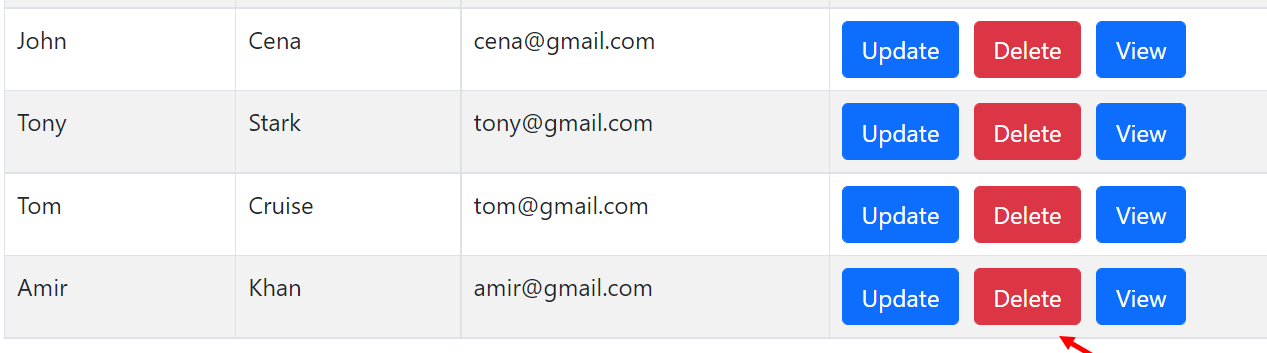
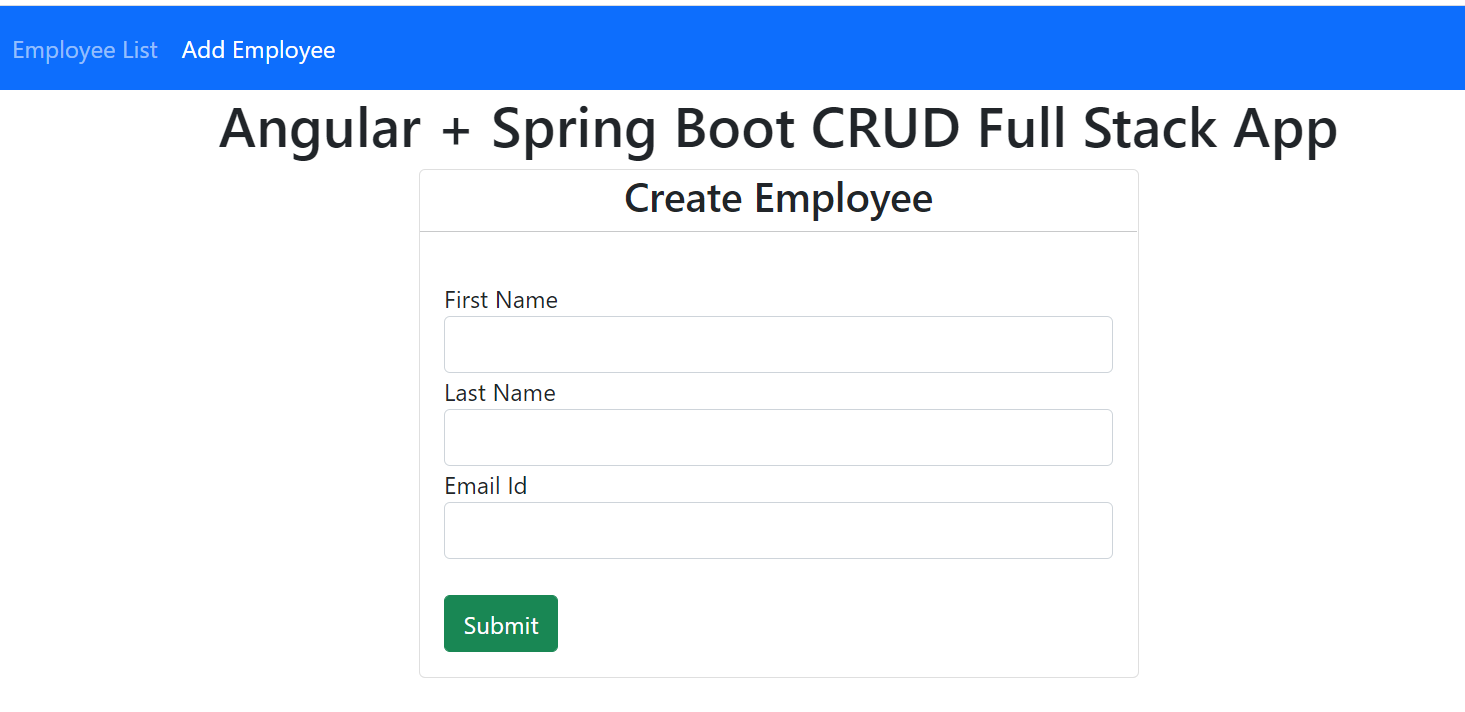
Subscribe to my newsletter
Read articles from Kishore Ramesh directly inside your inbox. Subscribe to the newsletter, and don't miss out.
Written by

Kishore Ramesh
Kishore Ramesh
I am a Software Engineer Trainee at Valuemomentum and I am interested in learning Fullstack development and keen on learning new technologies and document everything I learn in my blogs.