aws-nuke: nuke all AWS resources in an AWS account with a single click!
 Rahulkumar Choudhary
Rahulkumar Choudhary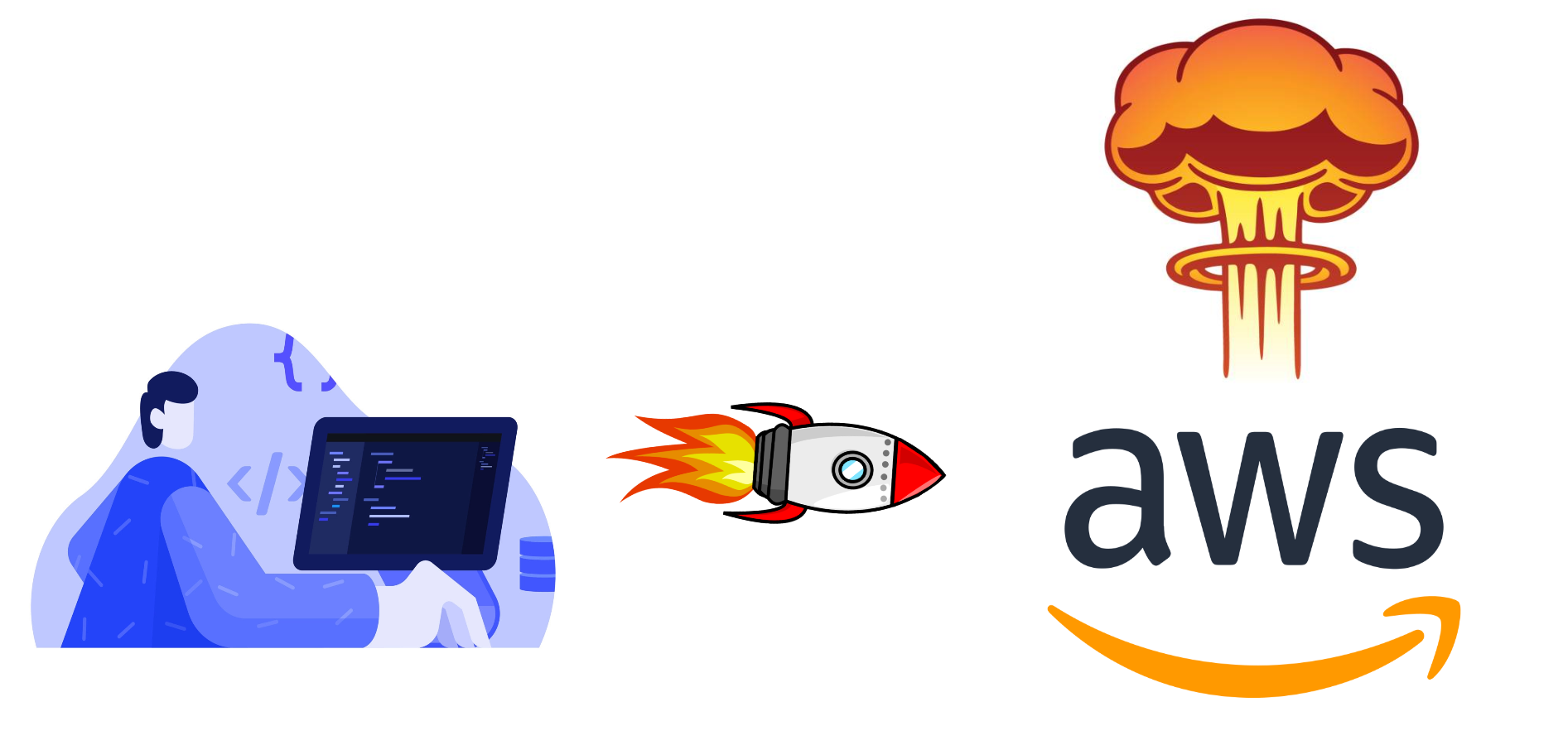
In this article, we will learn everything there is about aws-nuke.
Understanding aws-nuke
Let us consider a simple scenario for our easy understanding of aws-nuke, Assume that you have an AWS account where multiple EC2 instances, load balancers, target groups, security groups, etc are set up. To spice up things a little let's say you use terraform to set this up but sometimes due to corruption, the state becomes inconsistent and the only mechanism to recover is to manually destroy all resources in that AWS account.
Now, we start to wonder that if there would have been a certain tool that could nuke all resources in an AWS account our life would have been soo easy and hassle-free!
And the answer to your wondering question is YES! we do have a certain tool called aws-nuke which will do all your manual tasks in an automated way in an instant, without you worrying about anything. Isn't it great!
Before doing all that, Let's see how to install aws-nuke.
Installation of aws-nuke
Note: Here I have explained the installation for the Linux system, for windows please refer to the release page and download the windows zip file.
Step 1: Download the Tar Gz file.
wget https://github.com/rebuy-de/aws-nuke/releases/download/v2.20.0/aws-nuke-v2.20.0-linux-amd64.tar.gz
Step 2: Extract the file.
tar -xvzf aws-nuke-v2.20.0-linux-amd64.tar.gz
Step 3: Rename the file.
mv aws-nuke-v2.20.0-linux-amd64 aws-nuke
Step 4: Change the permission of the file.
chmod 777 aws-nuke
Step 5: Copy the file to the executable program's directory.
sudo cp aws-nuke /usr/bin/
Step 6: Run the aws-nuke command to check whether it is working properly.
aws-nuke -h
nuke AWS account resource
Caution! Be aware that aws-nuke is a very destructive tool, hence you have to be very careful while using it. Otherwise, you might delete production data.
First, configure the AWS CLI.
Create a config file for aws-nuke. For example, nuke-config.yml
---
regions:
- eu-west-1
- global
account-blocklist:
- "999999999999" # production
accounts:
"000000000000": {} # aws-nuke-example
- By default aws-nuke only lists all nukeable resources. You need to add
--no-dry-runto actually delete resources.
aws-nuke -c config/nuke-config.yml --profile aws-nuke-example
Do you really want to nuke the account with the ID 000000000000 and the alias 'aws-nuke-example'?
Do you want to continue? Enter account alias to continue.
> aws-nuke-example
Tip for automation script: By default, aws-nuke asks to enter an account alias. We can add --force , It will wait for 15 sec and won't ask to enter the account alias manually,
aws-nuke -c config/nuke-config.yml --no-dry-run --force --profile aws-nuke-example
Specifying Resource Types to Delete
aws-nuke deletes a lot of resources you might want to restrict which resources to delete. There are multiple ways to configure this.
filters
aws-nuke will delete the administrator user as well, we don't want to do this, because we use this user to access our account. Therefore we have to extend the config so it ignores this user:
--- regions: - eu-west-1 account-blocklist: - "999999999999" # production accounts: "000000000000": # aws-nuke-example filters: IAMUser: - "my-user" IAMUserPolicyAttachment: - "my-user -> AdministratorAccess" IAMUserAccessKey: - "my-user -> ABCDEFGHIJKLMNOPQRST"target
The
--targetflag limits nuking to the specified resource types.--- regions: - "eu-west-1" account-blocklist: - 1234567890 resource-types: # only nuke these three resources targets: - S3Object - S3Bucket - IAMRole accounts: 555133742: {}exclude
The
--excludeflag prevents nuking of the specified resource types.--- regions: - "eu-west-1" account-blocklist: - 1234567890 resource-types: # don't nuke IAM users excludes: - IAMUser accounts: 555133742: {}You can see all available resource types with this command:
aws-nuke resource-typesIt also has AWS Cloud Control API Support.
aws-nuke with Docker
You can run aws-nuke with Docker by using a command,
$ docker run \
--rm -it \
-v /full-path/to/nuke-config.yml:/home/aws-nuke/config.yml \
-v /home/user/.aws:/home/aws-nuke/.aws \
quay.io/rebuy/aws-nuke:v2.11.0 \
--profile default \
--config /home/aws-nuke/config.yml
To make it work, you need to adjust the paths for the AWS config and the aws-nuke config.
Also, you need to specify the correct AWS profile. Instead of mounting the AWS directory, you can use the --access-key-id and --secret-access-key flags.
Conclusion
To summarize,
We installed aws-nuke.
We nuked AWS resources using aws-nuke.
We deleted specifying resource types.
We have seen how we can use docker to nuke the resources.
aws-nuke is stable, but it is likely that not all AWS resources are covered by it. Be encouraged to add missing resources and create a Pull Request or to create an Issue.
Subscribe to my newsletter
Read articles from Rahulkumar Choudhary directly inside your inbox. Subscribe to the newsletter, and don't miss out.
Written by

Rahulkumar Choudhary
Rahulkumar Choudhary
Cloud & DevOps Engineer crafting peak-performance solutions. Tech enthusiast embracing innovation. Blogging on DevOps & Cloud, simplifying complexities.