Visual Studio(VS) Code Installation on Windows:
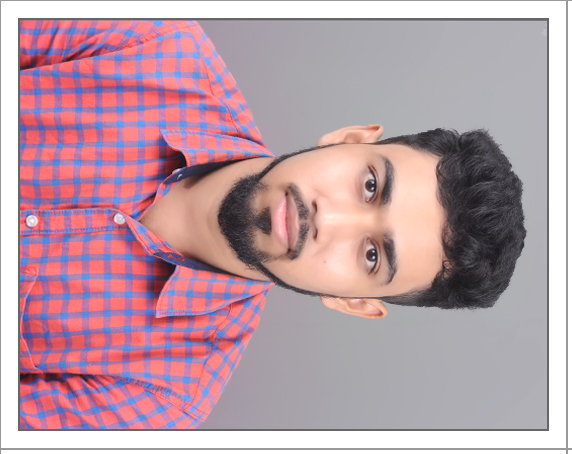 Manas Barman
Manas Barman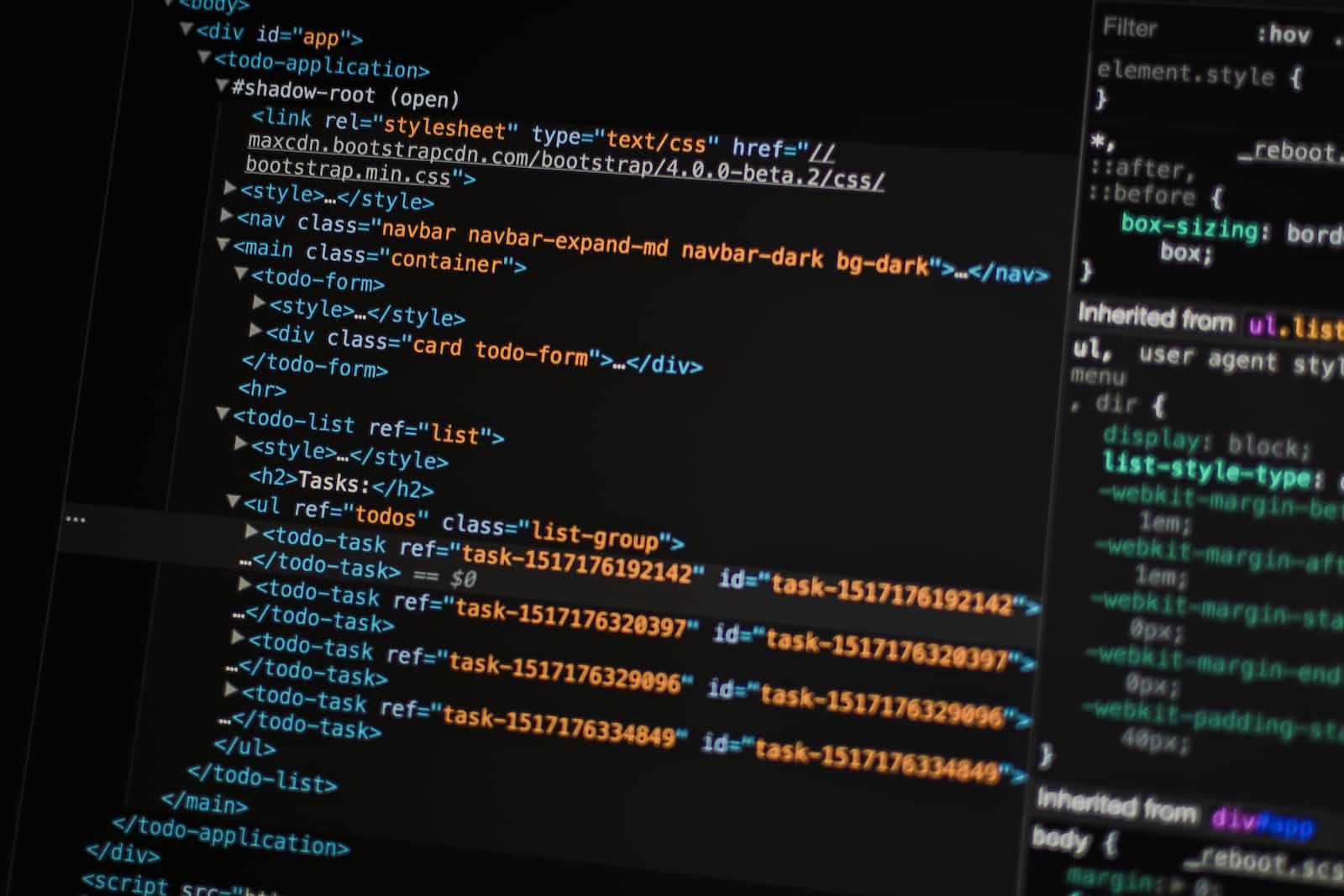
Facing issues with installing and using VSCode? Follow these simple steps:
Step 1: Go to the website https://sourceforge.net/projects/mingw/ to download "MinGW".
Note: We download MinGW so that we can compile C/C++
Step 3: Then go to the website https://code.visualstudio.com/ to download "VScode"- a code editor according to the system i.e 32-bit or 64-bit (for windows 8,10,11)
Step 4: Open MinGW Installation Manager and tick in the boxes of all the packages and then go to the Installation manager in the topmost left corner, then select Apply changes and then finally select Apply in the pop-up message box.
Step 5: Now go to the website https://www.oracle.com/in/java/technologies/downloads/#jdk19-windows, then select Java 19 and then select x64 Installer under Windows option to download Java Development Kit (JDK) or directly click the below link https://download.oracle.com/java/19/latest/jdk-19_windows-x64_bin.exe to download the executable file for JDK. Install it.
Step 6: Setting up the path i.e Edit the system environment Variables. For this go to MinGW folder in C drive considering the installation was done in C drive and select Bin folder and the path is C:\MinGW\bin and then copy this path. Now right click the ThisPc/My Computer icon then go to properties, then advanced system settings,then environment variables, then system variables and then update the path by selecting edit option and then select new and finally replacing and adding the new path i.e C:\MinGW\bin.
Step 7: Install recommended extentions in VS Code like C/C++ extention by Microsoft and then Good to go for Coding
Follow the above steps and start coding with VS Code.
Subscribe to my newsletter
Read articles from Manas Barman directly inside your inbox. Subscribe to the newsletter, and don't miss out.
Written by
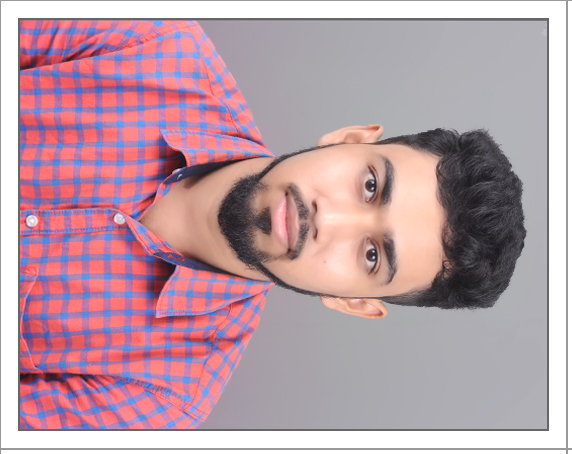
Manas Barman
Manas Barman
I am a Electrical Graduate. Also,I am a Full stack Web Developer.