How to Build Simple Card Flip Animation in React Native Using ReAnimated V2
 Ankur Prajapati
Ankur Prajapati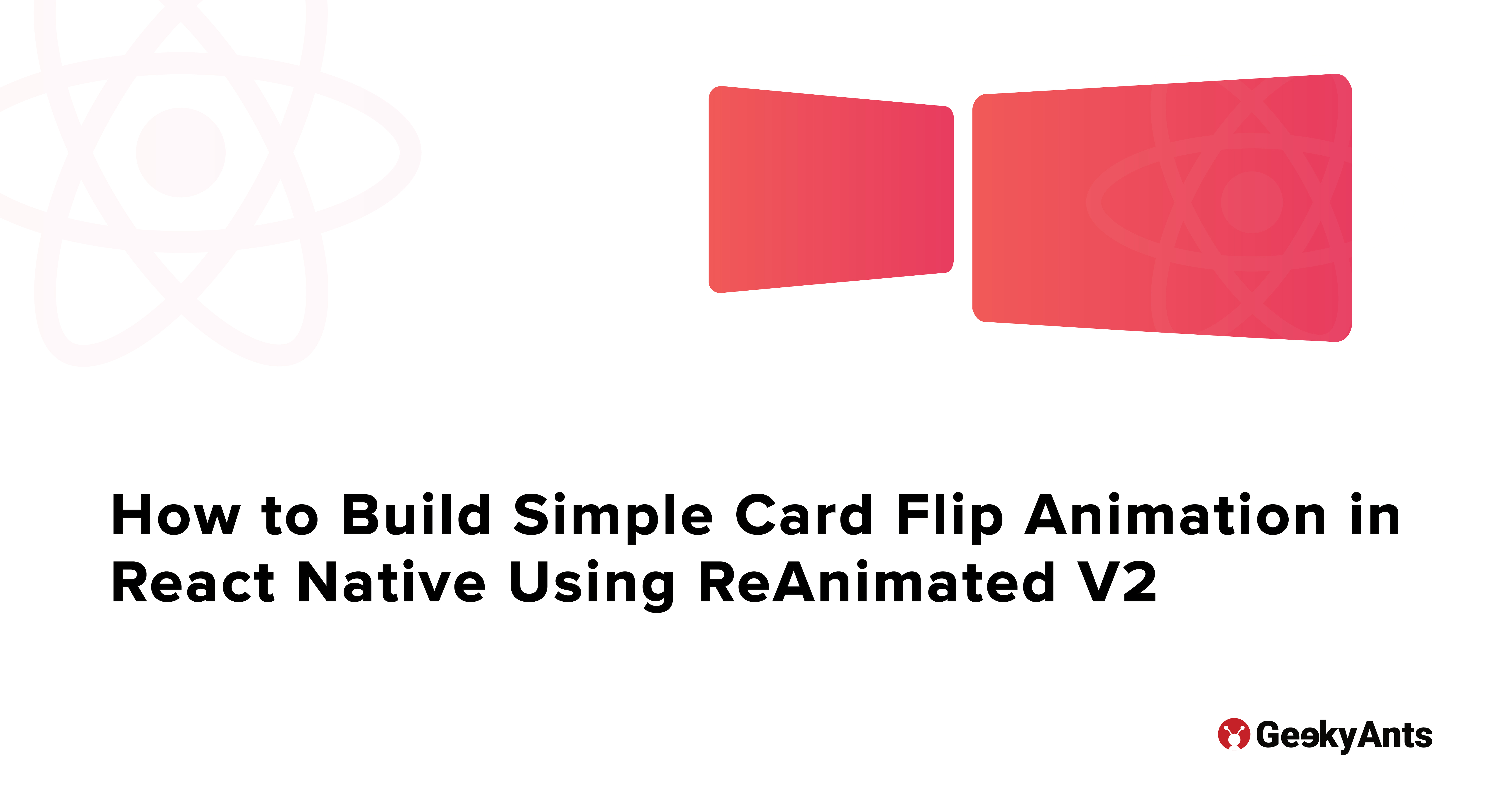
Introduction
Objects in motion are always more attention-grabbing. The same goes for components in apps. This is why animations are crucial to delivering an excellent application experience.
Today, I will explain how to build a simple yet cool animation — the Card Flip. This can help you get started with Animations in React Native. We will be using Reanimated for this.
What is Reanimated?
Reanimated is a powerful and flexible API for animating components in React Native. It provides a low-level, declarative approach to animations, allowing developers to create complex and engaging animations with minimal code.
Unlike other animation libraries for React Native, Reanimated uses the native animation capabilities of the host platform, resulting in smooth and performant 60 FPS animations.
In this introductory example, we will explore its core concepts and how to use them.
Getting Started
We first need to create two Views of a card. Let us call them F=FrontView and B=BackView , and we need to position F behind B using the Absolute position. We will be using Animated Views to pass them animated styles later.
Let us create basic cards and styles for them. You can style your cards however you like.
<Animated.View style={[Styles.front]>
<Text>Front View</Text>
</Animated.View>
<Animated.View style={[Styles.back]}>
<Text>Back View</Text>
</Animated.View>
front: {
height: 400,
width: 250,
backgroundColor: "#D8D9CF",
borderRadius: 16,
position: "absolute",
alignItems: "center",
justifyContent: "center",
},
back: {
height: 400,
width: 250,
backgroundColor: "#FF8787",
borderRadius: 16,
backfaceVisibility: "hidden",
alignItems: "center",
justifyContent: "center",
},
Now let us understand what we need to do to achieve the animation.
The BackView initial position will already be rotated to 180, with
backfaceVisibilityset to hidden. Hence, it is not visible at the startNext, rotate the Front Card from 0 to 180 degrees
At the same time, rotate the Back View from 180 to 360 degrees
Once
step 2andstep 3are done simultaneously, it will create a nice flip-rotate animation for us.
A Basic Illustration of What We Need To Do
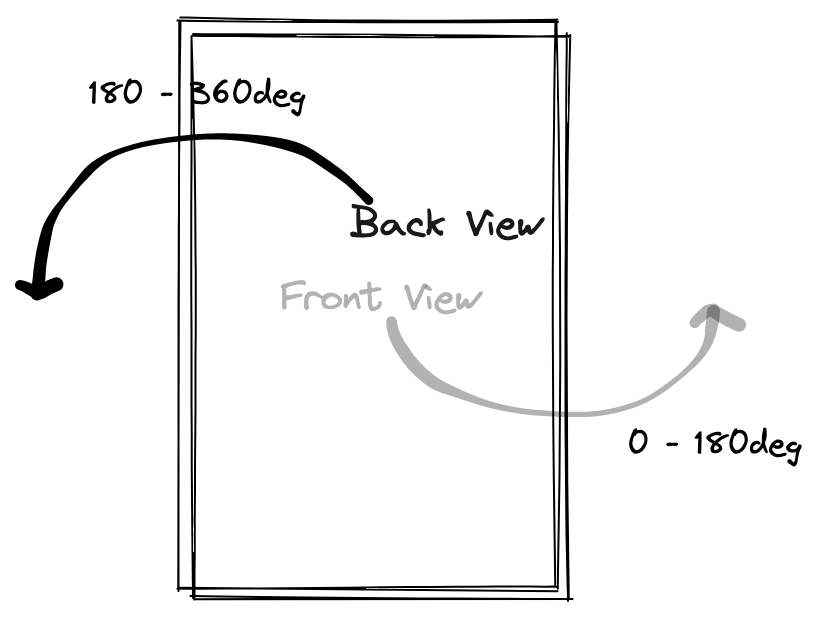
Now let's create a shared Value that we will use to drive our animation. Shared values are variables, as the name suggests, that are shared b/w UI thread and JS Thread.
Learn more about them here.
const spin = useSharedValue<number>(0);
When we press the flip button, we will toggle the spin value b/w 0 and 1.
onPress={() => (spin.value = spin.value ? 0 : 1)}
When these values change, we will have to apply rotation to our cards, as discussed above.
To calculate our rotation style values for cards based on the spin shared value, we will use interpolate function available in Reanimated. It takes a shared value and input range of that shared value and gives us a value between output range.
Learn more about interpolation here
So for our F view, we need to rotate it from 0 to 180 when the spin value changes from 0 to 1.
const spinVal = interpolate(spin.value, [0, 1], [0, 180]);
And similarly, for the B view, we need to rotate it from 180 to 360 when the spin value changes from 0 to 1.
const spinVal = interpolate(spin.value, [0, 1], [180, 360]);
Now we cannot pass these to our cards as plain styles because these are animated values. For that, we will use the useAnimatedStyle hook present in Reanimated. It returns us a style object which we can pass to our Animated Views like this
const frontAnimatedStyle = useAnimatedStyle(() => {
const spinVal = interpolate(spin.value, [0, 1], [0, 180]);
return {
transform: [
{
rotateY: withTiming(`${spinVal}deg`, { duration: 500 }),
},
],
};
}, []);
And similarly, for the B view:
const backAnimatedStyle = useAnimatedStyle(() => {
const spinVal = interpolate(spin.value, [0, 1], [180, 360]);
return {
transform: [
{
rotateY: withTiming(`${spinVal}deg`, { duration: 500 }),
},
],
};
}, []);
Now let's add these animated styles to our cards.
<Animated.View style={[Styles.front, frontViewStyle]}>
After we have completed the steps, your card should look like the demo I have attached below. We can also see that our animation runs smoothly at 60 FPS without any stutter.
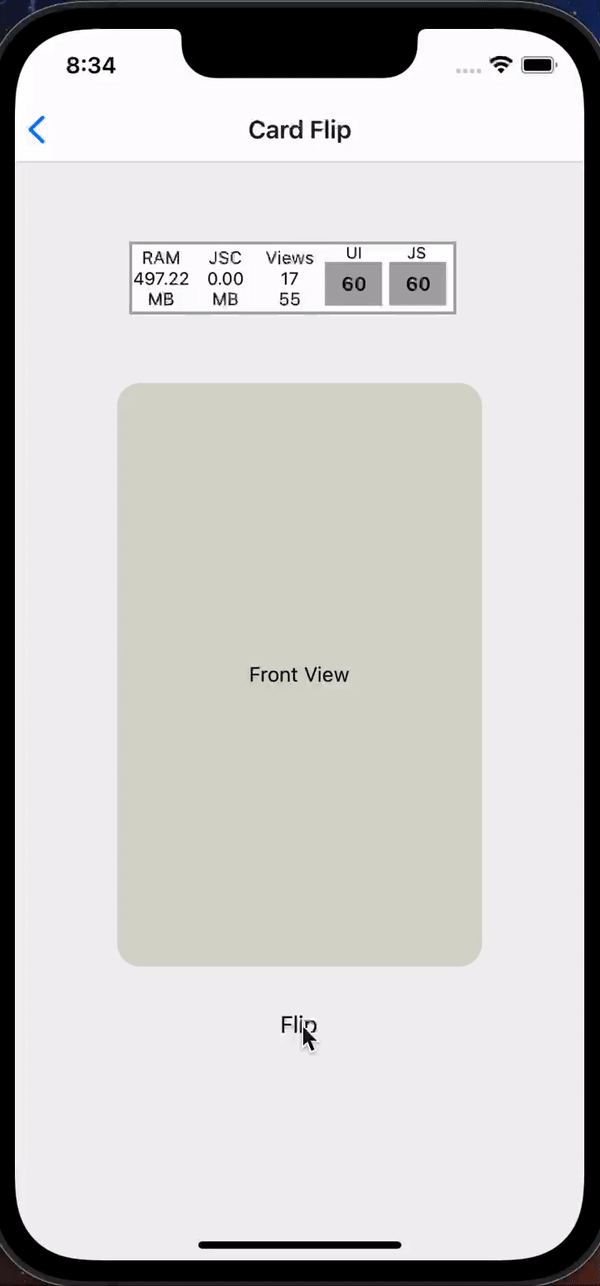
Conclusion
I hope this article was helpful in understanding the steps involved in Card Flip animation in React Native. You can now build some cool animations with Reanimated and share your experiences with us.
You can also check the code here.
Please drop your suggestions in the comments.
Subscribe to my newsletter
Read articles from Ankur Prajapati directly inside your inbox. Subscribe to the newsletter, and don't miss out.
Written by
