Build an e-commerce app with the Quasar framework and deploy it on Vercel.
 Were Samson Bruno
Were Samson BrunoTable of contents
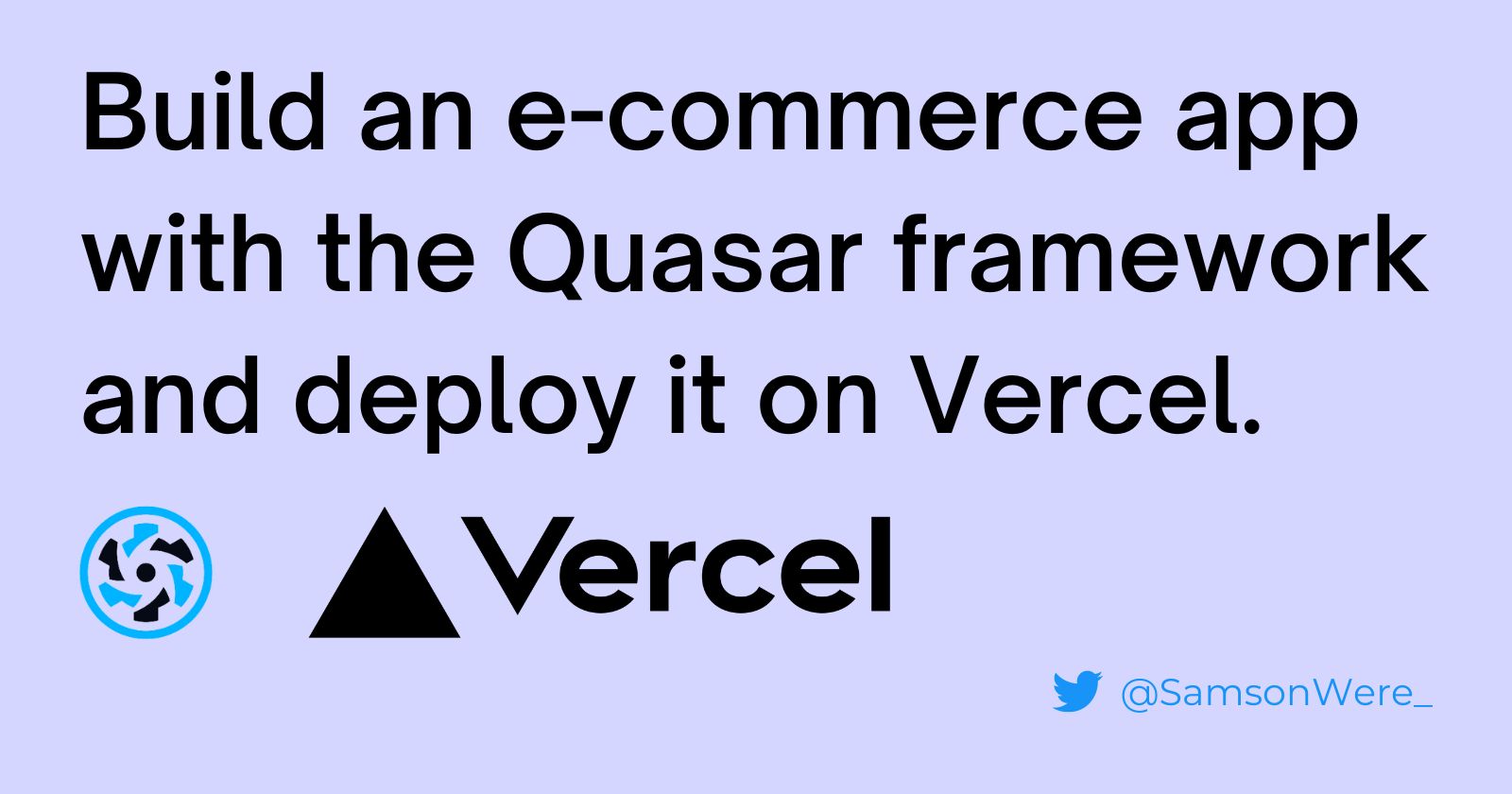
Introduction
Quasar Framework is a popular open-source framework for building high-performance, cross-platform apps with Vue.js. In this article, I'll be sharing how to build a simple e-commerce web app with the Quasar framework.
Before coming across the Quasar framework, I had some experience using Vue.js and React.js, I occasionally use other traditional frameworks like Bootstrap for building my websites. However, I decided to try quasar out because of its features and ease of use.
Quasar pros/features
One of the things I liked the most about Quasar is its ability to build once deploy anywhere strategy; this means with one codebase I can deploy to windows, the web, and native mobile. This is made possible by its use of the Cordova and Electron frameworks, which allow for building apps that can run on various platforms using a single codebase.
Another feature that I found to be very useful is Quasar's built-in UI components. With a wide variety of pre-built components, such as forms, buttons, and navigation, it made it easy to quickly create a sleek UI without having to define a style guide. It's kinda like what bootstrap does but on steroids.
I also appreciated the ability to easily customize the look and feel of my app using Quasar's theming system. With just a few simple changes to the configuration file, I was able to create a unique and personalized design for the app.
The Quasar framework also made it easy to implement routing and navigation in my app, thanks to its integration with Vue Router. This made it simple to create different pages and navigate between them, allowing for a seamless user experience.
Enough of the introduction; let's get our hands full of code. We are building an e-commerce web app with the Quasar framework, I'll walk you through the process step by step.
Getting started
Step 1: Install the Quasar CLI
The first step is to install the Quasar CLI. This can be done by running the following command in your Command Prompt or Bash terminal:
npm install -g @quasar/cli
The above command installs the Quasar CLI globally so you can be able to run quasar specific commands without seeing the annoying "Quasar is not a command" Error
Step 2: Create a new Quasar project
Once the Quasar CLI is installed, you can use it to create a new project by running the following command:
quasar create my-store
This will create a new directory named "my-store" in your current location, containing the basic structure of a Quasar project.
Step 3: Install dependencies
Next, navigate to the "my-store" directory and install the necessary dependencies by running the following command:
npm install
Step 4: Run the development server
With the dependencies installed, you can now run the development server by running the following command:
quasar dev
This will start a development server and open your app in a browser window. You should now be able to see the default Quasar app running.
Step 5: Install the Quasar e-commerce extension
To add e-commerce functionality to your app, you'll need to install the Quasar e-commerce extension. This can be done by running the following command:
quasar ext add @quasar/quasar-app-extension-ecommerce
Step 6: Build your e-commerce app
With the e-commerce extension installed, you can now start building your e-commerce app by editing the files in the "src" directory. Quasar provides a wide variety of pre-built UI components and e-commerce-specific components that can be used to quickly create a polished and professional-looking online store.
Step 7: Test your app
As you build your app, it's a good idea to test it on different platforms to ensure that it runs smoothly. You can use the Quasar CLI to build your app for different platforms, such as web, mobile, and desktop.
Step 8: Deploy your app
Once you're satisfied with your app, you can deploy it to the web. Quasar provides a variety of deployment options, such as web deploy, which makes it easy to deploy your app to the web. But for this particular example/article we are deploying with Vercel.
For an in-depth guide on how to deploy to Vercel kindly refer to this article I wrote on how to deploy an app to vercel.
Sharing my understanding of concepts and approaches to problem-solving gives me happiness and it also helps me further my career. If you have any questions, feel free to reach out!
Connect with me on Twitter, LinkedIn, and GitHub!
Also, reach out to me, if you love to discuss startup building and building open-source software directly through my email📧 .
Subscribe to my newsletter
Read articles from Were Samson Bruno directly inside your inbox. Subscribe to the newsletter, and don't miss out.
Written by

Were Samson Bruno
Were Samson Bruno
I am a developer from Uganda passionate about sharing my knowledge