Use Intel architecture terminal shell on Apple Silicon Macs💻
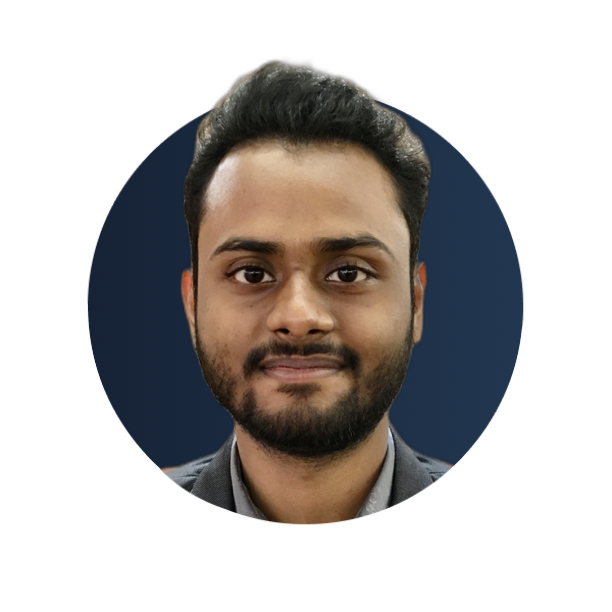 Hemant Sharma
Hemant SharmaTable of contents
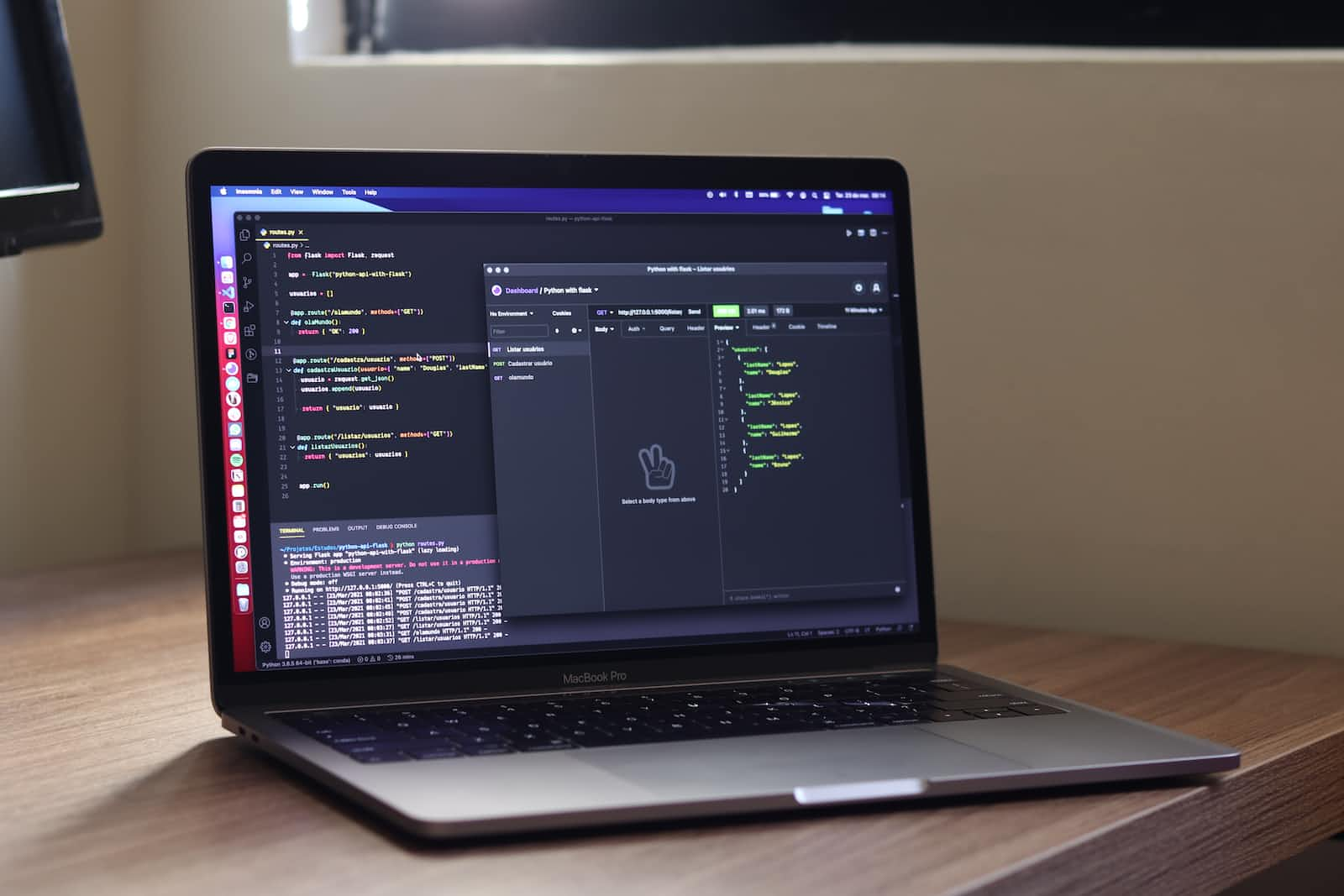
To use the Intel-based terminal on an Apple Silicon Mac, we need Rosetta, to install using the command given below to install Rosetta on your Mac:
Install Rosetta
softwareupdate --install-rosetta
Now, that Rosetta is installed on your Mac, you can execute any command on your Mac terminal through the Intel architecture using the prefix arch -x86_64. To check out which architecture you're currently using type the following command on your terminal
arch
After typing the above command your terminal might have returned the value arm64 which means that you are currently using Apple Silicon-based terminal as such.

Now, If you wish to use the Intel architecture only once you can use the arch -x86_64 followed by the command you wish to execute for example

Use the Intel architecture terminal
Now, If you wish to completely use the terminal on Intel architecture without needing to type the prefix arch -x86_64 all the time for every command, we can simply log in to the Intel terminal through the command:
arch -x86_64 $SHELL --login
To confirm whether you are successfully logged in to the Intel architecture terminal, you just need to type the arch command again and if it returns i386 then congratulations you've successfully made your Apple Silicon Mac run the Intel architecture terminal🎉

A like is appreciated if this blog helped you with your required topic :)
Subscribe to my newsletter
Read articles from Hemant Sharma directly inside your inbox. Subscribe to the newsletter, and don't miss out.
Written by
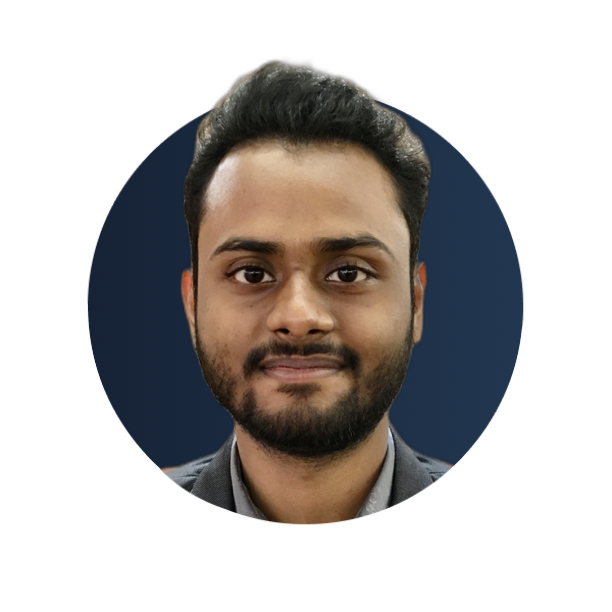
Hemant Sharma
Hemant Sharma
Full Stack Developer | SvelteKit, Next.js, Node.js, Java, DSA, SQL, MongoDB | Building Web Apps to Implement Services #fullstack #developer #engineer