Install FreeBSD 13.1 on Oracle Cloud
 sycured
sycured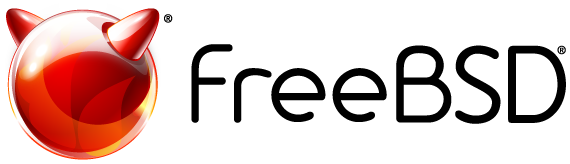
Oracle Cloud doesn't propose FreeBSD like a lot of providers so we need to install it using a direct flash.
This is my initial setup phase and everything starts with an Always-Free running Oracle Linux.
Flashing FreeBSD 13.1
Connected using ssh and using root:
- You need to check that you have
wgetinstalled otherwise you need to install it:dnf install wget -y - Identify your disk with
fdisk -l, in my case it's /dev/sda - Flashing: depends of your VM (AMD64 or AARCH64), you need to use the good one
```bash
AMD64
wget https://download.freebsd.org/ftp/releases/VM-IMAGES/13.1-RELEASE/amd64/Latest/FreeBSD-13.1-RELEASE-amd64.raw.xz -O - | xz -dc | dd of=/dev/sda bs=1M cov=fdatasync
AARCH64
wget https://download.freebsd.org/ftp/releases/VM-IMAGES/13.1-RELEASE/aarch64/Latest/FreeBSD-13.1-RELEASE-arm64-aarch64.raw.xz -O - | xz -dc | dd of=/dev/sda bs=1M cov=fdatasync
4. Initiate the reboot using the dashboard: https://cloud.oracle.com
FreeBSD is now installed
## Post-install steps
Using the console using the dashboard, let's do a quick config and enable ssh.
### Switch from quarterly to the latest repository (optional)
Depending if the version in quarterly is valid for your usage or not.
```bash
sed -i '' 's/quarterly/latest/' /etc/pkg/FreeBSD.conf
Update the system
freebsd-update fetch install
pkg update
reboot
Install packages
Let's install a text editor, tmux, a sudo alternative, a DHCP client doing IPv4 and IPv6 and OpenSSH
pkg install -y doas dual-dhclient-daemon openssh-portable tmux vim
sudo is also available but on FreeBSD, I prefer doas
Config doas for group wheel
echo "permit :wheel" > /usr/local/etc/doas.conf
Config ssh server
vim /usr/local/etc/ssh/sshd_config
In my case, I force post-install (before the configuration management run (ansible/saltstack)):
- PubkeyAuthentication yes
- PasswordAuthentication no
- PermitEmptyPasswords no
- VersionAddendum sycured
Tune the boot time
/etc/loader.conf
autoboot_wait="0"
autoboot_delay="0"
beastie_disable="YES"
boot_serial="YES"
loader_logo="none"
cryptodev_load="YES"
Tune the system and services at boot
/etc/rc.conf
hostname="oci-test"
ifconfig_DEFAULT="DHCP inet6 accept_rtadv"
ipv6_activate_all_interfaces="YES"
dhclient_enable="YES"
dhclient_program="/usr/local/sbin/dual-dhclient"
growfs_enable="YES"
sshd_enable="NO"
openssh_enable="YES"
Create opc user
pw user add -n opc -d /home/opc -G wheel -m -s /bin/sh
Change the password
passwd opc
Add you ssh public key
mkdir -p /home/opc/.ssh
echo "MY_PUBLIC_KEY" > /home/opc/.ssh/authorized_keys
chown -R opc:opc /home/opc/.ssh
chmod 600 /home/opc/.ssh/authorized_keys
And finally, run the last reboot
Conclusion
This is a working way to have a FreeBSD when your provider doesn't offer it.
I haven't added a part about the firewall because the VM is already protected using security rules at the subnet level.
But you've 2 possibilities about the firewall:
- stateful: pf
- stateless: ipfw
If you want more information about pf, you can look at Packet Filter - OpenBSD Handbook.
Subscribe to my newsletter
Read articles from sycured directly inside your inbox. Subscribe to the newsletter, and don't miss out.
Written by

sycured
sycured
Designing, building, and running secure infrastructure on public, hybrid, and private clouds.