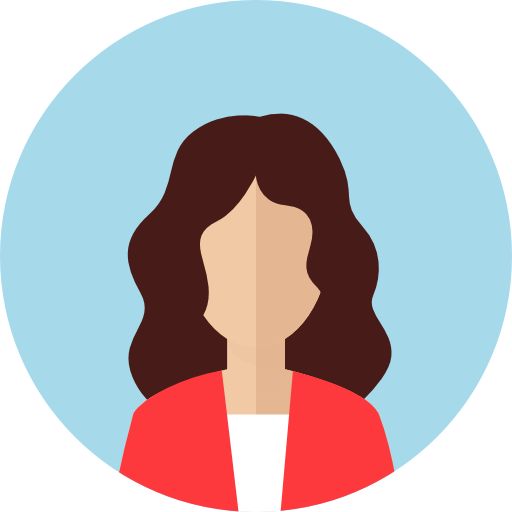Excel shortcut keys you SHOULD know!
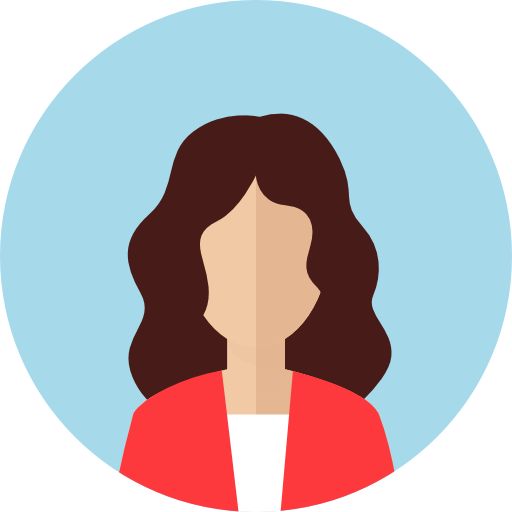 Suparna Das
Suparna Das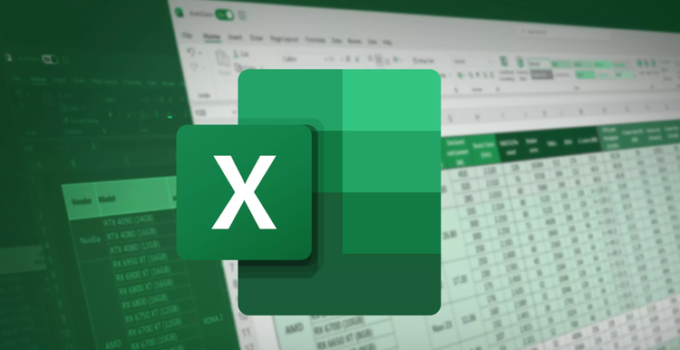
What is Microsoft Excel?
Microsoft Excel is a spreadsheet software developed by Microsoft Corporation. It allows users to create and manage spreadsheets, perform calculations, and analyze data. Excel provides a variety of tools and features that make it easy to input, organize, and manipulate data. It also offers advanced features such as charts, graphs, pivot tables, and macro programming, making it a powerful tool for data analysis and business intelligence. Microsoft Excel is widely used for tasks such as budgeting, financial analysis, project management, and many other data-related activities.
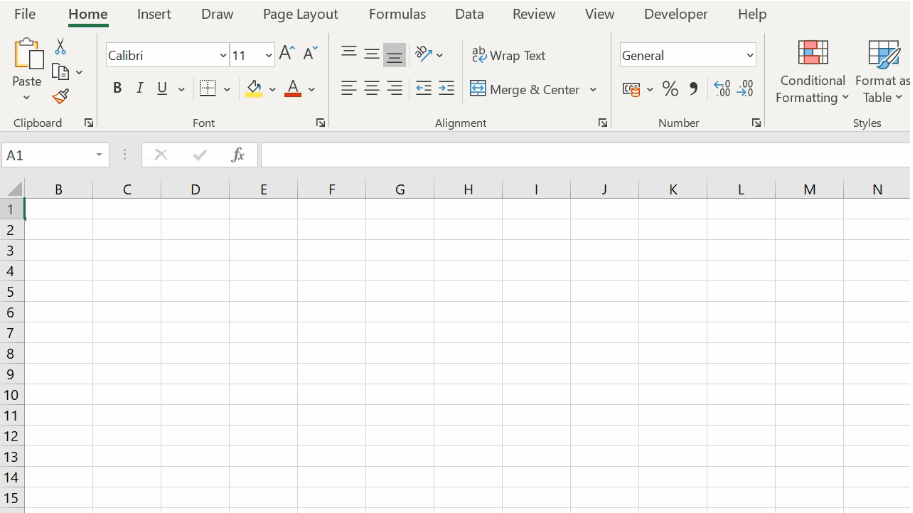
Fig: MS Excel spreadsheet
Most Important Uses of MS Excel
Microsoft Excel is a versatile tool that can be used for a variety of purposes, including:
Data organization and management: Excel provides an efficient way to store and organize large amounts of data in a structured format.
Financial analysis: Excel is commonly used for tasks such as budgeting, financial modeling, and calculating loan payments, interest, and other financial metrics.
Project management: Excel can be used to track project progress, allocate resources, and set deadlines.
Data analysis: Excel provides a range of data analysis tools, including pivot tables, charts, and graphs, that help users understand and make sense of their data.
Inventory management: Excel can be used to manage stock levels, track deliveries, and monitor sales.
Reporting: Excel can be used to create reports, such as sales reports, expense reports, and financial reports, and to present data in a visually appealing format.
Marketing analysis: Excel can be used to analyze customer data, evaluate marketing campaigns, and calculate return on investment (ROI).
Scientific and research data analysis: Excel can be used to analyze data in fields such as biology, psychology, and engineering.
These are just a few examples of the many uses of Microsoft Excel. With its versatility, ease of use, and wide range of features, Excel has become a widely used tool in many businesses and industries.
Need of MS Excel Shortcuts
Using keyboard shortcuts in Microsoft Excel can help you save time and be more productive. Here are a few reasons why using Excel shortcuts can be beneficial:
Speed: Keyboard shortcuts allow you to perform common tasks in Excel more quickly than using the mouse. This can help you work faster and increase your overall efficiency.
Reduced mouse usage: By using keyboard shortcuts, you can reduce the amount of time you spend using the mouse, which can reduce the risk of repetitive strain injuries such as carpal tunnel syndrome.
Consistency: Keyboard shortcuts allow you to perform tasks in the same way every time, which can help you work more consistently and avoid making mistakes.
Customization: You can customize keyboard shortcuts in Excel to suit your specific needs, allowing you to work more efficiently in the way that works best for you.
Improved accuracy: Using keyboard shortcuts can reduce the risk of making mistakes, as you don't have to take your hands off the keyboard to use the mouse.
In conclusion, using keyboard shortcuts in Microsoft Excel can help you work more efficiently, accurately, and comfortably. By using shortcuts, you can save time and be more productive, which can help you achieve your goals more quickly.
Few Important Shortcuts in Excel
How to extract or combine two columns?
In the next blank column, mention one desired output and press CTRL + E for both extracting and combining.
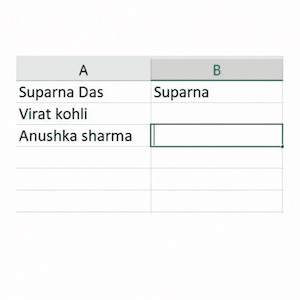
How to calculate the sum of two or multiple columns?
Select the columns you want to calculate and press ALT + '=' for getting the sum.
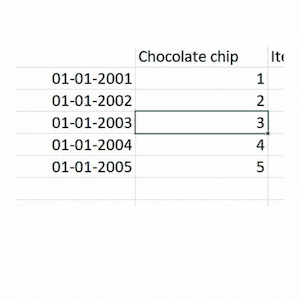
How to select the entire row or column?
Select any block of your row or column you want to select and press SHIFT + SPACE for row selection and CTRL + SPACE for column selection.
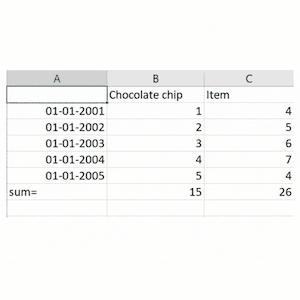
How to add a column or delete a column?
To add a column, select the entire column you want a blank column beside and press CTRL + SHIFT + '+'.
To delete a column, select the column you want to delete and press CTRL + '-'.
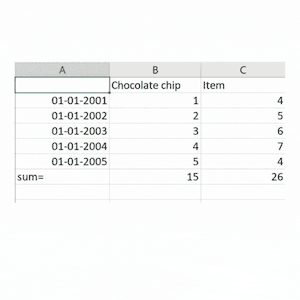
How to convert columns into a table?
Select the columns and press CTRL + T to convert them into a table.
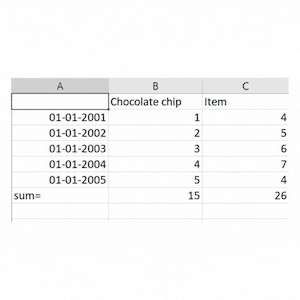
In conclusion, mastering Excel shortcuts can greatly improve your productivity and efficiency when working with spreadsheets. Whether you are a beginner or an advanced user, incorporating these shortcuts into your workflow can save you valuable time and effort. From navigating the worksheet and manipulating data, to formatting and printing, there is a shortcut for almost every task in Excel. By taking the time to learn and memorize these shortcuts, you will become a more efficient and confident Excel user. Don't be afraid to experiment with different shortcuts and find what works best for you. With practice and patience, you will soon find yourself utilizing Excel to its full potential. Happy shortcutting!
Subscribe to my newsletter
Read articles from Suparna Das directly inside your inbox. Subscribe to the newsletter, and don't miss out.
Written by