How to create a Google Search Console report in Data Studio
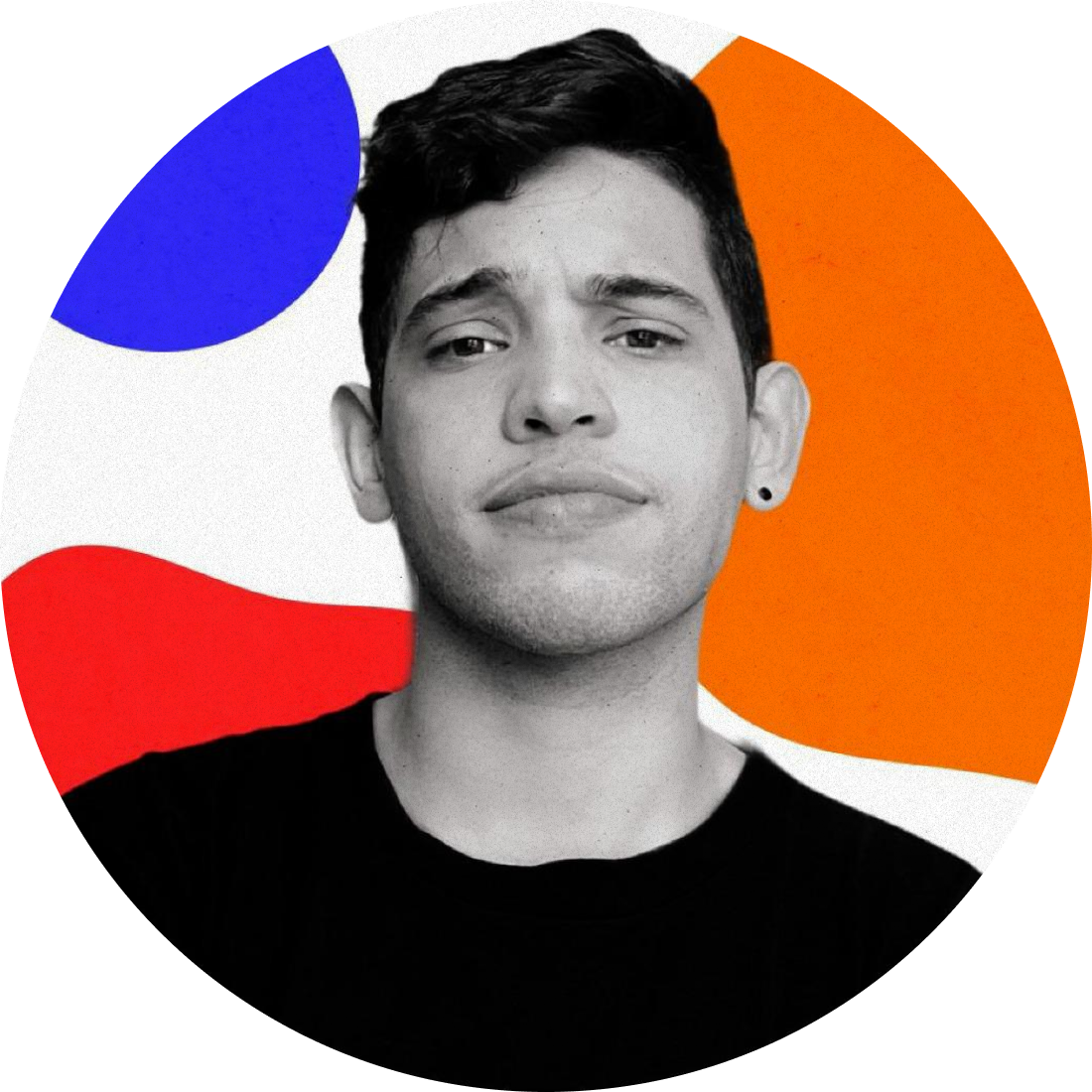 Ezequiel Freire
Ezequiel FreireIf you are looking for an easy and effective way to create a report to evaluate your content performance and review how much traffic you are getting through your website, continue reading the following guide we’ve created to help you.
The objective of this guide is to create a Google Search Console report in Google Data Studio to know how to interpret your data and make good decisions based on real sources. If you follow our guidelines, we can make sure you are going to create a content report in an easy way, so let's get started!
Summary:
What is Google Data Studio?
What is Google Search Console?
Why is it important to have a content report?
Step by step - Report creation
Templates
What is Google Data Studio?
Google Data Studio is a tool focused on online data visualization that helps businesses to create interactive dashboards using any data source. With Google Data Studio, you can convert all your data—just simple numbers—into stories.
By working with reports such as “Full Digital Marketing Report Template On Google Data Studio”, you can keep someone else updated about what is currently happening with your business, blog, product, sales, and anything else.
Introduction to Google Data Studio
On the other hand, something important to know is that Google Data Studio isn’t a data source such as Google Search Console, Analytics, Salesforce, Hubspot, or any different CRM that has the option to collect data.
What is Google Search Console?
Google Search Console is a tool from Google that lets you track your site's performance and shows you how your website is doing in Google search results. It takes into account some metrics as total clicks, impressions, position, and CTR. In addition to that, Google Search Console can show you different queries that can be used to know how people are searching your content.
In the end, Google Search Console can provide you with important data about your website that can be used to understand the impact of your SEO efforts and so create new plans taking into account your Google Search Console insights.
Why is it really important to create a Google Search Console report in Google Data Studio?
As a content marketer, you need to be focused on content creation but also you need to be focused on metrics as we’ll find the way to know if the content that you're creating is working.
To give you an idea, let’s say you’ve spent 3 days working on a big content, you go ahead and publish it but then you start a brand new one the next day without looking back and putting aside the results. This is a common mistake in content marketing. As content marketers, we are always focused on creation but also need to keep the metrics on track to know when content needs to be updated.
The best way to find out when you need to rewrite your content to get more clicks and impressions is to keep an eye on data information—especially when you are constantly reviewing your data through a Google Search Console dashboard in Google Data Studio, such as the one we’ll be creating below.
Time to connect Google Search Console and Google Data Studio to create your report
We’ve explained what Google Search Console and Google Data Studio are and also let you know how important it is for you to have a dashboard using these tools.
Now, we’re going to create your report and you need to have in mind that it is going to have the following metrics that will help you to understand how your content is working:
Website’s organic CTR
Daily traffic
Queries and Keywords
Top-performing pages
Note: you’re free to include more metrics if you consider it is needed.
Let's get to work!
First of all, you need to open your Google Data Studio account.
Once you’ve opened your account, you can click on “Create” and then click on “Report” to create your new report. Don’t forget to change your report’s name.
Once your report has been opened, you can choose your data source.
You’ll need to “Add data" and then select "Search Console" as your data source.
Please keep in mind we’ll be using the sample data from Google Search Console for practical purposes.
You can see below we have two different sources—one of them is Site which shows us the information for the website and the second one is URL which also shows us information about specific URLs.
Until now we’ve connected Google Search Console as our data source and so your report should look like the following screenshot:
PART I: CTR Metric
What is CTR?
The CTR or click-through rate is the ratio of clicks divided by the number of impressions. Google Search Console calculates CTR as Clicks / Impressions * 100.
If you keep an eye out on this metric, you will be able to see if your titles and metadescriptions are being attractive or not. You will also be able to create a plan to gain higher CTR taking into account all this information.
Let's add your CTR metric into your report
- Using “Search Console Data (Site)” as your source, you can drag and drop the "Site CTR" metric into your report as you can see in the example below:
Note: If you want to, you can add "Clicks" and "Impressions" metrics into your report. In addition, if you are someone who loves maths and wants to prove the theory, you can use the previous formula, (Clicks / Impressions \ 100*) and check how the CTR works.
- Finally, you need to add a "Date range control" as you can see in the following example:
PART II: Review your daily traffic
Why is traffic important?
Traffic is one of the most important metrics in Marketing as you need Traffic to generate leads, customers, and also to create retargeting campaigns.
As a result, if you keep an eye on your Traffic metric, you will discover some useful insights into your traffic and organic rankings.
Let's add your Traffic metric into your report
- Using the previous data source (site source), we need to insert a “stacked area chart” into the report to review how much traffic our website is receiving taking into account the following parameters:
Dimension: Date.
Breakdown Dimension: Device Category.
Metric: Clicks.
Note: To insert this table, you can click on “Insert” and drag “stacked area chart” and drop it into your report.
PART III: Queries report
How important are the keywords and queries?
As a content marketer, you need to know how people are searching for your content. In some cases, you optimize your article for specific keywords, but on the Internet, people have different ways to search.
If you have an idea about which queries people are using to find your content, you can create a plan along with the insights.
Let's include your queries metrics in your report.
- Now, the next move to continue—using the previous data source (site source)—is to insert a new table following these parameters:
Dimension: Query.
Metrics: Clicks, Impressions, and Site CTR.
Note: To insert this table, you can click on “Insert” and then drag “Table” and drop it into your report.
You can also review the following example:
PART IV: Top-performing pages
Why is it really important to know your top-performing pages?
To get to know what pages are generating more traffic, it can be really useful to have a list with your top pages to help you to create good strategies—e.g. you can use these top URLs to create a remarketing campaign but you can also use all the traffic in these URLs to generate more leads by using an exclusive pop up in your top pages.
Nevertheless, there are more ideas you can use to decide how to take advantage of all this data.
Let's add your top-performing pages to your report
To create this graphic in your report, we are going to use the previous table but we’ll need to change its data source. Remember when we talked about two different sources with Google Data Studio? Now, it is time to use the URL source.
Taking into consideration the previous step, you can click on “Insert” and then in “Table”. Now, drag it and drop it into your report.
For this table, we are going to apply the following parameters:
Dimension: Landing Page.
Metrics: URL Clicks, Impressions, and URL CTR
You can also review the following example:
We've finished our report and now you can customize it to improve its appearance. However, I’d highly recommend you to add its title above each graphic to know about which one we’re taking into consideration.
Finally, you can create a copy for this template and change the data source.
If you think we’ve missed anything else or you would like to see any other widgets in this reporting template, let us know in the comments and we’ll do everything we can to help you out.
Thanks for reading me! 😊
Subscribe to my newsletter
Read articles from Ezequiel Freire directly inside your inbox. Subscribe to the newsletter, and don't miss out.
Written by
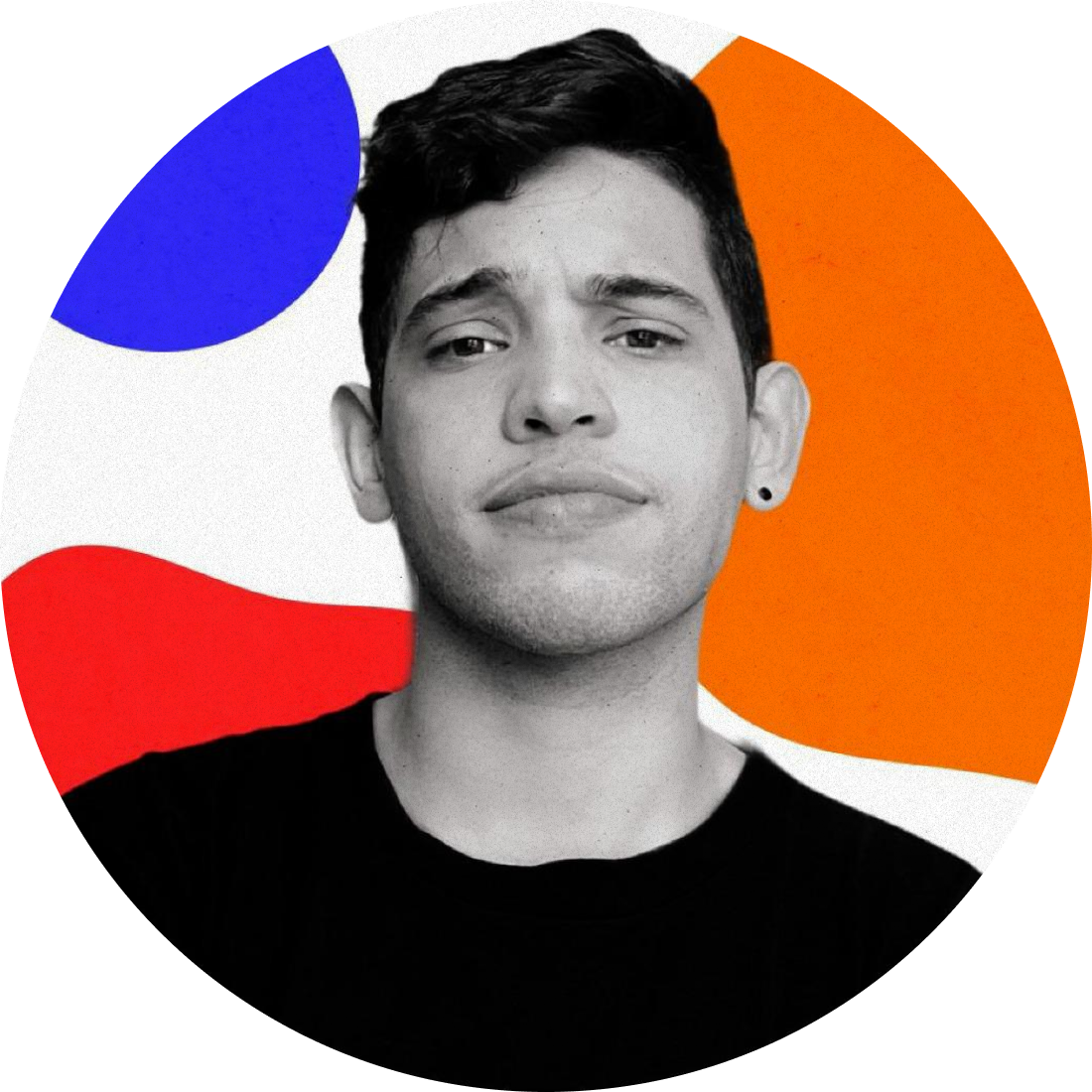
Ezequiel Freire
Ezequiel Freire
Hi! This is Ezequiel. I’m 26, and I have the ability to create and tell stories. I also have plants. 🌿❤️ 📄 I have a degree in communications, and I'm bilingual (native spanish and B2 english). I have been working on digital marketing for the last 4 years, and I enjoy investigating, creating and analyzing content. I’m always eager to learn new things. (I'm obsessed with AI right now). 😊