Understanding Git and GitHub: The Basics for Software Developers
 Mejbaur Bahar Fagun
Mejbaur Bahar Fagun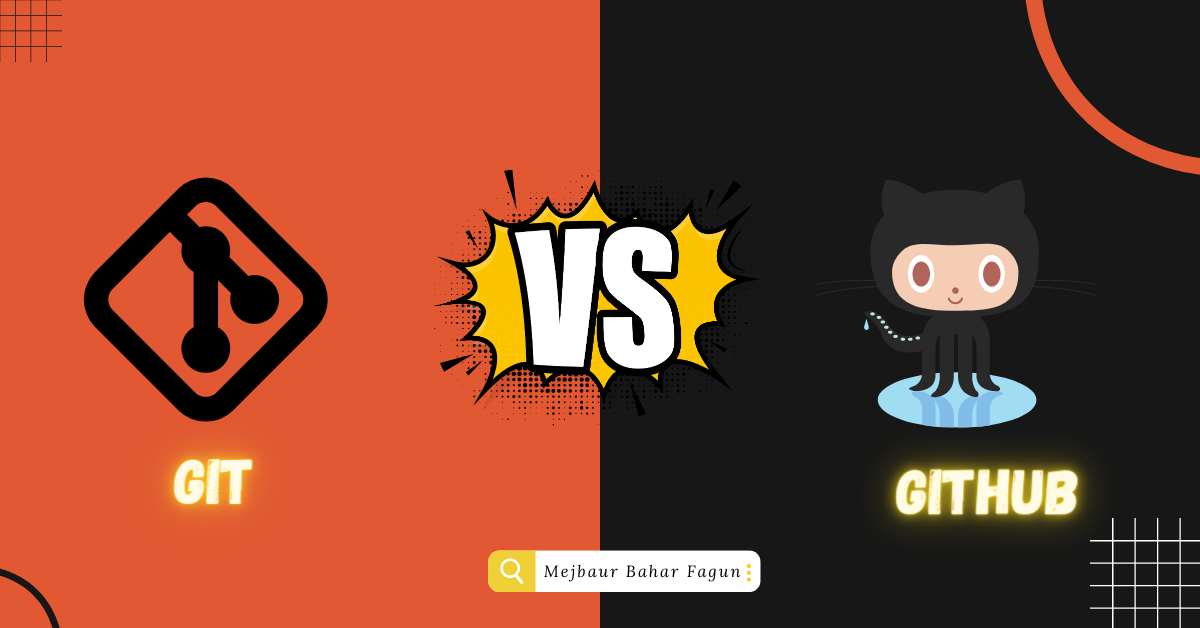
“Git and GitHub are like peanut butter and jelly for software developers. Git provides the powerful version control tools needed to manage code changes, while GitHub provides the social coding platform that allows developers to collaborate, share, and build on each other’s work. Together, they create a seamless workflow that empowers developers to build better software faster.”
Introduction
Git is a popular version control system that is widely used in software development. It allows developers to manage changes to their code, collaborate with other developers, and track the history of their projects. Git was created by Linus Torvalds in 2005 and is distributed under the GNU General Public License version 2. In this article, we will discuss the basics of Git, the differences between Git and GitHub, and the benefits of using both together.
What is Git?
Git is a distributed version control system that allows developers to manage changes to their code. It is a command-line tool that works locally on your computer. Git tracks changes to files over time and allows developers to create branches, which are independent lines of development. This allows developers to work on different features or bug fixes without affecting the main codebase. Git also allows developers to merge their changes back into the main codebase once they are ready.
Git has become an essential tool for software development as it helps developers work together on the same codebase while keeping track of changes and ensuring that everyone is working on the latest version of the code.
What is GitHub?
GitHub is a web-based platform that provides hosting for Git repositories. It is a social network for developers that allows them to collaborate on projects, share code, and contribute to open-source software. GitHub offers many features, including pull requests, which allow developers to propose changes to a project, and issue tracking, which helps developers keep track of bugs and feature requests.
GitHub has become the most popular platform for hosting Git repositories, and many open-source projects use GitHub to host their code.
Git vs. GitHub
While Git and GitHub are often used together, they are not the same thing. Git is a version control system that allows developers to manage changes to their code, while GitHub is a platform that provides hosting for Git repositories. Git works locally on your computer, while GitHub is a web-based platform that can be accessed from anywhere.
Git is used for version control, while GitHub is used for collaboration and hosting. Git allows developers to track changes to their code and manage branches, while GitHub allows developers to collaborate on projects, share code, and contribute to open-source software.
Benefits of Git and GitHub
Using Git and GitHub together offers many benefits for developers, including:
Version control: Git allows developers to track changes to their code and manage branches, while GitHub provides hosting for Git repositories.
Collaboration: GitHub allows developers to collaborate on projects, share code, and contribute to open-source software.
Code review: GitHub’s pull request feature allows developers to propose changes to a project and have them reviewed by other developers before merging them into the main codebase.
Issue tracking: GitHub’s issue tracking feature helps developers keep track of bugs and feature requests.
Learning from others: GitHub allows developers to learn from others’ code by browsing through repositories and contributing to open-source projects.
Installing Git
To install Git on your computer, follow the instructions for your operating system:
Windows
Download the Git installer from https://git-scm.com/download/win
Run the installer and follow the instructions
Mac
- Install Git using Homebrew by running the following command in your terminal: brew install git
Linux
Install Git using your package manager by running one of the following commands:
Debian/Ubuntu: sudo apt-get install git
Fedora: sudo dnf install git
CentOS: sudo yum install git
Configuring Git
Before you start using Git, you should configure your user name and email address. This is necessary for Git to identify who made changes to the code.
To set your user name and email address, run the following commands:
Copy code
$ git config --global user.name "Your Name" $ git config --global user.email "you@example.com"
Creating a Repository
A Git repository is a directory that contains your code and its history. To create a new Git repository, follow these steps:
Create a new directory for your project: mkdir myproject
Move into the directory: cd myproject
Initialize a new Git repository: git init
Adding Files to the Repository
Once you have a Git repository, you can start adding files to it. To add a file to the repository, run the following command:
Copy code
$ git add filename
You can add multiple files at once by separating their names with spaces:
Copy code
$ git add file1 file2 file3
Committing Changes
After you have added files to the repository, you should commit the changes. A commit is a snapshot of the code at a specific point in time. To commit changes, run the following command:
Copy code
$ git commit -m "Commit message"
The commit message should be a brief description of the changes you made.
Viewing the Repository History
You can view the history of the repository using the git log command:
Copy code
$ git log
This will display a list of all the commits in the repository, along with their commit messages and other information.
Branching and Merging
Git allows you to create branches, which are independent lines of development. You can create a new branch using the following command:
Copy code
$ git branch branchname
To switch to the new branch, run the following command:
Copy code
$ git checkout branchname
You can merge a branch back into the main branch using the following command:
Copy code
$ git merge branchname
This will combine the changes made in the branch with the main branch.
Remote Repositories
Git allows you to work with remote repositories, which are hosted on a remote server. You can clone a remote repository to your local machine using the following command:
Copy code
$ git clone url
You can push your changes to the remote repository using the following command:
Copy code
$ git push
You can pull changes from the remote repository using the following command:
Copy code
$ git pull
This will update your local repository with the changes made in the remote repository.
“Version control is the backbone of modern software development. Without it, teams risk losing important code changes, introducing bugs, and wasting countless hours manually merging code changes. Git, in particular, has revolutionized the way developers work by providing a distributed version control system that allows for fast, efficient collaboration across teams, locations, and time zones.”
Common Git Commands
git status: Shows the current state of the repository, including any uncommitted changes and files that have been added or deleted.
git diff: Shows the differences between the current state of the code and the last commit.
git branch: Lists all the branches in the repository.
git checkout: Switches between branches or restores files to a previous state.
git reset: Unstages changes or resets the repository to a previous state.
git revert: Creates a new commit that undoes the changes made in a previous commit.
git stash: Temporarily stores changes that are not ready to be committed.
git tag: Creates a tag for a specific commit, such as a release or a milestone.
git remote: Lists the remote repositories that the local repository is connected to.
git fetch: Downloads changes from a remote repository without merging them into the local repository.
git merge: Combines changes from two branches or commits.
git clone: Copies a remote repository to the local machine.
Conclusion
Git is a powerful tool for managing code and collaborating with others on software projects. By using Git, you can track changes to your code, create branches for new features, and merge changes from multiple contributors. With the basic understanding of Git and the most commonly used commands, you can start using Git for your own projects and contribute to open-source software projects.
🔀 𝐂𝐨𝐧𝐧𝐞𝐜𝐭 𝐖𝐢𝐭𝐡 𝐌𝐞
𝐅𝐚𝐜𝐞𝐛𝐨𝐨𝐤: https://lnkd.in/dQhnGZTy
𝐅𝐚𝐜𝐞𝐛𝐨𝐨𝐤 𝐏𝐚𝐠𝐞: https://lnkd.in/gaSKMG2y
𝐈𝐧𝐬𝐭𝐚𝐠𝐫𝐚𝐦: https://lnkd.in/gid7Ehku
𝐌𝐞𝐝𝐢𝐮𝐦: https://lnkd.in/gP6V2iQz
𝐆𝐢𝐭𝐡𝐮𝐛: https://github.com/fagunti
𝐘𝐨𝐮𝐓𝐮𝐛𝐞: https://lnkd.in/gg9AY4BE
#Git #GitHub #SoftwareDevelopers #VersionControl #Collaboration #CodeManagement #GitBasics #GitHubBasics #GitWorkflow #GitHubWorkflow #GitCommands #GitHubCommands #GitBranching #GitHubBranching #GitMerging #GitHubMerging #GitPullRequests #GitHubPullRequests #GitCollaboration #GitHubCollaboration #GitRepository #GitHubRepository #CodeVersioning #CodeSharing #GitCommit #GitHubCommit #GitPush #GitHubPush #GitPull #GitHubPull #GitFetch #GitHubFetch #GitClone #GitHubClone #GitFork #GitHubFork #GitMergeConflicts #GitHubMergeConflicts #GitTags #GitHubTags #GitRebase #GitHubRebase #GitIgnore #GitHubIgnore #GitHooks #GitHubHooks #GitWorkflowBestPractices #GitHubWorkflowBestPractices #GitTips #GitHubTips #GitTroubleshooting #GitHubTroubleshooting #GitGUI #GitHubGUI #GitSSH #GitHubSSH #GitAPI #GitHubAPI #GitAutomation #GitHubAutomation #GitSecurity #GitHubSecurity #GitLFS #GitHubLFS #GitSubmodules #GitHubSubmodules #GitWiki #GitHubWiki #github #git #gitvsgithub #mejbaurbaharfagun #devxhub #devxhubfamily #devxhublife #sqa #sqaengineer #qa #qaengineer
Subscribe to my newsletter
Read articles from Mejbaur Bahar Fagun directly inside your inbox. Subscribe to the newsletter, and don't miss out.
Written by

Mejbaur Bahar Fagun
Mejbaur Bahar Fagun
With a strong background in both Software QA Engineering and Certified Ethical Hacking, I bring a unique and comprehensive skill set to my work. My expertise in manual and automated testing, along with my ability to design effective test frameworks from scratch, makes me a valuable asset to any software development team. My familiarity with both the Waterfall and Scrum methodologies of the SDLC ensure that I can operate seamlessly within any development process. I have a proven track record of effectively verifying software products, conducting thorough online form factor validations, and verifying complex algorithm designs through the use of Matlab scripts. Let me bring my technical expertise and commitment to ethical practices to your next project.