Using Configuration Package in Business Central as an alternative to Bulk Batch Processing
 Saran Ilango
Saran Ilango
Often reports with 'ProcessingOnly' property is used for Bulk Batch Processing of records in Business Central. In this article, as an experimental change, we are going to use Configuration Package as an alternative to this Batch Processing of records.
Configuration Packages in Business Central are used for Importing and Exporting Data from the system.
In the below image, you can see the Sales Order list page where we can see Department Dimension is missing in a few records and Project Dimensions are missing in all the records. Consider, we have a scenario to update both dimension values.

Let's create a Configuration package to update these data. In the below image, you can see that the Package is created with Table ID as 36 for Table Sales Header to export the table data.

As we require Sales Orders with only the status as 'Open', let's use Configuration Package Filters. Configuration Package Filters help to Set field level filters and setting a Field Filter, only those records are included in the Configuration Package.
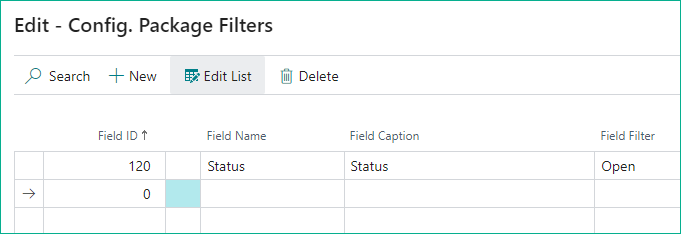
As we are going to update the Dimensions only in the table data, let's use 'Fields' which helps to include the selective fields to importing or exporting of data process.
In the below scenario, we are exporting the following fields:
Document Type & No. : Document Type and Document No. are the Primary keys of the Sales Header table, so by default, these 2 fields will be included in
Shortcut Dimension 1: Department Code
Shortcut Dimension 2: Project Code
Status: helps to view the records of Status as 'Open'
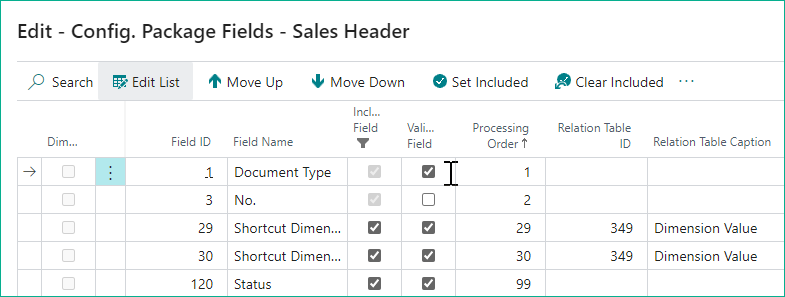
After setting this configuration, export the excel file.

Now, back to the Table configuration, check for the field 'Data Template'.
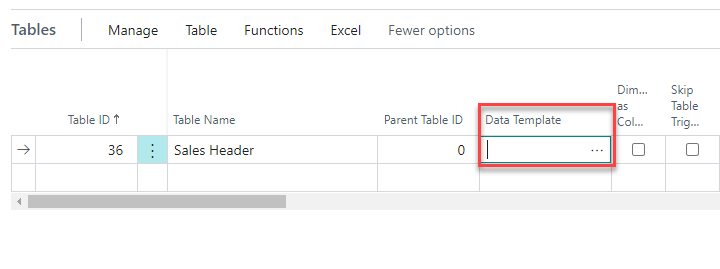
Create a new Data Template. The following configuration template will appear.
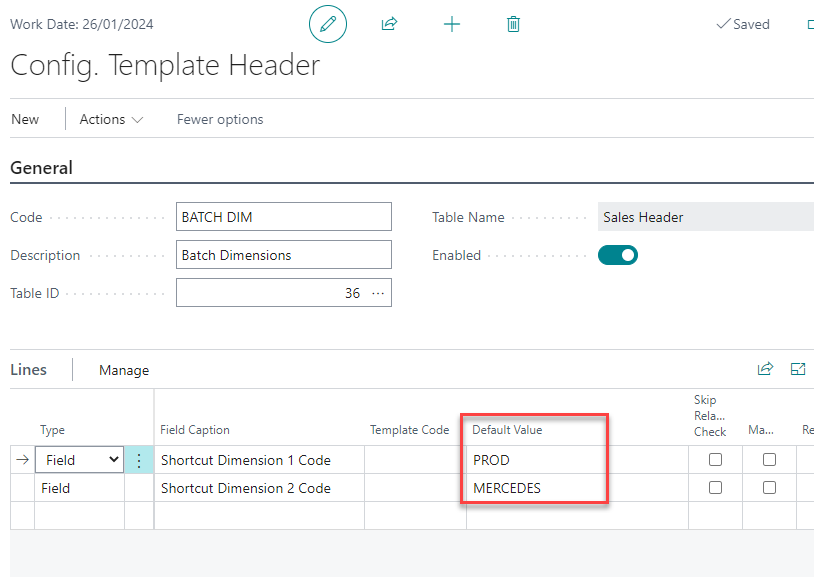
Set the Table ID to which the Data needs to be updated. Select the fields and set the field values as well. In our case, setting up the values for Dimensions.
Import the Excel back to the Configuration Package and Apply it.
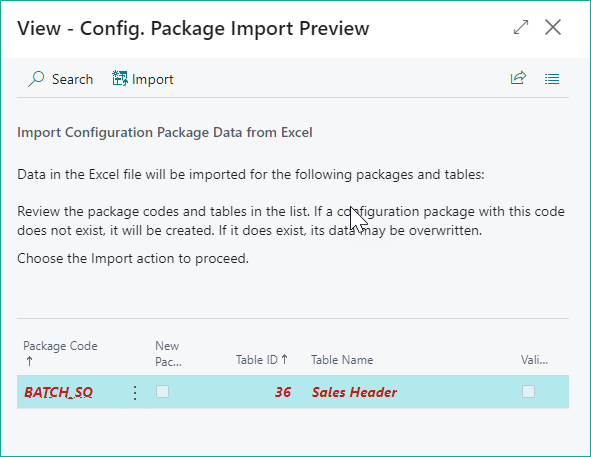
Once the records are imported, you can see the notification on the Modified Records.

Now, Navigate to Sales Orders page. As you can see, the records are updated.

This is an approach to narrate that Configuration Packages are capable in handling activities where we can minimize the Batch Processing that requires Development.
Note: It is recommended to use only on Masters and Transactional Documents which are UnPosted. It is not advisable to modify Posted Entries like Ledgers.
Stay Connected!
Subscribe to my newsletter
Read articles from Saran Ilango directly inside your inbox. Subscribe to the newsletter, and don't miss out.
Written by

Saran Ilango
Saran Ilango
Hi there! I'm a Techno-functional consultant specializing in ERP systems, specifically Dynamics 365 Business Central. I work with businesses to optimize their processes, improve efficiency, and help them get the most out of their technology investments. In addition to my work with Business Central, I'm also an aspiring learner in low-code technology, particularly Microsoft Power Apps. I believe that low-code solutions have the potential to revolutionize the way we build and deploy software, and I'm excited to be a part of this rapidly evolving field. Through my blog, I hope to share my insights and knowledge with fellow ERP consultants, business owners, and technology enthusiasts. Whether you're looking to improve your Business Central performance or explore the possibilities of low-code technology, I'm here to help. So join me on this journey of learning and discovery, and let's explore the exciting world of enterprise technology together!