Creating Beautiful UIs with Flutter: Best Practices and Tips
 Amit Gupta
Amit Gupta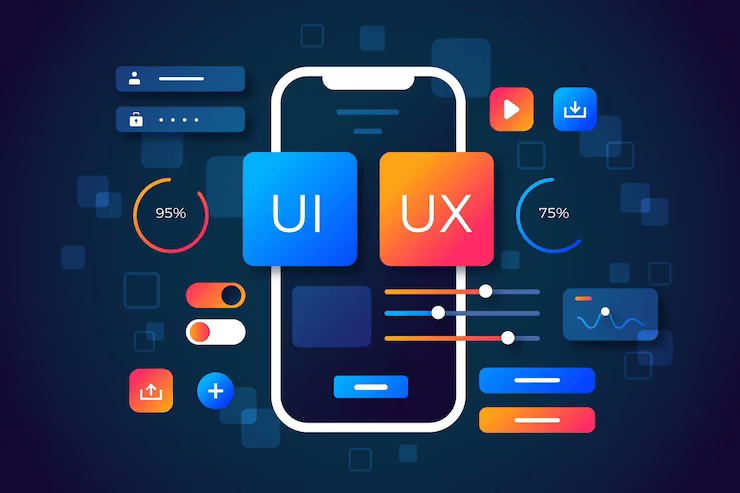
Flutter, the open-source mobile app SDK developed by Google, has quickly gained popularity among developers for its flexibility and ease of use in creating beautiful and responsive user interfaces. In this article, we will explore best practices and tips for creating stunning UIs with Flutter app development services.
Introduction
Understanding Material Design and Cupertino Design in Flutter
Choosing the Right Design System for Your App
Designing with Consistency in Mind
Using Widgets to Create a Layout
Utilizing Animations and Transitions
Incorporating Gestures for Intuitive Interaction
Tips for Designing with Accessibility in Mind
Utilizing Tools and Libraries for Faster UI Development
Best Practices for Creating Beautiful UIs in Flutter
Introduction
In today's mobile app development landscape, UI plays a crucial role in attracting and retaining users. With Flutter, developers can create beautiful and responsive UIs that provide a smooth user experience across different platforms.
Understanding Material Design and Cupertino Design in Flutter
Flutter provides two design systems: Material Design and Cupertino Design. Material Design is based on Google's design language and provides a consistent visual experience across different platforms. Cupertino Design, on the other hand, is based on Apple's design language and provides a consistent visual experience for iOS apps.
Choosing the Right Design System for Your App
Choosing the right design system depends on the target audience and platform. If the app targets both Android and iOS users, Material Design may be the better choice. If the app is exclusive to iOS, Cupertino Design may be more appropriate.
Designing with Consistency in Mind
Consistency is key when it comes to designing UIs. The app should have a consistent visual language, including color, typography, and spacing. This makes it easier for users to navigate the app and reduces cognitive load.
Using Widgets to Create a Layout
In Flutter, widgets are the building blocks of the UI. They provide the necessary components for creating a layout, including buttons, text fields, and images. When designing a UI, it's important to choose the right widgets and organize them in a clear and logical manner.
Utilizing Animations and Transitions
Animations and transitions can add personality and depth to an app's UI. Flutter provides several built-in animations and transitions, including Hero animations, Material motion, and AnimatedOpacity. When using animations and transitions, it's important to use them sparingly and purposefully to avoid overwhelming the user.
Incorporating Gestures for Intuitive Interaction
Gestures are an essential part of mobile app interaction. In Flutter, developers can utilize gestures like tap, swipe, and pinch to provide an intuitive and interactive experience for users.
Tips for Designing with Accessibility in Mind
Designing with accessibility in mind ensures that the app is usable for all users, including those with disabilities. Some tips for designing with accessibility in mind include providing high-contrast colors, providing alternative text for images, and ensuring that UI elements are large enough to be easily tapped.
Utilizing Tools and Libraries for Faster UI Development
Flutter provides several tools and libraries that can help speed up UI development, including Flutter Studio, Flutter Gallery, and Flutter Packages. These tools and libraries provide pre-built components and layouts that can be customized to fit the app's needs.
Best Practices for Creating Beautiful UIs in Flutter
Some best practices for creating beautiful UIs in Flutter include keeping the UI simple and consistent, using a limited color palette, utilizing whitespace effectively, and prioritizing content over design.
In conclusion, creating beautiful UIs with Flutter is an important aspect of mobile app development. By choosing the right design system, designing with consistency in mind, utilizing widgets and animations, incorporating gestures for intuitive interaction, designing with accessibility in mind, utilizing tools and libraries, and following best practices, developers can create stunning UIs that provide a smooth and delightful user experience. Flutter's flexibility and ease of use make it an ideal choice for creating visually appealing and responsive UIs for mobile apps.
FAQs:
Q1. What is Flutter?
A1. Flutter is an open-source mobile app SDK developed by Google that allows developers to create high-quality and responsive mobile app UIs for Android and iOS.
Q2. What are Material Design and Cupertino Design?
A2. Material Design and Cupertino Design are the two design systems provided by Flutter. Material Design is based on Google's design language and provides a consistent visual experience across different platforms, while Cupertino Design is based on Apple's design language and provides a consistent visual experience for iOS apps.
Q3. What are some tips for designing with accessibility in mind?
A3. Some tips for designing with accessibility in mind include providing high-contrast colors, providing alternative text for images, and ensuring that UI elements are large enough to be easily tapped.
Q4. What are some best practices for creating beautiful UIs in Flutter?
A4. Some best practices for creating beautiful UIs in Flutter include keeping the UI simple and consistent, using a limited color palette, utilizing whitespace effectively, and prioritizing content over design.
Q5. What tools and libraries does Flutter provide for faster UI development?
A5. Flutter provides several tools and libraries for faster UI development, including Flutter Studio, Flutter Gallery, and Flutter Packages. These tools and libraries provide pre-built components and layouts that can be customized to fit the app's needs.
Subscribe to my newsletter
Read articles from Amit Gupta directly inside your inbox. Subscribe to the newsletter, and don't miss out.
Written by
