How to Create Hover Effects with CSS
 Fanny Nyayic
Fanny Nyayic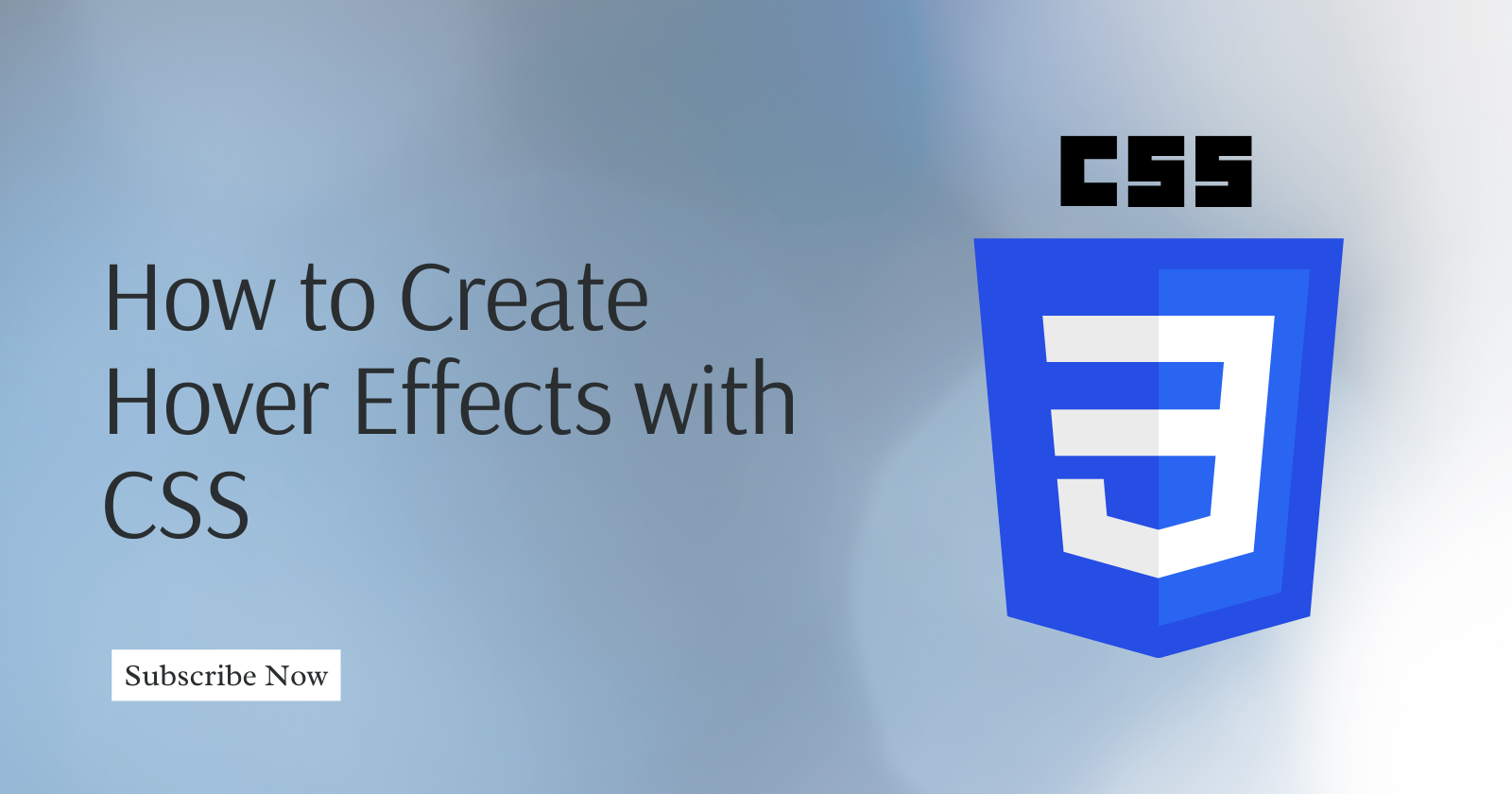
Adding hover effects to your web pages is a great way to create interactivity and visual interest. When a user hovers over an element, they get feedback that something is happening, which can help to make your site more engaging and intuitive. And the good news is that creating hover effects is relatively easy, thanks to the power of CSS.
By the end of this post, you'll be able to add hover effects to your web pages like a pro!
Step 1: Select the element
Select the element you want to add a hover effect to. You can apply hover effects to almost any HTML element, including text, images, and buttons.
Step 2: Add a CSS class to the element
You'll need to create a CSS class that defines the hover effect you want to apply. You can name the class whatever you like, but it's a good idea to choose a descriptive name that relates to the effect you're creating.
Here's an example of a CSS class that creates a simple hover effect that changes the background color of a button:
.button:hover { background-color: #4CAF50; }
In this example, the .button class selects the button element, and the :hover pseudo-class applies the background color change when the mouse hovers over the button.
Step 3: Apply the CSS class
Apply the CSS class to the element: Once you've defined your CSS class, you need to apply it to the HTML element you want to add the hover effect to. You can do this using the class attribute, like this:
<button class="button">Click me</button>
Click me In this example, the class attribute is set to "button", which matches the CSS class we defined earlier.
Step 4: Customize the CSS class
You can customize the CSS class to create a wide variety of hover effects. For example, you could add a transition effect to make the color change more gradual, or you could change other properties like the font size, border color, or text color.
Here's an example that adds a transition effect to the button hover effect we defined earlier:
.button:hover {
background-color: #4CAF50;
transition: background-color 0.5s ease-out;
}
In this example, the transition property specifies that the background color change should take 0.5 seconds to complete, and should use an easing function to make the transition smoother.
Summary
And that's it! With just a few lines of CSS, you can create a wide range of hover effects that add interactivity and visual interest to your web pages.
Here's a full example that combines all the code snippets from this guide:
<!DOCTYPE html>
<html>
<head>
<style>
.button {
background-color: #008CBA;
border: none; color: white;
padding: 16px 32px;
text-align: center;
text-decoration: none;
display: inline-block;
font-size: 16px;
margin: 4px 2px;
cursor: pointer;
}
.button:hover {
background-color: #4CAF50;
transition: background-color 0.5s ease-out;
}
</style>
</head>
<body>
<button class="button">Click me</button>
</body>
</html>
I hope you found this guide helpful! If you have any further questions or need clarification on anything, feel free to drop a comment.
Subscribe to my newsletter
Read articles from Fanny Nyayic directly inside your inbox. Subscribe to the newsletter, and don't miss out.
Written by

Fanny Nyayic
Fanny Nyayic
a passionate web developer, tech writer, open-source contributor & a life long learner.