How to set up alert metrics on GCP for disk utilization?
 Bawantha Wickramarachchi
Bawantha Wickramarachchi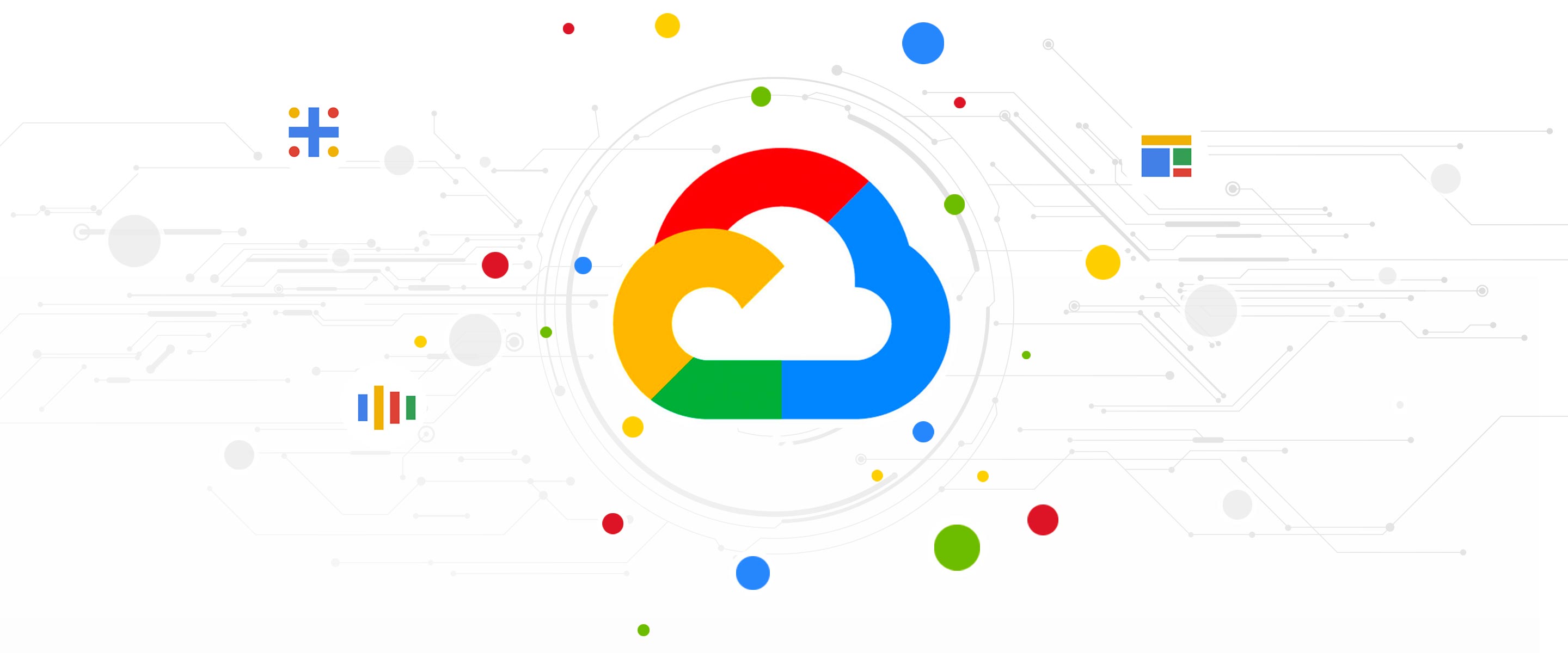
As a DevOps Engineer, one of the most critical tasks is to ensure that the infrastructure is running optimally. In order to achieve this, monitoring disk utilization is a vital aspect. Fortunately, Google Cloud Platform (GCP) provides us with an easy way to set up alert metrics for disk utilization. In this blog post, we will explore how to set up these alert metrics on GCP.
Step 1: Create a Disk Utilization Alert Policy The first step is to create an alert policy that will monitor disk utilization. You can do this by following the steps below:
Go to the GCP console and navigate to the Monitoring section.
In the Monitoring section, select the "Alerting" tab.
Click on the "Create Policy" button.
In the "Resource type" drop-down menu, select "GCE Instance".
In the "Metric" drop-down menu, select "Disk Utilization".
Set the threshold for the alert policy. For example, if you want to receive an alert when disk utilization exceeds 80%, set the threshold to 80%.
Specify the notification channels where the alerts will be sent. You can choose from email, SMS, or other supported channels.
Save the policy.
Step 2: Create a Monitoring Dashboard The next step is to create a monitoring dashboard to view disk utilization metrics. You can do this by following the steps below:
In the Monitoring section, select the "Dashboards" tab.
Click on the "Create Dashboard" button.
Choose the type of chart you want to add to the dashboard, such as a line chart or a bar chart.
In the "Resource type" drop-down menu, select "GCE Instance".
In the "Metric" drop-down menu, select "Disk Utilization".
Select the instance you want to monitor.
Customize the chart as needed.
Save the dashboard.
Step 3: View Alerts and Notifications After you have set up the alert policy and monitoring dashboard, you will start receiving alerts when disk utilization exceeds the threshold you set. You can view these alerts by following the steps below:
In the Monitoring section, select the "Alerting" tab.
Click on the "Open" button next to the alert policy you created.
View the alert details, including the resource that triggered the alert and the time the alert was triggered.
Take appropriate action to resolve the issue that caused the alert.
Check the notification channels you specified in the alert policy to ensure that you received the alert.
Conclusion
In conclusion, monitoring disk utilization is a vital aspect of maintaining a healthy infrastructure. By setting up alert metrics on GCP, you can proactively monitor disk utilization and take appropriate action to avoid any downtime. By following the steps outlined in this blog post, you can easily set up alert metrics for disk utilization on GCP.
For more information, you can refer to the official GCP documentation about creating an alerting policy for disk utilization: https://cloud.google.com/monitoring/alerts/using-alerting-ui#create-policy-disk-usage
Subscribe to my newsletter
Read articles from Bawantha Wickramarachchi directly inside your inbox. Subscribe to the newsletter, and don't miss out.
Written by

Bawantha Wickramarachchi
Bawantha Wickramarachchi
I am an experienced Software Engineer with a demonstrated history of working in the information technology and services industry who have more than two years of hands-on experience building and managing the frontend, backend, and DevOps lifecycle of several production-level applications in the UK, USA, and Europe region. Highly enthusiastic about learning new technologies and gaining new knowledge to achieve progress in the professional arena. A highly motivated character, capable of working on a project to reach the final goal.