The Ultimate Guide to React Three Fiber: How to Set Up Your Development Environment
 Daniela Passos
Daniela Passos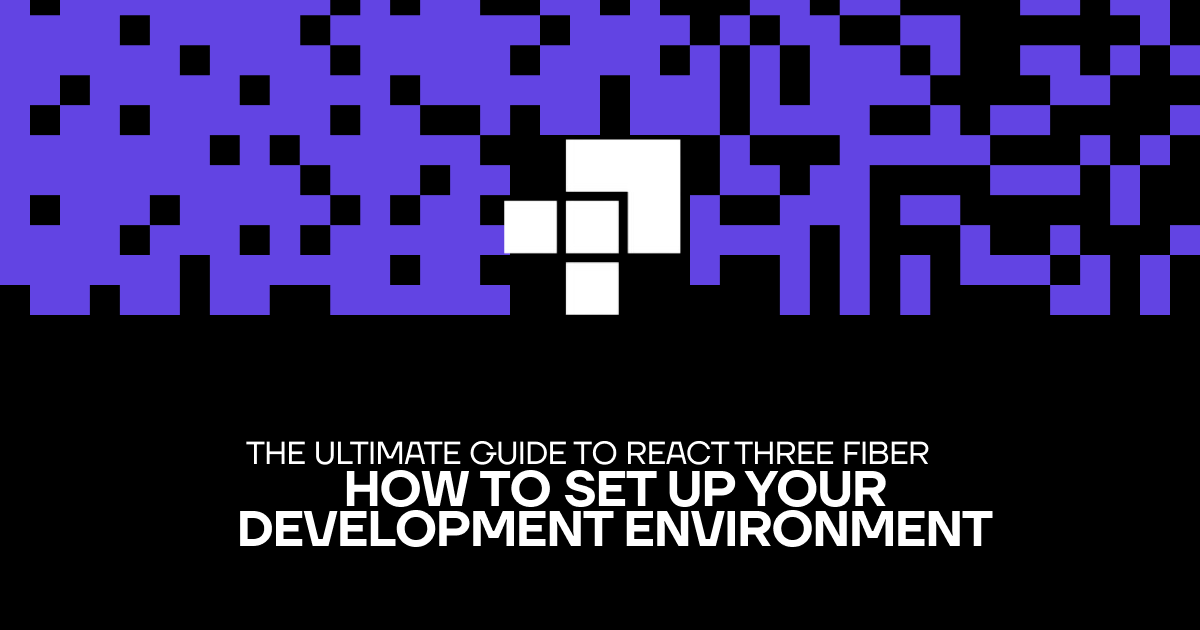
In this tutorial, I will walk you through setting up your development environment for React Three Fiber. We'll cover the importance of each tool, including Node.js, npm, and create-react-app.
Prerequisites: Before we start, ensure that you have the following installed on your computer:
Node.js (version 12 or higher): You can download it from https://nodejs.org/en/download/
npm (version 6 or higher): It comes bundled with Node.js, so you don't need to install it separately.
Step 1: Installing create-react-app
To get started with React Three Fiber, we'll use create-react-app, a popular boilerplate for creating React applications. To install it globally on your computer, open your terminal or command prompt and run the following command:
npm install -g create-react-app
Step 2: Creating a new React project
Now that we have create-react-app installed, let's create a new React project. Run the following command to generate a new project called "react-three-fiber-demo":
create-react-app react-three-fiber-demo
Once the project is created, navigate to the project folder:
cd react-three-fiber-demo
Step 3: Installing React Three Fiber and Three.js
React Three Fiber is built on top of Three.js, so we need to install both libraries. Run the following command to add them to your project:
npm install three react-three-fiber
Step 4: Creating a basic React Three Fiber scene
Now, let's create a basic React Three Fiber scene. Open "src/App.js" in your favorite code editor and replace its content with the following code:
import React from 'react';
import { Canvas } from '@react-three/fiber';
import { OrbitControls, Box } from '@react-three/drei';
function App() {
return (
<div style={{ height: '100vh', width: '100vw' }}>
<Canvas>
<ambientLight intensity={0.5} />
<pointLight position={[10, 10, 10]} />
<Box position={[-1.2, 0, 0]}>
<meshStandardMaterial color={'orange'} />
</Box>
<Box position={[1.2, 0, 0]}>
<meshStandardMaterial color={'blue'} />
</Box>
<OrbitControls />
</Canvas>
</div>
);
}
export default App;
In this code, we import React, the Canvas component from React Three Fiber, and the OrbitControls and Box components from the '@react-three/drei' package, which provides useful utilities and components for working with React Three Fiber.
We then create a simple scene with two 3D boxes and some lights. The OrbitControls component allows us to navigate around the scene using the mouse.
Step 5: Running the development server
To see your React Three Fiber scene in action, start the development server by running the following command in the terminal:
npm start
Your browser should open automatically and display the React Three Fiber scene.
If it doesn't, open your browser and go to http://localhost:3000/.
Congratulations! You have successfully set up your development environment for React Three Fiber and created a basic 3D scene. You can now start exploring more advanced concepts and create amazing projects.
That is it for this article!
Subscribe to my newsletter
Read articles from Daniela Passos directly inside your inbox. Subscribe to the newsletter, and don't miss out.
Written by

Daniela Passos
Daniela Passos
Hashnode's Developer Relations. Female builder dedicated to creating captivating digital experiences & fostering vibrant developer communities.