Linux Tutorials: Setting up Ubuntu 🚀
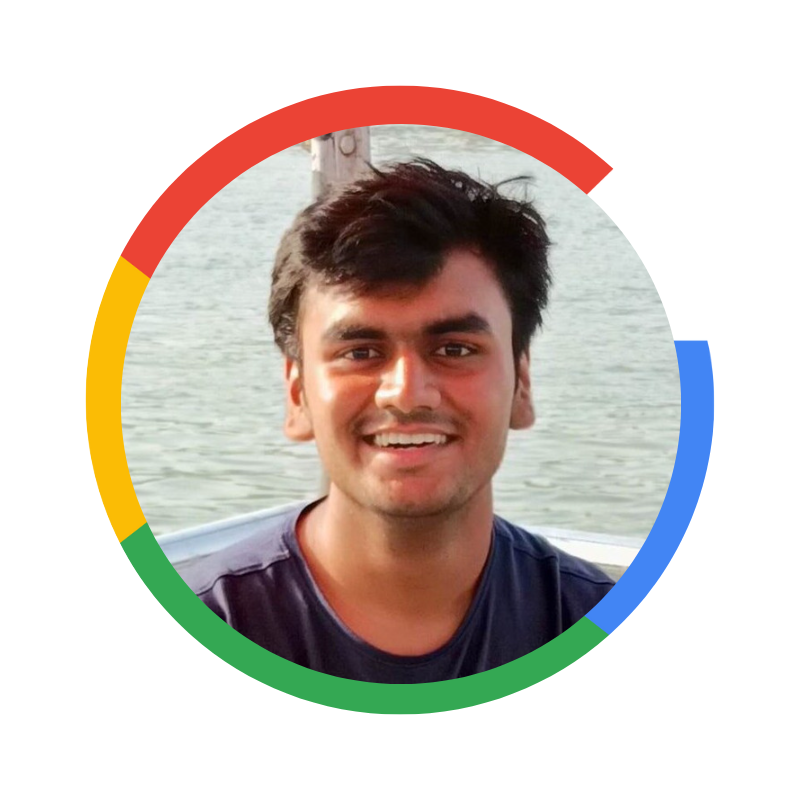 Roshan Sharma
Roshan Sharma
Setting up Ubuntu on your system can be completed in just a few steps. Ubuntu is a popular open-source operating system that is widely used for both personal and professional use. With its user-friendly interface and a large community of developers and users, Ubuntu is a great choice for those looking to switch to a Linux-based operating system.
In this article, we’ll go over the steps for setting up Ubuntu on your system, including downloading the operating system, creating a bootable USB drive, and installing Ubuntu.
Step 1: Download Ubuntu
The first step to setting up Ubuntu is to download the operating system. You can download the latest version of Ubuntu from the official Ubuntu website (https://ubuntu.com/download). Once you have downloaded the operating system, you’ll need to create a bootable USB drive.
Step 2: Create a Bootable USB Drive
Creating a bootable USB drive is necessary for installing Ubuntu on your system. You can use a tool like Rufus (https://rufus.ie/) to create a bootable USB drive. Simply follow the instructions provided by the tool to create a bootable USB drive.
Step 3: Boot from the USB Drive
Once you have created a bootable USB drive, you can boot from it to begin the installation process. To do this, insert the USB drive into your system and restart your computer. You may need to change the boot order in your BIOS settings to boot from the USB drive.
Step 4: Install Ubuntu
Once you have booted from the USB drive, simply follow the on-screen instructions to install Ubuntu on your system. The process will include selecting your:
Language.
Time zone.
Keyboard layout.
Partitioning your hard drive.
You can choose to install Ubuntu alongside your existing operating system, or you can choose to erase your hard drive and install Ubuntu as the only operating system on your system.
Step 5: Configure Ubuntu
Once you have successfully installed Ubuntu on your system, you can begin to customize and configure it to your liking. This includes installing software and applications, customizing the desktop environment, and setting up your user account.
With its user-friendly interface and a large community of developers and users, Ubuntu is a great choice for those looking to switch to a Linux-based operating system.
If you have any questions or need assistance during the installation process, you can consult the Ubuntu documentation (https://help.ubuntu.com/) or the Ubuntu community forums (https://ubuntuforums.org/).
Advantages of using Ubuntu Linux:
User-friendly Interface: Ubuntu has a user-friendly interface that is easy to use for both beginner and advanced users. This makes it an excellent choice for those who are new to Linux-based operating systems.
Large Community of Developers and Users: Ubuntu has a large community of developers and users that are constantly working to improve the operating system. This means that there is a wealth of knowledge and support available to help you get the most out of Ubuntu.
Open-source: Ubuntu is open-source software, which means that its code is freely available for anyone to use, modify, and distribute. This makes it a great choice for those who value open-source software and the freedom that it provides.
Large Library of Software: Ubuntu has a large library of software available, including a wide range of open-source applications, games, and utilities. This means that you’ll have access to a wide range of software without having to pay for it.
High-level Security: Ubuntu is known for its high level of security, thanks to its frequent security updates and strict security policies. This makes it an excellent choice for those who value the security of their data and information.
Compatibility: Ubuntu is compatible with a wide range of hardware and software, making it an excellent choice for those who have existing hardware and software that they want to use with a Linux-based operating system.
If you have any questions, comment down queries & follow for more tutorial-based articles on the Linux operating system. 😇
Subscribe to my newsletter
Read articles from Roshan Sharma directly inside your inbox. Subscribe to the newsletter, and don't miss out.
Written by
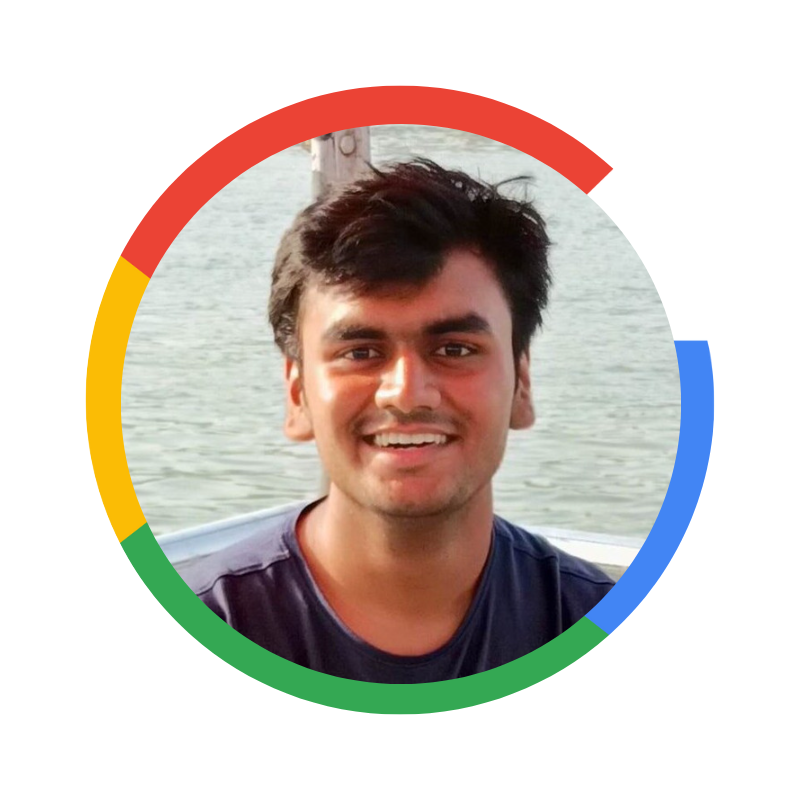
Roshan Sharma
Roshan Sharma
Hi, I'm Roshan 👋 🎓 I am a second-year student at Rajiv Gandhi Institute of Petroleum Technology, currently undertaking my Bachelor's in Information Technology. I am a Cloud Computing Enthusiast, who loves to work on Platforms like GCP, AWS & Microsoft Azure. Previously, I have been an Intern at Flipkart, an apprentice at the Google Cloud Ready Facilitator program, and currently doing Open Souce and Competitive Programming. ⚡ I'm an Aspiring Software engineer with experience in Web engineering, DevOps, Python, and cloud engineering. My experience revolves around building websites and applications on Cloud, DevOps, training Models, Python libraries, and cloud infrastructure with a particular interest in AI and ML. ✨ I am a Google Crowdsource Contributor @Crowdsource by Google, and I work with communities. I have made multiple contributions and love to talk about various topics and technologies, mostly around Cloud Computing, Amazon Web Services, and Google Cloud Platform. 👨💻 I'm also a Hackathon Enthusiast and regularly participate in Hackathon. In the past, I have participated in"HacktoberFest 2022" organized by GitHub, Digital Ocean, and Docker. Apart from that I also participate in various hackathons organized by GFG, Scalar & Devfolio. ✍️ Beside Development and Programming, I have an unadulterated love for technical writing. I love to write across a wide spectrum of technical topics. I have written articles on Compute Science fundamental concepts, GSOC, MLSA, and many more on @Medium. ▶️ Reach out to my Technical Articles at: https://medium.com/@roshanearth